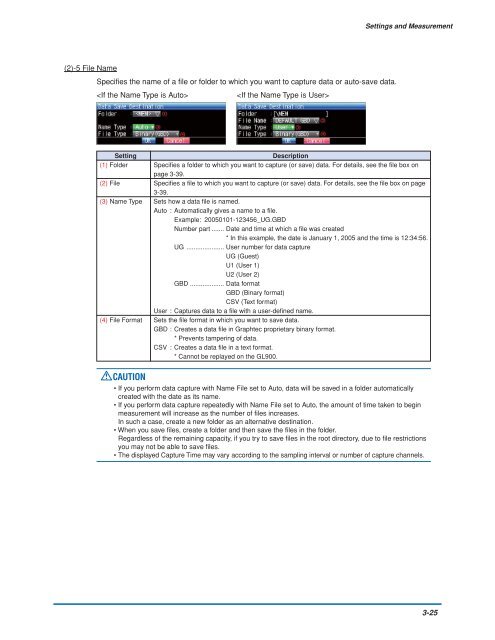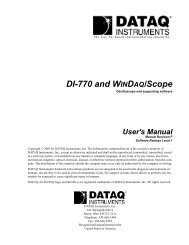GL900 USER'S MANUAL
GL900 USER'S MANUAL
GL900 USER'S MANUAL
Create successful ePaper yourself
Turn your PDF publications into a flip-book with our unique Google optimized e-Paper software.
Settings and Measurement<br />
(2)-5 File Name<br />
Specifies the name of a file or folder to which you want to capture data or auto-save data.<br />
<br />
<br />
Setting<br />
Description<br />
(1) Folder Specifies a folder to which you want to capture (or save) data. For details, see the file box on<br />
page 3-39.<br />
(2) File Specifies a file to which you want to capture (or save) data. For details, see the file box on page<br />
3-39.<br />
(3) Name Type Sets how a data file is named.<br />
Auto : Automatically gives a name to a file.<br />
Example: 20050101-123456_UG.GBD<br />
Number part ....... Date and time at which a file was created<br />
* In this example, the date is January 1, 2005 and the time is 12:34:56.<br />
UG ..................... User number for data capture<br />
UG (Guest)<br />
U1 (User 1)<br />
U2 (User 2)<br />
GBD ................... Data format<br />
GBD (Binary format)<br />
CSV (Text format)<br />
User : Captures data to a file with a user-defined name.<br />
(4) File Format Sets the file format in which you want to save data.<br />
GBD : Creates a data file in Graphtec proprietary binary format.<br />
* Prevents tampering of data.<br />
CSV : Creates a data file in a text format.<br />
* Cannot be replayed on the <strong>GL900</strong>.<br />
CAUTION<br />
• If you perform data capture with Name File set to Auto, data will be saved in a folder automatically<br />
created with the date as its name.<br />
• If you perform data capture repeatedly with Name File set to Auto, the amount of time taken to begin<br />
measurement will increase as the number of files increases.<br />
In such a case, create a new folder as an alternative destination.<br />
• When you save files, create a folder and then save the files in the folder.<br />
Regardless of the remaining capacity, if you try to save files in the root directory, due to file restrictions<br />
you may not be able to save files.<br />
• The displayed Capture Time may vary according to the sampling interval or number of capture channels.<br />
3-25