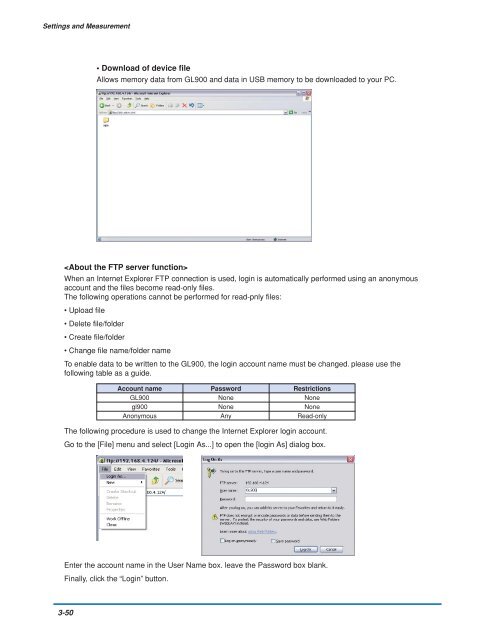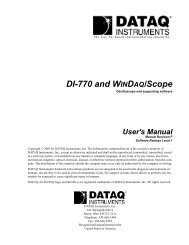GL900 USER'S MANUAL
GL900 USER'S MANUAL
GL900 USER'S MANUAL
You also want an ePaper? Increase the reach of your titles
YUMPU automatically turns print PDFs into web optimized ePapers that Google loves.
Settings and Measurement<br />
• Download of device file<br />
Allows memory data from <strong>GL900</strong> and data in USB memory to be downloaded to your PC.<br />
<br />
When an Internet Explorer FTP connection is used, login is automatically performed using an anonymous<br />
account and the files become read-only files.<br />
The following operations cannot be performed for read-pnly files:<br />
• Upload file<br />
• Delete file/folder<br />
• Create file/folder<br />
• Change file name/folder name<br />
To enable data to be written to the <strong>GL900</strong>, the login account name must be changed. please use the<br />
following table as a guide.<br />
Account name Password Restrictions<br />
<strong>GL900</strong> None None<br />
gl900 None None<br />
Anonymous Any Read-only<br />
The following procedure is used to change the Internet Explorer login account.<br />
Go to the [File] menu and select [Login As...] to open the [login As] dialog box.<br />
Enter the account name in the User Name box. leave the Password box blank.<br />
Finally, click the “Login” button.<br />
3-50