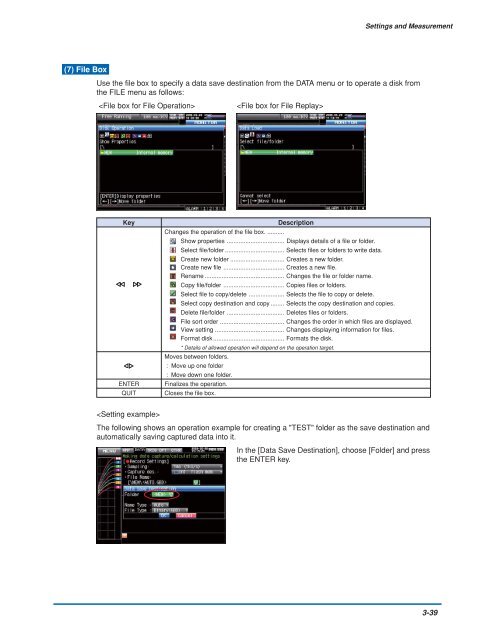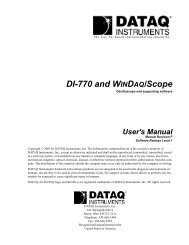GL900 USER'S MANUAL
GL900 USER'S MANUAL
GL900 USER'S MANUAL
You also want an ePaper? Increase the reach of your titles
YUMPU automatically turns print PDFs into web optimized ePapers that Google loves.
Settings and Measurement<br />
(7) File Box<br />
Use the file box to specify a data save destination from the DATA menu or to operate a disk from<br />
the FILE menu as follows:<br />
<br />
<br />
Key<br />
ENTER<br />
QUIT<br />
Description<br />
Changes the operation of the file box. ..........<br />
Show properties .................................. Displays details of a file or folder.<br />
Select file/folder ................................... Selects files or folders to write data.<br />
Create new folder ................................ Creates a new folder.<br />
Create new file .................................... Creates a new file.<br />
Rename ............................................... Changes the file or folder name.<br />
Copy file/folder .................................... Copies files or folders.<br />
Select file to copy/delete ..................... Selects the file to copy or delete.<br />
Select copy destination and copy ........ Selects the copy destination and copies.<br />
Delete file/folder .................................. Deletes files or folders.<br />
File sort order ...................................... Changes the order in which files are displayed.<br />
View setting ......................................... Changes displaying information for files.<br />
Format disk .......................................... Formats the disk.<br />
* Details of allowed operation will depend on the operation target.<br />
Moves between folders.<br />
: Move up one folder<br />
: Move down one folder.<br />
Finalizes the operation.<br />
Closes the file box.<br />
<br />
The following shows an operation example for creating a "TEST" folder as the save destination and<br />
automatically saving captured data into it.<br />
In the [Data Save Destination], choose [Folder] and press<br />
the ENTER key.<br />
3-39