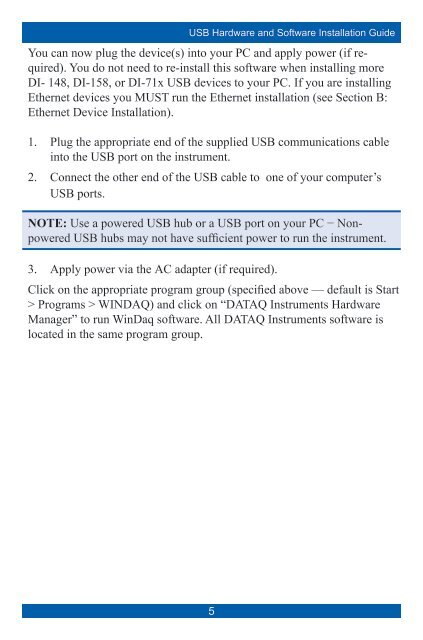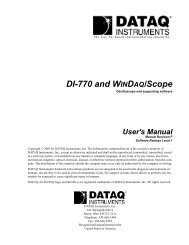Installation Guide - DATAQ Instruments
Installation Guide - DATAQ Instruments
Installation Guide - DATAQ Instruments
You also want an ePaper? Increase the reach of your titles
YUMPU automatically turns print PDFs into web optimized ePapers that Google loves.
USB Hardware and Software <strong>Installation</strong> <strong>Guide</strong>You can now plug the device(s) into your PC and apply power (if required).You do not need to re-install this software when installing moreDI- 148, DI-158, or DI-71x USB devices to your PC. If you are installingEthernet devices you MUST run the Ethernet installation (see Section B:Ethernet Device <strong>Installation</strong>).1.2.Plug the appropriate end of the supplied USB communications cableinto the USB port on the instrument.Connect the other end of the USB cable to one of your computer’sUSB ports.NOTE: Use a powered USB hub or a USB port on your PC − NonpoweredUSB hubs may not have sufficient power to run the instrument.3. Apply power via the AC adapter (if required).Click on the appropriate program group (specified above — default is Start> Programs > WINDAQ) and click on “<strong>DATAQ</strong> <strong>Instruments</strong> HardwareManager” to run WinDaq software. All <strong>DATAQ</strong> <strong>Instruments</strong> software islocated in the same program group.5