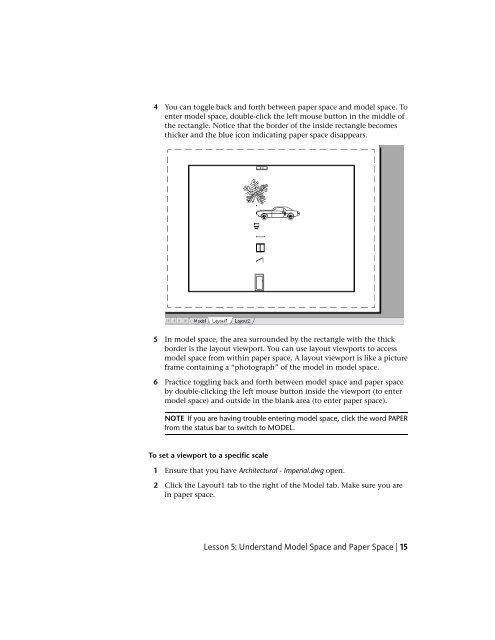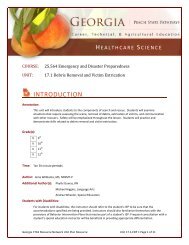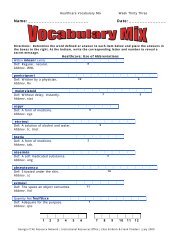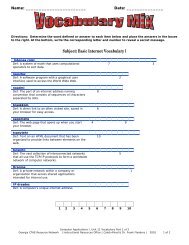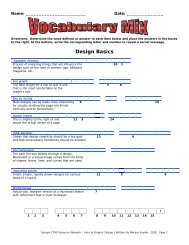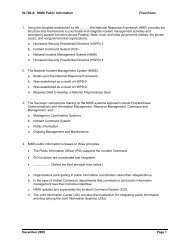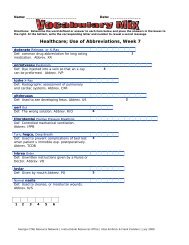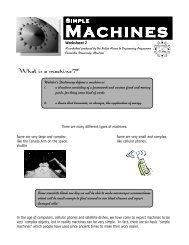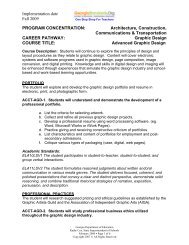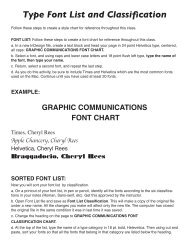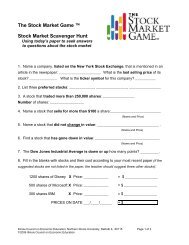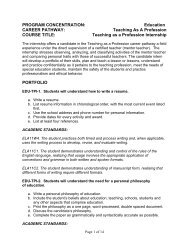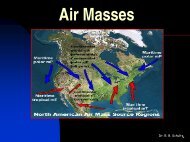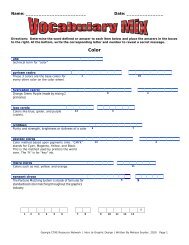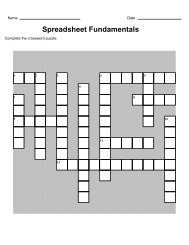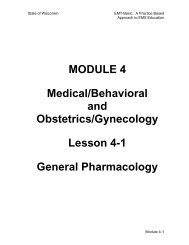Tutorial 2: Drawing Setup in AutoCAD 2010
Tutorial 2: Drawing Setup in AutoCAD 2010
Tutorial 2: Drawing Setup in AutoCAD 2010
You also want an ePaper? Increase the reach of your titles
YUMPU automatically turns print PDFs into web optimized ePapers that Google loves.
4 You can toggle back and forth between paper space and model space. Toenter model space, double-click the left mouse button <strong>in</strong> the middle ofthe rectangle. Notice that the border of the <strong>in</strong>side rectangle becomesthicker and the blue icon <strong>in</strong>dicat<strong>in</strong>g paper space disappears.5 In model space, the area surrounded by the rectangle with the thickborder is the layout viewport. You can use layout viewports to accessmodel space from with<strong>in</strong> paper space. A layout viewport is like a pictureframe conta<strong>in</strong><strong>in</strong>g a “photograph” of the model <strong>in</strong> model space.6 Practice toggl<strong>in</strong>g back and forth between model space and paper spaceby double-click<strong>in</strong>g the left mouse button <strong>in</strong>side the viewport (to entermodel space) and outside <strong>in</strong> the blank area (to enter paper space).NOTE If you are hav<strong>in</strong>g trouble enter<strong>in</strong>g model space, click the word PAPERfrom the status bar to switch to MODEL.To set a viewport to a specific scale1 Ensure that you have Architectural - Imperial.dwg open.2 Click the Layout1 tab to the right of the Model tab. Make sure you are<strong>in</strong> paper space.Lesson 5: Understand Model Space and Paper Space | 15