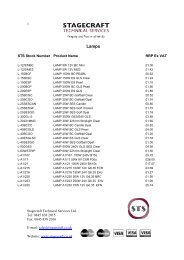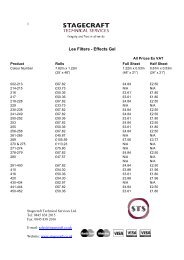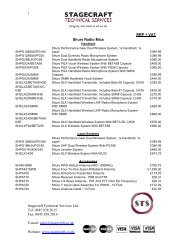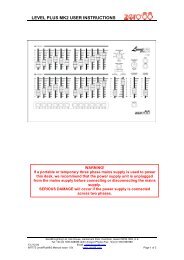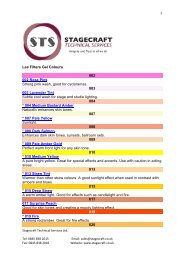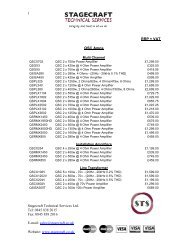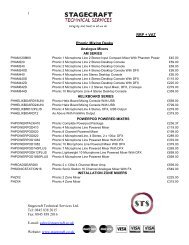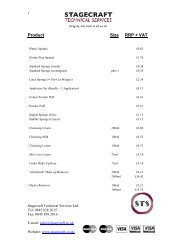Create successful ePaper yourself
Turn your PDF publications into a flip-book with our unique Google optimized e-Paper software.
5. SET THE LEVELSTo get the best performance from the system it isimportant that the signal levels are correctly matchedto the console. Experiment by adjusting Channel 8 tomatch the CD player.6. BUILD THE MIXWith the levels correctly set for the Channel 8 stereosource repeat the process for the other channels. Forexample plug a microphone into Channel 1.Refer to Section 4 for instructions on usingmicrophones with phantom power.Be careful to avoid acoustic feedback when usingmicrophones close to loudspeakers. Use directionalmics such as those with a cardiod pattern and pointthem away from the speakers. Having set thechannel gain, raise the fader carefully listening forthe start of ringing or feedback. Reduce the faderlevel or reposition the mic if this occurs.Listen to signal quality and set gain using PFL.Adjust the balance between the sources using thechannel FADERS. Turn the channels on or off usingthe MUTE keys. These illuminate red when thechannel is off (muted).Press the PAN select key to adjust the position of thesignals in the stereo LR mix.Press PFL . The key illuminates red and the PFLactive indicator lights to show that the meters nowread the selected channel pre fader signal.Adjust the GAIN control until the meters readaround ‘0’. The loudest peaks can read up to ‘+6’. Ifthe red meter indicator lights then the gain is set toohigh and signal clipping may result.Adjust the HEADPHONES for comfortable listeningvolume and check the quality of the channel signal.This monitors the signal in mono or stereo dependingon the source. Press the MONO switch to comparebetween stereo and mono.Having set the channel signal level raise the FADER to the normal ‘0’ position to route it to the LR mix.Press the LR PFL key to check the signal pre LR fader.Press the PFL switch again to turn PFL off. The ABmeters now monitor the configured output, in ourcase LR. Raise the LR FADER to its top ‘0’position. The meters should now read around ‘0’.Having set the LR mix levels raise the AB OUTPUTLEVEL controls for the required amplifier volume.This should be set to produce the loudest volumerequired for signal averaging ‘0’ with occasional ‘+6’peaks on the meters. Normal operating position ofthese controls is around 12 to 3 o’clock.Now pull back the LR FADER for comfortablelistening volume while continuing with yourexperiments.The ‘soft strip’ of rotary controls beneath the displaybecomes the row of PAN controls, one for eachchannel. Adjust these to balance the signal betweenleft and right mix. Press RESET to set them all tocentre image.7. ADJUST THE EQYou can now experiment with the processing powerof the icon. A good starting point is to adjust thetonal characteristic of the sound using the channelEQUALISER. This is a parametric type which lets youprecisely adjust the parameters of four frequencybands. Select the equaliser for Channel 8 by pressingEQ8 once. The following screen displays the defaultEQ flat setting:The soft strip beneath the display becomes the gain,frequency and width controls together with anilluminated in/out switch. Adjust these controls toexperiment with the effect of boosting or cuttingselected frequencies.5 - 2 icon SERIES