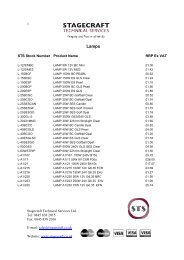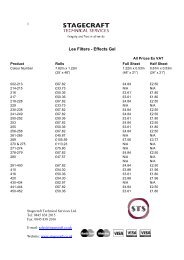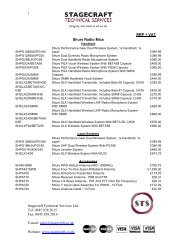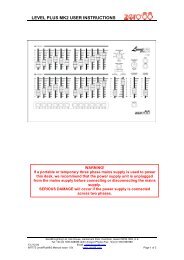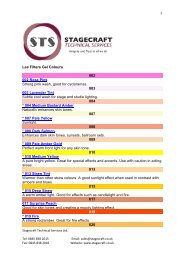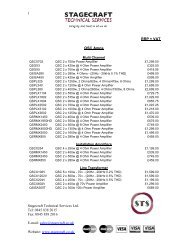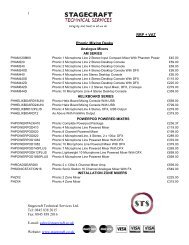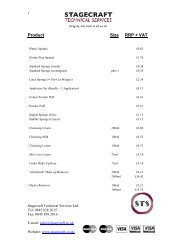Create successful ePaper yourself
Turn your PDF publications into a flip-book with our unique Google optimized e-Paper software.
ALLEN&HEATHUSER GUIDEPublication: AP3299
LIMITED ONE YEAR WARRANTYThis product has been manufactured in the United Kingdom by <strong>Allen</strong> & <strong>Heath</strong>and is warranted to be free from defects, materials and workmanship for a periodof one year from the date of purchase by the original owner.To ensure the high level of performance and reliability for which this equipmenthas been designed and manufactured please read this User Guide beforeoperating.In the event of a failure notify and return the defective unit to <strong>Allen</strong> & <strong>Heath</strong> orits authorised agent as soon as possible for repair under warranty subject to thefollowing conditions :1. The equipment has been installed and operated in accordance with theinstructions in this User Guide.2. The equipment has not been subject to misuse either intended or accidental,neglect, or alteration other than as described in this User Guide or theService <strong>Manual</strong>, or as approved by <strong>Allen</strong> & <strong>Heath</strong>.3. Any necessary adjustment, alteration or repair has been carried out by <strong>Allen</strong>& <strong>Heath</strong> or its authorised agent.4. The defective unit is to be returned carriage prepaid to <strong>Allen</strong> & <strong>Heath</strong> or itsauthorised agent with proof of purchase.5. The equipment to be returned should be packed to avoid transit damage.These terms of warranty apply to United Kingdom sales. In other territories theterms may vary according to legal requirements. Check with your <strong>Allen</strong> &<strong>Heath</strong> agent for any additional warranty which may apply.icon SERIES User Guide AP3299 Issue 3 Copyright © 2001 <strong>Allen</strong> & <strong>Heath</strong> Limited.All rights reserved.This user guide is based on the version V2 of icon operating software. Forfurther details on the latest release of this software please refer to the <strong>Allen</strong> &<strong>Heath</strong> web site. Whilst we believe the information presented to be reliable wedo not assume responsibility for inaccuracies. We also reserve the right to makechanges in the interest of further product development.This product complies with the European ElectromagneticCompatibility directives 89/336/EEC & 92/31/EEC and theEuropean Low Voltage Directives 73/23/EEC & 93/68/EEC.ALLEN&HEATHManufactured in the United Kingdom by <strong>Allen</strong> & <strong>Heath</strong> LimitedKernick Industrial Estate, Penryn, Cornwall, TR10 9LU, U.K.http://www.allen-heath.comiiicon SERIES
IMPORTANT INSTRUCTIONSREAD THE FOLLOWING BEFORE PROCEEDING. Please keep theseinstructions for future reference. All warnings printed here and on theequipment should be adhered to.WARNING Do not open the icon. There are no userserviceable parts inside. Refer servicing or repairto qualified service personnel only. Connect the icon to a mains power supply onlyof the type and voltage as marked on the rearpanel. Failure to do this is a fire and electricalshock hazard. Use the power cord with sealed mains plugappropriate for your local mains supply asprovided with the icon. This equipment must beearthed (grounded). Do not remove the earthconnection from the power cord. Route the power cord so that it will not be walkedon, have heavy items placed on or against it or besubject to heat, moisture or tension. If the powercord is damaged or cut refer to your dealer for areplacement. A damaged or modified power cordis a potential fire and electrical shock hazard. To reduce the risk of fire or electric shock do notexpose the icon to rain or water or use it in dampor wet conditions, and do not place containers ofliquids on it which might spill into any openings. Do not insert or remove an electric plug with wethands. Switch off the mains supply beforeplugging or unplugging the equipment. Unplug the equipment during lightning storms orif it is to remain unused for a long period of time. Do not locate the icon in a place subject toexcessive heat or direct sunlight as this could be afire hazard. The ambient operating temperatureshould not be less than 5°C (41°F) or greater than35°C (95°F). Do not obstruct the ventilation slots or positionthe icon where the air flow required forventilation is impeded. icon uses forced aircooling with ventilation slots on the front, sidesand underside. Do not operate the icon on softmaterials such as a thick pile carpet or sofa whichmay block the underside openings. If the icon isto be operated in a rack unit or flightcase ensurethat it is constructed to allow correct ventilation. Do not subject the icon to excessive shock orvibration. Ensure adequate protection whenmoving, transporting or shipping the icon.CAUTION Turn off the icon immediately if it is exposed tomoisture, liquid spilled on the panels, objectsfallen into the openings, the power cord becomedamaged, if the equipment has been dropped orbecome damaged, or if smoke, odour or noise isnoticed. Consult your dealer for repair. The icon is a heavy piece of equipment due tothe nature of the internal power supply and poweramplifier components. Always ensure you arecorrectly positioned and grip securely whenlifting, moving or transporting the equipment.Before operating the icon ensure that it is stableand securely positioned. Failure to ensure thismay result in injury to yourself or damage to theequipment. Follow the instructions printed in this guide forthe installation and operation of the icon. Avoid electromagnetic, radio frequency andmagnetic fields such as those generated bytelevisions, computers, motors and lightingequipment. If interference is encounteredrelocate the affected equipment or cables. Avoid the use of chemicals, abrasives or solventsin cleaning the icon. Use a soft brush and drylint-free cloth. Connect the icon as specified using the correctcables and connectors for their intended purposeonly. Do not connect any source of AC or DCpower to the icon audio connectors. Set the output levels to minimum whenconnecting external equipment or reconfiguringthe icon. Do not operate the equipment for a long period oftime at a high or uncomfortable volume level asthis may cause permanent hearing loss.icon SERIESiii
IMPORTANT MAINS PLUG WIRING INSTRUCTIONSThe icon is supplied with a moulded mains plug fitted to the power lead. If themains plug has to be replaced, follow the instructions below.WARNING: This apparatus must be earthedThe wires in the mains lead are coloured in accordance with the following code:TERMINALWIRE COLOUREuropeanUSA & CanadaL LIVE BROWN BLACKN NEUTRAL BLUE WHITEE EARTH GND GREEN & YELLOW GREENAs the colours of the wires in the mains lead may not correspond with thecoloured markings identifying the terminals in your plug, proceed as follows:The wire which is coloured Green and Yellow must be connected to the terminalin the plug which is marked with the letter E or by the safety earth symbol.The wire which is coloured Blue must be connected to the terminal in the plugwhich is marked with the letter N.The wire which is coloured Brown must be connected to the terminal in the plugwhich is marked with the letter L.SAVING USER DATAIt is recommended that you save all memory data to an external device such as aMIDI data filer or the <strong>Allen</strong> & <strong>Heath</strong> icon Archiver running on a PC to preventloss of important data due to a malfunction or user operating error.<strong>Allen</strong> & <strong>Heath</strong> cannot be held responsible for user data that is lost or destroyed. IMPORTANT NOTE : The user settings and memories are lost when newoperating software is loaded. We recommend that you save these first using aMIDI or PC archiver so that they can be loaded back into the mixer after theupdate. A Windows ® compatible archiving utility may be downloaded from the<strong>Allen</strong> & <strong>Heath</strong> web site.ivicon SERIES
CONTENTSIMPORTANT INSTRUCTIONS ................ iiiINTRODUCTION ................................. 1OVERVIEW ....................................................... 1-1FEATURES ....................................................... 1-2CONFIGURATION............................................... 1-3DIGITAL MIXING................................................ 1-4THE USER INTERFACE ....................................... 1-4MIXING THE AUDIO SIGNALS .............................. 1-4EQUALISATION ................................................. 1-5DYNAMICS PROCESSING.................................... 1-5EFFECTS PROCESSING...................................... 1-5THE PERFORMANCE MEMORY SYSTEM ............... 1-6MIDI AND RS232 ............................................ 1-6THE DP1000 POWER AMPLIFIER ....................... 1-6INSTALLATION................................... 2HANDLING AND MOVING THE CONSOLE............... 2-1FREE-STANDING OPERATION.............................. 2-1RACK MOUNTING.............................................. 2-1FLIGHTCASING.................................................. 2-1DIMENSIONS AND WEIGHTS ............................... 2-2FRONT PANEL CONTROLS.................. 3ANALOG CONTROLS.......................................... 3-2STANDBY SWITCH............................................. 3-2HEADPHONES MONITOR.................................... 3-3DISPLAY .......................................................... 3-3SOFT STRIP ..................................................... 3-4CURSOR KEYS ................................................. 3-4SCREEN SELECT KEYS...................................... 3-5AUTOMATION CONTROLS................................... 3-6PERFORMANCE CONTROLS................................ 3-6REAR PANEL CONNECTORS ............... 4MAINS POWER INPUT ........................................ 4-2MIC INPUT ....................................................... 4-2MONO LINE INPUT ............................................ 4-3STEREO LINE INPUT .......................................... 4-3MONO OUTPUT ................................................ 4-4LR OUTPUTS ................................................... 4-4FB OUTPUT..................................................... 4-5AUX OUTPUT.................................................... 4-5AB SLAVE OUTPUTS......................................... 4-5AB MAIN OUTPUT ............................................ 4-6AB SPEAKER OUTPUT....................................... 4-6FOOTSWITCHES................................................ 4-7MIDI, RS232 INTERFACE ................................. 4-7GETTING STARTED ............................5READ FIRST .....................................................5-1CONNECT UP ...................................................5-1SET THE CONTROLS..........................................5-1SWITCH ON......................................................5-1SET THE LEVELS...............................................5-2BUILD THE MIX .................................................5-2ADJUST THE EQ ...............................................5-2ADD EFFECTS ..................................................5-3APPLY THE DYNAMICS .......................................5-4SET THE AMPLIFIER MODE.................................5-5SET UP THE MONITOR MIX .................................5-5WORK WITH THE MEMORIES...............................5-5PERFORM THE SET............................................5-7MAKE CHANNELS MEMORY SAFE ......................5-7MAKE PARAMETERS MEMORY SAFE....................5-8AUTOMATE THE LEVELS.....................................5-8THE UTILITY FUNCTIONS....................................5-9SWITCH OFF ....................................................5-9ANY PROBLEMS?............................................5-10APPLICATIONS ..................................6SMALL LIVE SETUP – SLIT MODE........................6-1SMALL LIVE SETUP – STEREO MODE ..................6-2LARGE LIVE SETUP ...........................................6-3THEATRE SETUP ...............................................6-4SPECIFICATION .................................7SONG MEMORIES .............................................7-1VENUE MEMORIES ............................................7-3SET MEMORIES ................................................7-3CHARACTERS AVAILABLE FOR NAMING.................7-3FX1 EFFECTS ..................................................7-4FX2 EFFECTS ..................................................7-5CONNECTIONS .................................................7-6MIXER SPECIFICATIONS .....................................7-6AMPLIFIER SPECIFICATIONS ...............................7-7POWER SUPPLY SPECIFICATIONS........................7-7DIMENSIONS AND WEIGHTS ................................7-7MIDI SPECIFICATION ........................................7-8DATA ARCHIVING ............................................7-12THE A&H ARCHIVE MANAGER SOFTWARE........7-13LOADING NEW OPERATING SOFTWARE ..............7-14ICON THE ANALOGUE EQUIVALENT .........INSIDE REARSYSTEM BLOCK DIAGRAM............................... REARicon SERIESv
DP1000GAINGAINGAINGAINGAINGAINGAINGAINLEVLEVMONOMONOMIC 48VSTANDBYMINMAXMINMAXMINMAXMINMAXMINMAXMINMAXMINMAXMINMAXMINMAXMINMAXMINMAXPROTECTALIMITL+9FB+6RMB+9+6PASTEMENUESCUNDORESET+3AUXFB+30dB-3-6-9-15PFL0dB-3-6-9-15ENTERVALUEHOMEPERFORMANCERECALL-25-25EDITCOPYUTILUTILITY31Hz 63Hz 125Hz250Hz500Hz1kHz 2kHz 4kHz8kHz16kHzGRAPHICEQ 1-8HOMESETSEQUENCEOFSONGSOUTGATEEQ AEQ BMODEVENUENOISE GATES10 BAND GRAPHIC EQAMPLIFIER SETUPMEMORYSTOREEQ 1EQ 2EQ 3EQ 4 EQ 5EQ 6 EQ 7EQ 8FX 1FX 2AUXFBLEVEL PAN COMPSONG4 BAND PARAMETRIC EQEFFECTSREVERBSENDSFOLDBACKTRIMBALANCECOMPRESSORSCHANNEL SAFEPEAKPEAKPEAKPEAKPEAKPEAKPEAKPEAKPEAKPEAKPEAKPEAKPEAKPERFORM SET666 66666 000003333333333333000 00000 66666555555551010101010101010101010101015151515151515151515151515202020202020202020202020203030303030303030303030303040404040404040404040404040STEREOSTEREOEFFECTSREVERBFOLDBACKMAINDO NOT OBSTRUCT VENTILATION OPENINGS.CAUTIONDO NOT OPEN. NO USER SERVICEABLE PARTS INSIDE.WARNING: TO REDUCE THE RISK OF ELECTRIC SHOCK DO NOT EXPOSE THIS APPARATUS TO RAIN OR MOISTURE.THIS APPARATUS MUST BE EARTHED BY THE POWER CORD.RISK OF HAZARDOUS ENERGY! MAKE PROPER SPEAKER CONNECTIONS.SEE OPERATING MANUAL BEFORE USING.AVIS: RISQUE DE CHOC ELECTRIQUE - NE PAS OUVRIR.CAUTION: FOR CONTINUED PROTECTION AGAINST RISK OF FIRE REPLACE FUSE WITH SAME TYPE AND RATING.ATTENTION: REMPLACER LE FUSIBLE AVEC UN DES MEMES CARACTERISTIQUES.MADE IN ENGLAND BY ALLEN & HEATHA DIVISION OF HARMAN INTERNATIONAL INDUSTRIES LTDMIXMIX1LINE INTRSIMPEDANCEBALANCEDMICPIN2 = +ON/OFFI 0FUSE100-120V T10A220-240V T5AMAINS INPUTAC ONLY ~ 47- 63 Hz1000W MAXV.ACSERIAL NUMBERPIN 1+ 1-SPEAKER OUTPUTS300W + 300W RMS4 OHM LOAD MINIMUMFOOTSWITCHESMIDIRS232IN SELECT SERIAL PORTviicon SERIES
DL1000GAINGAINGAINGAINGAINGAINGAINGAINLEVLEVMONOMONOMIC 48VSTANDBYMINMAXMINMAXMINMAXMINMAXMINMAXMINMAXMINMAXMINMAXMINMAXMINMAXMINMAXALIMITL+9FB+6RMB+9+6PASTEMENUESCUNDORESET+3AUXFB+30dB-3-6-9-15PFL0dB-3-6-9-15ENTERVALUEHOMEPERFORMANCERECALL-25-25EDITCOPYUTILUTILITY31Hz 63Hz 125Hz250Hz500Hz1kHz 2kHz 4kHz8kHz16kHzGRAPHICEQ 1-8HOMESETSEQUENCEOFSONGSOUTGATEEQ A EQ BMODEVENUENOISE GATES10 BAND GRAPHIC EQA-B SETUPMEMORYSTOREEQ 1EQ 2EQ 3EQ 4 EQ 5EQ 6 EQ 7EQ 8FX 1FX 2AUXFBLEVELPANCOMPSONG4 BAND PARAMETRIC EQEFFECTSREVERBSENDSFOLDBACKTRIMBALANCECOMPRESSORSCHANNEL SAFEPEAKPEAKPEAKPEAKPEAKPEAKPEAKPEAKPEAKPEAKPEAKPEAKPEAKPERFORM SET666 66666 000003333333333333000 00000 66666555555551010101010101010101010101015151515151515151515151515202020202020202020202020203030303030303030303030303040404040404040404040404040STEREOSTEREOEFFECTSREVERBFOLDBACKMAINCAUTIONDO NOT OBSTRUCT VENTILATION OPENINGS.DO NOT OPEN. NO USER SERVICEABLE PARTS INSIDE.WARNING: TO REDUCE THE RISK OF ELECTRIC SHOCK DO NOT EXPOSE THIS APPARATUS TO RAIN OR MOISTURE.THIS APPARATUS MUST BE EARTHED BY THE POWER CORD.SEE OPERATING MANUAL BEFORE USING.AVIS: RISQUE DE CHOC ELECTRIQUE - NE PAS OUVRIR.CAUTION: FOR CONTINUED PROTECTION AGAINST RISK OF FIRE REPLACE FUSE WITH SAME TYPE AND RATING.ATTENTION: REMPLACER LE FUSIBLE AVEC UN DES MEMES CARACTERISTIQUES.MADE IN ENGLAND BY ALLEN & HEATHA DIVISION OF HARMAN INTERNATIONAL INDUSTRIES LTDMIXMIX1LINE INTRSIMPEDANCEBALANCEDMICPIN2 = +PRE-LEVELOUTON/OFFI 0FUSET500mA250V 20mmMAINS INPUT100 - 240 V.AC47-63 Hz ~ 30W MAXSERIAL NUMBERMAIN OUTPUTBALANCED PIN2 = +FOOTSWITCHESMIDIRS232IN SELECT SERIAL PORTicon SERIESvii
CONNECTING THE SYSTEMmainsviiiicon SERIES
INTRODUCTION 1Welcome to the new generation of live performance mixing !The <strong>Allen</strong> & <strong>Heath</strong> icon SERIES combines the established principles of audiomixing with state-of-the-art digital electronics and control technology to bringyou a revolutionary new set of live sound tools more powerful and yet easier touse than traditional analogue mixers. The unique versatility makes icon wellsuited to many small sound reinforcement applications including bands, duos,soloists, cabaret, clubs, theatres, multi-function venues, schools, churches, PArental … and more.This User Guide describes two models in the icon SERIES, the DP1000 and theDL1000. The models are identical except that the DP1000 includes a built-in dualpower amplifier. The overview, installation and operation of these mixers isdescribed in the sections that follow. For further information on the basicprinciples of audio system engineering please refer to the specialist publicationsavailable from bookshops and audio equipment dealers. Further support isavailable from your dealer and the <strong>Allen</strong> & <strong>Heath</strong> Internet web site.To get started quickly please refer to Section 5 GETTING STARTED.However, we recommend that you take the time to read the rest of this guide toenjoy the full benefit of your icon mixer.OVERVIEWThe icon is a 10 input 4 output digital audio mixer with performance memory system designedfor small high quality live sound applications. It provides a complete sound system in a singleportable package by including both mono and stereo input channels, built-in parametric andgraphic EQ, compressors, noise gates, dual effects processing, together with full mixingfacilities and a built-in power supply. Additional outputs are provided for recording, auxiliaryand slave amplifier feeds. The DP1000 is a known as a ‘powered’ mixer as it includes a builtinpower amplifier for direct connection to loudspeakers. The DL1000 is identical except thatit does not include the power amplifier. Instead it provides a pair of main outputs suitable fordriving an external amplifier system, or for use as a sub-mixer.Unlike traditional analog mixers, the control settings can be stored and recalled from memory.The stored memories can be sequenced for recall in the required order. This makes it very easyto automate the performance or change between events without having to manually reset thecontrols. The benefit to the musician or small band is that the settings appropriate to each songcan be recalled according to the set being played by simply pressing a pushbutton, footswitchor MIDI. Additional memories store the settings appropriate to the venue being played.Theatre shows can be automated by storing and recalling the settings for each scene accordingto cue list. Control settings for regular events typical of multi-function venues, clubs, schools,churches, conferences centres and so on can be set up and instantly recalled from memory.Memories can be copied, named, archived and locked to prevent them being accidentallyoverwritten. MIDI and RS232 ports are provided to allow data archiving and downloading offuture software upgrades. Version 2 software now includes the ability to control all the iconperformance parameters via MIDI.The icon is easy to use with a simple uncluttered control layout that does not sacrifice theinstant access so important in live performance. The large illuminated LCD display andcustom soft touch backlit controls allow operation in both light and dark conditions andprovide a very graphical display of the selected functions without complex multi-level menus.icon SERIES 1 - 1
FEATURES• 10 Inputs on 8 channel strips• 6 Mono channels with XLR mic and jack line inputs• Global +48V microphone phantom powering for CH1 to 6• 2 Stereo channels with XLR mic and jack+phono line inputs• Dual inputs on each stereo channel mix two stereo sources together• Stereo inputs can be switched for mono operation• 4 Output busses including stereo LR, aux and foldback monitor• Global pre or post-fade select for aux output• Mono output sums LR mix for mono PA, centre fill or sub-bass systems• Hi and lo level stereo recording outputs• AB amplifier outputs configurable 3 ways for stereo, split or monitor PA• DP1000 includes dual 300Watt power amplifier with Speakon ® connectors, DL1000additional balanced XLR AB output• 100mm fader, mute switch and peak indicator on all inputs and outputs• Headphones monitoring on all inputs and outputs• 4-Band parametric EQ on all inputs including stereos with graphical display• 10-Band graphic EQ on main AB outputs• Noise gates and compressors on all inputs• 2 Independent effects processors for reverb, delay and multi-effects• 80 Effects presets with individual parameter control• Stereo mix control with pan and automated level trim• 127 song and 19 venue snapshot memories• 9 set sequence memories with• Memory name and lock• Safe function to disable selected channels from the memories• Safe function to isolate selected parameters from the memories• Pause patch for intermission or between song chat• Standby mode locks controls and mutes outputs• Copy, paste, undo and reset functions• Large illuminated LCD display• Soft strip with control function according to LCD screen selected• Home screen for normal performance mode• Soft touch controls with backlit keypad for operation in the dark• Selectable MIDI or RS232 interface with full parameter control via MIDI• Foot pedal and footswitch inputs for effects and performance memory control• Amplifier switch-on, DC and thermal protection, and 3-speed fan• 19” rack mounting kit option1 - 2 icon SERIES
CONFIGURATIONThe icon provides 6 mono and 2 dual stereo channels. The 6 mono channels accept either amicrophone or a line level signal. The microphone inputs are balanced XLR with globallyswitched +48V phantom powering. The line inputs are balanced 3-pole TRS (Tip Ring Sleeve)phone jack and can accept balanced or unbalanced signals. The 2 stereo channels include anXLR mic input so that the icon can be used as an 8 input microphone mixer if required. Eachhas two stereo line inputs which combine to allow two sources to use the same channelsimultaneously, for example a keyboard and additional voice module, or a stereo guitarprocessor and a CD player. One input is on a pair of TRS phone jacks, the other on RCAphono pin jacks. The stereo signal can be switched for mono operation. A further twodedicated stereo channels are included for the built-in effects processors FX1 and FX2. Thisallows up to 14 inputs to be connected to the 8 channels of the icon with control of 18 signalsin the mix.The icon provides four output mixes: the main LR stereo mix, FB foldback monitor mix andthe AUX output which can be configured pre or post channel fader. These mixes are availableon TRS jack outputs and can also be configured as required to the two amplifier outputs A andB. The LR mix is summed to an additional mono output jack. The DP1000 has a built in dualpower amplifier with outputs on Speakon ® connectors. The DL1000 has two balanced XLRoutputs to feed external amplifiers. The AB outputs can be configured as :• A=L B=R Stereo mode = PA with separate left and right outputs• A=FB B=M Split mode = mono PA and single foldback monitor• A=Aux B=FBMonitor mode = external PA and 2 foldback monitorsBLOCK DIAGRAMLINEMICMIX+LINE 1L RLINE 2MICDL1000A LINE OUT BASPEAKERBDP1000- + - +STANDBYMIC 48V ONAMPLIFIERMONOGAINGAINLEVELLEVELLLORHEADPHONESFB AUX A SLAVE B MONO L HI RADCCH 1-6MONOADCADCCH 7-8STEREOMETERSABLEVEL4 BAND EQNOISE GATE4 BAND EQNOISE GATELRFX1INSERTION EFFECTSFX2REVERB EFFECTSPFLDAC DAC DAC DAC DAC DAC DAC DAC DACCOMPRESSORCOMPRESSORPFLPFLPFLPFLPFLLRMUTEFBPEAKMUTEFBPEAKMUTEFBPEAKMUTEFBPEAKPFLPEAKFBMUTEPROTECTIONLIMITERAPROTECTIONLIMITERBFBFX1 LRFX2AUX10 BANDGRAPHIC EQ10 BANDGRAPHIC EQFADERAUX FX2 FX1FADERAUX FX2 FX1FADERAUXFX2FX1FADERAUXFX2FX1PFLPEAKAUXMUTEABSOURCE SELECTTRIMTRIMTRIMTRIMFB AUX L R MONOPREPREPREPREGLOBALPRE/POSTPFLPEAKPANBALBALBALLRMUTE+LR SUMLRicon SERIES 1 - 3
DIGITAL MIXINGMixing audio signals in the digital domain provides icon with its powerful processing tools,programmability and sonic clarity well beyond the capability of traditional analog mixing.However, no additional expertise or equipment is required for operation. The audio signalsenter and leave in standard analog format, and the usual familiar controls are presented.The input sources are matched to the operating level of the mixer through high grade preamps,then converted to digital signals using A/D (analog to digital) converters. In the digitaldomain audio signals are represented as binary numbers which are mixed and processed by theDSP (digital signal processor) by applying mathematical operations known as algorithms. Nomatter how complex these algorithms they are always accurate and do not suffer the usualnoise, distortion and crosstalk problems associated with analog mixing. An algorithm is thedigital equivalent of an electronic circuit. The circuits in analog mixers can be complex, takeup considerable space and are not easily modified once built. Digital algorithms are stored asdata in computer memory and can be easily adapted in software. A built in computer reads thechanges you make to the controls and sends instructions to the DSP accordingly. The controlsettings can be stored as digital data in memory for recall later. Once processed the signals areconverted back to analog audio using D/A (digital to analog) converters. The computeroperations are determined by a software program which is loaded in memory. The iconincludes an RS232 serial computer port which allows for future upgrades to this software aswell as the archiving of user data.THE USER INTERFACEThe icon retains an easy-to-use control panel with familiar controls. Multi level menus areavoided. Important performance controls such as channel gain, faders, mute switches,amplifier levels and headphone monitoring are instantly accessible. Access to the auxiliarymixes and signal processing such as EQ, dynamics and effects is by a single key press whichassigns the function of 10 rotary controls and associated LCD display. This is known as the‘soft strip’ as its function is determined by the row of select keys beneath. For example, it canbecome a channel EQ with simultaneous control of all four bands, or it can be used to set upthe foldback mix with all channel sends presented at the same time. A cursor keypad providesmenu control and additional editing functions including copy, paste, undo and reset.The icon soft strip keeps the layout simple and logical with easily accessed controls. The keysare shaped and grouped according to function and together with the LCD display are backlitfor operation in low lighting conditions. The display provides instant visual feedback of thecontrol settings, EQ response curve, setup menus and memory names using large text easilyread from the performance position.The icon can be put into standby mode when leaving the mixer unattended or reconfiguringequipment. Pressing the front panel standby switch disconnects the loudspeakers, mutes alloutputs and disables the controls.MIXING THE AUDIO SIGNALSThe channel signals are mixed and routed to the outputs using the faders and level controls.Signals can be panned between left and right in the main LR mix to create a stereo image.The balance and level of the FB monitor and AUX mixes is independently controlled. Eachinput and output has its own channel strip with 100mm fader, mute switch to turn the signal onor off, PFL switch so that the signal can be independently monitored using headphones, andpeak indicator to warn if the signal level is too high. The fader always takes control of thechannel signal level and is not automated. However, a trim function is provided so that leveldifferences between songs or scenes can be stored in memory if required. With the faders setat normal ‘0’ position, recalling the memories adjusts the levels as programmed. For example,this can be useful when backing tracks have been recorded at different levels and wouldotherwise require manual adjustment during performance.1 - 4 icon SERIES
EQUALISATIONThe equaliser (EQ) is one of the most important signal processors in live sound mixing. Itallows the tonal response of the signal to be precisely adjusted to enhance selected frequencies,for example to brighten up a dull guitar sound, or to deal with problems such as acousticfeedback and instrument resonance. All input channels feature 4-band parametric EQ.Parametric means that the parameters for each band can be separately controlled. Each has itsown variable gain control to boost or cut the frequencies selected using a sweep control. Thelow frequency (LF) band has a shelving response and affects all frequencies below the selectedfrequency. The high frequency (HF) band is shelving and affects all frequencies above theselected frequency. The low mid (LM) and high mid (HM) bands have a bell shaped responseand affect frequencies either side of the selected frequency according to the width control. Avariable frequency high pass filter (HPF) is automatically selected by turning the LF gain tominimum. This is useful in eliminating the annoying ‘popping’ sound produced when closemiking vocals. The effect of the EQ controls is displayed on the LCD as a large level versusfrequency graph.The AB amplifier outputs each feature a 10-band graphic EQ for overall frequency adjustment,for example to compensate for room acoustics or loudspeaker characteristics, or to tailor thefoldback monitor. These may be linked for stereo operation or used independently. Theextreme frequency bands are useful for filtering out very low and high frequencies to preventthe amplifiers wasting energy on inaudible sounds.An in/out switch is provided so that comparisons can be made between the original and theadjusted signals. The EQ settings can be easily copied from one channel to another, copiedbetween memories, reset flat, or the recent changes can be undone.DYNAMICS PROCESSINGThe icon includes much of the signal processing usually found in the outboard equipmentrack. Each input channel features both a noise gate and a compressor. These can be used tocorrect problems with the sources or used creatively for effects. The noise gate shuts offsignals below a preset level to eliminate background noise typical of old keyboards and guitareffects boxes. Controls include threshold level, attack and decay. The compressor reduces thedynamic range of the signal and is typically used to control vocal microphone levels. It canalso be used creatively, for example to tighten up a bass guitar sound. How much compressionyou apply is determined by the drive control. This combines several parameters of thecompressor including threshold, ratio and makeup gain into one control making it very easy toset up. Other controls include attack, release and hard/soft knee.EFFECTS PROCESSINGThe icon features two independent built-in stereo effects processors. FX1 provides a widerange of echo and modulation effects including mono/stereo echo, chorus, flanger, tremolo andvibrato as well as foot pedal volume control. FX2 provides different types of reverb andecho+reverb multi-effects. FX1 is an ‘Insertion Effect’. Individual channel wet/dry controls sethow much signal is routed through the effects channel or direct to the mix. FX2 is a ‘SystemEffect’ with the signal always routed direct to the mix (dry). The amount of effect (wet signalsuch as reverb) is set using the individual channel send controls which add the effect to themix. FX2 can be fed to FX1, and FX1 can be fed to FX2, for example to add reverb to anecho. The icon provides 40 presets per effect. Each has up to four parameters which can beuser adjusted to create precisely the effect required. Parameter changes are stored in the songmemories. Presets can be easily reset to the factory default. The effects can be muted usingfootswitches or their levels controlled using foot pedals. A fader, mute switch and PFL switchare provided for each effects channel.icon SERIES 1 - 5
THE PERFORMANCE MEMORY SYSTEMThe icon is a programmable memory mixer. This lets you accurately recall previous settingswithout having to manually reset every control. The memory system is structured specificallyfor live performance. The memories also apply in theatre where scenes can be sequencedaccording to a cue sheet, or in multi-function venues such as clubs, schools and houses ofworship where settings change according to event or user. Three types are provided:• VENUE memories store the settings associated with how the mixer is set up for theperformance venue. This includes the amplifier configuration and graphic EQ settings.• SONG memories store the settings which are likely to change between songs or scenes.This includes the EQ, dynamics, effects, mutes and mix pan and level settings.• SET memories store the sequence of song memories for recall during live performanceusing panel or foot switches. A ‘set’ is the play list or order in which songs are to beperformed.You can decide how you want to use the Song memories. A ‘safes’ system lets you choosewhat parameters on which channels you want affected by the memories. You can, for example,use the system to recall effects and EQ changes on your guitar channel only rather thanoverwriting all your settings. This provides the system with huge flexibility.There are 19 Venue, 127 Song and 9 Set user memories. A special song memory known as thePAUSE patch toggles the mixer between the current settings and an alternative setting. This isnormally used for intermission chat between songs where it may be desirable for example toreduce the level of effects and mute some of the channels. Alternatively it could be used totoggle between two alternative settings for comparison, or used as a scratchpad memory. Paneland footswitch control is provided. Changes made to the current and pause patches do notneed to be stored. These settings and the contents of the memories are saved when the mixer isturned off.Each user memory can be given an 8 digit name which is displayed in large characters duringperformance. Selected memories can be locked for recall only so preventing accidentaloverwriting. An 8 digit user name can be entered for mixer and data archive identification.MIDI AND RS232MIDI in and out sockets are provided so that memories can be recalled using MIDI programchange messages, individual channels can be muted using note on/off messages, individualperformance parameters can be accessed using controller messages, and the user memories canbe archived using system exclusive MIDI dump. The RS232 connector allows connection tothe serial port of a personal computer for data archiving and downloading of future softwarereleases. Refer to the <strong>Allen</strong> & <strong>Heath</strong> Internet web site for the latest information and software.A rear panel selector switch determines whether the MIDI or RS232 interface is active.THE DP1000 POWER AMPLIFIERTwo power amplifiers are included in the DP1000 powered mixer. These each produce amaximum of 300 Watts into a minimum 4 ohms impedance. Outputs A and B benefit from the10-band graphic EQ and are fed to the amplifier inputs. These can be configured in one ofthree ways: stereo PA, mono PA with foldback monitor, or a larger system with two monitorsand an external PA amplifier. Speaker connections are the standard Speakon ® type. Theamplifier and associated power supply are a linear design with metal cased bi-polar powerdevices to ensure signal clarity and on the road reliability. Heat is dissipated and removedfrom the unit using a 3-speed fan which sucks air in from the front of the unit, blows it overthe circuits and down a purpose designed extruded heatsink funnel to the exhaust vents in theside. The fan blows briefly at full speed on power up to test and clear the system, then slowsto idle speed until a rise in temperature is detected. Loudspeaker protection is provided byrelays which disconnect the speakers if DC or excessive temperature is detected. These relaysalso delay speaker turn on for a few seconds on power up to allow the amplifier circuits tostabilise. A current limit circuit protects the amplifier from excessive loading or short circuits.1 - 6 icon SERIES
INSTALLATION2The icon can be used either free standing or installed in a rack. If it is to be frequentlytransported we recommend that it is carried in a suitable flight case. Although very compact,consideration must be given to the weight when installing or handling the product. TheDP1000 includes a power amplifier which necessitates the inclusion of heavy powercomponents. Consideration must also be given to the ventilation requirements of this model.Details are given below. Dimension and weight details are provided on the following page.To ensure your safety please read the IMPORTANT INSTRUCTIONS printed atthe beginning of this User Guide.HANDLING AND MOVING THE CONSOLEThe icon is a heavy piece of equipment due to the nature of the internal power supply andpower amplifier components. Always ensure that you are correctly positioned and gripsecurely when lifting, moving or transporting the equipment. Lift the console at the centre ofits side lips or under the base. Avoid contact with and therefore possible damage to thecontrols. Before operating the icon ensure that it is stable and securely positioned. Failure toensure this may result in injury to yourself or damage to the equipment.FREE-STANDING OPERATIONPosition the console on a secure flat surface such as the floor or a table. Do not operate theconsole on soft furnishings such as a sofa, or on thick pile carpet which may restrict air flowaround the chassis. Ensure that the cables are positioned where they will not be stressed orstepped on.Do not obstruct the ventilationslots or position the icon where theair flow required for ventilation isimpeded. Cold air is sucked inthrough the slots at the front of theconsole and warm air blown outthrough the side ventilation slots.RACK MOUNTINGDP1000Air exhaust from sideAir intake at frontThe icon is designed to be mounted in a standard 19” equipment rack by fitting a pair optionalrack ears. This is available through your dealer. Fitting instructions are supplied with the kit.The console requires an 8U front panel space with additional space for the connectors whichplug into the rear (top when rack mounted). Make sure the rack is strong enough to take theweight and that the equipment is securely mounted. Ensure adequate ventilation around theunit.FLIGHTCASINGA flightcase is recommended if the console is to be frequently transported between venues.There are many flightcase suppliers who can provide a case to satisfy your requirements.Make sure the case provides adequate strength and protects the controls and exposed parts.Do not operate the icon in the flightcase if the front and side ventilation slots areobstructed. Failure to observe this may result in damage to the console.Do not under any circumstances disassemble the console or attempt to drilladditional fixing holes. Side bracket fixing holes are provided under the side lips.icon SERIES 2 - 1
MIC 48VDIMENSIONS AND WEIGHTSDimensions are shown below in millimetres (mm). The unpacked weights areshown in kilograms (kg) and pounds (lbs).19" rack mountingoption482 with rack ears fitted4423558U rack355164DL100034739 kg20 lbs211037335355162DP10008512518 kg40 lbs1510364362 - 2 icon SERIES
FRONT PANEL CONTROLS 3 GAINGAINMIN MAX MIN MAXGAINGAINGAINMIN MAX MIN MAX MINMAXGAINGAINMONOMIN MAX MIN MAXMONOGAINMINMAXMIC 48VLEVMINMAXLEVMINMAXPROTECTSTANDBYMINMAXABLIMITL R+9+9FB M+6+6+3 AUX FB +30dB0dB-3-3-6-6-9-9PFL-15-15PASTEMENUENTERESCUNDOVALUERESETPERFORMANCERECALLHOME31Hz63Hz125Hz250Hz500Hz1kHz2kHz4kHz8kHz-2516kHzEDITGRAPHICEQ 1-8HOMEOUT-25COPYGATENOISE GATESEQ A EQ B10 BAND GRAPHIC EQMODEAMPLIFIER SETUPUTIL UTILITYSEQUENCESET OFSONGSVENUEMEMORYSTOREEQ 1EQ 2EQ 3EQ 4EQ 5EQ 6EQ 7EQ 8FX 1FX 2AUXFBLEVELPANCOMPSONG4 BAND PARAMETRIC EQEFFECTSREVERBSENDSFOLDBACKTRIMBALANCECOMPRESSORSPEAKPEAKPEAKPEAKPEAKPEAKPEAKPEAKPEAKPEAKPEAKPEAKPEAKCHANNEL SAFEPERFORM SET666666660000030530530530530530530530536103610361036103610101010101010101015151515151515151515151515202020202020202020202020203030303030304030403040303040 403040304030404040404040STEREOSTEREOEFFECTSREVERBFOLDBACKMAINThe DP1000 and the DL1000 front panel control layout is the same except for the labelling ofthe A, B level controls and MODE select key. This is because the DP1000 includes a built-inpower amplifier, while the DL1000 provides balanced XLR outputs instead. The controls aresoft touch for user comfort, and the display and keys are backlit for viewing in dark conditions.The ANALOG CONTROLS match the connected analog inputs and outputs to the consolebefore and after the digital signal processing. The STANDBY SWITCH turns off the outputsand locks the controls when the console is replugged or left unattended. HEADPHONES maybe plugged in to check the individual input and output signals without affecting the mix. Alarge DISPLAY provides information about the console status and settings according to therow of controls immediately below. These controls are known as the SOFT STRIP as theirfunction is determined by which of the round SELECT KEYS is active. In this way the sameset of controls is used for many of the console functions such as setting up the EQ, dynamics,effects and programming the memories. The CURSOR KEYS are used for memory scrolling,menu and editing functions and to confirm changes to the settings. The AUTOMATIONCONTROLS are used for memory recall during live performance, and to isolate selectedchannels from the automation. The PERFORMANCE CONTROLS provide instant access tochannel levels, muting and monitoring during live mixing.icon SERIES 3 - 1
ANALOG CONTROLSGAINGAINGAINGAINGAINGAIN GAIN GAINLEVLEVMONOMONOMIC 48VSTANDBYMIN MAX MIN MAXMIN MAX MIN MAX MINMAXMIN MAX MIN MAXMIN MAX MIN MAXMINMAXPROTECTGAIN Matches the sensitivity of the channel input tothe connected source. Use the headphones monitor tocheck the signal quality and adjust the control untilthe meters read an average 0dB with the loudestpeaks up to ‘+6’. If set too high the signal may clipand produce a harsh distorted sound. If set too lowthe signal to noise ratio is reduced and excessivenoise may be heard. Always turn back the gain if thered channel peak indicator flashes.MONO Press this switch to sum the stereo channelleft and right signals together to produce a monosignal, or when using the channel with a mono sourcesuch as a microphone. If the switch is not pressedthe mic signal will appear on the left channel only.MIC +48V Press this switch when usingmicrophones which require phantom powering. Thisputs +48V DC on all the XLR mic input sockets.Note that you can connect non powered microphonesto powered sockets without damage as long asbalanced leads are used. The switch is recessed toprevent accidental operation and should be operatedwith a pointed object such as a pen.To prevent damage to the microphonesalways use balanced mic leads. Do not connectunbalanced sources to powered inputs. Alwaysplug the microphones in with +48V turned off,and only switch +48V on or off with all outputfaders turned down. Failure to do this may resultin loud thumps and damage to externalequipment.AB LEV These are the volume controls which set thelistening level of the amplifiers. Start with these setto minimum and adjust the faders until the metersread around 0dB for the average signal level. Raisethe level controls until the required sound level isheard from the loudspeakers. When set correctly thefaders and meters may be operated within theircorrect range. When set incorrectly distortion orexcessive background noise may result. The normalposition for loud program should be between 12 and3 o’clock.To avoid the possibility of unexpected highsound volumes always set the AB level controls tominimum when changing the amplifierconfiguration.☺ Tip Take time to set the input and output levelscorrectly. This will ensure that you get the bestperformance from your system. The meters andheadphones monitoring system are provided to helpyou set the levels accurately. If the levels are set toohigh then distortion may result. This will beindicated by the channel peak indicators flashing. Ifthe levels are set too low then excessive backgroundhiss and noise may be heard. This will be indicatedby very low meter readingSTANDBY SWITCH, PROTECT INDICATORLEVMINMAXLEVMINMAXPROTECTSTANDBYPress this switch to put the console into standbymode. This disconnects the loudspeakers usingrelays (DP1000 only), turns off (mutes) all theoutputs, and locks the controls. The sound of therelays switching can be heard when the switch ispressed. Standby should be used when the console isleft unattended to prevent the settings being tamperedwith, when equipment is plugged in or out, and whenthe system configuration is changed.The display shows when standby mode is active.The red indicator also lights when the amplifier is inprotect mode. This occurs for two seconds when theicon is switched on to allow the circuits to stabilisebefore connecting the speakers. It also occursautomatically to protect the speakers if a fault orexcessive temperature is detected.If the red indicator is lit with the switch in the upposition and power applied for longer than twoseconds then a fault may be suspected.3 - 2 icon SERIES
HEADPHONES MONITORPFL keyThe headphones monitoring system lets you listen toany selected input or output signal using stereoheadphones. The signal is selected by pressing achannel PFL switch. This is referred to as PFL (Pre-Fade Listen) as the signal is monitored before thefader. This means that the fader has no effect on themonitored signal and can be turned down to allowsignal checking before raising the level in the mix.MINMAXOnly one channel can be monitored at a time. Thesignal is heard in mono or stereo depending on thesource. Each input, effect and output channel can bemonitored. The headphones are quiet when all PFLswitches are off. Raise the headphones level controlfor comfortable listening level.☺ Tip We recommend that robust good qualityenclosed ear stereo headphones of 30 to 600 ohmsimpedance are used to ensure signal clarity andcontinued reliability.DISPLAY ALIMITL R+9FB M+6+3 AUX FB0dB-3-6-9PFL-15-25B+9+6+30dB-3-6-9-15-25EDIT31Hz 63Hz 125Hz 250Hz 500Hz 1kHz 2kHz 4kHz8kHz16kHzGRAPHICEQ 1-8 LCD DISPLAYThis displays the console status and control settinginformation. Different screens are displayeddepending on which select key is active. The displayis illuminated for viewing in dark conditions. Largepictures and text is used for easy viewing duringperformance. Memory numbers display which SONG, VENUEor SET memory is active or scrolled. Screen title bar displays which screen has beenselected on the select keys below. Menu items are displayed on 3 lines of texttogether with a pointer to indicate which item isactive. On some screens the associated status isdisplayed. Control title bar displays the function or channelnumbers associated with the soft controls. Control value bar displays the values associatedwith the soft controls. Graphic area displays the soft control settings aslevel bars, faders, EQ response curve, pictures orlarge font text depending on which screen is active.. OUTPUT MODE INDICATORSOne of three indicators displays the current ABoutput (amplifier) configuration to show whichoutput mix is routed to each amplifier. Theconfiguration can be changed using MODE.• A=L B=R Stereo PA• A=FB B=M 1 monitor + mono PA• A=Aux B=FB SIGNAL METERS2 monitors + ext. PAThe signal routed to each amplifier is displayed on a10 bar peak reading led meter. These are post faderand pre AB level control. These meters also displaythe PFL signal when selected. Optimum reading isaround 0dB with occasional loud peaks at +6. PFL ACTIVE INDICATORThis red indicator lights when any channel PFLswitch is pressed. The pre fader channel signal isrouted to the headphones and to the signal meters inmono or stereo depending on the source. The metersswitch to read PFL instead of the AB outputs.icon SERIES 3 - 3
SOFT STRIPEDIT31Hz 63Hz 125Hz 250Hz 500Hz 1kHz 2kHz4kHz8kHz16kHzGRAPHICEQ 1-8HOMEOUTThe row of 10 rotary controls together with the OUTkey is known as the ‘soft strip’. This is because thefunction of these controls changes depending on theselect key pressed. This means that only one set ofcontrols is needed so simplifying the layout andpreventing clutter. The functions are identified fromthe labels printed above or the number keys below.The OUT key is used to switch the selected EQ in orout of circuit.The soft controls do not have any markers or endstops. The settings are read from the large LCDdisplay above. This provides a visual picture of thesettings as well as a readout of the values associatedwith each control. The settings can be stored inmemory for recall during setup or performance. Thecontrols continue to operate from the values recalled.CURSOR KEYSPASTEMENUESCUNDORESETENTER remains lit without flashing during store if thecurrent and memory contents are the same.ENTERVALUEImportant data can be overwritten in errorif care is not taken to check your action beforepressing one of the flashing keys.COPY☺ Tip Use the memory LOCK function to preventselected memories being overwritten. Use thechannel SAFE function to prevent recalled memoriesoverwriting selected channel settings. These aredescribed later. keys scroll up or down through the availablemenu options for the selected screen. Note thatrepeated pressing of the round select keys has thesame effect. In the HOME screen these keys scrollthrough the song memories in incremental order. keys scroll through the available values for themenu item selected. In the HOME screen these keysscroll through the song memories in the programmedorder of the selected SET.ENTER and UNDO keys have the following functions:The keys illuminate red and flash when confirmationis required for the selected function. This gives youthe chance to reconsider your action when majorchanges are about to occur, for example rewriting theconsole settings with the contents of a memory, orstoring the current settings to a memory. PressENTER to confirm or UNDO to escape.In many screens pressing UNDO will restore thescreen settings with the contents of the undo buffer.This buffer holds the last settings before the screenwas selected, or the settings current when the ENTERkey is pressed. For example, the current EQ settingscan be reverted to a previous setting stored to thebuffer. The UNDO key lights when its function isavailable.RESET key instantly resets the selected screensettings to the factory default. For example, you canreset an EQ flat, restore default effects parameters, orreset all foldback levels off to start again.COPY and PASTE keys let you quickly copy settingsbetween channels and memories. For example, anEQ can be copied to several other channels or to itsown channel in other song memories. The copybuffer holds one type of settings at any time. ThePASTE key illuminates when valid copy data isavailable. The copy buffer is cleared when theconsole is switched off.3 - 4 icon SERIES
SCREEN SELECT KEYSThese round keys decide the function of the soft strip and display above.Pressing a key instantly selects the function printed on the keycap. Repeatedpressing of the key toggles through the menu items associated with theselected function. Where only one menu item is available, pressing the keytwice returns to the HOME screen.PERFORMANCERECALLHOMEUTIL UTILITYSEQUENCESET OFSONGSGATEEQAEQBMODEVENUENOISE GATES10 BAND GRAPHIC EQAMPLIFIER SETUPMEMORYSTOREEQ 1 EQ 2EQ 3EQ 4 EQ 5 EQ 6 EQ 7 EQ8FX 1FX 2AUXFBLEVELPANCOMPSONG4 BAND PARAMETRIC EQEFFECTSREVERBSENDSFOLDBACKTRIMBALANCECOMPRESSORSHOMEUTILSETVENUESONGEQ1-8FX1,2AUXFBLEVELPANCOMPGATEEQA,BMODEThis is the normal screen for live performance. The memories areRECALLED from this screen. The memory names and set progressbar are displayed. The icon powers up in this screen.Select this screen to access a menu of utility functions includingLCD contrast setting, user name edit, MIDI channel select, dataarchiving routines, SAFE map for parameter isolation, useroperating mode, and display of software version number.Select this screen to recall, name and program the song sequencememories.Select this screen to RECALL or STORE the current A,B outputequaliser and mode settings in the venue memories. You can alsoname and lock the memories.Select this screen to RECALL or STORE the current channelsettings in the song memories. You can also name and lock thememories.Press these keys to toggle between the channel equaliser, gate andcompressor screens. The soft controls and display changeaccording to function.Select these screens to adjust the amount of effect for each channel,select the effects type, and adjust the parameters. Level bars andvalues are displayed. The footswitch function can be changed.Select this screen to adjust the level of each channel in the aux mix.You can also select whether the sends are globally pre or post fader.Select this screen to adjust the level of each channel in the pre-fadefoldback mix.Select this screen to adjust the channel level trims. These provide adegree of level automation when used with the song memories. Thelevel trim function can be turned off if required.Select this screen to adjust the position of mono signals and balanceof stereo signals in the LR mix.Select this screen for a global view of the compressor parametersfor all channels.Select this screen for a global view of the gate parameters for allchannels.Select these screens to adjust the graphic equalisers for outputs Aand B. The controls become the gain controls for each of the 10frequency bands and in/out switch. Fader bars are displayed.Select this screen to change the output configuration. You canselect which of the L, R, L+R (mono), Aux and FB mixes are routedto the A and B main outputs or amplifiers.icon SERIES 3 - 5
AUTOMATION CONTROLSCHANNEL SAFEPERFORM SETCHANNEL SAFE key puts the console into edit safesmode. This lets you isolate selected channels fromthe automation so that memory recall and MIDIchanges do not overwrite their current settings. Theycan still be changed manually. The key flashes redwhen edit mode is selected. You can make selectedchannels safe by pressing their mute keys while inedit mode. If the safe key remains lit withoutflashing in normal console mode this indicates thatone or more channels have been made safe.The PERFORM SET keys are used during liveperformance to recall the song memories in theprogrammed set sequence order. These functions areduplicated on footswitches.NEXT key steps through the songs in order. Press thekey to instantly recall the next song memory. Thiscan be disabled by selecting ‘NO SET’ in the HOME orSET screen.Operating NEXT overwrites the consolesettings without confirmation. Disable thisfunction as described above if it is not required.PAUSE key toggles the console between the currentpatch (settings) and an alternative patch. This is likeswitching between two control panels with differentsettings. Changes made in either patch do not needto be stored when selecting between the two.However, you can store the current patch settingsinto the pause patch using the SONG screen..PERFORMANCE CONTROLSMUTEPFL63051015203040STEREOPEAK0361015203040EFFECTSPEAK361015203040REVERBPEAK0 036101520301015203040 4036FOLDBACKEach input, effect and output channel has an identicalstrip of controls. These are used during performanceto check and control the signal levels to create therequired mix balance and output level.MUTE key turns the signal on or off. The keyilluminates red if the channel is turned off (muted).In edit safes mode the key flashes to indicate that thechannel has been isolated from the automation. Mutekey settings are stored in the song memories.PFL key routes the selected channel signal to theheadphones and meters to check quality and level.PEAK0PEAK0361015203040MAINPEAKThe signal is monitored pre fader so that it can bechecked before the fader is raised. In this way youcan set the channel gains before adding the signal tothe mix. Press the key to select PFL, press again todeselect, or press another PFL key to check a differentchannel. Only one channel may be checked at a time.The PFL active indicator in the meter display and thePFL key both illuminate to indicate that PFL isselected. The signal is monitored in mono or stereodepending on the source.PEAK indicator flashes the PFL key to warn that thechannel signal is approaching clipping and should bereduced. If this happens turn back the gain control.Press the PFL key to check the level on the meterswhen setting the gain. The signal is checked at twopoints, before and after the fader.Channel FADER adjusts the level of the signal in themix.. Normal operating position is marked as ‘0’.The input channels offer 6dB gain above ‘0’. Alwaysstart with the faders set to minimum. Fader settingsare not stored in the memories.☺ Tip To provide a degree of level automation setthe input faders to ‘0’ and adjust for differences usingthe LEVEL TRIM function. These levels can be storedand recalled from the song memories.3 - 6 icon SERIES
REAR PANEL CONNECTORS4DP1000CAUTIONDO NOT OBSTRUCT VENTILATION OPENINGS.DO NOT OPEN. NO USER SERVICEABLE PARTS INSIDE.WARNING: TO REDUCE THE RISK OF ELECTRIC SHOCK DO NOT EXPOSE THIS APPARATUS TO RAIN OR MOISTURE.THIS APPARATUS MUST BE EARTHED BY THE POWER CORD.RISK OF HAZARDOUS ENERGY! MAKE PROPER SPEAKER CONNECTIONS.SEE OPERATING MANUAL BEFORE USING.AVIS: RISQUE DE CHOC ELECTRIQUE - NE PAS OUVRIR.CAUTION: FOR CONTINUED PROTECTION AGAINST RISK OF FIRE REPLACE FUSE WITH SAME TYPE AND RATING.ATTENTION: REMPLACER LE FUSIBLE AVEC UN DES MEMES CARACTERISTIQUES.MADE IN ENGLAND BY ALLEN & HEATHA DIVISION OF HARMAN INTERNATIONAL INDUSTRIES LTDMIXMIX1LINE INTRSIMPEDANCEBALANCEDMICPIN2 = +ON/OFFI 0FUSE100-120V T10A220-240V T6.3AMAINS INPUTAC ONLY ~ 47- 63 Hz1000W MAXV.ACSERIAL NUMBERPIN 1+ 1-SPEAKER OUTPUTS300W + 300W RMS4 OHM LOAD MINIMUMFOOTSWITCHESMIDIRS232IN SELECT SERIAL PORTDL1000CAUTIONDO NOT OBSTRUCT VENTILATION OPENINGS.DO NOT OPEN. NO USER SERVICEABLE PARTS INSIDE.WARNING: TO REDUCE THE RISK OF ELECTRIC SHOCK DO NOT EXPOSE THIS APPARATUS TO RAIN OR MOISTURE.THIS APPARATUS MUST BE EARTHED BY THE POWER CORD.SEE OPERATING MANUAL BEFORE USING.AVIS: RISQUE DE CHOC ELECTRIQUE - NE PAS OUVRIR.CAUTION: FOR CONTINUED PROTECTION AGAINST RISK OF FIRE REPLACE FUSE WITH SAME TYPE AND RATING.ATTENTION: REMPLACER LE FUSIBLE AVEC UN DES MEMES CARACTERISTIQUES.MADE IN ENGLAND BY ALLEN & HEATHA DIVISION OF HARMAN INTERNATIONAL INDUSTRIES LTDMIXMIX1LINE INTRSIMPEDANCEBALANCEDPRE-LEVELOUTPIN2 = +MICON/OFFI 0FUSET500mA250V 20mmMAINS INPUT100 - 240 V.AC47-63 Hz ~ 30W MAXSERIAL NUMBERMAIN OUTPUTBALANCED PIN2 = +FOOTSWITCHESMIDIINSELECTRS232SERIAL PORTThe DP1000 and the DL1000 rear connector panel layout is the same except forthe A AND B OUTPUTS and the MAINS POWER INPUT . The DP1000 has apair of Speakon ® connectors for the amplifier outputs and a country dependentpower input, while the DL1000 has a pair of XLR connectors for the balancedline outputs and a universal power input.Channel 1 to 6 MONO INPUTS include XLR microphone and TRS phone jackline inputs. Channel 7 and 8 STEREO INPUTS each include two line inputpairs on RCA phono and TRS jacks which sum together at the input, as well asan XLR microphone input. The LINE OUTPUTS present all the consoleoutputs on TRS jacks including LR, Mono, FB, Aux and AB slave feeds. Anadditional low level stereo output on RCA phono jacks is included for recording.The remaining connectors include the four FOOTSWITCH CONTROLLERS andswitch selectable MIDI / RS232 INTERFACE . An optional rack mounting kit can be fitted.icon SERIES 4 - 1
MAINS POWER INPUTON/OFFFUSEMAINS INPUTI 0 100-120V T10AAC ONLY ~ 47- 63 Hz220-240V T5A1000W MAXV.ACDP1000 MAINS INPUTEnsure that your local mains supply is the same asthe mains voltage setting marked on the console rearpanel. If it is not then contact your dealer.DL1000 MAINS INPUTON/OFFI 0FUSET500mA250V 20mmMAINS INPUT100 - 240 V.AC47-63 Hz ~ 30W MAXDue to the lower mains current requirements of theDL1000 it has been possible to engineer the mainsinput for universal voltage input. Ensure that yourlocal voltage is within the range printed on theconsole rear panel.Make sure that the mains plugs arecorrectly plugged into the distribution outlet andconsole IEC input socket before switching theconsole on.Mains electricity is dangerous and can kill.Refer to and heed the warnings printed at thebeginning of this user guide and on the consolerear panel.Always turn the console on first and anyconnected power amplifiers last. If amplifiers arealready turned on make sure that their levelcontrols are turned down before turning on theconsole. This is not necessary with the built inicon power amplifier as it includes a 2 secondswitch on delay to protect the loudspeakers. MONO AND STEREO CHANNEL INPUTSMIXMIC INPUTThe 6 mono and 2 stereo channels each provide abalanced XLR input for connecting microphonesignals. These are wired pin 2 = hot as shown.Standard balanced (2 core + shield) mic cablesshould be used. The input sensitivity may beadjusted to accept a wide range of microphonesignals from a low –55dBu typical of distant stagemiking, to a high –8dBu typical of close vocalmiking. +48V can be globally switched mic XLRsockets 1 to 6 when you use microphones that requirephantom powering. +48V is not fed to channel 7 and8 mic inputs.Do not connect unbalanced (single core)cables or sources to the XLR inputs whenphantom power is applied. No damage will bedone to non powered balanced microphones aslong as balanced cables are used.Always mute the channel or turn the faderoff when plugging or unplugging the inputs.4 - 2 icon SERIES
MONO LINE INPUTChannels 1 to 6 each include a balanced line input on3-pole TRS (Tip, Ring, Sleeve) ¼” phone jack. Thisaccepts line level signals of -31dBu to +16dBu oneither balanced 3-pole jacks or unbalanced 2-polejacks. Unplug the microphone input if you want touse the line input.The line input is used for a wide variety of sourcesincluding instruments such as guitars, keyboards andsamplers, signal processors such as effects units, andreplay devices such as tape, CD and disc players.A high impedance guitar or instrument pickup can beplugged into the channel in several ways as shown inthe diagram. Plug direct if the instrument has asufficiently high output and is near the console. Forlower level outputs or where longer leads are used,problems with interference pickup can be overcomeby plugging the instrument into an active DI (DirectInjection) box which converts it to a low impedancebalanced signal less prone to interference and signaldegradation. Plugging the guitar into an inlineeffects box or foot pedal achieves the same. If youare using a separate guitar combo amplifier youcould plug into the pre-amp or slave output. Somemusicians prefer to use a microphone to capture the‘sound’ of the amplifier rather than inject it dry intothe console.Radio microphones often provide a choice of outputs,either mic or line level. Before adjusting the gain onthe console check that the transmitter and receiverlevels are correctly adjusted.MIXSTEREO LINE INPUTSChannels 7 and 8 each feature two stereo inputs,input 1 on balanced 3-pole TRS jacks, and input 2 onunbalanced RCA phono jacks. This gives you achoice of input connector type to match the sourceequipment and leads available. The two inputs mixtogether so that you can plug two stereo sources intothe channel at the same time. If the sources havedifferent output levels adjust the channel gain for onesource, then match the second source using its ownoutput level control. Use the PFL meters andheadphones to check for correct gain setting.The dual input facility reduces the number ofchannels you need. For example a stereo keyboardcan be mixed with an associated MIDI voice moduleor drum machine. Backing tracks can share the samechannel with a CD player used to play intermissionmusic, or two backing track players can be mixedtogether. Differences in the channel settings for eachsource can be stored and recalled from the songmemories when required.icon SERIES 4 - 3
LINE OUTPUTSTRSIMPEDANCEBALANCEDThe console outputs are available on 3-pole TRSimpedance balanced ¼” phone jacks. This meansthat a 3 wire connection is used with signal hot (+),signal cold (-) and ground. Signal hot and cold are atthe same impedance and therefore balanced to rejectany interference picked up on the cable. This onlyworks if the cable is plugged into a 3 wire balancedinput typical of professional amplifiers and audioequipment. These outputs also work perfectly wellwhen plugged into unbalanced (2 wire) equipmentsuch as domestic recorders but without theinterference rejection that balanced connections offer.The diagram shows how to wire a jack for 3 wirebalanced or 2 wire unbalanced connection. For 2wire unbalanced connection using a 3-pole TRS jacklink the ring to the sleeve in the plug. This is notnecessary when using a 2-pole mono jack becausethe console ring connection is automaticallygrounded by the jack plug sleeve.☺ Tip Use balanced 3-wire connections when youconnect the outputs to balanced equipment withcables longer than 10 meters. Unbalancedconnections can be used for short cable runs as theseare seldom prone to interference. To reduceinterference pickup avoid running the cables near oralongside mains power, lighting or computerequipment and cables.MONO OUTPUTProvides a nominal 0dBu line level mono signal bysumming the post-fader stereo LR signal. Typicalapplication is to connect an amplifier to feed a subbassor centre fill loudspeaker. Adjusting the LRfader also affects the mono output so that the balancebetween the loudspeakers can be maintained.LR OUTPUTSTwo stereo outputs are available. An unbalanced lowlevel –10dBV output on RCA phono jacks isprovided for connection to a 2-track recorder ordomestic amplifier. Use this output to record yourperformance or to produce your demo recordings orbacking tracks.A 0dBu line level output on TRS jacks is providedfor connection to a professional recorder or to anamplifier/speaker system when the icon AB outputsare configured as foldback monitors. In thisconfiguration you may wish to plug the LR outputsinto an external graphic equaliser or electroniccrossover system first to feed the amplifiers.4 - 4 icon SERIES
FB OUTPUTProvides a nominal 0dBu line level FB (Foldback)mix. This is affected by the FB master fader but notby the selected AB output configuration. The term‘foldback’ is used because it folds back (returns) therequired mix to a loudspeaker positioned near theperformers on stage usually so that they can heartheir own vocals and a selection of instruments andbacking tracks. It can also, for example, be used toprovide a monitor to musicians in an orchestra pit orto technical staff backstage. The foldback mix isindependent of the LR mix. The signal from eachchannel is derived pre-fader so that any changesmade to the fader position during performance do notaffect the monitor mix. The FB mix can beconfigured to the A or B amplifier channels.Plug the FB output into an amplifier to feed themonitor loudspeaker. Any loudspeaker suitably ratedfor the amplifier may be used. Wedge shaped boxesare preferred by many performers as they can bepositioned at floor level to direct the sound to theperformer. Alternatively, use a wired or radio in-earmonitor where ambient sound needs to be reduced.AUX OUTPUTProvides a nominal 0dBu line level auxiliary mixoutput. This is affected by the AUX master fader andcan be globally set pre or post the channel faders.Note that the AUX mix can be configured to the Aamplifier channel.The AUX mix provides an ‘extra’ output that can beused in many ways. For example it can be set prechannel faders to provide a second foldback monitor.It can be set post channel faders to feed a theatrehard-of-hearing loop system, or delayed to feed fillloudspeakers positioned to reinforce sound for theaudience seated far away from the stage. Here, thesignal should be delayed to match the acoustic delayfrom the stage. The AUX output can also be used postfader as a send to an additional external effectsprocessor.AB SLAVE OUTPUTSProvides a nominal 0dBu line level signal thatfollows the mix configured to the AB amplifierchannels. These outputs are not affected by the frontpanel AB level controls. They are affected by the 10-band graphic equalisers.These outputs can be used to feed additionalamplifiers to boost the output power of the system.icon SERIES 4 - 5
A AND B OUTPUTSThese are nominal +4dBu line level outputs on XLRfor connection to an external amplifiers. They aredifferentially balanced using a 3 wire connection todrive long cable runs without signal degradation orinterference pickup. Wire the cable using an inline 3-pin female XLR plug. You can connect to anunbalanced 2 wire input by linking pin 3 to pin 1 inthe plug as shown.AB MAIN OUTPUT (DL1000 ONLY)MAIN OUTPUTBALANCED PIN2 = +A = L B = R Stereo PAA = FB B = M Mono PA, single monitorA = AUX B = FB External PA, two monitorsAB SPEAKER OUTPUT (DP1000 ONLY)300W + 300W RMS4 OHM LOAD MINIMUMA and B outputs are affected by the 10-band graphicequalisers. Use the MODE function to determinewhich console mix is routed to these outputs:The power amplifier loudspeaker outputs areavailable on industry standard locking Speakon ®connectors. Use the MODE function to determinewhich console mix is routed to these outputs. Theoutputs can be configured as shown above.Use Speakon ® NL4FC cable plugs and wire thespeaker positive (+) cable to pin 1+ and speakernegative (-) to pin 1-. Use heavy duty 2 core cable ofat least 10 Amp rating for the loudspeakerconnections. The cable does not have to be shielded.Make sure that the connections are reliable and inphase (speaker + to amp +, speaker - to amp -).Ensure the plug is rotated and locked into position.☺ Tip Check that the loudspeakers are wiredcorrectly in-phase by routing the same mono signalto both outputs at the similar level and listening tothe sound when you stand centrally between them.In-phase speakers have a solid centre image, out-ofphasespeakers produce a weak centre image withstrange ‘phasing’ effects.Do not connect a load of less than 4 ohmsimpedance. Failure to observe this may result indamage to the amplifier. If you connect morethan one speaker to each output by linking themmake sure that the combined impedance is notless than 4 ohms. Divide the impedances whenconnecting in parallel, add the impedances whenconnecting in series.To avoid damage to the amplifier do notshort the speaker connections together or linkthem to ground.4 - 6 icon SERIES
FOOTSWITCHESFOOTSWITCHESUp to four footswitches may be plugged in. Usestandard ‘passive’ single pole footswitches wired tomono jack plugs. These are available from mostmusical equipment shops.PAUSE and NEXT duplicate the function of the frontpanel PERFORM SET keys so that the song memoriescan be recalled during live performance remote fromthe console. For example, a musician can step on tothe next song in the set, or toggle between the songand pause settings to talk to the audience withouttouching the console. Use momentary switches forthese functions.FX1 and FX2 control selected console parametersaccording to the setting in the FX screens. Plug in avariable foot pedal to control variable parameterssuch as the level of the effects added to the mix.Plug in a latching footswitch to turn this into a mutesince it toggles between fader fully open and fullyclosed. For example, you can use a footswitch toturn the reverb on or off, or use a foot pedal toreduce or increase the amount of overall reverb in themix.Note that some FX1 effects allow foot pedalparameter control. For example, the effect typeFOOT VOL lets you use a foot pedal to control thevolume of signals routed via FX1.MIDI, RS232 INTERFACEMIDIINSELECTRS232SERIAL PORTMIDI IN and OUT sockets are included to allow:• Send and receive of note on/off messages to turnchannel mutes on or off, for example when usinga MIDI sequencer to control the system.• Send and receive of program change messages torecall song memories, for example to link theconsole settings to replay from a MIDI file player,or preset selection from a keyboard.• System exclusive dump in and out for dataarchiving or copying data from one console toanother.RS232 connector allows connection to the serial portof a personal computer using a standard 9-pin D-typemale to female cable. This is used to download newversions of software as they become available toupgrade the functionality of icon. Visit the <strong>Allen</strong> &<strong>Heath</strong> web site on the Internet for information on thelatest software available and full instructions onupgrading your console.Make sure the SELECT switch is pointing tothe MIDI connectors for normal consoleoperation.icon SERIES 4 - 7
Remember to visit the <strong>Allen</strong> & <strong>Heath</strong> Internet web site. You will find additionalinformation on the icon and other products as well as the latest version ofsoftware which can be downloaded into your console.www.allen-heath.com☺ Enjoy your mixing !USER NOTES4 - 8 icon SERIES
GETTING STARTED 5The following procedure is recommended if you are new to the icon and wish to get startedquickly. For further details on the controls, connections, application and specification pleaserefer to the other sections of this User Guide.1. READ FIRSTRead the IMPORTANT INSTRUCTIONSprinted at the beginning of this User Guide.Read Sections 1 to 4 of this User Guide to gain anunderstanding of the function of the icon.2. CONNECT UPTo start with the icon we recommend you firstconnect a simple system as shown below. You canadd other inputs and outputs later as you becomefamiliar with the system. Make sure the Speakon ®plugs are correctly rotated in the sockets beforelocking them into position.3. SET THE CONTROLSSet to their initial condition as follows:4. SWITCH ONCheck that the mains input voltage markedon the rear panel matches your local supply.Check that you have the correct mains powerlead.Plug in the mains power lead and apply power. Pressthe rear panel MAINS switch in to switch the consoleon.MAINS POWERThe DP1000 powers up in PROTECT MODE fortwo seconds. During this time the PROTECT indicatorlights to show that the loudspeakers are isolated fromswitch on thumps, the fan blows at full speed to testthe heat management system, the keypad and metersflash, and a start-up screen is displayed. After twoseconds the indicator turns off, the relay clicks areheard as the loudspeakers are connected to theamplifiers, the fan slows to idle speed, and the HOMEscreen is displayed.The current AB output configuration is displayedbetween the meters. Check that the default settingLR is displayed. If not, this can be changed bypressing and selecting the MODE screen, pressingRESET and confirming by pressing ENTER.The HOME screen is used for normal performance.The memories are recalled and their names displayedin this screen.MAINS POWERON/OFFMIDIINSELECTRS232SERIAL PORTThe current song memory number and name isdisplayed. The current venue memory name and setsequence name (if selected) are displayed. Theabove shows the default display. Note that this willchange if the memory names have been edited or if aset sequence has been selected.icon SERIES 5 - 1
5. SET THE LEVELSTo get the best performance from the system it isimportant that the signal levels are correctly matchedto the console. Experiment by adjusting Channel 8 tomatch the CD player.6. BUILD THE MIXWith the levels correctly set for the Channel 8 stereosource repeat the process for the other channels. Forexample plug a microphone into Channel 1.Refer to Section 4 for instructions on usingmicrophones with phantom power.Be careful to avoid acoustic feedback when usingmicrophones close to loudspeakers. Use directionalmics such as those with a cardiod pattern and pointthem away from the speakers. Having set thechannel gain, raise the fader carefully listening forthe start of ringing or feedback. Reduce the faderlevel or reposition the mic if this occurs.Listen to signal quality and set gain using PFL.Adjust the balance between the sources using thechannel FADERS. Turn the channels on or off usingthe MUTE keys. These illuminate red when thechannel is off (muted).Press the PAN select key to adjust the position of thesignals in the stereo LR mix.Press PFL . The key illuminates red and the PFLactive indicator lights to show that the meters nowread the selected channel pre fader signal.Adjust the GAIN control until the meters readaround ‘0’. The loudest peaks can read up to ‘+6’. Ifthe red meter indicator lights then the gain is set toohigh and signal clipping may result.Adjust the HEADPHONES for comfortable listeningvolume and check the quality of the channel signal.This monitors the signal in mono or stereo dependingon the source. Press the MONO switch to comparebetween stereo and mono.Having set the channel signal level raise the FADER to the normal ‘0’ position to route it to the LR mix.Press the LR PFL key to check the signal pre LR fader.Press the PFL switch again to turn PFL off. The ABmeters now monitor the configured output, in ourcase LR. Raise the LR FADER to its top ‘0’position. The meters should now read around ‘0’.Having set the LR mix levels raise the AB OUTPUTLEVEL controls for the required amplifier volume.This should be set to produce the loudest volumerequired for signal averaging ‘0’ with occasional ‘+6’peaks on the meters. Normal operating position ofthese controls is around 12 to 3 o’clock.Now pull back the LR FADER for comfortablelistening volume while continuing with yourexperiments.The ‘soft strip’ of rotary controls beneath the displaybecomes the row of PAN controls, one for eachchannel. Adjust these to balance the signal betweenleft and right mix. Press RESET to set them all tocentre image.7. ADJUST THE EQYou can now experiment with the processing powerof the icon. A good starting point is to adjust thetonal characteristic of the sound using the channelEQUALISER. This is a parametric type which lets youprecisely adjust the parameters of four frequencybands. Select the equaliser for Channel 8 by pressingEQ8 once. The following screen displays the defaultEQ flat setting:The soft strip beneath the display becomes the gain,frequency and width controls together with anilluminated in/out switch. Adjust these controls toexperiment with the effect of boosting or cuttingselected frequencies.5 - 2 icon SERIES
Note that if you add large amounts of boost you mayhave to reduce the channel GAIN to prevent the signalclipping. This will be indicated by PEAK flashing redin the PFL key. The effect of adjusting the parametersis displayed graphically as a frequency responseversus dB level curve. Notice the effect the controlshave on both the sound and the displayed responsecurve.8. ADD EFFECTSAdd some reverb to simulate the effect of playing ina large hall or similar environment. Press the FX2select key. This displays the level of reverb for eachchannel and the name of the effect type selected.The LF band can become a sweepable 12dB peroctave high pass filter (HPF) to cut low frequencies.This is useful in eliminating the low ‘popping’ soundassociated with close vocal miking or to cut out lowfrequency noise. Simply turn the LF gain control tominimum and adjust the frequency control for therequired cut off point.Press the OUT key to switch the EQ in or out. PressRESET to instantly reset the EQ flat. You can copy theEQ settings to another channel by pressing the COPYkey. The PASTE key will illuminate. Select adifferent EQ, press PASTE to see the copied settingsinstantly take effect. The PASTE key remains lit totell you that valid copy data is available until youselect an unrelated screen or switch the console off.Return to EQ8. Change the settings and then pressUNDO. This restores the previous settings currentwhen the EQ screen was selected or when saved tothe undo buffer by pressing ENTER. This is useful tomark settings for comparison.Press the EQA or EQB key to adjust the output graphicequalisers.This divides the frequency range into ten bandswhich can be independently boosted or cut using thesoft strip controls. This is used to adjust for room orloudspeaker acoustics. Press OUT to switch the EQout, and RESET to instantly set it flat. EQ A and Bcan be linked using the AB LINK menu option forstereo operation.The soft strip becomes the effects send controls, onefor each channel. This sends the signal to the internaleffects processor where the reverb effect is created.The ‘wet’ reverb signal is returned via the FX2 faderchannel and added to the ‘dry’ signal routed directlyto the mix.Start by raising the FX2 FADER to ‘0’. Now turn thesend control. The reverb effect should be heardadded to the mix. The amount of reverb signal canbe separately adjusted for each channel. The overallreverb level can be adjusted using the fader. PressMUTE to turn the effect off and on. Press RESET toset all the sends to minimum.Press the FX2 key again to access the parameterscreen. Use the soft strip controls 4,5,6 and 7 toadjust the available parameters for the selected effect.Press RESET to return to the default settings. You canscroll through and listen to the effects types availableand view their parameter settings using the cursor keys or soft strip control 10. Press UNDO torestore the previous effect selected.Depending on the effects type selected the followingparameters are available:• PDY = Pre-delay – time before effect starts• DLY = Delay - sets echo or delay time• DMP = Damping – decay of high frequencies• DIF = Diffusion – ‘thickness’ of the sound• DCY = Decay – how fast the effect fades• REG = Regeneration – feedback to repeat• DEP = Depth – how strong the effect is• SPD = Speed – how fast the effect repeats• DRY = Dry signal added to the effecticon SERIES 5 - 3
Use FX1 to add other effects such as delays, echo,chorus, flanger, vibrato, tremolo, autopan and so on.Unlike FX2 the channel sends behave as individualwet / dry controls to determine how much signal isrouted ‘dry’ direct to the mix, or ‘wet’ via FX1 to themix. This is important for ‘insertion’ type effectssuch as vibrato which are routed entirely through theprocessor. If direct signal were present the resultwould be a chorus sound, not vibrato. Make surethat the FX1 fader is set to ‘0’ when the sendcontrol is set fully wet.FOOTPEDAL CONTROL The function of thefoot pedals or switches can be assigned to controlany effects parameter or any channel volume. Thethird menu item displays the assigned function.Select this item and scroll through the options usingsoft strip control 10 or the cursor keys.• FX VOLUME = FX1, FX2• OUTPUT VOLUME = Aux, FB, LR• INPUT VOLUME = CH1-8• EFFECTS PARAMETER• BYPASS• OFF = Footswitch disabledThis lets you use the two FX foot controllers for anyfunction you choose, not just effects control. Forexample, you could use the FX1 foot controller with avolume pedal as a guitar channel performancevolume control while the FX1 channel is used as aneffect for another channel.You can view and adjust the parameters for allchannels at the same time by selecting the COMP keyor you can adjust the parameters for one channel bypressing its EQ key three times to display itscompressor screen.Adjust soft control 4 DRV to determine how muchcompression is applied from 0 (none) to 25(maximum). This combines the threshold, ratio andmake-up gain parameters into one easy to usecontrol.Adjust soft controls 5 and 6 ATT and REL todetermine how fast the compressor responds to themusic signal from 1 (fast) to 25 (slow).Adjust soft control 7 KNE to select how thecompressor responds as it reaches its threshold point(hard or soft knee).The gain reduction meter GR indicates how muchcompression is active. This shows you how hard thecompressor is working.NOISE GATES. Each of the 8 input channels hasits own noise gate. The gate turns the channel offwhen the signal drops below the threshold level. Usethis to eliminate problems with source noise such askeyboards hiss or microphone ambient pickup, or tocreate effects such as gated drums or guitars. Youcan control the gate settings for each in the samescreen by pressing the GATE key or you can adjust theparameters for one channel by pressing its EQ keytwo times to display its gate screen. Three controlsare available:• LEVEL = Threshold from off to 0dB.• ATTACK = From 1 (fast) to 25 (slow).• DECAY = From 1 (fast) to 25 (slow).9. APPLY THE DYNAMICSCOMPRESSORS. Each of the 8 input channelshas its own compressor. Use the compressor tocontrol the dynamic range of the signal, for exampleto reduce excessive peaks when vocal miking. Oruse it to create effects, for example to achieve a more‘punchy’ bass guitar. Four parameter controls areavailable:• DRIVE = How much compression is applied.• ATTACK = How fast the compressor responds.• RELEASE = How fast it restores normal level.• KNEE = How sharp the threshold point is.The gain reduction meter GR shows when the gate isactive.Press RESET to set the controls to their default values.Press UNDO to restore the previous settings or thosemarked by pressing ENTER.5 - 4 icon SERIES
10. SET THE AMPLIFIER MODEDecide which of the console mix busses is to beconfigured to the A and B outputs. These route to thebuilt in amplifiers (DP1000) or to XLR outputs(DL1000) to feed external amplifiers. The currentmode is displayed between the meters.12. WORK WITH THE MEMORIESRECALL SONG, VENUE and SET sequence memoriesfrom the HOME screen when performing live. Thecurrent song number and name are displayed in largecharacters and the venue and set names in smallcharacters.LFBAUXRMFBStereo PA left and right speakersMono PA with foldback monitorExternal PA, 2 monitorsPress the MODE key. Press the keys to scrollthrough the three options. Press the flashing ENTERkey to accept the change, UNDO to escape. PressRESET to restore the default LR setting.The soft strip controls become selectors to scrollthrough the memories. The keys duplicatecontrol 10 to let you step through the song memoriesin incremental order. The keys duplicatecontrol 1 to let you step through the song memoriesin the order in which they are programmed in theselected set sequence. Press ENTER or UNDO toconfirm or escape recall of the displayed memory.To avoid unexpected changes in volumemake sure the amplifier level controls are turneddown before changing the mode.11. SET UP THE MONITOR MIXSet up an independent mix to send to the foldbackmonitor speaker. Press the FB key to display the levelfrom each channel. You can also send the effects sothat you can add the required amount of reverb to themonitor mix. The sends are pre fader so that themonitor level is not affected by the channel fader.The soft strip becomes the foldback send controls,one for each channel. The normal operating level is0dB but 6dB of gain is available if required. PressRESET to turn all the sends off. Press UNDO to restorethe last settings or those marked by pressing ENTER.Press AUX to display the level sent to the independentauxiliary output. This is similar to the foldback mixbut can be switched globally pre or post fader. Usethe pre fader setting when you require an additionalmonitor. Use post fader when you require anadditional effects or recording mix.You can STORE the console settings in memory.The graphic EQ and output mode settings are storedin venue memories. The other parameters includingEQ, dynamics, effects, mix and channel mutes arestored in song memories.The SONG and VENUE keys:STORE TO Press ENTER to store the current mixersettings to the displayed memory number. Use the keys or soft strip control 10 (song) or 9 (venue)to select a different memory number if required.Note that this number becomes current after pressingENTER.RECALL The memories can also be recalled withinthe SONG or VENUE screens. Use the keys orsoft strip control 10 (song) or 9 (venue) to select adifferent memory number if required. To recall thesame number press once first.COPY Press COPY while in the STORE orRECALL screen. This copies the current song orvenue settings to the copy buffer. The PASTE keylights to show that valid data is available in thebuffer.icon SERIES 5 - 5
PASTE The PASTE key lights only if valid copydata is available. The key flashes if the copy data isdifferent to the current mixer settings. The key lightsbut does not flash if the data is the same as current.If copy data is not available the key does not light.Press PASTE to overwrite the mixer settings with thecontents of the copy buffer. It is not possible to pastedata direct to the memories. This should be done byfirst pasting data to the mixer then using the storefunction.RESET Press RESET while in the STORE orRECALL screen. This resets all associatedparameters to their default settings so providing auseful starting point for a new mix.UNDO Press UNDO to reverse the last action carriedout. Confirm screens and the undo function preventthe memories or mixer settings from beinginadvertently overwritten and lost. Note that undo isonly available immediately after the unwanted actionhas been carried out. The UNDO key lights when thisfunction is available.The SET key:To PROGRAM A SET first make sure that a set hasbeen selected using the recall function. Press the SETkey to recall, program or name a sequence of songmemories which can be replayed during liveperformance using the NEXT key or footswitch.RECALL Use the keys or soft control 8 toselect the required set number 1 to 9, auto or no set.Note that this number becomes current after pressingENTER.NO SET The factory default is no set active. Usethe recall function in the HOME or SET screen toselect a set for programming or play.Check your action before pressing theflashing ENTER or UNDO key as important data canbe overwritten.PROGRAM Select and confirm the set number youwish to program.You can NAME the memories with up to 8characters. This overwrites the default name, forexample you can change SONG 1 to SLOWROCK.To name a song memory press the SONG key threetimes to display the NAME menu screen. Use the softstrip controls to move the cursor and adjust thecharacter. Press the flashing ENTER key to confirmthe change, or UNDO to escape. To copy a song nameto another memory press the COPY key to paste it tothe clipboard. Recall another memory. Press theSONG key to select the name menu, then press PASTEand confirm the change. Press RESET to restore thedefault name. Press UNDO to restore the previousname.You can LOCK selected song and venue memories toprevent accidental overwriting of important settings.Press the SONG (or VENUE) key four times to displaythe LOCK menu screen. Press the keys to togglebetween UNLOCK and LOCK modes.Use the cursor control 1 and song select control 10 toadd songs to the set. Use control 2 to delete or insertsongs at any point within the set. Scroll to therequired point using the cursor control 1. PressENTER to confirm your action, UNDO to escape. PressRESET to clear the set. You can COPY and PASTEprograms from one set to another.Each time a song memory is entered at the end of theset the cursor automatically advances to the nextposition and the song number increments by one. Aset of incremental songs can be quickly programmedsimply by repeating ENTER.You can NAME each set with up to 8 characters.Use the keys or press SET to scroll to the namemenu. Use the soft controls to change the cursorposition, select the character required and carry outthe editing functions.5 - 6 icon SERIES
13. PERFORM THE SETFor live performance select the HOME screen. Thisdisplays the current song number and name in largeeasy to view characters, and the venue and set namesin small characters together with the set number. Thememories can be recalled from this screen. You canmake adjustments using the other screens and thenreturn to the HOME screen.Select the VENUE memory to recall the graphic EQsettings appropriate to the venue acoustics, and theoutput mode according to system being used.You may wish to interrupt the set, for example to:• Play a different song such as a request from theaudience or an encore. Press the keys orsoft control 10 to scroll to the new song requiredand confirm recall. A position pointer replacesthe displayed progress bar. A strike out appearsthrough the set name to show that the currentsong is not a part of the pre-programmed set.Press NEXT or PAUSE II after playing the newsong to continue with the set.• Step back or repeat a song in the set. Press the keys or soft control 1 to scroll to therequired position in the set and confirm recall.• Talk to the audience between songs. Press thePAUSE II key or footswitch. Press again to toggleback to the song or press NEXT to step on tothe next song in the set. For example, the pausepatch could be set up to reduce the effects andmute the instruments.Use the soft strip control 7 to scroll through andselect the SET you wish to perform. Press theflashing ENTER key to confirm, UNDO to escape.• NO SET is the default which protects the settingsfrom being overwritten when you do not need theset function.• SET 1 to 9 are the user programmable sequences.• AUTO> steps through the song memories from 1to 127 in incremental order.The PAUSE patch is a special song memory that canbe used as a quick access alternative setting, forexample when talking to the audience between songs,while playing intermission music, standby betweenscenes, reference settings and so on.Press the PAUSE II key or footswitch to togglebetween the current and alternative settings. Anychanges made to either are automatically saved anddo not need to be stored. Press the SONG key whilein the pause patch if you wish to edit the name. Youcan copy the current settings to the pause patch, orthe contents of the pause patch to any song memoryusing the song STORE function.14. MAKE CHANNELS MEMORY ‘SAFE’The selected set number and name are displayedtogether with a progress bar which shows you thenumber of song memories in the set and how far youhave progressed. A small number indicates thecurrent position in the set.Step through the SONG memories by pressing theNEXT key or footswitch to advance to the nextsong. This recalls the memory instantly and withoutconfirmation. The progress bar moves ahead and thenew song name is displayed.To play more than 20 songs or scenes recall the nextset on completion of the first.You may wish to isolate selected channels from beingoverwritten by the memories or MIDI messages,very useful during pre-programmed live performancewhen changing channel allocation ‘on the fly’, forexample using a ‘spare guitar’ channel for a lastminute guest vocal. To do this press the CHANNELSAFE key to enter edit safes mode.If you have adjusted the current settingsduring the performance and wish to keep thechanges make sure you store them before steppingto the next memory.The SAFE key flashes to warn you that the mute keysnow edit the channel safes. Press a MUTE key toisolate the channel.icon SERIES 5 - 7
The mute key flashes if the channel is made safe inthis way. Press again to restore the channel to normaloperation. Press the flashing SAFE key to return tonormal console operation. The key remains lit if oneor more channels have been made safe.All the settings associated with safe channels can becontrolled manually in the usual way.15. MAKE PARAMETERS MEMORY ‘SAFE’In addition to the channel ‘safe’ function a powerful‘Parameter Safe’ function is provided. Selectedparameters on selected channels can be made safefrom MIDI and song memory recall. This lets youdecide how you want the automation to work.For example, a musician may simply want to recalleffects, compressor and gate settings to change themusic ‘style’ between songs. Other parameters suchas monitor levels, EQ and mutes would be manuallycontrolled and not affected by the automation. Onthe other hand, a conference application may requirethat the memories simply change channel levels andmutes without affecting the EQ or dynamics settings.MAKING PARAMETERS SAFE Press theCHANNEL SAFE key. It flashes to warn that theconsole is in safes edit mode:The display shows a ‘map’ of the channels andassociated parameters. Columns show channels,rows show parameters. Use the cursor keysto navigate to the required channel parameter. PressENTER to make the selected parameter safe from theassociated channel. A filled box displays a parametermade safe, hollow displays a parameter affected bythe automation. Default is no parameters safe. If achannel has been made ‘channel safe’ using its MUTEkey then small boxes are displayed for its parameters.SAFE IN/OUT Press the OUT key to toggle thesafes map active or disabled. Status is displayed onany screen where it can be active. This includes songmemory recall, console paste and reset. Thesefunctions do not affect ‘song safe’ parameters withSAFE IN displayed, or channels which have beenmade ‘performance safe’. Switching safes OUT isuseful when wishing to paste or reset all consolesettings regardless of how the automation is set up.Note that channels made ‘channel safe’ using theMUTE keys are not affected by ‘parameter safes’in/out status. Note also that the PAUSE patch is notaffected by any safes settings.16. AUTOMATE THE LEVELSThe FX1, FX2, FB and AUX mix levels are stored in thesong memories. The channel fader levels are notstored. They always control the level according totheir position. This prevents any confusion as totheir function.However, a LEVEL TRIM function is provided sothat channel level changes can be stored, for exampleto compensate for differences in backing track levelsbetween songs, or to allow rhythm or solo guitarplaying between songs. This is like having anadditional fader element in series with the channelfader. You can set the levels using the trims with thefaders set to their normal ‘0’ position.A trim range of –15dB to +6dB is allowed. Use theMUTE keys if you need to turn channels fully off inthe memories.Press the LEVEL key to display the level trim settingsfor all the channels and effects.The soft strip provides a level trim control for eachchannel. The current settings are displayed as levelbars with normal 0 position shown.Decide if you wish to use the trim function. Todisable the trims press the LEVEL key again to displaythe LEVEL ON/OFF screen. Use the keys toselect on or off and confirm or abort the change bypressing either the flashing ENTER or the UNDO key.To use the level trims for performance automationstart by setting the channel and effects faders to thenormal ‘0’ position. Press RESET to set all the trimsflat at 0dB. Make the required level changes usingthe trim controls, not the faders. Press UNDO torestore the previous settings or those marked bypressing ENTER. Store the settings into the songmemories as required.To recall the levels during live performance adjustand leave the faders at their ‘0’ position. You can usethe faders to make overall adjustments during theperformance if required. If you do not want to usethe stored trims turn them off as described above.5 - 8 icon SERIES
16. THE UTILITY FUNCTIONSPress the UTIL key to access a menu of utilityfunctions. Select the required function by repeatedlypressing the UTIL or the keys. These include:• CONTRAST control to adjust the LCD display.Use soft strip control 10 to adjust the contrast,RESET to restore the default.• USERNAME to edit an 8 character name which canbe used to identify your console and archivedmemories. This is displayed while the console isin standby mode.• MIDI CHANNEL to select one of channel 1 to 16.Use control 10 to scroll through and select therequired channel.• DUMP OUT to archive the memory data. Press theflashing ENTER key to start the dump.• USER MODE to decide how much control the useris allowed.• VERSION NUMBER to check the console softwareversion.USERMODE UTILITYThree modes of console operation are available.These are known as ‘user modes’ and providedifferent levels of control access for the day to dayoperator.Press UTIL repeatedly until the USERMODE menuitem is displayed. Use the cursor keys to scrollthrough the three mode options. Enter the moderequired. The mode may be changed at any time.The following modes are available:NORMAL MODE = Full control.This is the default mode. All controls and memoryautomation are available. Normal mode is ideal forlive performers using the performance memories.BASIC MODE = Setup controls locked + optionalrecall of memories using Set.Only channel gain, faders, mutes and headphonesmonitoring are available to the operator. All othercontrols are locked to prevent preset parametersbeing overwritten. If a set is active before enteringthis mode then the memories programmed into thatset can be selected using the cursor keys andrecalled by pressing ENTER. If ‘NO SET’ is selectedbefore entering this mode then memory recall iscompletely disabled. This lets you choose whetherthe operator can recall a selection of the memories.Basic mode is ideal for installed sound where theinstaller presets the parameters for different mixingsituations and the day to day operator has limitedaccess to basic controls only.USERMODE SYMBOL If live or basic mode isactive a symbol is displayed on the left of the HOMEscreen. This identifies that the console is not in itsdefault normal mode. Live mode = u 1Basic mode = u 2If any locked key is pressed both the padlock andusermode symbols are briefly displayed.17. SWITCH OFFIt is standard practice to switch off or turndown any connected power amplifiers beforeswitching off the console.Press the rear panel MAINS switch to turn theconsole off. The DP1000 relays disengageimmediately to protect the loudspeakers.The control settings are saved on power down andwill be restored when you next switch the console on.The contents of the copy buffer are cleared. Theicon always powers up in the HOME screen.LIVE MODE = <strong>Manual</strong> console operation +optional recall of memories using Set.All controls are available except for the automation.Song, set and venue memories are locked and cannotbe overwritten. If a set is active before entering thismode then the memories programmed into that setcan be selected using the cursor keys andrecalled by pressing ENTER. If ‘NO SET’ is selectedbefore entering this mode then memory recall iscompletely disabled. This lets you choose whetherthe operator has limited access to a chosen selectionof the memories. Live mode is ideal for manual livemixing where accidental overwriting of the consolesettings is prevented.icon SERIES 5 - 9
18. ANY PROBLEMS?If you get into difficulty with any of the functionssimply escape and start again:• If you are not sure which screen you haveselected, check the right hand screen title bar.This displays the same function name as isprinted on the related select key.• If the ENTER and UNDO key are flashing and youare not sure of the correct action, press UNDO.• If you are in any screen menu and not sure whatto do, press the HOME key to abort.• If you have made changes you are not happywith, press UNDO to restore the settings when thescreen was selected or previously saved bypressing ENTER.• To return the settings to the default startingcondition, press RESET.• To clear a memory use the RESET function witheach screen and store to the memory. Werecommend you store and lock your preferreddefault settings to a user memory named RESET.• If you suspect a problem then turn the consoleoff, wait a few seconds and turn back on again.• If the console powers up with ‘UPDATE’ displayedthen check that the rear panel slide switch is setback to the MIDI position for normal operation.• If all else fails or you wish to start again use thehard reset facility to clear the memories.For further assistance and the latest icon news pleaserefer to your dealer or the <strong>Allen</strong> & <strong>Heath</strong> Internetweb site. http://www.allen-heath.comPerform a HARD RESET only if you wish to clearthe memories and start again. Be careful that you donot overwrite any other users settings if these havenot been archived first.RESET 1 = To reset the RAM (current) memory.This does not affect the stored user memories:• Hold down the RESET key while powering up theconsole.• Press the flashing ENTER key to accept the reset,UNDO to abort.RESET 2 = To reset all the memories including thestored user memories. This restores the consolesettings and memories to their default starting values:Performing a hard reset clears thememories and overwrites any settings previouslystored. Check that you really want to do this andare authorised to do so. If the console is used bymore than one operator ensure that a memoryarchiving procedure is in place.Turn down all amplifier and fader levelsbefore performing a hard reset.• Hold down the RESET and UTIL keys whilepowering up the console.• Press the flashing ENTER key to accept the reset,UNDO to abort.5 - 10 icon SERIES
APPLICATIONS 6The following are just a few examples of the many applications possible with the icon. Forfull connection details please refer Section 4. These illustrate the DP1000 with built-inamplifier. For the DL1000 plug the outputs into an external amplifier or powered speakers.SMALL LIVE SETUP - SPLIT MODEThis setup is typical of a musical duo performing at a small venue such as a club or restaurant.No external amplifiers or signal processors are required. The musicians simply plug in thesources and loudspeakers, and use foot controllers to step through their pre-programmedperformance.Set the output AB mode to FB-M. Amplifier channel A is configured to feed the musiciansfoldback loudspeaker and channel B to drive the front-of-house (FOH) PA fed from the LR mixin mono. The two FOH loudspeakers are wired in parallel using their typical ‘link’connections. Make sure the combined impedance is no less than 4 ohms. Two 8 ohm speakerswired in parallel result in a 4 ohm impedance. Do not use 4 ohm speakers in this way as theparallel connection would result in an excessive 2 ohm amplifier load.This example shows two musicians each with a guitar and vocal microphone. Plug the guitarthrough a DI box if long leads are used or problems with hum and buzz encountered. The prerecordedbacking tracks are replayed from two replay machines shown here connected to thesame stereo channel. This provides quick track selection and a backup facility without usingup two channels. Differences in recorded track levels can be compensated for using the songmemory level trim facility.A CD player is used for intermission music and a 2-track recorder to record the performance.icon SERIES 6 - 1
SMALL LIVE SETUP – STEREO MODEIn this example three musicians perform using a sophisticated MIDI based stereo systemwithout monitors, typical of many small venues. The sources and built in effects combine toproduce a full stereo sound. The output AB mode is configured for L-R.The guitars are shown routed through the musicians favourite stereo effects processors. Theseplug into the mono channels but are panned left and right to maintain the stereo image.The stereo channel dual input facility reduces the number of channels needed. Channel 7 isused to mix a stereo keyboard with an additional voice module. Channel 8 mixes a MIDIplayer with CD. The MIDI player is used during performance only, the CD player duringintermission only. The differences in the settings are programmed into song memories forrecall according to which source is in use.The icon and the instruments are linked via MIDI to synchronise the settings with the songbeing played. This example shows the MIDI file player as the ‘master’ controller. The song tobe played is selected on the MIDI player. This sends out MIDI messages to play the voices ofthe connected instruments, select the preset sounds, and to automatically select the requiredicon song memory. You could choose the icon to be the master controller if you prefer tosend out MIDI program change messages as you step through the SET sequence.A footswitch toggles between the current song memory and the alternative PAUSE patch. Thiscan, for example, be set up to reduce rather than completely mute the effects, and to mute theinstruments when the musicians talk to the audience between songs. The FX2 foot pedal can beused to vary the amount of reverb during performance.If required, monitors could be added by plugging the FB and AUX jack outputs into anexternal amplifier or powered speakers.6 - 2 icon SERIES
LARGE LIVE SETUPThe following diagrams illustrate how the icon can be used to drive additional amplifierswhere more loudspeakers and power are required. The L and R jack outputs can be pluggedinto a graphic equaliser and amplifier to drive a front-of-house stereo speaker system while thebuilt-in amplifier is configured to provide two foldback monitors from the FB and AUX mixes.Use the M (mono) jack output to drive a centre fill or sub-bass speaker system. A stereoamplifier can be configured or linked so that the mono signal feeds both channels. The ABSLAVE jack outputs can be used to drive additional amplifiers to supplement the built in amps.These outputs are pre AB level but follow the AB graphic equalisers.icon SERIES 6 - 3
THEATRE SETUPHere the icon is shown in a theatre setup typical of a small drama production. The L, R and Mjack outputs feed external amplifiers to drive the front-of-house left, centre and rightloudspeakers. The built in AB amplifiers (main outputs) are configured for AUX-FB. FB drivesan on-stage monitor speaker so that the performers can hear any backing music or soundeffects. AUX drives a parallel pair of delay fill speakers to reinforce the sound to the audienceseated to the rear of the auditorium. The AUX mix is set pre fader and derived from FX1 whichis set up as a delay. Calculate the delay time in milliseconds DELAY = DISTANCE in feet x 1mS.Raise the channel FX1 ‘wet’ sends to around position ‘48’and set up the AUX mix from FX1only. Make sure the FX1 fader is turned off to prevent any delayed signal in the main LR mix.Use the AUX fader to send only a small amount of delayed signal to the fill speakers. Too muchcan be distracting rather than helpful to the audience. Alternatively, the AUX mix could be usedto feed a ‘hard-of-hearing’ loop system with ambient mic added to the mix.Channels 1 to 7 are used for microphones: 3 front of stage ‘float’ mics, 2 hung ‘overhead’mics, and 2 lavalier radio mics. Use directional mics and balanced connections for these.Channel 8 shares both the sound effects player for the performance and a CD player forintermission music. The PAUSE patch is used for the intermission settings with allmicrophones muted.6 - 4 icon SERIES
SPECIFICATION 7SONG MEMORIES127 User programmable memories and the PAUSE patch each store:DefaultName 8 Characters SONG n (1-127)Lock Off or On Prevents song memory from being overwritten OffMuteEQ1 to 8CompressorGateMUTE off (channel on) or MUTE on (channel off)CH1-8, FX1, FX2, AUX, FB, LR4-band parametric channel equaliserHF +/-15dB shelving Sweep from 2kHz to 20kHzHM +/-15dB bell peak/dip Sweep from 500Hz to 15kHzQ (width) = 0.2, 0.3, 0.8, 1.7 octaveLM +/-15dB bell peak/dip Sweep from 35Hz to 1kHzQ (width) = 0.2, 0.3, 0.8 1.7 octaveLF +/-15dB shelving Sweep from 20Hz to 200Hz-15dB switches to 12dB/octave high pass filter (HPF)Sweep from 20Hz to 200HzOUT = EQ switched in or out of circuitDRIVE control = How much compressionCombines ratio, threshold, make-up gainFrom Off > gentle compression > hard compression26 steps from 0 (off) to 25 (max) range:Ratio 1:1 (off) to 16:1 (hard compression)Threshold –20dB to -10dBMake-up gain 0dB to 9dB (hard compression)ATTACK = How fast the compressor respondsRELEASE = How fast the compressor releases25 steps from 1 (fast) to 25 (slow)Attack 0.3mS to 300mSRelease 100mS to 10SKNEE = How sharp the turning point on the gain curveHard or softLEVEL = Threshold level at which the noise gate opens26 steps from off, -72dB to 0dBATTACK = How fast the gate opens as the threshold is reached25 steps from 1 (0.1mS) to 25 (2S)DECAY = How fast the gate closes25 steps from 1 (200mS) to 25 (2S)0dB 8kHz0dB 2kHz0.8 octave0dB 250Hz0.8 octave0dB 63HzOff13S (soft)Off713icon SERIES 7 - 1
DefaultFX1FX2AUXFBLEVELPANWET controls = Channel wet/dry balanceInsertion type effect (insert signal path)Wet = How much signal is routed through the effectDry = How much signal is routed direct to LRIndividual controls for CH1 to 8, FX225 steps from 0 (all dry) to 99 (all wet)0PARAMETER controlsUp to 4 parameters for each effectRefer to tableRefer to Effects tablePRESET typeM ECHO 11 of 40 named presetsRefer to tableIncludes echo and modulation effectsLEVEL controls = Channel effects sendsSystem type effect (send / return signal path)How much signal is routed to the effectIndividual controls for CH1 to 8, FX225 steps from Off to 0dBOffPARAMETER controlsUp to 4 parameters for each effectRefer to tableRefer to Effects tablePRESET typeHALL 11 of 40 named presetsRefer to tableIncludes reverb and delay+reverb effectsLEVEL controls = Channel aux sendsIndividual controls for CH1 to 8, FX1, FX225 steps from Off to +6dBOffPRE/POST FADEGlobal selection of sends pre or post channel fadersPRE FADELEVEL controls = Channel foldback sendsIndividual controls for CH1 to 8, FX1, FX225 steps from Off to +6dB OffTRIM = Channel fader level trimsIndividual controls for CH1 to 8, FX1, FX219 steps from -15dB to +6dB0dBON/OFF = Enable or disable the trim functionOff or OnOnPositions mono signal between left and right in LR mixOffBalances left and right stereo signal in LR mixIndividual controls for CH1 to 8, FX1, FX219 steps from L9 to C to 9RC (centre)7 - 2 icon SERIES
VENUE MEMORIES19 User programmable memories each store:DefaultName 8 Characters VENUE n (1-19)Lock Off or On Prevents venue memory from being overwritten OffMODEEQA, EQBAMP MODE = How the amplifier outputs AB are configuredOne of 3 settings:A = L B = R Stereo PAA = FB B = M Mono PA, 1 monitorA = AUX B = FB External PA amp, 2 monitors10-band graphic equalisers for the AB main outputs+/-10dB single octave bands:31, 63, 125, 250, 500, 1k, 2k, 4k, 8k, 16k HzOUT = EQ switched in or out of circuitA=L B=R0dB (flat)SET MEMORIES9 User programmable memories each store a sequence of song memories.DefaultName 8 Characters SET n (1-9)ProgramA sequence of up to 20 song memories may be programmedSONG 1 to 127 or PAUSE may be selectedSongs can be repeated within the same sequenceEdit = Add, insert, deleteOne song (1)CHARACTERS AVAILABLE FOR NAMINGAn 8 character name can be user programmed for:Name SONG memory 1 to 127VENUE memory 1 to 19SET sequence memory 1 to 9User identificationCharacters A B C D E F G H I J K L M N O P Q R S T U V W X Y Z+ - / * !(space)1 2 3 4 5 6 7 8 9 0DefaultSONG 1 …127VENUE 1 …19SET 1 … 9USERNAMEicon SERIES 7 - 3
FX1 EFFECTSThese are the echo and modulation effects usuallyapplied for special effect.Each channel has a wet/dry control to determine howmuch signal is routed direct (dry) to the LR mix, orvia the effects processor (wet) to the LR mix. Whenset fully wet it is known as an ‘insertion effect’ as allthe signal is processed. When mixed with dry itbehaves as a ‘system effect’ as the effect is added tothe dry signal. Make sure the FX1 fader is set to ‘0’when using insertion effects.Set the echo delay time using the DLY parameter, theamount of feedback (repeat) using REG, how fast thehigh frequency content decays using DMP, and theglobal wet/dry mix using DRY. Set the modulationspeed and depth of effect using SPD and DEP.FX1 parameter 1 parameter 2 parameter 3 parameter 41-8 M ECHO 1-8 Mono echo - Combines left and right signals to feed the echoDLY delay10 to 740mSDMP damping1 to 25REG regeneration0 to 99 %DRY1 to 259-1415-18S ECHO 1-6BOUNCE 1-4Stereo echo - Retains the stereo image of the echo signal2-tap echo - Alternates between left and right channels. Ping pong effectDLY delay10 to 370mSDMP damping1 to 25REG regeneration0 to 99 %DRY1 to 2518-20 CHORUS 1-3 Stereo chorus effect to thicken the soundDEP depth1 to 50SPD speed1 to 2521-23 DOUBLER 1-3 Doubling effect to thicken the soundDEP depth1 to 50DLY delay1 to 18024-2526-2728-30MFLANGE 1,2SFLANGE 1,2PHUNNEL 1-3Mono flanging effectStereo flanging effectMetallic resonant phasing effectDEP depth1 to 50SPD speed1 to 25REG regeneration0 to 99 %31-3233-3435-3637-39VIBRATO 1,2St VIBE 1,2TREMOLO 1,2AUTOPAN 1-3Mono vibrato (pitch) modulationStereo vibrato (pitch) modulationAmplitude (volume) modulationAmplitude modulation alternating between left and right channelsDEP depth1 to 50SPD speed1 to 2540 FOOT VOL FX1 foot pedal volume control7 - 4 icon SERIES
FX2 EFFECTSThese are the reverb and combined delay+reverbeffects usually applied to add ‘life’ to vocals and soloinstruments.Reverb (reverberation) simulates the acoustic echoand reflections typical of a large performanceenvironment. These are known as ‘system effects’ asthe processed (wet) reverb and echo signal is addedto the direct (dry) signal.Use the pre-delay PDY parameter to set the timebefore the first reflections are heard. Use longerdelay for larger environments. Use the diffusion DIFparameter to adjust the ‘thickness’ of the reverb. Usethe damping DMP parameter to adjust the relativedecay time of the high frequency content. Use lessdamping for brighter sounding reverbs. Set thedecay DCY parameter to adjust the time it takes forthe reverb to die away. Use longer times for largerenvironments. For the multi effects the DLY and REGparameters affect the echo, and the DMP and DCYparameters affect the reverb.FX2 parameter 1 parameter 2 parameter 3 parameter 41-23-45-89-1213-1415-1617-1819-2021-2223-24STAGE 1,2WOODRM 1,2ROOM 1-4HALL 1-4CHAMBER 1,2CHURCH 1,2ARENA 1,2PLATE 1,2Vx PLATE 1,2SPRING 1,2Simulates the stage environment, good for vocalsSimulates the recording studio environmentSimulates the acoustics of various sizes of roomSimulates the concert hall environmentSimulates a large room with a high ceilingSimulates the hard surface reflections typical of a large churchSimulates a large open performing areaSimulates the artificially created metal plate reverbPlate reverb well suited to vocalsSimulates the artificially created spring line unit reverbPDY pre-delay0 to 172 mSDIF diffusion1 to 25DMP damping1 to 25DCY decay1 to 2525-2627-3031-3435-3637-3839-40D+STAGE 1,2D+ROOM 1-4D+HALL 1-4D+CHRCH 1,2D+PLATE 1,2D+SPRING 1,2Echo + stage reverbEcho + room reverbEcho + hall reverbEcho + church reverbEcho + metal plate reverbEcho + spring line reverbDLY delay10 to 300 mSREG regeneration0 to 99 %These combined effects are ideal forfattening up the sound as well as addingdepth with a small amount of reverb. Ashort echo around 100 to 200mS withoutregeneration produces the well knownvocal ‘slapback’ effect. Longer echo withregeneration repeats combined with reverbis well suited to certain guitar styles.DMP damping1 to 25DCY decay1 to 25icon SERIES 7 - 5
CONNECTIONSMIC input balanced XLR pin 2 hot 2k ohm -55 to –8dBuLINE input balanced TRS jack >30k ohm -31 to +16dBuunbalanced RCA phono >30k ohm -31 to +16dBuMONO out imp balanced TRS jack
AMPLIFIER SPECIFICATION (DP1000 ONLY)Maximum power output 300 Watt into 4 ohm per channel175 Watt into 8 ohm per channelDistortion < 0.025% THD + noise 1kHzProtectionIndividual speaker output relays 2 S switch on delayDC and over temperature sensing, 3 speed fanPOWER SUPPLY SPECIFICATIONDL1000DP1000Universal input switched mode power unitMains input 100 to 240V AC 50/60 HzPower consumption 35 Watt maxMains fuse use T500mA 20mmWired for required country voltageMains input 100, 120, 220, 240V AC 50/60 HzPower consumption 1000 Watt maxMains fuse 100 to 120V AC use T10A 20mm220 to 240V AC use T5A 20mmDIMENSIONS AND WEIGHTSwidth height depthTable top 442mm 170mm 380mm17.4” 6.7” 15”Rack mounted 482mm 355mm 170mm19” 14” 8U 6.7”Packed 550mm 300mm 505mm21.7” 11.8” 19.9”Weight unpacked packedDL1000 9kg 20lbs 11kg 24.2lbsDP1000 18kg 40lbs 20kg 44lbsicon SERIES 7 - 7
MIDI SPECIFICATIONMIDI CHANNEL NUMBERMIDI device ID:Selected from the front panel UTIL screen.Channel 1 to 16CHANNEL MUTESMUTE transmitted:MIDI note on/off messageNote 0xnnnn = MIDI note number 20 to 2Cm = MIDI device IDMUTE on transmits note on/off messages:0x9m 0xnn 0x7F (‘note on’ with velocity >0x40)0x9m 0xnn 0x00 (‘note off’)MUTE off transmits:0x9m 0xnn 0x3F (‘note on’ with velocity
MEMORY RECALLMIDI control is now extended to the VENUE memory recalls as well as SONG.These use the same program change messages as before but different banks.Refer also to the icon User Guide which details the original MIDI functionsincluding MUTE note on/off messages and system exclusive data archive.SONG RECALL Program change in Bank 10xBm, 0x00, 0x00, 0xCm, ppWhere m is MIDI channel numberpp is 0x00 = SONG 10x7E = SONG 1270x7F = PAUSEVENUE RECALL Program change in Bank 20xBm, 0x00, 0x01, 0xCm, ppWhere m is MIDI channel numberpp is 0x00 = VENUE 10x12 = VENUE 19GLOBAL FUNCTIONSThe following global functions are controlled using MIDI system exclusivemessages.Where MV is major version number 0… 127Mv is minor version number 0… 127m isMIDI channel numberAMP MODE Changes mix source to amplifier channels A and B:0xF0,0x00,0x00,0x1A,0x50,0x07,MV,Mv,0x0m,0x03,Mode,0xF7Where Mode is 0x00 for L R0x01 for FB M0x02 for Aux FBAUX PRE/POST Switches all channel aux sends either pre or post fader:0xF0,0x00,0x00,0x1A,0x50,0x07,MV,Mv,0x0m, 0x05, Pre/Post,0xF7Where Pre is 0x00Post is 0x7FTRIM ON/OFF Enables or disables the channel level trim parameter:0xF0,0x00,0x00,0x1A,0x50,0x07,MV,Mv,0x0m, 0x04, Off/On,0xF7Where Off is 0x00On is 0x7Ficon SERIES 7 - 9
PARAMETER CONTROLEvery console parameter is mapped for independent MIDI control. This is basedon the NRPN system with the MSB selecting the channel number, and the LSBselecting the parameter number in that channel (channel type specific).Channel selection message:0xBm, 0x63, (Controller 99)Where is 0x00 = CH1 to 0x07 = CH8, 0x08 = FX1, 0x09 = FX2,and 0x40 = GEQA, 0x41 = GEQB.Parameter selection message:Where is shown below:0xBm, 0x62, (Controller 98)Parameter values are set using Data Entry MSB:All parameter values are ‘normalised’ from 0x00-0x7F0xBm, 0x06, PEQCompressorGateDevice Parameter Parameter IDLF GainLF FrequencyLMF GainLMF FrequencyLMF QHMF GainHMF FrequencyHMF QHF GainHF FrequencyIn/OutDriveAttackReleaseKneeIn/OutLevelAttackDecayIn/Out0x010x020x030x040x050x060x070x080x090x0A0x0B0x0C0x0D0x0E0x0F0x100x110x120x130x14Aux Send Level 0x15Foldback Send Level 0x16Trim Level 0x17Pan/Balance Pan/Balance 0x18FX1 Send Level 0x19FX2 Send Level 0x1AFader Level Level (transmit only, no recieve) 0x1BGEQBand GainIn/OutLinking0x00 Lowest Band 31Hz0x09 Highest Band 16kHz0x200x21When linked, both GEQA&B messages (forband gain & in/out) are generated by the I-CON7 - 10 icon SERIES
FX PARAMETERSParam1 FX1 0xBn, 0x5B, FX2 0xBn,0x46, Param2 0xBn, 0x5C, 0xBn,0x47, Param3 0xBn, 0x5D, 0xBn,0x48, Param4 0xBn, 0x5E, 0xBn,0x49, Type 0xBn, 0x5F, 0xBn, 0x4A, FX1 NAMEFX2 NAME"M ECHO 1" 0x00 "STAGE 1 " 0x00"M ECHO 2" 0x01 "STAGE 2 " 0x01"M ECHO 3" 0x02 "WOODRM 1" 0x02"M ECHO 4" 0x03 "WOODRM 2" 0x03"M ECHO 5" 0x04 "ROOM 1 " 0x04"M ECHO 6" 0x05 "ROOM 2 " 0x05"M ECHO 7" 0x06 "ROOM 3 " 0x06"M ECHO 8" 0x07 "ROOM 4 " 0x07"StECHO 1" 0x08 "HALL 1 " 0x08"StECHO 2" 0x09 "HALL 2 " 0x09"StECHO 3" 0x0A "HALL 3 " 0x0A"StECHO 4" 0x0B "HALL 4 " 0x0B"BOUNCE 1" 0x0C "CHAMBER1" 0x0C"BOUNCE 2" 0x0D "CHAMBER2" 0x0D"CHORUS 1" 0x0E "CHURCH 1" 0x0E"CHORUS 2" 0x0F "CHURCH 2" 0x0F"DOUBLER1" 0x10 "ARENA 1 " 0x10"DOUBLER2" 0x11 "ARENA 2 " 0x11"M FLNGE1" 0x12 "PLATE 1 " 0x12"StFLNGE1" 0x13 "PLATE 2 " 0x13"PHUNNEL1" 0x14 "VxPLATE1" 0x14"PHUNNEL2" 0x15 "VxPLATE2" 0x15"VIBRATO1" 0x16 "SPRING 1" 0x16"VIBRATO2" 0x17 "SPRING 2" 0x17"StVIBE 1" 0x18 "DLYSTGE1" 0x18"StVIBE 2" 0x19 "DLYSTGE2" 0x19"TREMOLO1" 0x1A "DLYROOM1" 0x1A"TREMOLO2" 0x1B "DLYROOM2" 0x1B"AUTOPAN1" 0x1C "DLYROOM3" 0x1C"AUTOPAN2" 0x1D "DLYROOM4" 0x1D"FOOT VOL" 0x1E "DLYHALL1" 0x1E"StECHO 5" 0x1F "DLYHALL2" 0x1F"StECHO 6" 0x20 "DLYHALL3" 0x20"BOUNCE 3" 0x21 "DLYHALL4" 0x21"BOUNCE 4" 0x22 "DLYCHRC1" 0x22"CHORUS 3" 0x23 "DLYCHRC2" 0x23"DOUBLER3" 0x24 "DLYPLTE1" 0x24"M FLNGE2" 0x25 "DLYPLTE2" 0x25"StFLNGE2" 0x26 "DLYSPRG1" 0x26"PHUNNEL3" 0x27 "DLYSPRG2" 0x27"AUTOPAN3"0x28icon SERIES 7 - 11
DATA ARCHIVINGARCHIVING VIA MIDIMIDI system exclusive messageA dump of all memory and current settings.Initiated from the front panel UTIL screen.The archiving device must be ready to receive datawhen the dump is initiated.The front panel and MIDI input is inactive during theduration of the dump.Replaying a dumped file over a MIDI link to an iconwith the same MIDI channel number as in the filewill cause the data to be restored.A successful restore will overwrite the currentsettings and all memories including those ‘locked’.The icon will reboot after a successful restore.Any detected error in the MIDI message stream or thedata will cause the restore to be aborted and leave theicon unchanged. An error message is displayed.Message format:Sysex header:F0, 00, 00, 1A, 50, 07, MV, Mv, 0cMV = major version number 0…127Mv = minor version number 0…1270c = current MIDI channel number 0…15The header is then followed by a Sysex ID byte:Sysex ID = 00 (dump header)followed by F7 (end of Sysex)Sysex ID = 01 (data packet)Followed by: …0 …127 (wraps around) …encoded data bytes – 1 7 bit encoded data One byte (XOR of all bytesfollowing F0 to the checksum byte)F7 (end of Sysex)Sysex ID = 02 (dump end)Followed by F7 (end of Sysex)Further details of the way the data is encoded isavailable in the MIDI 1.0 Detailed SpecificationVersion 4.2.7 - 12 icon SERIES
ARCHIVING VIA RS232A Windows ® compatible archiving utility may bedownloaded free from the <strong>Allen</strong> & <strong>Heath</strong> web site.Set the rear panel slide switch to the RS232 positionfor the duration of the archiving session.When you are finished make sure the rearpanel SELECT switch is pointing to the MID<strong>Icon</strong>nectors for normal console operation.MIDIINSELECTRS232SERIAL PORTFull instructions on using the A&H ArchiveManager are available within the Help Fileassociated with the program.icon SERIES 7 - 13
LOADING NEW OPERATING SOFTWARE VIA RS232Check the <strong>Allen</strong> & <strong>Heath</strong> web site for details on thelatest version of software available. This can bedownloaded into your PC and then uploaded into theicon via the RS232 serial connection. Full details onhow to do this are provided on the web site. IMPORTANT NOTE : The user settings andmemories are lost when new operating software isloaded. We recommend that you save these firstusing a MIDI or PC archiver so that they can beloaded back into the mixer after the update. AWindows ® compatible archiving utility may bedownloaded from the <strong>Allen</strong> & <strong>Heath</strong> web site.When you are finished make sure the rearpanel SELECT switch is pointing to the MID<strong>Icon</strong>nectors for normal console operation.At the time of release of this User Guide the currentversion of operating software is Version 2:V2.01If you are running an earlier Version 1 V1.nnthen check out the newer version as it includes manyenhanced features. Details are available in the releasenotes which come with the software.7 - 14 icon SERIES
icon THE ANALOGUE EQUIVALENTIt may be helpful to understand the full capability of icon by comparing it to its analogueequivalent. The following drawing shows the controls arranged in conventional format. Eachfunction has its own control. However, a long channel strip results because of the amount ofprocessing control available. Although it makes the full capability more obvious it is notnecessarily easier to operate. In fact, just the opposite… The fewer controls presented on icontogether with logical arrangement according to function and the informative graphical displaymake it easier and less daunting to operate than this analogue equivalent in a live situation.This demonstrates the advantage of the assignable control surface made possible using digitaltechnology.icon SERIES 7 - 15
RRDACLOHIASPEAKER BDP1000STANDBYAMPLIFIERLEVEL LEVELLA SLAVE BMONO LDACDAC DAC DACPROTECTIONLIMITERAPROTECTIONLIMITERB10 BANDGRAPHIC EQ10 BANDGRAPHIC EQABSOURCE SELECTFB AUX L R MONODL1000A LINE OUT B- + - +HEADPHONESFBAUXLEVELDACDAC DAC DACFBMUTEAUXMUTELRLR SUMMUTE+PFLPEAKPEAKPEAKMETERS A BPFLPFLPFLPEAKFX1BLOCK DIAGRAMFX2REVERB EFFECTSPFLMUTEFBFADERAUX FX2TRIMPREBALPEAKFX1MIXLINE 1MIC+L RLINE 2MIC 48V ONMONOGAINADCADCCH 7-8STEREO4 BAND EQNOISE GATELRFX1INSERTION EFFECTSCOMPRESSORPFLPFLPEAKMUTEFBMUTEFBFADERFADERAUX FX2 FX1AUX FX2TRIMTRIMPREPREBAL BALLINEMICGAINADCCH 1-6MONO4 BAND EQNOISE GATECOMPRESSORPFLPFLR L PEAKMUTEFBFX1FBLRFX2AUXFADERAUX FX2 FX1TRIMPREGLOBALPRE/POSTPANLR
ADDENDUM – AP3876V2Software Update V2.01 September 1999These notes are an addendum to User Guide AP3299 issue 2.<strong>Allen</strong> & <strong>Heath</strong> are committed to ongoing product development. The icon now benefits fromnew features and improvements with the release of V2.01 operating software which candownloaded free of charge from the Internet. Instructions for loading this software into themixer are provided on our web site.(ð:ðiconhttp://www.allen-heath.com< IMPORTANT NOTE : The user settings and memories are lost when new operatingsoftware is loaded. We recommend that you save these first using a MIDI or PC archiver sothat they can be loaded back into the mixer after the update. A Windows ® compatiblearchiving utility may be downloaded from the <strong>Allen</strong> & <strong>Heath</strong> web site.MAJOR NEW FEATURES AND ENHANCEMENTS• COPY, PASTE, RESET and UNDO functions improve memory handling.• RECALL now available from SONG and VENUE screens as well as HOME.• SONG or VENUE memory being stored to becomes current for quicker programming.• Screen does not return to HOME after storing a song or venue memory.• Sets can be recalled from the SET screen as well as HOME.• ‘SET OFF’ display changed to ‘NO SET’ for clarity.• Auto increment of song number for quicker programming of sets.• Last action UNDO extended to more functions. Button now lights when available.• Confirm screens added for better display of current action.• Rotary control and cursor key acceleration added for quicker access.• Gate and compressor views added to channel EQ buttons for full parameter editing.• Gain reduction meter added to compressor and gate for dynamic display of function.• Compressor RESPONSE parameter split for independent ATTACK and RELEASE control.• Simultaneous IN/OUT display for channel EQ, compressor and gate.• SAFE function extended for isolating selected channel parameters from the automation.• USERMODE utility provides three operating modes for selectable control lockout.• FX name and parameter screens combined for better viewing of differences between effects.• More FX1 presets added.• FX2 reverbs improved. Better parameter control of combined delay+reverb effects.• FX1/2 footpedal function extended to control any effects parameter or any channel volume.• MIDI control extended for remote access to all performance parameters.• USERNAME is displayed on power up and the standby screen for unit identification.icon SERIES AP3876 – Addendum to User Guide –Software Update V2.01 1
DESCRIPTIONFeatures have been added to make the icon even easier to use and more versatile in itsapplication. Many minor updates improve operating speed, information display and ease ofuse. Existing users should have no difficulty adapting to the new software as the operatingprinciples remain unchanged. They shall, however, benefit from the new features added whichfurther extend the sound processing and automation control. These are described below. Iffurther information is required on these or any other features of the product please contact your<strong>Allen</strong> & <strong>Heath</strong> agent or email technical support direct at support@allen-heath.comSONG AND VENUE MEMORIESSTORE TO Press ENTER to store the current mixersettings to the displayed memory number. Use the τυkeys or soft strip control 10 (song) or 9 (venue) toselect a different memory number if required. Notethat this number becomes current after pressingENTER. Unlike the previous version the display doesnot return to the HOME screen after store is complete.This is better for continued editing of the memoryname or lock function.RECALL Previously only available in the HOMEscreen, the memories can now be recalled within theSONG or VENUE screens. Use the τυ keys or soft stripcontrol 10 (song) or 9 (venue) to select a differentmemory number if required. To recall the samenumber press υ once first.COPY Press COPY while in the STORE orRECALL screen. This copies the current song orvenue settings to the copy buffer. The PASTE keylights to show that valid data is available in thebuffer.PASTE The PASTE key lights only if valid copydata is available. The key flashes if the copy data isdifferent to the current mixer settings. The key lightsbut does not flash if the data is the same as current. Ifcopy data is not available the key does not light.Press PASTE to overwrite the mixer settings with thecontents of the copy buffer. It is not possible to pastedata direct to the memories. This should be done byfirst pasting data to the mixer then using the storefunction.RESET Press RESET while in the STORE orRECALL screen. This resets all associatedparameters to their default settings so providing auseful starting point for a new mix.UNDO Press UNDO to reverse the last action carriedout. Confirm screens and the undo function preventthe memories or mixer settings from beinginadvertently overwritten and lost. Note that undo isonly available immediately after the unwanted actionhas been carried out. The UNDO key lights when thisfunction is available.SET PROGRAMMINGRECALL Previously only available in the HOMEscreen, sets can now be recalled in the SET screen.Use the τυ keys or soft control 8 to select the requiredset number 1 to 9, auto or no set. Note that thisnumber becomes current after pressing ENTER.NO SET The display ‘SET OFF’ has been changedto ‘NO SET’ to avoid confusion. The factory defaultis no set active. Use the new recall function in theSET screen to select a set for programming or play.PROGRAM AUTO INCREMENT Programming aset has been made easier with less button pressingrequired. Each time a song memory is entered at theend of the set the cursor automatically advances tothe next position and the song number increments byone. A set of incremental songs can be quicklyprogrammed simply by repeating ENTER. The usualsong selection and editing functions are stillavailable.SET PLAY Further information is provided in theHOME screen to display when the set has beeninterrupted by recalling a song not part of the activeset, for example, playing an audience request. TheSETNAME is struck out ( SET 2 ) until PAUSE orNEXT is pressed to continue the set sequence.UNDOThis facility has been extended to more functionsincluding memory store and recall, set programmingand the new safes map feature. The UNDO key lightswhen available. Confirm screens display briefly theaction being undone. Note that UNDO is alsoavailable in the HOME screen to undo a memory recallusing the NEXT key, footswitch or cursor keys.2 AP3876 – Addendum to User Guide –Software Update V2.01 icon SERIES
CHANNEL GATE AND COMPRESSOR VIEWSIn addition to the all channel GATE and COMP screens,the gate and compressor settings can now be editedindependently for each channel. This presents allchannel parameters for interactive editing. Forexample, press EQ1 to select channel 1:The EQ screen is displayed and parameters adjustedin the normal way. Press EQ1 again or press θ todisplay the GATE screen:Use soft controls 4, 5 and 6 to adjust the threshold,attack and decay parameters. The new gain reduction(GR) meter indicates when the gate is on, signalmuted (bar on) or off, signal routed (bar off).AUTOMATION SAFES SYSTEMThe ‘Channel Safes’ function to isolate channelsfrom the automation works as before, very usefulduring pre-programmed live performance whenchanging channel allocation ‘on the fly’, for exampleusing a ‘spare guitar’ channel for a last minute guestvocal.In addition to this a powerful new ‘Parameter Safes’function is added. Selected parameters on selectedchannels can be made safe from MIDI and songmemory recall. This lets you decide how you wantthe automation to work.For example, a musician may simply want to recalleffects, compressor and gate settings to change themusic ‘style’ between songs. Other parameters suchas monitor levels, EQ and mutes would be manuallycontrolled and not affected by the automation. On theother hand, a conference application may require thatthe memories simply change channel levels andmutes without affecting the EQ or dynamics settings.MAKING PARAMETERS SAFE Press theCHANNEL SAFE key. It flashes to warn that theconsole is in safes edit mode:Press EQ1 again or press θ to display theCOMPRESSOR screen:Use soft controls 4, 5, 6 and 7 to adjust the drive(how much compression), attack, release andhard/soft knee parameters. The GR gain reductionmeter indicates how much compression is active.This shows you how hard the compressor is working.ATTACK AND RELEASE The originalRESPONSE parameter has now been split intoindependent ATTACK and RELEASE parameters forimproved compressor control.IN/OUT The OUT key works in each screenproviding independent switching for the EQ, gate andcompressor. In/out status is displayed for all three onthe right of the display. The OUT key displays statusfor the active screen as usual.COPY The copy/paste function is now available ineach screen. EQ, gate or compressor settings may becopied between channels or memories. The PASTEkey lights if valid data is available. It flashes if thecopy data is different to the current settings.associated parameters. Columns show channels,rows show parameters. Use the πθτυ cursor keys tonavigate to the required channel parameter. PressENTER to make the selected parameter safe from theassociated channel. A filled box displays a parametermade safe, hollow displays a parameter affected bythe automation. Default is no parameters safe. If achannel has been made ‘channel safe’ using its MUTEkey then small boxes are displayed for all itsparameters.SAFE IN/OUT Press the OUT key to toggle thesafes map active or disabled. Status is displayed onany screen where it can be active. This includes songmemory recall, console paste and reset. Thesefunctions do not affect ‘song safe’ parameters withSAFE IN displayed, or channels which have beenmade ‘performance safe’. Switching safes OUT isuseful when wishing to paste or reset all consolesettings regardless of how the automation is set up.Note that channels made ‘channel safe’ using theMUTE keys are not affected by ‘parameter safes’in/out status. Note also that the PAUSE patch is notaffected by any safes settings.icon SERIES AP3876 – Addendum to User Guide –Software Update V2.01 3
USERMODE UTILITYEFFECTS FX1 AND FX2A new utility feature is added to provide three modesof console operation. These are known as ‘usermodes’ and provide different levels of control accessfor the day to day operator.Press UTIL repeatedly until the USERMODE menuitem is displayed. Use the τυ cursor keys to scrollthrough the three mode options. Enter the moderequired. The mode may be changed at any time.NORMAL MODE = Full control.This is the default mode. All controls and automationare available. Normal mode is ideal for liveperformers using the performance memories.LIVE MODE = <strong>Manual</strong> console operation +optional recall of memories using Set.All controls are available except for the automation.Song, set and venue memories are locked and cannotbe overwritten. If a set is active before entering thismode then the memories programmed into that setcan be selected using the τυ cursor keys and recalledby pressing ENTER. If ‘NO SET’ is selected beforeentering this mode then memory recall is completelydisabled. This lets you choose whether the operatorhas limited access to a chosen selection of thememories. Live mode is ideal for manual live mixingwhere accidental overwriting of the console settingsis prevented.BASIC MODE = Setup controls locked + optionalrecall of memories using Set.Only channel gain, faders, mutes and headphonesmonitoring are available to the operator. All othercontrols are locked to prevent preset parameters beingoverwritten. If a set is active before entering thismode then the memories programmed into that setcan be selected using the τυ cursor keys and recalledby pressing ENTER. If ‘NO SET’ is selected beforeentering this mode then memory recall is completelydisabled. This lets you choose whether the operatorcan recall a selection of the memories. Basic mode isideal for installed sound where the installer presetsthe parameters for different mixing situations and theday to day operator has limited access to basiccontrols only.USERMODE SYMBOL If live or basic mode isactive a symbol is displayed on the left of the HOMEscreen. This identifies that the console is not in itsdefault normal mode. Live mode = u 1Basic mode = u 2If any locked key is pressed both the padlock andusermode symbols are briefly displayed.The original name and parameter screens have beencombined into one. The effects type is displayed asthe second menu item and can be changed using softcontrol 10 or the τυ cursor keys. The associatedparameters are displayed and can be edited using softcontrols 4, 5, 6 and 7 as before. You can now quicklyview and hear the differences between parameters byscrolling through the effects names.MORE FX1 PRESETS More effects have beenadded. These are based on existing effects types butprovide additional presets to store your differentparameter preferences:• StECHO 5, 6• BOUNCE 3, 4• CHORUS 3• DOUBLER 3• M FLNGE 2• StFLNGE 2• PHUNNEL 3• AUTOPAN 3IMPROVED REVERBS The sound of the reverbshave been enhanced to better simulate naturalacoustics. The original echo+reverb effects havebeen replaced with sixteen delay+reverb types whichprovide greater parameter control to set the balancebetween the delay (echo) and reverb.GREATER FOOTPEDAL CONTROL Thefunction of the foot pedals or switches can now beassigned to control any effects parameter or anychannel volume. The third menu item displays theassigned function. Select this item and scroll throughthe options using soft stripcontrol 10 or the τυ cursorkeys.• FX VOLUME = FX1, FX2• OUTPUT VOLUME = Aux, FB, LR• INPUT VOLUME = CH1-8• EFFECTS PARAMETER• BYPASS• OFF = Footswitch disabledNote that this greater flexibility makes the footcontrollers well suited to be used with remote wallplate volume controls in installed systems.4 AP3876 – Addendum to User Guide –Software Update V2.01 icon SERIES
EXTENDED MIDI CONTROLPARAMETER CONTROL Every console parameter is now mapped for independent MID<strong>Icon</strong>trol. This is based on the NRPN system with the MSB selecting the channel number, andthe LSB selecting the parameter number in that channel (channel type specific).Channel selection message:0xBm, 0x63, (Controller 99)Where is 0x00 = CH1 to 0x07 = CH8, 0x08 = FX1, 0x09 = FX2, and0x40 = GEQA, 0x41 = GEQB.Parameter selection message:Where is shown below:0xBm, 0x62, (Controller 98)Parameter values are set using Data Entry MSB: 0xBm, 0x06, All parameter values are ‘normalised’ from 0x00-0x7FDevice Parameter Parameter IDPEQCompressorGateLF GainLF FrequencyLMF GainLMF FrequencyLMF QHMF GainHMF FrequencyHMF QHF GainHF FrequencyIn/OutDriveAttackReleaseKneeIn/OutLevelAttackDecayIn/Out0x010x020x030x040x050x060x070x080x090x0A0x0B0x0C0x0D0x0E0x0F0x100x110x120x130x14Aux Send Level 0x15Foldback Send Level 0x16Trim Level 0x17Pan/Balance Pan/Balance 0x18FX1 Send Level 0x19FX2 Send Level 0x1AFader Level Level (transmit only, no recieve) 0x1BGEQBand GainIn/OutLinking0x00 Lowest Band 31Hz0x09 Highest Band 16kHz0x200x21When linked, both GEQA&B messages (forband gain & in/out) are generated by the I-CONicon SERIES AP3876 – Addendum to User Guide –Software Update V2.01 5
AUTOMATIONMIDI control is now extended to the VENUE memory recalls as well as SONG. These use thesame program change messages as before but different banks. Refer also to the icon UserGuide which details the original MIDI functions including MUTE note on/off messages andsystem exclusive data archive.SONG RECALL Program change in Bank 10xBm, 0x00, 0x00, 0xCm, ppWhere m is MIDI channel numberpp is 0x00 = SONG 10x7E = SONG 1270x7F = PAUSEVENUE RECALL Program change in Bank 20xBm, 0x00, 0x01, 0xCm, ppWhere m is MIDI channel numberpp is 0x00 = VENUE 10x12 = VENUE 19GLOBAL FUNCTIONSThe following global functions are controlled using MIDI system exclusive messages.Where MV is major version number 0… 127Mv is minor version number 0… 127m isMIDI channel numberAMP MODE Changes mix source to amplifier channels A and B:0xF0,0x00,0x00,0x1A,0x50,0x07,MV,Mv,0x0m,0x03,Mode,0xF7Where Mode is 0x00 for L R0x01 for FB M0x02 for Aux FBAUX PRE/POST Switches all channel aux sends either pre or post fader:0xF0,0x00,0x00,0x1A,0x50,0x07,MV,Mv,0x0m, 0x05, Pre/Post,0xF7Where Pre is 0x00Post is 0x7FTRIM ON/OFF Enables or disables the channel level trim parameter:0xF0,0x00,0x00,0x1A,0x50,0x07,MV,Mv,0x0m, 0x04, Off/On,0xF7Where Off is 0x00On is 0x7F6 AP3876 – Addendum to User Guide –Software Update V2.01 icon SERIES
FX PARAMETERS Param1 FX1 0xBn, 0x5B, FX2 0xBn,0x46, Param2 0xBn, 0x5C, 0xBn,0x47, Param3 0xBn, 0x5D, 0xBn,0x48, Param4 0xBn, 0x5E, 0xBn,0x49, Type 0xBn, 0x5F, 0xBn, 0x4A, Where is:FX1 NAMEFX2 NAME"M ECHO 1" 0x00 "STAGE 1 " 0x00"M ECHO 2" 0x01 "STAGE 2 " 0x01"M ECHO 3" 0x02 "WOODRM 1" 0x02"M ECHO 4" 0x03 "WOODRM 2" 0x03"M ECHO 5" 0x04 "ROOM 1 " 0x04"M ECHO 6" 0x05 "ROOM 2 " 0x05"M ECHO 7" 0x06 "ROOM 3 " 0x06"M ECHO 8" 0x07 "ROOM 4 " 0x07"StECHO 1" 0x08 "HALL 1 " 0x08"StECHO 2" 0x09 "HALL 2 " 0x09"StECHO 3" 0x0A "HALL 3 " 0x0A"StECHO 4" 0x0B "HALL 4 " 0x0B"BOUNCE 1" 0x0C "CHAMBER1" 0x0C"BOUNCE 2" 0x0D "CHAMBER2" 0x0D"CHORUS 1" 0x0E "CHURCH 1" 0x0E"CHORUS 2" 0x0F "CHURCH 2" 0x0F"DOUBLER1" 0x10 "ARENA 1 " 0x10"DOUBLER2" 0x11 "ARENA 2 " 0x11"M FLNGE1" 0x12 "PLATE 1 " 0x12"StFLNGE1" 0x13 "PLATE 2 " 0x13"PHUNNEL1" 0x14 "VxPLATE1" 0x14"PHUNNEL2" 0x15 "VxPLATE2" 0x15"VIBRATO1" 0x16 "SPRING 1" 0x16"VIBRATO2" 0x17 "SPRING 2" 0x17"StVIBE 1" 0x18 "DLYSTGE1" 0x18"StVIBE 2" 0x19 "DLYSTGE2" 0x19"TREMOLO1" 0x1A "DLYROOM1" 0x1A"TREMOLO2" 0x1B "DLYROOM2" 0x1B"AUTOPAN1" 0x1C "DLYROOM3" 0x1C"AUTOPAN2" 0x1D "DLYROOM4" 0x1D"FOOT VOL" 0x1E "DLYHALL1" 0x1E"StECHO 5" 0x1F "DLYHALL2" 0x1F"StECHO 6" 0x20 "DLYHALL3" 0x20"BOUNCE 3" 0x21 "DLYHALL4" 0x21"BOUNCE 4" 0x22 "DLYCHRC1" 0x22"CHORUS 3" 0x23 "DLYCHRC2" 0x23"DOUBLER3" 0x24 "DLYPLTE1" 0x24"M FLNGE2" 0x25 "DLYPLTE2" 0x25"StFLNGE2" 0x26 "DLYSPRG1" 0x26"PHUNNEL3" 0x27 "DLYSPRG2" 0x27"AUTOPAN3" 0x28icon SERIES AP3876 – Addendum to User Guide –Software Update V2.01 7