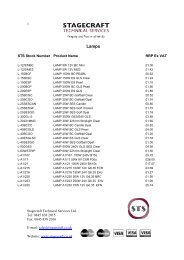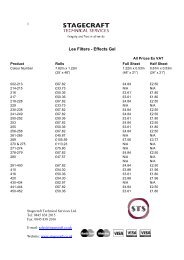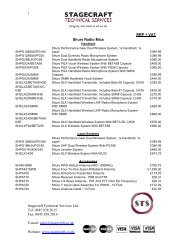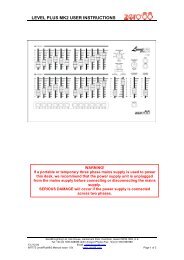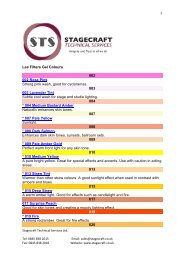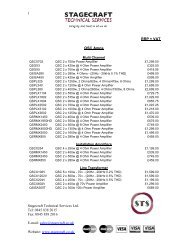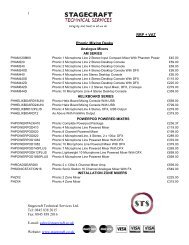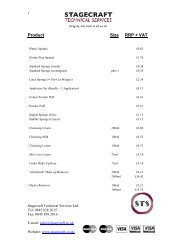Create successful ePaper yourself
Turn your PDF publications into a flip-book with our unique Google optimized e-Paper software.
Use FX1 to add other effects such as delays, echo,chorus, flanger, vibrato, tremolo, autopan and so on.Unlike FX2 the channel sends behave as individualwet / dry controls to determine how much signal isrouted ‘dry’ direct to the mix, or ‘wet’ via FX1 to themix. This is important for ‘insertion’ type effectssuch as vibrato which are routed entirely through theprocessor. If direct signal were present the resultwould be a chorus sound, not vibrato. Make surethat the FX1 fader is set to ‘0’ when the sendcontrol is set fully wet.FOOTPEDAL CONTROL The function of thefoot pedals or switches can be assigned to controlany effects parameter or any channel volume. Thethird menu item displays the assigned function.Select this item and scroll through the options usingsoft strip control 10 or the cursor keys.• FX VOLUME = FX1, FX2• OUTPUT VOLUME = Aux, FB, LR• INPUT VOLUME = CH1-8• EFFECTS PARAMETER• BYPASS• OFF = Footswitch disabledThis lets you use the two FX foot controllers for anyfunction you choose, not just effects control. Forexample, you could use the FX1 foot controller with avolume pedal as a guitar channel performancevolume control while the FX1 channel is used as aneffect for another channel.You can view and adjust the parameters for allchannels at the same time by selecting the COMP keyor you can adjust the parameters for one channel bypressing its EQ key three times to display itscompressor screen.Adjust soft control 4 DRV to determine how muchcompression is applied from 0 (none) to 25(maximum). This combines the threshold, ratio andmake-up gain parameters into one easy to usecontrol.Adjust soft controls 5 and 6 ATT and REL todetermine how fast the compressor responds to themusic signal from 1 (fast) to 25 (slow).Adjust soft control 7 KNE to select how thecompressor responds as it reaches its threshold point(hard or soft knee).The gain reduction meter GR indicates how muchcompression is active. This shows you how hard thecompressor is working.NOISE GATES. Each of the 8 input channels hasits own noise gate. The gate turns the channel offwhen the signal drops below the threshold level. Usethis to eliminate problems with source noise such askeyboards hiss or microphone ambient pickup, or tocreate effects such as gated drums or guitars. Youcan control the gate settings for each in the samescreen by pressing the GATE key or you can adjust theparameters for one channel by pressing its EQ keytwo times to display its gate screen. Three controlsare available:• LEVEL = Threshold from off to 0dB.• ATTACK = From 1 (fast) to 25 (slow).• DECAY = From 1 (fast) to 25 (slow).9. APPLY THE DYNAMICSCOMPRESSORS. Each of the 8 input channelshas its own compressor. Use the compressor tocontrol the dynamic range of the signal, for exampleto reduce excessive peaks when vocal miking. Oruse it to create effects, for example to achieve a more‘punchy’ bass guitar. Four parameter controls areavailable:• DRIVE = How much compression is applied.• ATTACK = How fast the compressor responds.• RELEASE = How fast it restores normal level.• KNEE = How sharp the threshold point is.The gain reduction meter GR shows when the gate isactive.Press RESET to set the controls to their default values.Press UNDO to restore the previous settings or thosemarked by pressing ENTER.5 - 4 icon SERIES