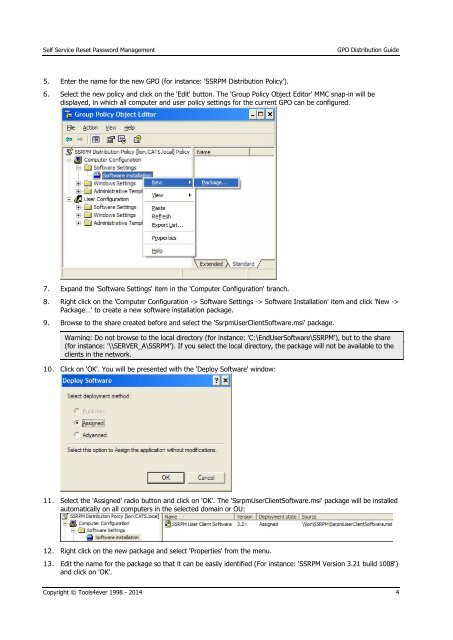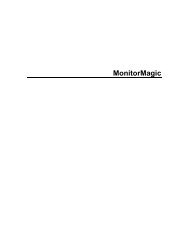GPO Distribution Guide - Tools4Ever.com
GPO Distribution Guide - Tools4Ever.com
GPO Distribution Guide - Tools4Ever.com
You also want an ePaper? Increase the reach of your titles
YUMPU automatically turns print PDFs into web optimized ePapers that Google loves.
Self Service Reset Password Management<strong>GPO</strong> <strong>Distribution</strong> <strong>Guide</strong>5. Enter the name for the new <strong>GPO</strong> (for instance: 'SSRPM <strong>Distribution</strong> Policy').6. Select the new policy and click on the 'Edit' button. The 'Group Policy Object Editor' MMC snap-in will bedisplayed, in which all <strong>com</strong>puter and user policy settings for the current <strong>GPO</strong> can be configured.7. Expand the 'Software Settings' item in the 'Computer Configuration' branch.8. Right click on the 'Computer Configuration -> Software Settings -> Software Installation' item and click 'New ->Package…' to create a new software installation package.9. Browse to the share created before and select the 'SsrpmUserClientSoftware.msi' package.Warning: Do not browse to the local directory (for instance: 'C:\EndUserSoftware\SSRPM'), but to the share(for instance: '\\SERVER_A\SSRPM'). If you select the local directory, the package will not be available to theclients in the network.10. Click on 'OK'. You will be presented with the 'Deploy Software' window:11. Select the 'Assigned' radio button and click on 'OK'. The 'SsrpmUserClientSoftware.msi' package will be installedautomatically on all <strong>com</strong>puters in the selected domain or OU:12. Right click on the new package and select 'Properties' from the menu.13. Edit the name for the package so that it can be easily identified (For instance: 'SSRPM Version 3.21 build 1008')and click on 'OK'.Copyright © Tools4ever 1998 - 2014 4