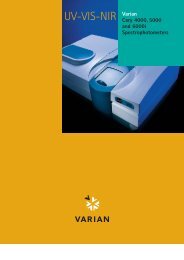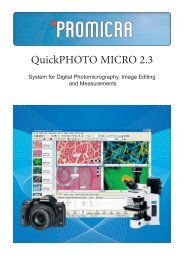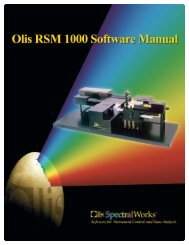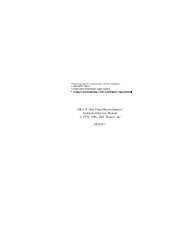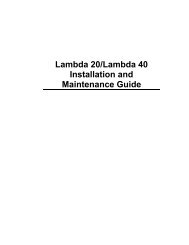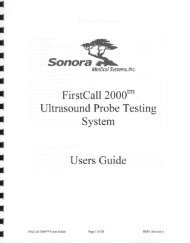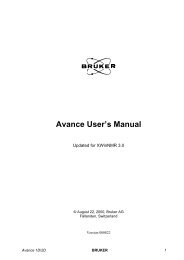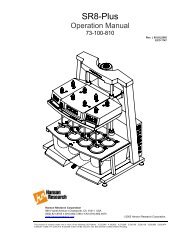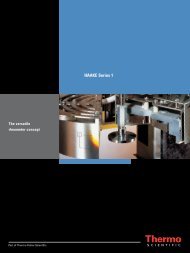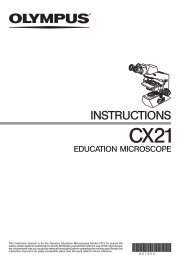70-6676 Getting Started- CoulArray® Data Station V3 - VTP UP
70-6676 Getting Started- CoulArray® Data Station V3 - VTP UP
70-6676 Getting Started- CoulArray® Data Station V3 - VTP UP
You also want an ePaper? Increase the reach of your titles
YUMPU automatically turns print PDFs into web optimized ePapers that Google loves.
Software Installation and Configurationagain” appears just above the user name.15. Enter your new user name and password and confirm that you are able to enter theAdministrator utility successfully.16. When operating in compliant mode, access to all functions in the CoulArray ® <strong>Data</strong><strong>Station</strong> software is restricted to only those users granted specific privileges by thesystem Administrator. We need to set up at least one user now, and assign at least theprivilege of modifying the instrument configuration, so that we can prepare theCoulArray ® for use.Click the Add User button at the upper left of the Administrator dialog. This opensthe Add User dialog (Figure 2-18).Figure 2-18: Add User Dialog17. Create a user account. Enter a user name, display name and passwords for logging onand for PDF Certificate signing. (See Chapter 3 of the Applications Software Manualfor details.) If you plan to use the CoulArray ® yourself, you may wish to set up yourown user account here. Note that a system Administrator does not have access to the<strong>Data</strong> <strong>Station</strong> functions without a user account. (The same user name and passwordused for administration can also be used to create a user account.) Click Add whenfinished.18. Click the Edit User Privileges button at the upper right of the Administrator dialog.This opens the Edit User Privileges dialog (Figure 2-19).CoulArray ® <strong>Data</strong> <strong>Station</strong> 3.00 23<strong>Getting</strong> <strong>Started</strong> Manual