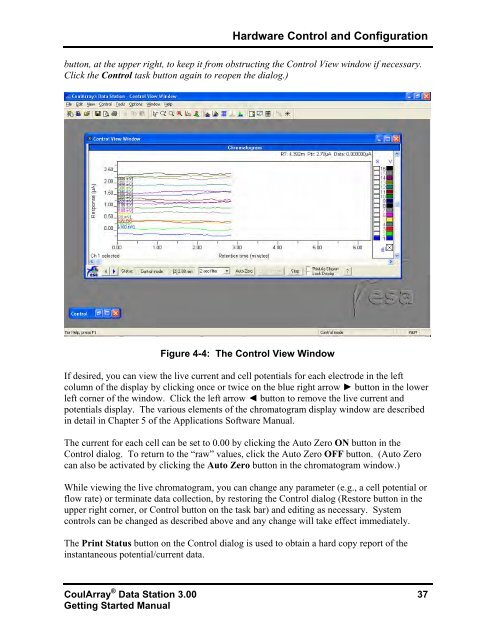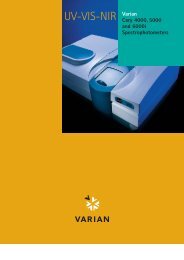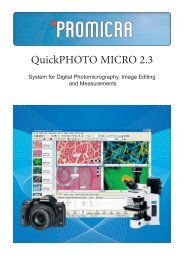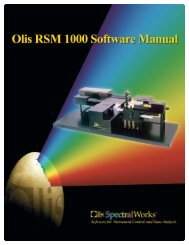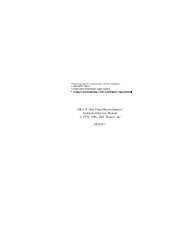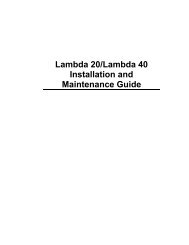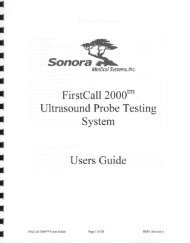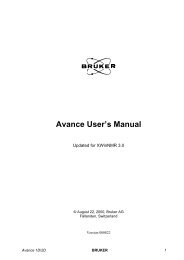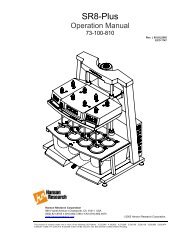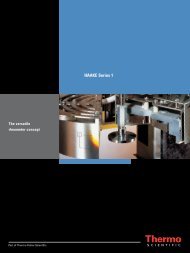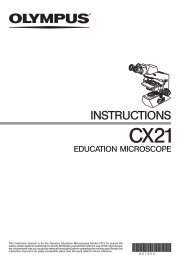70-6676 Getting Started- CoulArray® Data Station V3 - VTP UP
70-6676 Getting Started- CoulArray® Data Station V3 - VTP UP
70-6676 Getting Started- CoulArray® Data Station V3 - VTP UP
You also want an ePaper? Increase the reach of your titles
YUMPU automatically turns print PDFs into web optimized ePapers that Google loves.
Hardware Control and Configurationbutton, at the upper right, to keep it from obstructing the Control View window if necessary.Click the Control task button again to reopen the dialog.)Figure 4-4: The Control View WindowIf desired, you can view the live current and cell potentials for each electrode in the leftcolumn of the display by clicking once or twice on the blue right arrow ► button in the lowerleft corner of the window. Click the left arrow ◄ button to remove the live current andpotentials display. The various elements of the chromatogram display window are describedin detail in Chapter 5 of the Applications Software Manual.The current for each cell can be set to 0.00 by clicking the Auto Zero ON button in theControl dialog. To return to the “raw” values, click the Auto Zero OFF button. (Auto Zerocan also be activated by clicking the Auto Zero button in the chromatogram window.)While viewing the live chromatogram, you can change any parameter (e.g., a cell potential orflow rate) or terminate data collection, by restoring the Control dialog (Restore button in theupper right corner, or Control button on the task bar) and editing as necessary. Systemcontrols can be changed as described above and any change will take effect immediately.The Print Status button on the Control dialog is used to obtain a hard copy report of theinstantaneous potential/current data.CoulArray ® <strong>Data</strong> <strong>Station</strong> 3.00 37<strong>Getting</strong> <strong>Started</strong> Manual