- Page 1 and 2:
A Stata Press PublicationStataCorp
- Page 3 and 4:
iTable of contentsStata basics1 Rea
- Page 5 and 6:
iii8.2 The return message for obtai
- Page 7 and 8:
v14 Matrix expressions . . . . . .
- Page 9 and 10:
vii18.11.6 Writing online help . .
- Page 11 and 12:
ix25.2.15 Treatment of empty cells
- Page 13:
Stata basics1 Read this—it will h
- Page 16 and 17:
4 [ U ] 1 Read this—it will helpA
- Page 18 and 19:
6 [ U ] 1 Read this—it will helpW
- Page 20 and 21:
8 [ U ] 1 Read this—it will helpW
- Page 22 and 23:
10 [ U ] 1 Read this—it will help
- Page 24 and 25:
12 [ U ] 1 Read this—it will help
- Page 26 and 27:
14 [ U ] 1 Read this—it will help
- Page 28 and 29:
16 [ U ] 1 Read this—it will help
- Page 30 and 31:
18 [ U ] 1 Read this—it will help
- Page 32 and 33:
20 [ U ] 1 Read this—it will help
- Page 34 and 35:
22 [ U ] 1 Read this—it will help
- Page 36 and 37:
24 [ U ] 1 Read this—it will help
- Page 38 and 39:
26 [ U ] 1 Read this—it will help
- Page 40 and 41:
28 [ U ] 1 Read this—it will help
- Page 42 and 43:
30 [ U ] 1 Read this—it will help
- Page 44 and 45:
32 [ U ] 1 Read this—it will help
- Page 46 and 47:
34 [ U ] 1 Read this—it will help
- Page 48 and 49:
36 [ U ] 2 A brief description of S
- Page 50 and 51:
38 [ U ] 2 A brief description of S
- Page 52 and 53:
40 [ U ] 3 Resources for learning a
- Page 54 and 55:
42 [ U ] 3 Resources for learning a
- Page 56 and 57:
44 [ U ] 3 Resources for learning a
- Page 58:
46 [ U ] 3 Resources for learning a
- Page 61:
[ U ] 4.3 help: Stata’s help syst
- Page 64 and 65:
52 [ U ] 4 Stata’s help and searc
- Page 66 and 67:
54 [ U ] 4 Stata’s help and searc
- Page 68 and 69:
56 [ U ] 4 Stata’s help and searc
- Page 70 and 71:
58 [ U ] 5 Flavors of Stata5.2 Stat
- Page 72 and 73:
60 [ U ] 5 Flavors of StataThe diff
- Page 74 and 75:
62 [ U ] 6 Setting the size of memo
- Page 76 and 77:
64 [ U ] 6 Setting the size of memo
- Page 78 and 79:
66 [ U ] 6 Setting the size of memo
- Page 80 and 81:
68 [ U ] 6 Setting the size of memo
- Page 83 and 84:
8 Error messages and return codesCo
- Page 85:
[ U ] 8.2 The return message for ob
- Page 88 and 89:
76 [ U ] 9 The Break key9.2 Side ef
- Page 90 and 91:
78 [ U ] 10 Keyboard usesave is the
- Page 92 and 93:
80 [ U ] 10 Keyboard use10.4 Editin
- Page 94 and 95:
82 [ U ] 10 Keyboard useAnother met
- Page 97 and 98:
11 Language syntaxContents11.1 Over
- Page 99 and 100:
[ U ] 11.1 Overview 8711.1.2 by var
- Page 101 and 102:
[ U ] 11.1 Overview 89. summarize m
- Page 103 and 104:
[ U ] 11.1 Overview 91Example 7Nega
- Page 105 and 106:
11.1.7 options[ U ] 11.1 Overview 9
- Page 107 and 108:
[ U ] 11.1 Overview 9511.1.8 numlis
- Page 109 and 110:
[ U ] 11.2 Abbreviation rules 97by
- Page 111 and 112:
[ U ] 11.3 Naming conventions 99The
- Page 113 and 114:
[ U ] 11.4 varlists 101You may use
- Page 115 and 116:
[ U ] 11.4 varlists 103Consider a v
- Page 117 and 118:
[ U ] 11.4 varlists 105Here are som
- Page 119 and 120:
[ U ] 11.4 varlists 107You can sele
- Page 121 and 122:
[ U ] 11.4 varlists 109. use http:/
- Page 123 and 124:
[ U ] 11.5 by varlist: construct 11
- Page 125 and 126:
[ U ] 11.5 by varlist: construct 11
- Page 127 and 128:
[ U ] 11.6 File-naming conventions
- Page 129 and 130:
12 DataContents12.1 Data and datase
- Page 131 and 132:
[ U ] 12.2 Numbers 119. display 2/0
- Page 133 and 134:
[ U ] 12.2 Numbers 121Technical not
- Page 135 and 136:
[ U ] 12.4 Strings 12312.4 StringsA
- Page 137 and 138:
[ U ] 12.5 Formats: Controlling how
- Page 139 and 140: [ U ] 12.5 Formats: Controlling how
- Page 141 and 142: [ U ] 12.5 Formats: Controlling how
- Page 143 and 144: [ U ] 12.6 Dataset, variable, and v
- Page 145 and 146: [ U ] 12.6 Dataset, variable, and v
- Page 147 and 148: [ U ] 12.6 Dataset, variable, and v
- Page 149 and 150: [ U ] 12.6 Dataset, variable, and v
- Page 151 and 152: [ U ] 12.8 Characteristics 139You c
- Page 153: [ U ] 12.10 References 141The Varia
- Page 156 and 157: 144 [ U ] 13 Functions and expressi
- Page 158 and 159: 146 [ U ] 13 Functions and expressi
- Page 160 and 161: 148 [ U ] 13 Functions and expressi
- Page 162 and 163: 150 [ U ] 13 Functions and expressi
- Page 164 and 165: 152 [ U ] 13 Functions and expressi
- Page 166 and 167: 154 [ U ] 13 Functions and expressi
- Page 168 and 169: 156 [ U ] 13 Functions and expressi
- Page 170 and 171: 158 [ U ] 13 Functions and expressi
- Page 172 and 173: 160 [ U ] 13 Functions and expressi
- Page 174 and 175: 162 [ U ] 14 Matrix expressionsHere
- Page 176 and 177: 164 [ U ] 14 Matrix expressionsWe c
- Page 178 and 179: 166 [ U ] 14 Matrix expressions. ma
- Page 180 and 181: 168 [ U ] 14 Matrix expressionsRega
- Page 182 and 183: 170 [ U ] 14 Matrix expressionsEith
- Page 184 and 185: 172 [ U ] 14 Matrix expressionsThe
- Page 186 and 187: 174 [ U ] 14 Matrix expressions7. W
- Page 188 and 189: 176 [ U ] 15 Saving and printing ou
- Page 192 and 193: 180 [ U ] 15 Saving and printing ou
- Page 194 and 195: 182 [ U ] 16 Do-filesYou then enter
- Page 196 and 197: 184 [ U ] 16 Do-files* a sample ana
- Page 198 and 199: 186 [ U ] 16 Do-files16.1.4 Error h
- Page 200 and 201: 188 [ U ] 16 Do-filesMany users inc
- Page 202 and 203: 190 [ U ] 16 Do-files5. If Stata is
- Page 204 and 205: 192 [ U ] 16 Do-filesyou could writ
- Page 207 and 208: 17 Ado-filesContents17.1 Descriptio
- Page 209 and 210: [ U ] 17.5 Where does Stata look fo
- Page 211 and 212: 17.6 How do I install an addition?A
- Page 213 and 214: 18 Programming StataContents18.1 De
- Page 215 and 216: [ U ] 18.2 Relationship between a p
- Page 217 and 218: [ U ] 18.3 Macros 205That problem i
- Page 219 and 220: [ U ] 18.3 Macros 207For the right
- Page 221 and 222: [ U ] 18.3 Macros 209To a programme
- Page 223 and 224: [ U ] 18.3 Macros 211Because Stata
- Page 225 and 226: [ U ] 18.3 Macros 213Above we have
- Page 227 and 228: [ U ] 18.3 Macros 21518.3.10 Advanc
- Page 229 and 230: [ U ] 18.4 Program arguments 217You
- Page 231 and 232: [ U ] 18.4 Program arguments 219Let
- Page 233 and 234: [ U ] 18.4 Program arguments 221Equ
- Page 235 and 236: [ U ] 18.4 Program arguments 223pro
- Page 237 and 238: [ U ] 18.4 Program arguments 22518.
- Page 239 and 240: [ U ] 18.7 Temporary objects 22718.
- Page 241 and 242:
[ U ] 18.8 Accessing results calcul
- Page 243 and 244:
[ U ] 18.9 Accessing results calcul
- Page 245 and 246:
[ U ] 18.10 Saving results 2333. Co
- Page 247 and 248:
[ U ] 18.10 Saving results 2355. Yo
- Page 249 and 250:
[ U ] 18.11 Ado-files 237e(sample)
- Page 251 and 252:
[ U ] 18.11 Ado-files 239If you wri
- Page 253 and 254:
[ U ] 18.11 Ado-files 241duck is co
- Page 255 and 256:
[ U ] 18.11 Ado-files 243begin fvar
- Page 257 and 258:
[ U ] 18.11 Ado-files 245begin fvar
- Page 259 and 260:
Technical note[ U ] 18.11 Ado-files
- Page 261 and 262:
[ U ] 18.11 Ado-files 249{phang}{op
- Page 263 and 264:
[ U ] 18.11 Ado-files 2515. Include
- Page 265:
[ U ] 18.13 References 253Technical
- Page 268 and 269:
256 [ U ] 19 Immediate commands19.1
- Page 270 and 271:
258 [ U ] 19 Immediate commands19.1
- Page 272 and 273:
260 [ U ] 20 Estimation and postest
- Page 274 and 275:
262 [ U ] 20 Estimation and postest
- Page 276 and 277:
264 [ U ] 20 Estimation and postest
- Page 278 and 279:
266 [ U ] 20 Estimation and postest
- Page 280 and 281:
268 [ U ] 20 Estimation and postest
- Page 282 and 283:
270 [ U ] 20 Estimation and postest
- Page 284 and 285:
272 [ U ] 20 Estimation and postest
- Page 286 and 287:
274 [ U ] 20 Estimation and postest
- Page 288 and 289:
276 [ U ] 20 Estimation and postest
- Page 290 and 291:
278 [ U ] 20 Estimation and postest
- Page 292 and 293:
280 [ U ] 20 Estimation and postest
- Page 294 and 295:
282 [ U ] 20 Estimation and postest
- Page 296 and 297:
284 [ U ] 20 Estimation and postest
- Page 298 and 299:
286 [ U ] 20 Estimation and postest
- Page 300 and 301:
288 [ U ] 20 Estimation and postest
- Page 302 and 303:
290 [ U ] 20 Estimation and postest
- Page 304 and 305:
292 [ U ] 20 Estimation and postest
- Page 306 and 307:
294 [ U ] 20 Estimation and postest
- Page 308 and 309:
296 [ U ] 20 Estimation and postest
- Page 310 and 311:
298 [ U ] 20 Estimation and postest
- Page 312 and 313:
300 [ U ] 20 Estimation and postest
- Page 314 and 315:
302 [ U ] 20 Estimation and postest
- Page 316 and 317:
304 [ U ] 20 Estimation and postest
- Page 318 and 319:
306 [ U ] 20 Estimation and postest
- Page 320 and 321:
308 [ U ] 20 Estimation and postest
- Page 322 and 323:
310 [ U ] 20 Estimation and postest
- Page 324 and 325:
312 [ U ] 20 Estimation and postest
- Page 326 and 327:
314
- Page 328 and 329:
316 [ U ] 21 Inputting data21.2 Det
- Page 330 and 331:
318 [ U ] 21 Inputting dataM,Joe Sm
- Page 332 and 333:
320 [ U ] 21 Inputting dataTechnica
- Page 334 and 335:
322 [ U ] 21 Inputting dataAnother
- Page 337 and 338:
22 Combining datasetsYou have two d
- Page 339 and 340:
23 Working with stringsContents23.1
- Page 341 and 342:
[ U ] 23.4 Complex strings 329The p
- Page 343 and 344:
24 Working with dates and timesCont
- Page 345 and 346:
[ U ] 24.2 Inputting dates and time
- Page 347 and 348:
[ U ] 24.2 Inputting dates and time
- Page 349 and 350:
[ U ] 24.6 Converting between date
- Page 351 and 352:
25 Working with categorical data an
- Page 353 and 354:
[ U ] 25.1 Continuous, categorical,
- Page 355 and 356:
[ U ] 25.2 Estimation with factor v
- Page 357 and 358:
[ U ] 25.2 Estimation with factor v
- Page 359 and 360:
[ U ] 25.2 Estimation with factor v
- Page 361 and 362:
[ U ] 25.2 Estimation with factor v
- Page 363 and 364:
[ U ] 25.2 Estimation with factor v
- Page 365 and 366:
[ U ] 25.2 Estimation with factor v
- Page 367 and 368:
[ U ] 25.2 Estimation with factor v
- Page 369 and 370:
26 Overview of Stata estimation com
- Page 371 and 372:
[ U ] 26.3 ANOVA, ANCOVA, MANOVA, a
- Page 373 and 374:
[ U ] 26.5 Binary-outcome qualitati
- Page 375 and 376:
[ U ] 26.9 Exact estimators 363In t
- Page 377 and 378:
[ U ] 26.14 Models with time-series
- Page 379 and 380:
[ U ] 26.15 Panel-data models 367xt
- Page 381 and 382:
26.15.6 Random-coefficient models w
- Page 383 and 384:
[ U ] 26.21 Multivariate and cluste
- Page 385:
[ U ] 26.25 Reference 373should try
- Page 388 and 389:
376 [ U ] 27 Commands everyone shou
- Page 390 and 391:
378 [ U ] 28 Using the Internet to
- Page 392 and 393:
380 [ U ] 28 Using the Internet to
- Page 394 and 395:
382 [ U ] 28 Using the Internet to
- Page 396 and 397:
384 [ U ] 28 Using the Internet to
- Page 398 and 399:
386 [ U ] 28 Using the Internet to
- Page 400 and 401:
388 [ U ] 28 Using the Internet to
- Page 402 and 403:
390 Subject and author indexcoeffic
- Page 404 and 405:
392 Subject and author indexIif exp
- Page 406 and 407:
394 Subject and author indexPiantad
- Page 408:
396 Subject and author indexUnix,ke


![[U] User's Guide](https://img.yumpu.com/43415728/190/500x640/u-users-guide.jpg)
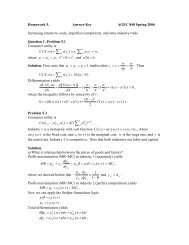
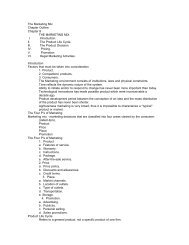
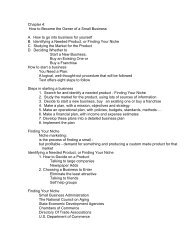
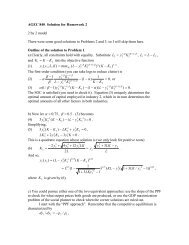
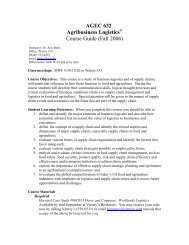
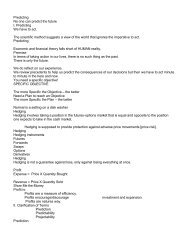
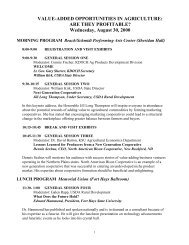
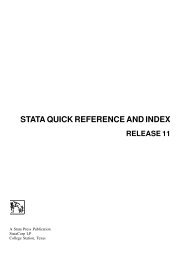
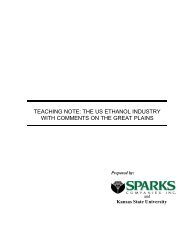
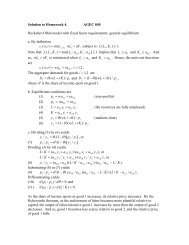
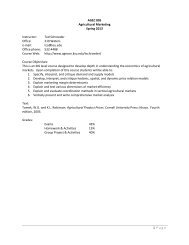
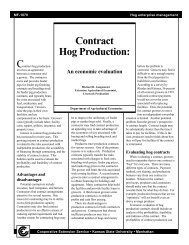
![[P] Programming](https://img.yumpu.com/13808921/1/177x260/p-programming.jpg?quality=85)