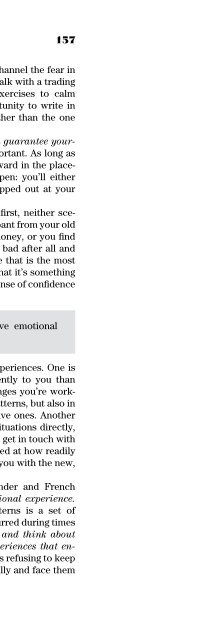- Page 3 and 4:
The DailyTrading Coach
- Page 5 and 6:
The DailyTrading Coach101 Lessons f
- Page 7:
What? A great man? I always see mer
- Page 10 and 11:
viiiCONTENTSLesson 13: What Causes
- Page 12 and 13:
xCONTENTSLesson 57: Use Intensive G
- Page 14 and 15:
xiiCONTENTSLesson 97: Code the Data
- Page 16 and 17:
xivPREFACEtext. Despite the allure
- Page 19 and 20:
AcknowledgmentsIf, as the saying go
- Page 21 and 22:
IntroductionToo few of us are play-
- Page 23 and 24:
CHAPTER 1ChangeThe Process and the
- Page 25 and 26:
Change 5money, and build frustratio
- Page 27 and 28:
Change 7COACHINGCUETo each of your
- Page 29 and 30:
Change 9X or that we’ll do less o
- Page 31 and 32:
Change 11is there to teach you some
- Page 33 and 34:
Change 13materials from fresh persp
- Page 35 and 36:
Change 15feelings express a psychol
- Page 37 and 38:
Change 17it particularly deep and s
- Page 39 and 40:
Change 19One of the best means for
- Page 41 and 42:
Change 21What has happened in this
- Page 43 and 44:
Change 23with them. If you can obse
- Page 45 and 46:
Change 25as a relatively calm, pati
- Page 47 and 48:
Change 27a form of experience. As a
- Page 49 and 50:
Change 29LESSON 10: FIVE BEST PRACT
- Page 51 and 52:
Change 31Successful coaching means
- Page 53 and 54:
CHAPTER 2Stress andDistressCreative
- Page 55 and 56:
Stress and Distress 35experiment. W
- Page 57 and 58:
Stress and Distress 37work harder,
- Page 59 and 60:
Stress and Distress 39in lessons an
- Page 61 and 62:
Stress and Distress 41out my head,
- Page 63 and 64:
Stress and Distress 43LESSON 14: KE
- Page 65 and 66:
Stress and Distress 45patterns. Tho
- Page 67 and 68:
Stress and Distress 47with the next
- Page 69 and 70:
Stress and Distress 49Let’s face
- Page 71 and 72:
Stress and Distress 51high-percenta
- Page 73 and 74:
Stress and Distress 53specific dash
- Page 75 and 76:
Stress and Distress 55well for the
- Page 77 and 78:
Stress and Distress 57Let’s say t
- Page 79 and 80:
Stress and Distress 59price swings.
- Page 81 and 82:
Stress and Distress 61B, or C. A tr
- Page 83 and 84:
Stress and Distress 63stopped out t
- Page 85:
Stress and Distress 65http://become
- Page 88 and 89:
68 THE DAILY TRADING COACHdeal of t
- Page 90 and 91:
70 THE DAILY TRADING COACHCheck the
- Page 92 and 93:
72 THE DAILY TRADING COACHeverythin
- Page 94 and 95:
74 THE DAILY TRADING COACHone with
- Page 96 and 97:
76 THE DAILY TRADING COACHcorrespon
- Page 98 and 99:
78 THE DAILY TRADING COACHsimple re
- Page 100 and 101:
80 THE DAILY TRADING COACHAs noted
- Page 102 and 103:
82 THE DAILY TRADING COACHhave neve
- Page 104 and 105:
84 THE DAILY TRADING COACHmakes sen
- Page 106 and 107:
86 THE DAILY TRADING COACHCOACHINGC
- Page 108 and 109:
88 THE DAILY TRADING COACHA worthwh
- Page 110 and 111:
90 THE DAILY TRADING COACHproprieta
- Page 112 and 113:
92 THE DAILY TRADING COACHto stop-l
- Page 114 and 115:
94 THE DAILY TRADING COACHAs your o
- Page 116 and 117:
96 THE DAILY TRADING COACHdifferent
- Page 118 and 119:
98 THE DAILY TRADING COACHHow our e
- Page 120 and 121:
100 THE DAILY TRADING COACHif we’
- Page 122 and 123:
102 THE DAILY TRADING COACHto be on
- Page 124 and 125:
104 THE DAILY TRADING COACHYou migh
- Page 126 and 127:
106 THE DAILY TRADING COACH Cogniti
- Page 128 and 129:
108 THE DAILY TRADING COACHthey com
- Page 130 and 131:
110 THE DAILY TRADING COACHaccompan
- Page 132 and 133:
112 THE DAILY TRADING COACHformer o
- Page 134 and 135:
114 THE DAILY TRADING COACHThe real
- Page 136 and 137:
116 THE DAILY TRADING COACHChange s
- Page 138 and 139:
118 THE DAILY TRADING COACHLESSON 3
- Page 140 and 141:
120 THE DAILY TRADING COACHsuccessf
- Page 142 and 143:
122 THE DAILY TRADING COACHthink ab
- Page 144 and 145:
124 THE DAILY TRADING COACHopening
- Page 146 and 147:
126 THE DAILY TRADING COACHYour ass
- Page 148 and 149:
128 THE DAILY TRADING COACHaction.
- Page 150 and 151:
130 THE DAILY TRADING COACHRESOURCE
- Page 152 and 153:
132 THE DAILY TRADING COACHwe have
- Page 154 and 155:
134 THE DAILY TRADING COACHThe best
- Page 156 and 157:
136 THE DAILY TRADING COACHSometime
- Page 158 and 159:
138 THE DAILY TRADING COACHyour tra
- Page 160 and 161:
140 THE DAILY TRADING COACHlosing m
- Page 162 and 163:
142 THE DAILY TRADING COACHplanning
- Page 164 and 165:
144 THE DAILY TRADING COACHmastery.
- Page 166 and 167:
146 THE DAILY TRADING COACHOne trad
- Page 168 and 169:
148 THE DAILY TRADING COACHabout ho
- Page 170 and 171:
150 THE DAILY TRADING COACHtrading
- Page 172 and 173:
152 THE DAILY TRADING COACHThis shi
- Page 174 and 175:
154 THE DAILY TRADING COACHIt is no
- Page 176 and 177:
156 THE DAILY TRADING COACHLESSON 4
- Page 178 and 179:
158 THE DAILY TRADING COACHdirectly
- Page 180 and 181:
160 THE DAILY TRADING COACHyour suc
- Page 183 and 184:
CHAPTER 6Remappingthe MindCognitive
- Page 185 and 186:
Remapping the Mind 165Schemas are n
- Page 187 and 188:
Remapping the Mind 167LESSON 52: US
- Page 189 and 190:
Remapping the Mind 169magnitude of
- Page 191 and 192:
Remapping the Mind 171feel the horr
- Page 193 and 194:
Remapping the Mind 173In Enhancing
- Page 195 and 196:
Remapping the Mind 175Situations Se
- Page 197 and 198:
Remapping the Mind 177A good exampl
- Page 199 and 200:
Remapping the Mind 179With practice
- Page 201 and 202:
Remapping the Mind 181Let’s say a
- Page 203 and 204:
Remapping the Mind 183As noted earl
- Page 205 and 206:
Remapping the Mind 185you have been
- Page 207 and 208:
Remapping the Mind 187column be det
- Page 209 and 210:
Remapping the Mind 189For this trad
- Page 211 and 212:
Remapping the Mind 191process is no
- Page 213 and 214:
Remapping the Mind 193making the ma
- Page 215 and 216:
CHAPTER 7Learning NewAction Pattern
- Page 217 and 218:
Learning New Action Patterns 197rei
- Page 219 and 220:
Learning New Action Patterns 199hav
- Page 221 and 222:
Learning New Action Patterns 201rea
- Page 223 and 224:
Learning New Action Patterns 203pub
- Page 225 and 226:
Learning New Action Patterns 205Man
- Page 227 and 228:
Learning New Action Patterns 207COA
- Page 229 and 230:
Learning New Action Patterns 209tra
- Page 231 and 232:
Learning New Action Patterns 211LES
- Page 233 and 234:
Learning New Action Patterns 213not
- Page 235 and 236:
Learning New Action Patterns 215Whe
- Page 237 and 238:
Learning New Action Patterns 217con
- Page 239 and 240:
Learning New Action Patterns 219As
- Page 241 and 242:
Learning New Action Patterns 221inf
- Page 243 and 244:
Learning New Action Patterns 223If
- Page 245 and 246:
Learning New Action Patterns 225me.
- Page 247 and 248:
CHAPTER 8Coaching YourTrading Busin
- Page 249 and 250:
Coaching Your Trading Business 229A
- Page 251 and 252:
Coaching Your Trading Business 231L
- Page 253 and 254:
Coaching Your Trading Business 233m
- Page 255 and 256:
Coaching Your Trading Business 235l
- Page 257 and 258:
Coaching Your Trading Business 237y
- Page 259 and 260:
Coaching Your Trading Business 239w
- Page 261 and 262:
Coaching Your Trading Business 241s
- Page 263 and 264:
Coaching Your Trading Business 243Y
- Page 265 and 266:
Coaching Your Trading Business 245b
- Page 267 and 268:
Coaching Your Trading Business 247s
- Page 269 and 270:
Coaching Your Trading Business 249Y
- Page 271 and 272:
Coaching Your Trading Business 251p
- Page 273 and 274:
Coaching Your Trading Business 253t
- Page 275 and 276:
Coaching Your Trading Business 255d
- Page 277 and 278:
Coaching Your Trading Business 257C
- Page 279 and 280:
Coaching Your Trading Business 259t
- Page 281 and 282:
CHAPTER 9Lessons fromTradingProfess
- Page 283 and 284:
Lessons from Trading Professionals
- Page 285 and 286:
Lessons from Trading Professionals
- Page 287 and 288:
Lessons from Trading Professionals
- Page 289 and 290:
Lessons from Trading Professionals
- Page 291 and 292:
Lessons from Trading Professionals
- Page 293 and 294:
Lessons from Trading Professionals
- Page 295 and 296:
Lessons from Trading Professionals
- Page 297 and 298:
Lessons from Trading Professionals
- Page 299 and 300:
Lessons from Trading Professionals
- Page 301 and 302: Lessons from Trading Professionals
- Page 303 and 304: Lessons from Trading Professionals
- Page 305 and 306: Lessons from Trading Professionals
- Page 307 and 308: Lessons from Trading Professionals
- Page 309 and 310: Lessons from Trading Professionals
- Page 311 and 312: Lessons from Trading Professionals
- Page 313 and 314: Lessons from Trading Professionals
- Page 315 and 316: Lessons from Trading Professionals
- Page 317 and 318: Lessons from Trading Professionals
- Page 319 and 320: Lessons from Trading Professionals
- Page 321 and 322: Lessons from Trading Professionals
- Page 323 and 324: Lessons from Trading Professionals
- Page 325 and 326: Lessons from Trading Professionals
- Page 327 and 328: CHAPTER 10Looking forthe EdgeFindin
- Page 329 and 330: Looking for the Edge 309market. If
- Page 331 and 332: Looking for the Edge 311typically h
- Page 333 and 334: Looking for the Edge 313For the col
- Page 335 and 336: Looking for the Edge 315labeled Dat
- Page 337 and 338: Looking for the Edge 317these skill
- Page 339 and 340: Looking for the Edge 319now that yo
- Page 341 and 342: Looking for the Edge 321Let’s set
- Page 343 and 344: Looking for the Edge 323when calcul
- Page 345 and 346: Looking for the Edge 325your bottom
- Page 347 and 348: Looking for the Edge 327markets are
- Page 349 and 350: Looking for the Edge 329column I. I
- Page 351: Looking for the Edge 331As before,
- Page 355 and 356: Looking for the Edge 335unique elem
- Page 357: Looking for the Edge 337My own inte
- Page 360 and 361: 340 CONCLUSIONand meaning. It’s a
- Page 363: About the AuthorBrett N. Steenbarge
- Page 366 and 367: 346 INDEXcoping, 44, 95-97, 127, 13
- Page 368 and 369: 348 INDEXrelationships, 7-8, 132-13