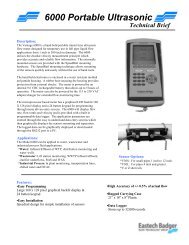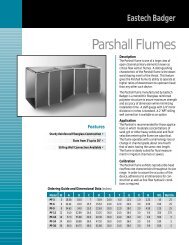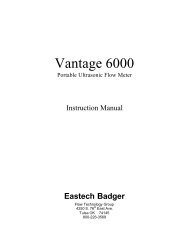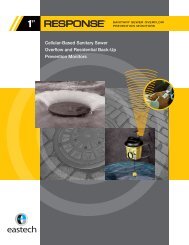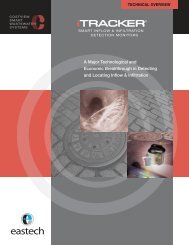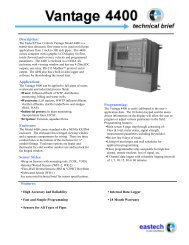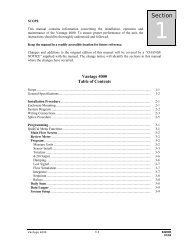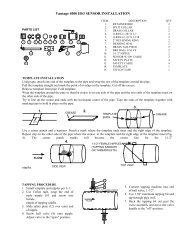Vantage 2210 / 2200 IOM - Eastech Flow Controls
Vantage 2210 / 2200 IOM - Eastech Flow Controls
Vantage 2210 / 2200 IOM - Eastech Flow Controls
You also want an ePaper? Increase the reach of your titles
YUMPU automatically turns print PDFs into web optimized ePapers that Google loves.
02) Program Continued11) Pump Alt.The first screen is for Setpoint Position #1. Select the number correspondingto the setpoint desired. After the selection, the next setpoint position will beshown. After the setpoint position #3 is selected, the relay position screen willbe shown. Select the number corresponding to the relay for that position.After the selection, the next relay position will be shown. After the relayposition #4 is selected, press the MENU key, then the ENTER key to savechanges.For example: a sewer line will feed into a wet well at a lift station. The stationemploys three pumps. The wet well is 20 feet deep. As the wet well fills, theoperator wants to turn on the pump (Pump 1) when the level reaches 12 feetand off at 2 feet. If the level in the well continues to rise with only one pumprunning, the operator will probably require the second pump (Pump 2) tocome on at a level of 16 feet and off at 8 feet. If the level in the well continuesto rise with both pumps running, the operator will initiate a third pump (Pump3) to come on at a level of 18 feet and off at 12 feet.There are three setpoints: on at 12 feet, off at 2 feet (Setpoint Position 1); onat 16 feet, off at 8 feet (Setpoint Position 2); on at 18 feet, off at 12 feet(Setpoint Position 3).The relay positions are then selected depending on which ones are to controlthe pumps.12) RelaysRelay AssignmentThe next option in the program menu is the Relays screen. To select thispress 2nd Function then 3 (F 2 3) keys. This option will allow the user to assigneach of the five relays to the following selections:01) None 05)Lost Signal 09)Contact Integrator02) Setpoint #1 06)4-20 Loop 10)Tot103) Setpoint #2 07)Over range 1 11)Tot204) Setpoint #3 08)Over range 2Press selection desired. Press the ENTER key to save any changes. Shouldthe Relays screen not show as a selection, go to the Main selection screen andselect 05) System Setup, then 06) Options, then 01) Relays Added. Select thenumber of relays you want active.>03) Status>03) StatusThe status selection allows the user to view the status on the followingoptions:01) Sensor: View signal strength, temperature and the signal gain.02) Level: Indicates the distance between the sensor and the target and thelevel.03) Alarms/Relays: View the Alarms Set and the Relays Energized.04) Logger: View the logger Time and Time to Store, Amount of loggingStored and the Amount of free space to Store.<strong>Vantage</strong> <strong>2200</strong> 3-8