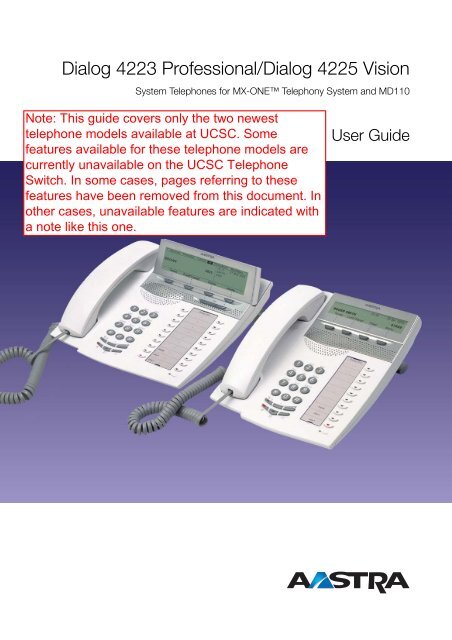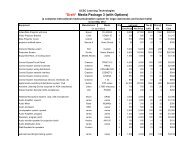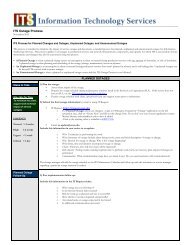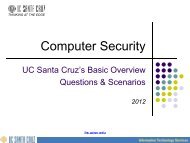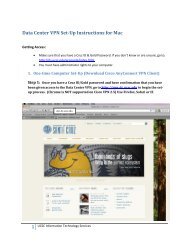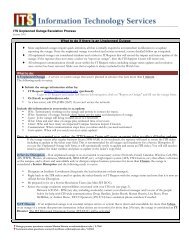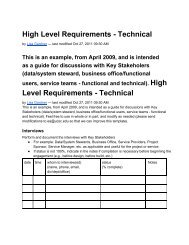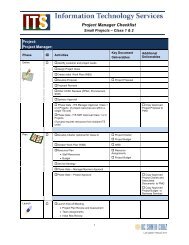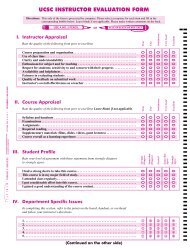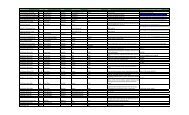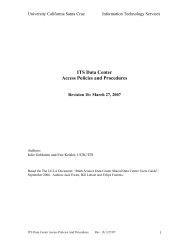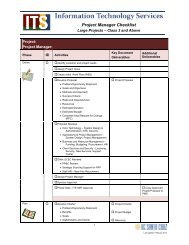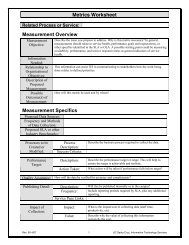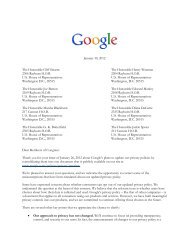Dialog 4223 Professional/Dialog 4225 Vision - Information ...
Dialog 4223 Professional/Dialog 4225 Vision - Information ...
Dialog 4223 Professional/Dialog 4225 Vision - Information ...
Create successful ePaper yourself
Turn your PDF publications into a flip-book with our unique Google optimized e-Paper software.
<strong>Dialog</strong> <strong>4223</strong> <strong>Professional</strong>/<strong>Dialog</strong> <strong>4225</strong> <strong>Vision</strong>System Telephones for MX-ONE Telephony System and MD110User GuideCover Page GraphicPlace the graphic directly on the page, do not care aboutputting it in the text flow. Select Graphics > Propertiesand make the following settings:• Width: 15,4 cm (Important!)• Height: 11,2 cm (May be smaller)• Top: 5,3 cm (Important!)• Left: -0,3 cm (Important!)This text should then be hidden.
EN/LZT 103 68 R6A© Aastra Telecom Sweden AB 2008. All rights reserved.
Table of ContentsTable of ContentsWelcome .......................................................... 4Important User <strong>Information</strong> ............................... 6Description ....................................................... 7Free Seating ................................................... 28Incoming Calls ............................................... 29Outgoing Calls ............................................... 35During Calls .................................................... 52Call Metering .................................................. 59Call Forwarding .............................................. 62Absence <strong>Information</strong> ...................................... 76Messages ...................................................... 79Group features ............................................... 85Other Useful features ...................................... 89Settings .......................................................... 98Accessories ................................................. 117Installation .................................................... 124Troubleshooting ............................................ 132Glossary ....................................................... 135Index ............................................................ 136<strong>Dialog</strong> <strong>4223</strong> <strong>Professional</strong>/<strong>Dialog</strong> <strong>4225</strong> <strong>Vision</strong>3
WelcomeWelcomeWelcome to the user guide for the <strong>Dialog</strong> <strong>4223</strong> <strong>Professional</strong> and<strong>Dialog</strong> <strong>4225</strong> <strong>Vision</strong>. This guide describes the available features ofthe telephones when they are connected to MX-ONETelephony System or MD110.The functions and features available with these telephones aredesigned for easy use in all different telephone handling situations.Depending on the version and configuration of the exchange thatyour telephone is connected to, some of the functions and featuresthat are described in this user guide may not be available. Theremay also be some differences in the way your telephone isprogrammed. Please consult your system administrator if you needfurther information.Some markets use differing codes for some features. In this guidethey are described using the most common code.The latest version of the user guide can be downloaded from:http://www.aastra.com4<strong>Dialog</strong> <strong>4223</strong> <strong>Professional</strong>/<strong>Dialog</strong> <strong>4225</strong> <strong>Vision</strong>
WelcomeCopyrightAll rights reserved. No parts of this publication may be reproduced,stored in retrieval systems, or transmitted in any form or by anymeans, electronic, mechanical, photocopying, recording orotherwise, without prior written permission of the publisher exceptin accordance with the following terms.When this publication is made available on Aastra media, Aastragives its consent to downloading and printing copies of the contentprovided in this file only for private use and not for redistribution. Noparts of this publication may be subject to alteration, modificationor commercial use. Aastra will not be liable for any damages arisingfrom use of an illegal modified or altered publication.Aastra is a registered trademark of Aastra Technologies Limited. Allother trademarks mentioned herein are the property of theirrespective owners.WarrantyAASTRA MAKES NO WARRANTY OF ANY KIND WITH REGARDTO THIS MATERIAL, INCLUDING, BUT NOT LIMITED TO, THEIMPLIED WARRANTIES OF MERCHANTABILITY AND FITNESSFOR A PARTICULAR PURPOSE. Aastra shall not be liable forerrors contained herein nor for incidental or consequentialdamages in connection with the furnishing, performance or use ofthis material.Declaration of conformityHereby, Aastra Telecom Sweden AB, SE-126 37 Hägersten,declares that this telephone, is in conformity with the essentialrequirements and other relevant provisions of the EuropeanR&TTE directive 1999/5/EC.Details to be found at: http://www.aastra.com/sdoc.<strong>Dialog</strong> <strong>4223</strong> <strong>Professional</strong>/<strong>Dialog</strong> <strong>4225</strong> <strong>Vision</strong>5
Important User <strong>Information</strong>Important User <strong>Information</strong>Safety instructionsSave these instructions.Read these safety instructions before use!Note: When using your telephone or connectedequipment, the following basic safety precautions shouldalways be followed to reduce risk of fire, electrical shockand other personal injury.• Follow instructions in the equipment's user guide or otherdocumentation.• Always install equipment in a location and environment for which it isdesigned.• For mains powered telephones: Only operate with the mains powervoltage indicated. If you are uncertain of the type of power supplied to thebuilding, consult property management or your local power company.• For mains powered telephones: Avoid placing the telephone's powercable where it can be exposed to mechanical pressure as this maydamage the cable. If the power supply cord or plug is damaged,disconnect the product and contact qualified service personnel.• Headsets used with this equipment must comply with EN/IEC 60950-1and for Australia AS/NZS 60950: 2000.• Do not make any changes or modifications to equipment without seekingapproval from the party responsible for compliance. Unauthorizedchanges or modifications could void the user's authority to operate theequipment.• Do not use the telephone to report a gas leak in the vicinity of the leak.• Do not spill liquid of any kind on the product or use the equipment nearwater, for example, near a bathtub, washbowl, and kitchen sink, in a wetbasement or near a swimming pool.• Do not insert any object into equipment slots that is not part of theproduct or auxiliary product.• Do not disassemble the product. Contact a qualified service agencywhen service or repair work is required.• Do not use a telephone (other than cordless type) during an electricalstorm.Disposal of the productYour product should not be placed in municipal waste. Please check localregulations for disposal of electronic products.6<strong>Dialog</strong> <strong>4223</strong> <strong>Professional</strong>/<strong>Dialog</strong> <strong>4225</strong> <strong>Vision</strong>
DescriptionDescription<strong>Dialog</strong> <strong>4223</strong> <strong>Professional</strong>12135 b3451411101298177616 16151 DisplaySee section “Display information” on page 16.2 Display menu keysThe key functions depend on the traffic state. When you arerequested “(see display)”, press the required key to access thefeature.3 CallbackIndicating/activating Callback. See section “When you receive abusy tone” on page 40. The feature can be removed or moved toanother programmable function key by your system administrator.<strong>Dialog</strong> <strong>4223</strong> <strong>Professional</strong>/<strong>Dialog</strong> <strong>4225</strong> <strong>Vision</strong>7
Description4 Diversion (Follow-me)Indicating/activating and deactivating Diversion (Follow-me). Seesection “Call Forwarding” on page 62. The feature can be removedor moved to another programmable function key by your systemadministrator.5 Programmable function keysProgram numbers or features. See section “Programming offunction keys” on page 98.Note: The key marked with a “b” is also used to program amelody, see section “Melody Ringing” on page 109.6 Triple Access LineHandle calls. Line 1 and 2 are available both for incoming andoutgoing calls. Inquiry can only be used for outgoing calls.7 MicrophoneUsed for handsfree conversation.8 ClearDisconnect calls or exit a feature. Can always be pressed instead ofreplacing the handset.9 Headset keyHandle headset calls and activate Headset Preset. See section“Headset (optional)” on page 118.10 Loudspeaker on/offa. Activate handsfree conversation. See section “During Calls” onpage 52.b. Activate Loudspeaker Preset. See section “Headset Preset” onpage 119.11 Mutea Switch the microphone on or off during a call. See section“Mute” on page 53.b Switch off the ring signal in idle mode or when ringing. Seesection “Mute ring signal” on page 108 and “Silent Ringing” onpage 108.12 Volume controlAdjust the volume. See section “Settings” on page 98.13 Loudspeaker8<strong>Dialog</strong> <strong>4223</strong> <strong>Professional</strong>/<strong>Dialog</strong> <strong>4225</strong> <strong>Vision</strong>
Description14 HandsetSupplied with hearing aid feature as standard. An extra handsetcan be connected, see section “Accessories” on page 117.Please note: The handset can attract and trap small metalobjects in the earcap region.15 Pull-out leaf for easy guide (optional)See section “Pull-out leaf (optional)” on page 121.16 Key panelWith 17 programmable keys. Up to four panels can be connected.See section “Key panel” on page 117. Use the Designation CardManager to make and print your own key panel designation cards,see below.17 Designation cardUse the DCM (Designation Card Manager) to make and print yourown designation cards. DCM is included on the EnterpriseTelephone Toolbox CD or it can be downloaded from:http://www.aastra.comFor more information, please contact your Aastra Certified SalesPartner.D4 mode informationThe <strong>Dialog</strong> <strong>4223</strong> <strong>Professional</strong> phone can be connected to theexchange in two different modes (user interfaces), either D3 mode,or D4 mode. There is one user guide for each mode.To find out the mode for your telephone, check the right hand sideof the second row of the display (see picture), when the telephoneis in idle mode:• No extension number is shown (i.e. blank) - your telephone isusing D4 mode = This is the correct guide.• Extension number is shown - your telephone is using D3 mode= This is not the correct guide, download the user guide from:http://www.aastra.comBrown James 2222 11:06 28 Aug 2008Absence Account Authority more...Note: This user guide is not valid for the <strong>Dialog</strong> <strong>4223</strong><strong>Professional</strong> in D3 mode.<strong>Dialog</strong> <strong>4223</strong> <strong>Professional</strong>/<strong>Dialog</strong> <strong>4225</strong> <strong>Vision</strong>9
Description<strong>Dialog</strong> <strong>4225</strong> <strong>Vision</strong>134 52168 b6788171413121511920101919181 DisplaySee section “Display information” on page 16.2 Display menu keysThe key functions depend on the traffic state. When you arerequested “(see display)”, press the required key to access thefeature.3 Navigation key leftNavigate one step to the left in the top menu. See section “Displayinformation” on page 16.4 HomeReturn to home position (idle mode), when you are navigating thetop menu. See section “Display information” on page 16.5 Navigation key rightNavigate one step to the right in the top menu. See section“Display information” on page 16.10<strong>Dialog</strong> <strong>4223</strong> <strong>Professional</strong>/<strong>Dialog</strong> <strong>4225</strong> <strong>Vision</strong>
Description6 CallbackIndicating/activating Callback. See section “When you receive abusy tone” on page 40. The feature can be removed or moved toanother programmable function key by your system administrator.7 Diversion (Follow-me)Indicating/activating and deactivating Diversion (Follow-me). Seesection “Call Forwarding” on page 62. The feature can be removedor moved to another programmable function key by your systemadministrator.8 Programmable function keysProgram numbers or features. See section “Programming offunction keys” on page 98.Note: The key marked with a “b” is also used to program amelody, see section “Melody Ringing” on page 109.9 Triple Access LineHandle calls. Line 1 and 2 are available both for incoming andoutgoing calls. Inquiry can only be used for outgoing calls.10 MicrophoneUsed for handsfree conversation.11 ClearDisconnect calls or exit a feature. Can always be pressed instead ofreplacing the handset.12 Headset keyHandle headset calls and activate Headset Preset. See section“Headset (optional)” on page 118.13 Loudspeaker on/offa. Activate handsfree conversation. See section “During Calls” onpage 52.b. Activate Loudspeaker Preset. See section “Headset Preset” onpage 119.14 Mutea Switch the microphone on or off during a call. See section“Mute” on page 53.b Switch off the ring signal in idle mode or when ringing. Seesection “Mute ring signal” on page 108 and “Silent Ringing” onpage 108.15 Volume controlAdjust the volume. See section “Settings” on page 98.16 Loudspeaker<strong>Dialog</strong> <strong>4223</strong> <strong>Professional</strong>/<strong>Dialog</strong> <strong>4225</strong> <strong>Vision</strong>11
Description17 HandsetSupplied with hearing aid feature as standard. An extra handsetcan be connected, see section “Accessories” on page 117.Please note: The handset can attract and trap small metalobjects in the earcap region.18 Pull-out leaf for easy guide (optional)See section “Pull-out leaf (optional)” on page 121.19 Key panelWith 17 programmable keys. Up to four panels can be connected.See section “Key panel” on page 117. Use the Designation CardManager to make and print your own key panel designation cards,see below.20 Designation cardUse the DCM (Designation Card Manager) to make and print yourown designation cards. DCM is included on the EnterpriseTelephone Toolbox CD or it can be downloaded from: http://www.aastra.comFor more information, please contact your Aastra Certified SalesPartner.12<strong>Dialog</strong> <strong>4223</strong> <strong>Professional</strong>/<strong>Dialog</strong> <strong>4225</strong> <strong>Vision</strong>
DescriptionLamp indicationsÔ Extinguished lamp The feature is not active.ÕÔ Steady lightÖÔ Slowly flashing lamp The line (or feature) is put on hold.ÖÔ Rapidly flashing lamp An incoming call.ÕÔ Light with short breaks Ongoing call.The feature is active or the multiplerepresented line is busy.<strong>Dialog</strong> <strong>4223</strong> <strong>Professional</strong>/<strong>Dialog</strong> <strong>4225</strong> <strong>Vision</strong>13
DescriptionTones and signalsThe following different tones and signals are sent from theexchange to your phone.Dial toneTone characteristicsThe tones shown in this section are the most used tonesworldwide. Many markets use a differing tone for one or moresituations.Special dial toneRinging tone or queue toneBusy toneCongestion toneNumber unobtainable toneCall waiting toneIntrusion toneConference tone every 15 seconds (to all parties)Verification toneWarning tone, expensive route14<strong>Dialog</strong> <strong>4223</strong> <strong>Professional</strong>/<strong>Dialog</strong> <strong>4225</strong> <strong>Vision</strong>
DescriptionInternal ring signalRing signalsThree different ring signals inform you about the type of theincoming call. The signals shown in this section are the most usedsignals worldwide. Many markets use signals that are adapted forthe local standards. If you get a signal that is not described or youcannot identify, ask your system administrator.External ring signalRecall signal(Callback reminder)<strong>Dialog</strong> <strong>4223</strong> <strong>Professional</strong>/<strong>Dialog</strong> <strong>4225</strong> <strong>Vision</strong>15
DescriptionDisplay informationThe display gives you feedback information such as time and date,traffic state and connected phone numbers. The following pagesshow examples of information displays from different telephonestates.Notes:The order in which the date is stated is system dependent.All names and numbers presented on the displays in thisuser guide are examples.Your phone has a graphical display. The number of rows andcharacters per row depend on the character size and the font.When the display shows a list, or when the phone is in a settingmode, the middle field of the display is adapted to fit each situation.16<strong>Dialog</strong> <strong>4223</strong> <strong>Professional</strong>/<strong>Dialog</strong> <strong>4225</strong> <strong>Vision</strong>
DescriptionTop menu (<strong>Dialog</strong> <strong>4225</strong> <strong>Vision</strong>)The top menu is in the black frame below.Program PhoneSet CallList PhoneBook Messages11:06 28 Aug 2008Brown James2222Absence Account Authority more...The following main text and symbols can be shown in the display´stop menu (see also section “Menu structure <strong>Dialog</strong> <strong>4225</strong> <strong>Vision</strong>” onpage 26.):ProgramPhoneSetCallListAccess the Program menu.See section “Settings” on page 98.Access the PhoneSet menu.See sections “Settings” on page 98, “Accessories” on page 117and “Troubleshooting” on page 132.Access the CallList menu.See section “Call list” on page 96.Home position (idle mode).PhoneBookMessagesAccess the PhoneBook menu.See section “Dial by Phonebook” on page 45.Access the Messages menu.See section “Messages” on page 79.Position indicator (selected top menu item).<strong>Dialog</strong> <strong>4223</strong> <strong>Professional</strong>/<strong>Dialog</strong> <strong>4225</strong> <strong>Vision</strong>17
DescriptionThe following symbols can be shown in the top menus or otherdisplay lists (example of the CallList menu).<strong>Dialog</strong> <strong>4223</strong> <strong>Professional</strong>:Smith Bob 3333 12:24 23 Aug 2008Nelson Lord 5555 11:33 23 Aug 2008Call Up Down more...<strong>Dialog</strong> <strong>4225</strong> <strong>Vision</strong>:Program PhoneSet CallList PhoneBook MessagesSmith Bob 3333 12:24 23 Aug 2008Nelson Lord 5555 11:33 23 Aug 20080012115171 15:11 22 Aug 2008Carter Jim 4444 14:06 21 Aug 2008Call Up Down more...Missed call.Indicates a missed but checked incoming call.Incoming call.Indicates an answered incoming call.Outgoing call.Indicates an outgoing call.Bar indicator.Indicates the shown part of the total list, and where it is positionedin the total list.Smith BobSelection frame.Indicates the subject to be called or selected in the list.<strong>Dialog</strong> <strong>4223</strong> <strong>Professional</strong>/<strong>Dialog</strong> <strong>4225</strong> <strong>Vision</strong>19
DescriptionIdle phone (idle mode)<strong>Dialog</strong> <strong>4223</strong> <strong>Professional</strong>:When your phone is idle, the upper row shows general informationand your extension number. The lower row presents lead text forthe display menu keys. In the example below, the extensionnumber for James Brown is 2222.Note: A long name overwrites the number.Brown James 2222 11:06 28 Aug 2008Absence Account Authority more...<strong>Dialog</strong> <strong>4225</strong> <strong>Vision</strong>:When your phone is idle, the display shows the top menu. Belowthe top menu; time, date, name and your extension number areshown to the right. Below the line, lead text for the display menukeys are shown. In the example below, the extension number forJames Brown is 2222.Program PhoneSet CallList PhoneBook Messages11:06 28 Aug 2008Brown James2222Absence Account Authority more...20<strong>Dialog</strong> <strong>4223</strong> <strong>Professional</strong>/<strong>Dialog</strong> <strong>4225</strong> <strong>Vision</strong>
DescriptionOutgoing call<strong>Dialog</strong> <strong>4223</strong> <strong>Professional</strong>:When you make an outgoing call on your phone, traffic informationand dialed name (if available) and number are shown.Calling... 11:06 28 Aug 2008Smith Bob 3333Callback CallPager TimerIf the called party’s phone is diverted, the forwarded call icon, theanswering extension name (number when name is not available)and the type of diversion are shown.Smith Bob >Direct 11:06 28 Aug 2008Nelson Lord 5555Callback CallPager TimerThe call to Smith is directly diverted to Nelson (5555).<strong>Dialog</strong> <strong>4225</strong> <strong>Vision</strong>:When you make an outgoing call on your phone, the idleinformation is shown. Below the top menu; traffic information anddialed name (if available) and number are shown.Program PhoneSet CallList PhoneBook MessagesCalling...Smith Bob 333311:06 28 Aug 2008Brown James2222CallBack CallPager TimerIf the called party’s phone is diverted, the forwarded call icon, theanswering extension name (number when name is not available)and the type of diversion are shown below the top menu.Program PhoneSet CallList PhoneBook MessagesSmith Bob >Direct11:06 28 Aug 2008Brown JamesNelson Lord 5555 2222CallBack CallPager TimerThe call to Smith is directly diverted to Nelson (5555).<strong>Dialog</strong> <strong>4223</strong> <strong>Professional</strong>/<strong>Dialog</strong> <strong>4225</strong> <strong>Vision</strong>21
DescriptionIncoming call<strong>Dialog</strong> <strong>4223</strong> <strong>Professional</strong>:When you receive an incoming call, the calling party’s extensionnumber flashes (if the name is available, this is also shown). If thenumber for an external call is not available, the display showsExternal instead of the number (flashing).11:06 28 Aug 2008Smith Bob 3333Absence Account Authority more...If a diverting extension is calling, the forwarded call icon, the calledperson's name (number when there is no name available), type ofdiversion, and the calling party’s name and number (flashing) areshown.Smith Bob >Direct 11:06 28 Aug 2008Carter Jim 4444Absence Account Authority more...Carter (4444) has called Smith and the call is directly diverted toyou.22<strong>Dialog</strong> <strong>4223</strong> <strong>Professional</strong>/<strong>Dialog</strong> <strong>4225</strong> <strong>Vision</strong>
Description<strong>Dialog</strong> <strong>4225</strong> <strong>Vision</strong>:When you receive an incoming call, the idle information is shown.Below the top menu, the calling party’s extension number flashes (ifthe name is available, this is also shown). If the number for anexternal call is not available, the display shows External instead ofthe number (flashing).Program PhoneSet CallList PhoneBook MessagesSmith Bob 3333 11:06 28 Aug 2008Brown James2222Absence Account Authority more...If a diverting extension is calling, the forwarded call icon, the calledperson's name (number when there is no name available), type ofdiversion, and the calling party’s name and number (flashing) areshown below the top menu.Program PhoneSet CallList PhoneBook MessagesSmith Bob >Direct Jim Carter 4444Absence Account Authority more...Carter (4444) has called Smith and the call is directly diverted toyou.<strong>Dialog</strong> <strong>4223</strong> <strong>Professional</strong>/<strong>Dialog</strong> <strong>4225</strong> <strong>Vision</strong>23
DescriptionDisplay menu keysThe following text can be displayed for the display menu keys:+/- Adjust display contrast HideMenu Hide menu key designations Move cursor whenIntrusion Intrusionprogramming melodiesAbsence Handle Absence/Diversion Lock Lock the phoneAccount Account Code LogOn Log onActivate Activate LogOff Log offAddMember Add member to a conference more... More menu choicesAuthority Authorization Code n Missed No. of missed calls in call listBack Return to previous menu Next Show next logged numberBack * Return to previous menu NoDiversion Cancel Absence/DiversionCall Call the number displayed NotDisturb Do Not DisturbCallBack Callback Open Unlock the phoneCallList Access Call list(<strong>Dialog</strong> <strong>4223</strong> <strong>Professional</strong>)PhoneBook Access Phonebook(<strong>Dialog</strong> <strong>4223</strong> <strong>Professional</strong>)CallPickUp Call pick-up Program ProgramCallWaiting Call waiting Program * Enter Program melody modeCancel DND Cancel Do Not Disturb Redial Last Number RedialChange * Change a setting Return Return to previous menu keysClear Reset time measurement Save * Save settingConf/Transf To get a new line for conference Save&Exit * Save setting and exit menuor transferConference Connect a conference member Select Select item in a listCommonHold Put the call on common hold ShowDate Show dateConnect Connect ShowMenu Show menu key designationsCostInfo Display cost information ShowTimer Show timerDeactivate Deactivate Space Enter a space when writingnamesDelete Delete an item Start/Stop Start/Stop time measurementDetails Show details for framed object Timer Display time measurementDown Scroll down Tones Dialing during a connected call(Push button tones, DTMF)Exit Exit the displayed menu TraceMalC Malicious Call TracingExit * Exit the displayed menu Transfer Execute a transferEnter Enter values Up Scroll upFind Search * Always displayed in EnglishGrpPickUp Group call pick-up24<strong>Dialog</strong> <strong>4223</strong> <strong>Professional</strong>/<strong>Dialog</strong> <strong>4225</strong> <strong>Vision</strong>
DescriptionMenu structure <strong>Dialog</strong> <strong>4223</strong> <strong>Professional</strong>Menu structure for each of the menus that can be selected fromthe idle menu. When you are navigating the menus, a selectedmenu is marked with a black frame.Idle display menu keysn Missed* CallList PhoneBook more...Call ListUnanswered callsOutgoing callsIncoming callsExplanations* Only shown when there are missed calls.n = Number of missed calls.** Current number is shown.*** Text is not shown on the display.AbsenceAccountAuthorityLock/OpenLogOn/OffTimerRedialProgramPhoneSetHide/ShowMenuSelect ProfileDirect Diversion to nnnn**Follow MeAbsence reasonExternal Follow MeDo not DisturbDiv on no answer to nnnn**Div on busy to nnnn**Program mode key:RingChar:Programming offunction keys***Display ContrastMelody ProgrammingFirmware IndicationHeadset PresetLocal Test ModeOption Unit SettingsSet Hearing Level<strong>Dialog</strong> <strong>4223</strong> <strong>Professional</strong>/<strong>Dialog</strong> <strong>4225</strong> <strong>Vision</strong>25
DescriptionMenu structure <strong>Dialog</strong> <strong>4225</strong> <strong>Vision</strong>Menu structure for each of the menus that can be selected fromthe idle menu. When you are navigating the menus, a selectedmenu is marked with a black frame.Top menuProgram PhoneSet CallList PhoneBook MessagesProgramming of keysDisplay ContrastMelody ProgrammingFirmware IndicationHeadset PresetLocal Test ModeOption Unit SettingsSet Hearing LevelCentralDirectoryMessage WaitingProgram mode key:RingChar:Programming offunction keys***Call ListUnanswered callsOutgoing callsIncoming callsIdle display menu keysn Missed* Absence Account more...Explanations* Only shown when there are missed calls.n = Number of missed calls.** Current number is shown.*** Text is not shown on the display.Home. Return to home position, whennavigating the top menu.Select ProfileDirect Diversion to nnnn**Follow MeAbsence reasonExternal Follow MeDo not DisturbDiv on no answer to nnnn**Div on busy to nnnn**AuthorityLock/OpenLogOn/OffTimerRedialHide/ShowMenu26<strong>Dialog</strong> <strong>4223</strong> <strong>Professional</strong>/<strong>Dialog</strong> <strong>4225</strong> <strong>Vision</strong>
DescriptionDisplay language (optional)One of the following languages can be selected to displayinformation on your phone.Digit 0–9 = the language code:0 English 1 French 2 German 3 Spanish 4 Italian5__________6 _________ 7 _________ 8 _________ 9 _________Note: By default 5-9 are programmed for English. Thesecan be changed locally to other languages.To select a language:*08* Dial.(0—9) Enter the language code.#í Press.<strong>Dialog</strong> <strong>4223</strong> <strong>Professional</strong>/<strong>Dialog</strong> <strong>4225</strong> <strong>Vision</strong>27
Incoming CallsIncoming CallsAnswer callsA ring signal and a flashing lamp indicate an incoming call.Note: If the feature Parallel Ringing is activated, the call willring on more than one phone, see section “Parallel Ringing”on page 33.uuLine ÖÔOn Line 1Normally you will receive calls on Line 1.Lift the handset.On any other Line keyLift the handset.Press the flashing Line key.Line ÖÔíHandsfreePress the flashing Line key.You are connected to the caller via the loudspeaker and themicrophone.Press to terminate a handsfree call.<strong>Dialog</strong> <strong>4223</strong> <strong>Professional</strong>/<strong>Dialog</strong> <strong>4225</strong> <strong>Vision</strong>29
Incoming CallsOn another extensionuzYou can answer a call to another extension.Call the ringing extension.Busy tone.Busy 11:06 28 Aug 2008Smith Bob 3333Callback CallPager CallPickUp more...Program PhoneSet CallList PhoneBook MessagesBusySmith Bob 333311:06 28 Aug 2008Brown James2222CallBack CallPager CallPickUp more...Note: The display images might differ from the above.CallPickUpPress to answer (see display).If CallPickUp is not shown, press more... until it appears.Notes:You can also press 8 or On hold/Pick-up (The function keyis programmed by you).France, press 4; Sweden, press 630<strong>Dialog</strong> <strong>4223</strong> <strong>Professional</strong>/<strong>Dialog</strong> <strong>4225</strong> <strong>Vision</strong>
Incoming CallsAnswer a second call during an ongoingcallFree on 2nd ÔIf your phone is preprogrammed with a Free on 2nd key, you canreceive another call, if this feature is activated.Press to activate/deactivate.When Free on 2nd is active the lamp is on.Note: The function key is preprogrammed by your systemadministrator.Line 2 ÖÔLine 1 ÖÔíWhen you have an ongoing call on Line 1, and Line 2 flashes toindicate a new incoming call:Press to answer.The first call is put on hold.Press to switch back to the first call.The second call is put on hold. You are connected to the first caller.Press to terminate the connected call.Call WaitingIf the calling party has activated Call Waiting, you can receive asecond call even if Free on 2nd is not activated.íLine ÖÔTo answer the waiting call:Press to terminate the connected call.Your phone will ring to announce the waiting call.Press the flashing Line key to receive the new call.<strong>Dialog</strong> <strong>4223</strong> <strong>Professional</strong>/<strong>Dialog</strong> <strong>4225</strong> <strong>Vision</strong>31
Outgoing CallsOutgoing CallsuzMake callsHow to make internal and external calls:Lift the handset and proceed depending on call type:Internal callsDial the extension number.External calls0 Press the digit or digits to get an external line.Dial tone.zd or íNote: The particular digit or digits used in your office, e.g.0 or 00.Dial the external number.Replace the handset or press to end the call.Note: If you receive a queue tone when dialing the digit ordigits to get an external line (if feature Least Cost Routing isused in the system), keep waiting. Once a line becomes freeyou will receive a dial tone. If a warning tone is heard, theselected line is marked “Expensive”.<strong>Dialog</strong> <strong>4223</strong> <strong>Professional</strong>/<strong>Dialog</strong> <strong>4225</strong> <strong>Vision</strong>35
Outgoing CallszíHandsfreeWith the handset on hook:Dial the number.You are connected via the loudspeaker and microphone.Press to terminate a handsfree call.Note: You can dial your calls more quickly by usingcommon Speed Dialing numbers and by using your ownprogrammed function keys. See section “Speed Dialing” onpage 44.Number Presentation RestrictionIf you do not want your name and number to be displayed to theperson you are calling, use the following procedure.Note: The Number Presentation Restriction is only valid forthe ongoing call, i.e. the procedure has to be repeated thenext time you want to use it.*42# Dial and wait for a new dial tone.zDial the number.Instead of your name and number, the display on the called phoneshows Anonymous.36<strong>Dialog</strong> <strong>4223</strong> <strong>Professional</strong>/<strong>Dialog</strong> <strong>4225</strong> <strong>Vision</strong>
Outgoing CallsIndividual External Line*0* Dial.To make a call on a specific external line:z# Dial the Individual External Line number and press.zDial the digit or digits to get an external line and the externalnumber.Redial calls from the Call listTo use the Call list, see section “Call list” on page 96.<strong>Dialog</strong> <strong>4223</strong> <strong>Professional</strong>CallListDown or UpSelectPress (see display).Press to frame the requested list (see display).Press (see display),The picture below is an example of how the display looks when thecomplete Call list has been selected.Smith Bob 3333 12:24 23 Aug 2008Nelson Lord 5555 11:33 23 Aug 2008Call Up Down more...or use the shortcut directly to the unanswered calls list,n Missedpress (see display).n = Number of missed calls.Down or UpCallPress to frame a phone number (see display).Press to call the framed phone number (see display).<strong>Dialog</strong> <strong>4223</strong> <strong>Professional</strong>/<strong>Dialog</strong> <strong>4225</strong> <strong>Vision</strong>37
Outgoing CallsÅDown or UpSelect<strong>Dialog</strong> <strong>4225</strong> <strong>Vision</strong>Select CallList in the top menu (see display).Press to frame the requested list (see display).Press (see display),The picture below is an example of how the display looks when thecomplete Call list has been selected.Program PhoneSet CallList PhoneBook MessagesSmith Bob 3333 12:24 23 Aug 2008Nelson Lord 5555 11:33 23 Aug 20080012115171 15:11 22 Aug 2008Carter Jim 4444 14:06 21 Aug 2008Call Up Down more...or use the shortcut directly to the not answered calls list,n Missedpress (see display).n = Number of missed calls.Down or UpCallPress to frame a phone number (see display).Press to call the framed phone number (see display).38<strong>Dialog</strong> <strong>4223</strong> <strong>Professional</strong>/<strong>Dialog</strong> <strong>4225</strong> <strong>Vision</strong>
Outgoing CallsLast External Number RedialuRedialWhen you initiate an external call the system automatically stores allthe dialed digits, irrespective of whether the call was successful ornot.Lift the handset.Press to repeat the stored number (see display).If Redial is not shown, press more... until it appears. The lastexternal number is automatically redialed.Notes:You can also dial * * * or press Last Number Redial (Thefunction key is programmed by you).Finland and Sweden, dial * * 0Save external numberRedial ÔWhen you make an external call, you can save the number in orderto redial the same number easily. Any number previously saved iserased.To save an external number:Press before you finish the call.Note: The function key is preprogrammed by your systemadministrator.uRedial ÔRedial numberLift the handset.Press to redial the number.Note: The function key is preprogrammed by your systemadministrator.<strong>Dialog</strong> <strong>4223</strong> <strong>Professional</strong>/<strong>Dialog</strong> <strong>4225</strong> <strong>Vision</strong>39
Outgoing CallsWhen you receive a busy toneIf you call an extension and receive a busy tone, or get no answer,or all external lines are busy, you can use any of the followingmethods:CallbackIf a called extension is busy or there is no answer:CallBackduPress (see display).It can take several seconds before the procedure is executed.If CallBack is not shown, press more... until it appears.Notes:You can also press 6 or Callback (The function key isprogrammed by you).France, Finland and Sweden, press 5Replace the handset to finish the procedure.You are called back (recall ring signal) when the ongoing call isfinished or the next time a new call is finished. You have to answerwithin eight seconds, otherwise the Callback service is cancelled.While waiting for the Callback, you can make and receive calls asusual.Lift the handset when you are called back.The system calls the extension.Note: Callbacks can be activated on several extensions atthe same time. Callbacks from additional lines will recall onLine 1.40<strong>Dialog</strong> <strong>4223</strong> <strong>Professional</strong>/<strong>Dialog</strong> <strong>4225</strong> <strong>Vision</strong>
Outgoing CallsCallBackIf all external lines are busy (after dialing the digit or digits to get aline):Press (see display).If CallBack is not shown, press more... until it appears.Notes:You can also press 6 or Callback (The function key isprogrammed by you).France, Finland and Sweden, press 5z# Dial the external number and press.duReplace the handset to finish the procedure.When an external line becomes free you will be called back (recallring signal). You have to answer within eight seconds, otherwisethe Callback service is cancelled. While waiting for the Callback,you can make and receive calls as usual.Lift the handset when you are called back.The system calls the external number.Note: Only one Callback can be activated on a busyexternal line. Callbacks from additional lines will recall onLine 1.#37*zCancel any single CallbackDial and enter the extension number.Note: To cancel a single Callback on a specific externalline, dial the digit or digits to get a line instead of theextension number.#í Press.#37# Dial.í Press.Cancel all Callbacks<strong>Dialog</strong> <strong>4223</strong> <strong>Professional</strong>/<strong>Dialog</strong> <strong>4225</strong> <strong>Vision</strong>41
Outgoing CallsSpeed DialinguzCommon Speed Dialing numbersBy using common Speed Dialing numbers, you can make callssimply by pressing a few keys. The common Speed Dialingnumbers consist of 1–5 digits and are stored in the exchange (by yoursystem administrator).Lift the handset and dial the common Speed Dialing number.Individual Speed Dialing numbersYou can program up to ten frequently used phone numbers on thedigit keys 0–9 and use them as individual Speed Dialing numbers (ifthis feature is allowed).Note: In Finland, up to nine numbers, keys 1–9.To use:** (0—9) Dial and press the relevant digit.Note: Finland, dial * * ( 1 — 9 ); Sweden, dial ( 0 — 9 ) #.To program and alter individual Speed Dialing numbers:*51* (0—9) Dial and press the selected digit.Note: Finland, dial * 5 1 * ( 1 — 9 ).*z Press and dial the phone number.#í Press.Note: The programmed number may consist of amaximum of 20 digits plus *, which indicates the seconddial tone from the public network.44<strong>Dialog</strong> <strong>4223</strong> <strong>Professional</strong>/<strong>Dialog</strong> <strong>4225</strong> <strong>Vision</strong>
Outgoing CallsTo erase one programmed number:#51* (0—9) Dial and press the selected digit.#í Press.Note: Finland, dial # 5 1 * ( 1 — 9 )#51# Dial.í Press.To erase all programmed numbers:Head office ÔDial by a function keyBoth features and phone numbers can be programmed on afunction key. To program a key, see section “Programming offunction keys” on page 98.Press the function key.This function key is programmed by you.Dial by PhonebookBy use of the Integrated Telephone Directory you can search for aname, group, operator, etc. via your display and then call thedesired person or group by use of a menu function key below thedisplay.On the <strong>Dialog</strong> <strong>4223</strong> <strong>Professional</strong>:PhoneBookPress to enter the Phonebook (see display).Continue with any of the Phonebook options.ÇSelectOn the <strong>Dialog</strong> <strong>4225</strong> <strong>Vision</strong>:Select PhoneBook in the top menu (see display).Press (see display).Continue with any of the Phonebook options.<strong>Dialog</strong> <strong>4223</strong> <strong>Professional</strong>/<strong>Dialog</strong> <strong>4225</strong> <strong>Vision</strong>45
During CallsDuring CallsGroup Listening (loudspeaking)This feature lets other people in your room listen to your phoneconversation. You speak in the handset while the other party´svoice is heard on the loudspeaker.ÂDuring an ongoing conversation:Press to switch between loudspeaker and handset.When the key lamp is on, the other party´s voice can be heard onthe loudspeaker.Note: You can adjust the volume, See section “Settings” onpage 98.dFrom loudspeaking to handsfreeReplace the handset.Handsfree conversation.uÂíFrom handsfree to loudspeakingLift the handset and press.Press to end the call.52<strong>Dialog</strong> <strong>4223</strong> <strong>Professional</strong>/<strong>Dialog</strong> <strong>4225</strong> <strong>Vision</strong>
During CallsÂdíuHandsfreePress and replace the handset.Handsfree conversation.Press to end the call.From handsfree to handsetLift the handset.Conversation via the handset.ÉMutePress to switch the microphone on or off.When the lamp is on, the person on the line cannot hear what isbeing said near to your phone.InquiryInquiry ÔzíLine 1 ÖÔYou have a voice connection on Line 1 and want to make anInquiry to an internal or external party.Press.The first party is put on hold (Line 1 flashes slowly).Note: You can also press Line 2.Call the third party.When the other party answers, you can switch between the calls(Refer Back), Transfer the call, create a Conference or end one ofthe calls.Press to end the Inquiry call.The third party is disconnected.Press to return to the first call.<strong>Dialog</strong> <strong>4223</strong> <strong>Professional</strong>/<strong>Dialog</strong> <strong>4225</strong> <strong>Vision</strong>53
During CallsLine 1 ÖÔInquiry ÖÔíRefer BackThe Line key lamp flashes for the call put on hold.Press to put third party on hold.First call is connected.Press to put the first call on hold.Third party is connected.Note: You can also press Line 2 if you have initiated theInquiry on Line 2.Press to terminate the connected call.TransferYou have an ongoing call and you want to transfer the call toanother extension.Conf/TransfzTransferPress (see display).Note: You can also press Inquiry or a free Line key.Call the third party.Press before or after answer (see display).The ongoing call is transferred.Note: If you have put more than one call on hold, the lastcall that was put on hold will be transferred. If the dialedextension is busy or Transfer is not allowed, your phone willring again.54<strong>Dialog</strong> <strong>4223</strong> <strong>Professional</strong>/<strong>Dialog</strong> <strong>4225</strong> <strong>Vision</strong>
During CallsConferenceWith this procedure you can include up to seven parties in aconference. Only the conference leader (i.e. the person initiating theconference) can admit participants. During the conference a tonewill be heard every 15 seconds.Note: The conference tone might be disabled for yoursystem.You have an ongoing conversation (Line 1) and want to establish aphone conference. You will become the conference leader.Conf/TransfzConferencedPress (see display).Note: You can also press Line 2 or Inquiry.Call the third party.Wait for answer.Press to establish a conference (see display).Note: You can also press 3 or Conference (The functionkey is programmed by you).Repeat the procedure to add more conference members.Replace the handset to leave the conference.Note: A tone is heard each time a participant enters orleaves the conference. When the conference leader leavesthe conference, the conference will continue with the otherincluded parties. The conversation is changed back to anormal two party connection when there are only twoparties left.<strong>Dialog</strong> <strong>4223</strong> <strong>Professional</strong>/<strong>Dialog</strong> <strong>4225</strong> <strong>Vision</strong>55
During CallsHoldYou can temporarily put the ongoing call on hold. Calls put on holdcan be resumed on your own or on another phone.Line ÕÔdLine ÖÔIndividualPress the ongoing call Line key and replace the handset.The key lamp flashes slowly.Press the flashing Line key again to resume the call.CommonCommonHolddPress (see display).If CommonHold is not shown, press more... until it appears.Notes:You can also press 8 or Hold/Pick-up (The function key isprogrammed by you).France, press 4; Sweden, press 6Replace the handset.The key lamp flashes slowly. If your number is multiple representedon other phones, the key lamp that represents your number flashesslowly on these phones.Line ÖÔTo resume the call on your own extension:Press the flashing Line key.56<strong>Dialog</strong> <strong>4223</strong> <strong>Professional</strong>/<strong>Dialog</strong> <strong>4225</strong> <strong>Vision</strong>
During CallszCallPickUpTo resume the call on another extension:Call the extension where the call was put on hold.Press (see display).If CallPickUp is not shown, press more... until it appears.Notes:You can also press 8 or Hold/Pick-up (The function key isprogrammed by you).If your number is multiple represented on the phone, youcan also press the key that represents your number.France, press 4; Sweden, press 6Send Caller Identity Code at transferWhen transferring a call you can send the caller’s Identity Code ornumber to the receiver’s display.You have a voice connection with an external party on Line 1.Conf/TransfPress to put the call on hold (see display).*77* Dial.Note: You can also press Line 2 or Inquiry.z# Dial the caller’s Identity Code or number and press.z Call the third party.TransferPress before or after answer (see display).The ongoing call is transferred with the caller´s Identity Code ornumber.Note: You can only use this feature if the receiver’s phoneis programmed to handle Identity Codes.<strong>Dialog</strong> <strong>4223</strong> <strong>Professional</strong>/<strong>Dialog</strong> <strong>4225</strong> <strong>Vision</strong>57
During CallsDialing during a connected callWhen calling interactive teleservices, e.g. telephone banks, youneed to use Dual Tone Multi Frequency (DTMF) signals. If yourexchange has not been programmed to automatically convert yourentered digits into DTMF signals, you need to activate the featureduring the call.Tones zDuring an ongoing call:Press (see display) and dial the requested digits.Entered digits are transmitted as DTMF signals.Notes:You can also press 9 and dial the required digits.Finland, press 1 and dial the required digits.58<strong>Dialog</strong> <strong>4223</strong> <strong>Professional</strong>/<strong>Dialog</strong> <strong>4225</strong> <strong>Vision</strong>
Call MeteringCall MeteringCost informationCost information for your call can be shown in the local currency inthe display.Cost in £ 3.25 11:06 28 Aug 2008R. Towers 0012345678Tones CostInfo Conf/Transf more...Program PhoneSet CallList PhoneBook MessagesCost in £ 3.25 11:06 28 Aug 2008Brown JamesR. Towers 0012345678 2222Tones CostInfo Conf/Transf more...CostInfoPress to display or hide the cost indication (see display).If CostInfo is not shown, press more... until it appears.Note: The cost indication is automatically displayed for allcharged calls, when the feature is activated.<strong>Dialog</strong> <strong>4223</strong> <strong>Professional</strong>/<strong>Dialog</strong> <strong>4225</strong> <strong>Vision</strong>59
Call MeteringCall Duration (Timer)The elapsed time of your call can be measured, either manually(default) or automatically. To change to Automatic Timer, contactyour system administrator.Manual TimerThe timer can be activated when your phone is ready for dialing(internal dial tone is heard), during an outgoing call, or when youhave a voice connection.Note: System dependent, it can also be possible toactivate Manual Timer when your phone is idle.TimerPress to activate the Call Duration feature (see display).If Timer is not shown, press more... until it appears.The display shows:11:06 00:00R. Towers 0012345678Start Clear ShowDate ExitProgram PhoneSet CallList PhoneBook Messages11:06 00:00R. TowersBrown James0012345678 2222Start Clear ShowDate ExitKey functions that are available during call duration mode:StartClearShowDateExitStopShowTimerPress to start the timer (see display).The elapsed time is shown.Press to clear the timer (see display).Press to show date (see display).Press to exit the Call Duration feature (see display).Press to stop the timer (see display).Press to show the measured time (see display).60<strong>Dialog</strong> <strong>4223</strong> <strong>Professional</strong>/<strong>Dialog</strong> <strong>4225</strong> <strong>Vision</strong>
Call MeteringAutomatic TimerThe timer automatically starts when the called person answers, andautomatically stops when the call is finished. Both outgoing andincoming calls are measured.If you make inquiries, conferences, or put calls on hold, etc. duringthe call, the timer is not stopped. I.e. the time measured is the totaltime from when the first called person answers, until the call to thelast connected person is finished.Note: The timer shows the elapsed time from the last calluntil a new call has been answered. If you need to keep arecord of your calls, always write down the time at oncewhen a call has been finished.TimerPress to show the Call Duration feature (see display).If Timer is not shown, press more... until it appears.The display shows:11:06 00:00R. Towers 0012345678ShowDateExitProgram PhoneSet CallList PhoneBook Messages11:06 00:00R. TowersBrown James0012345678 2222ShowDateExitKey functions that are available during call duration mode:ShowDateExitShowTimerPress to show date (see display).Press to exit the Call Duration feature (see display).Press to show the measured time (see display).<strong>Dialog</strong> <strong>4223</strong> <strong>Professional</strong>/<strong>Dialog</strong> <strong>4225</strong> <strong>Vision</strong>61
Call ForwardingCall ForwardingDiversionIf you do not want to be disturbed or will be out of the office, youcan have all calls to your extension diverted to a preprogrammedanswering position. During Diversion you will hear a special dialtone and the Diversion lamp indicates that your Triple Access Lineis diverted. You can still make calls as usual.Diversion can be made direct, on no answer, on busy or to anotherinformation service facility.Note: If your phone is programmed with “Multiple DirectoryDiversion and Do Not Disturb” (ask your systemadministrator), Diversion is ordered and cancelledsimultaneously on all lines.62<strong>Dialog</strong> <strong>4223</strong> <strong>Professional</strong>/<strong>Dialog</strong> <strong>4225</strong> <strong>Vision</strong>
Call ForwardingOrder Direct Diversion from your own extensionThe call can be diverted to an individual position or up to three predeterminedcommon answering positions (depending on the typeof the incoming call). Programmed by your system administrator.Diversion ÔPress,Note: Diversion can also be ordered and cancelled fromthe answering position, use the same procedure as insection “Internal Follow-me” on page 66.Note: The function key is preprogrammed by your systemadministrator. If you order Diversion with the handset offhook or the loudspeaker on, press the Diversion key twice.orAbsenceDown or UpActivateExitpress (see display).If Absence is not shown, press more... until it appears.Press to frame Direct Diversion to nnnn (see display).(nnnn = number to the answering position, e.g. the operator).Press (see display).Press (see display).Note: You can also use the following procedure to activate:dial * 2 1 # (U.K. * 2 #) and press the Clear key.Diversion ÕÔCancel Direct Diversion from your own extensionPress,Note: The function key is preprogrammed by your systemadministrator.orNoDiversionpress (see display).Note: You can also use the following procedure to cancel:dial # 2 1 # (U.K. # 2 #) and press the Clear key.<strong>Dialog</strong> <strong>4223</strong> <strong>Professional</strong>/<strong>Dialog</strong> <strong>4225</strong> <strong>Vision</strong>63
Call ForwardingDiversion when there is no answerOrder:AbsenceDown or UpActivateExitPress (see display).If Absence is not shown, press more... until it appears.Press to frame Div on no answer to nnnn: Not active(see display).(nnnn = number to the answering position, e.g. the operator).Press (see display).Press (see display).The incoming call is diverted after 3 signals.Note: You can also use the following procedure to activate:dial * 2 1 1 # (Finland and Norway, * 6 1 #) and pressthe Clear key.Cancel:AbsenceDown or UpDeactivateExitPress (see display).If Absence is not shown, press more... until it appears.Press to frame Div on no answer to nnnn: Active(see display).(nnnn = number to the answering position, e.g. the operator).Press (see display).Press (see display).Note: You can also use the following procedure to cancel:dial # 2 1 1 # (Finland and Norway, # 6 1 #) and pressthe Clear key.64<strong>Dialog</strong> <strong>4223</strong> <strong>Professional</strong>/<strong>Dialog</strong> <strong>4225</strong> <strong>Vision</strong>
Call ForwardingDiversion when caller receives a busy toneOrder:AbsenceDown or UpActivateExitPress (see display).If Absence is not shown, press more... until it appears.Press to frame Div on busy to nnnn: Not active(see display).(nnnn = number to the answering position, e.g. the operator).Press (see display).Press (see display).Note: You can also use the following procedure to activate:dial * 2 1 2 # (Finland and Norway, * 6 7 #) and pressthe Clear key.Cancel:AbsenceDown or UpDeactivateExitPress (see display).If Absence is not shown, press more... until it appears.Press to frame Div on busy to nnnn: Active (see display).(nnnn = number to the answering position, e.g. the operator).Press (see display).Press (see display).Note: You can also use the following procedure to cancel:dial # 2 1 2 # (Finland and Norway, # 6 7 #) and pressthe Clear key.<strong>Dialog</strong> <strong>4223</strong> <strong>Professional</strong>/<strong>Dialog</strong> <strong>4225</strong> <strong>Vision</strong>65
Call ForwardingInternal Follow-meAll calls to your extension are diverted to another extension of yourchoice (within the private network). The Follow-me lamp indicatesthat you have activated Follow-me. During Follow-me, your phonecan still be used for outgoing calls and you will hear a special dialtone when you lift the handset.Note: If your phone is programmed with “Multiple DirectoryDiversion and Do Not Disturb” (ask your systemadministrator), Internal Follow-me is ordered and cancelledsimultaneously on all lines.Order from your own extensionAbsenceDown or UpSelectzEnterPress (see display).If Absence is not shown, press more... until it appears.Press to frame Follow Me (see display).Press (see display).Dial the answering position number.Press (see display).Note: You can also use the following procedures to activate:dial * 2 1 * (U.K. * 2 *), dial the answering positionnumber, press # and press the Clear key,orlift the handset, press the Diversion key (The function key ispreprogrammed by your system administrator), dial theanswering position number, press the Diversion key again,and replace the handset.66<strong>Dialog</strong> <strong>4223</strong> <strong>Professional</strong>/<strong>Dialog</strong> <strong>4225</strong> <strong>Vision</strong>
Call ForwardingDiversion ÕÔCancel from your own extensionPress,Note: The function key is preprogrammed by your systemadministrator.orNoDiversionpress (see display).Note: You can also use the following procedure to cancel:dial # 2 1 # (U.K. # 2 #) and press the Clear key.*21*zRedirect from answering positionIf you move from one answering position to another answeringposition, you can redirect Follow-me from that new position.Note: Internal Follow-me must be ordered from your ownextension before you can redirect from answering position.Dial and enter your own extension number.Note: U.K., dial * 2 * No.*z Press and enter the Diversion number.#í Press to redirect.Calls are diverted to the answering position.#21*zCancel from answering positionDial and enter your own extension number.Note: U.K., dial # 2 * No.#í Press.<strong>Dialog</strong> <strong>4223</strong> <strong>Professional</strong>/<strong>Dialog</strong> <strong>4225</strong> <strong>Vision</strong>67
Call ForwardingExternal Follow-meIf external Follow-me is allowed you can have all calls to yourextension diverted to an external number of your choice. TheFollow-me lamp indicates that you have activated Follow-me.During Follow-me, your phone can still be used for outgoing callsand you will hear a special dial tone when you lift the handset.OrderAbsenceDown or UpSelectzEnterPress (see display).If Absence is not shown, press more... until it appears.Press to frame External Follow Me (see display).Press (see display).Enter the digit or digits to get an external line and enter theexternal number.Press (see display).Note: You can also use the following procedure to activate:dial * 2 2 #, enter the digit or digits to get an external line,enter the external number, press # and press the Clear key.Diversion ÕÔCancelPress,Note: The function key is preprogrammed by your systemadministrator.orNoDiversionpress (see display).Note: You can also use the following procedure to cancel:dial # 2 2 # and press the Clear key.68<strong>Dialog</strong> <strong>4223</strong> <strong>Professional</strong>/<strong>Dialog</strong> <strong>4225</strong> <strong>Vision</strong>
Call ForwardingPersonal NumberWith this feature you can be reached on your normal office phonenumber even if you are out of the office, at home, etc.Depending on the functionality of your office exchange, you canhave either one individual single search profile or you can choosebetween five individual search profiles.A search profile can be designed to fit the situation, i.e. in the office,traveling, at home, etc. Both internal or external phone numberscan be used in a profile.Your search profile is programmed or modified by your systemadministrator. See section “To design and order your searchprofiles” on page 72.When the feature is activated, incoming calls are transferred to yourselected phones or back-up services in the order that you choose.If an answering position in the profile is busy, the call can betransferred to another predefined position in the profile, i.e. VoiceMail or a colleague.You can handle the profiles from your own office phone. How to dothis is described in this section (an operator can also assist you).You can also use any of the Personal Assistant applications, ifavailable. Contact your system administrator for more information.When out of the office, the feature Direct Inward System Access(DISA) can be used, if available in your system. How to use DISA isdescribed in this section.<strong>Dialog</strong> <strong>4223</strong> <strong>Professional</strong>/<strong>Dialog</strong> <strong>4225</strong> <strong>Vision</strong>69
Call ForwardingTo activate or change to another profile from your officephoneAbsenceDown or UpSelectDown or UpSelectPress (see display).If Absence is not shown, press more... until it appears.Press to frame Select Profile (see display).Press (see display).Press to frame the required profile (see display).Press (see display).The display shows the selected profile.Notes:You can also use the following procedure to activate:dial * 1 0 *, enter the search profile digit (1-5), press # andpress the Clear key.You can also activate/cancel and change to another profileby programming one function key/search profile (thefunction keys has to be pre-assigned by your systemadministrator). When the search profile is active the keylamp is on. See section “Settings” on page 98.When another party is included in the activated profile, acolleague or an operator, etc., always remember to informthem about your absence. If Voice Mail is included in theactivated profile, always update your greeting with Absence<strong>Information</strong>.To cancel from your office phoneAbsenceDown or UpSelectDown or UpSelectPress (see display).If Absence is not shown, press more... until it appears.Press to frame Select Profile (see display).Press (see display).Press to frame No Profile (see display).Press (see display).Note: You can also use the following procedure to cancel:dial # 1 0 # and press the Clear key.70<strong>Dialog</strong> <strong>4223</strong> <strong>Professional</strong>/<strong>Dialog</strong> <strong>4225</strong> <strong>Vision</strong>
Call ForwardingzTo activate or change to another profile from an externalphoneThe external phone must be of push button type provided withpound key (#) and star key (*) or a mobile phone adapted for dialtone pulses (DTMF).Call the DISA feature at your office.Dial tone.*75* Dial.z* Enter the Authorization Code and press.z# Dial your own extension number and press.Dial tone.*10* Dial.z* Dial your own extension number and press.(1—5) Press the search profile digit.#d Press and replace the handset.Note: When another party is included in the activatedprofile, a colleague or an operator, etc., always rememberto inform about your absence. If Voice Mail is included in theactivated profile, always update your greeting with Absence<strong>Information</strong>.<strong>Dialog</strong> <strong>4223</strong> <strong>Professional</strong>/<strong>Dialog</strong> <strong>4225</strong> <strong>Vision</strong>71
Call ForwardingzTo cancel from an external phoneThe external phone must be of push button type provided withpound key (#) and star key (*) or a mobile phone adapted for dialtone pulses (DTMF).Call the DISA feature at your office.Dial tone.*75* Dial.z* Dial the Authorization Code and press.z# Dial your own extension number and press.Dial tone.#10* Dial.z# Dial your own extension number and press.d Replace the handset.To design and order your search profilesThe search profiles are installed or changed by your systemadministrator. In order to set up your profiles, copy the settingform, fill in your new or changed profiles and give it to your systemadministrator.Note: If a profile handling application is connected to yoursystem, you can edit profiles via your Intranet. See separateinstructions for the application.72<strong>Dialog</strong> <strong>4223</strong> <strong>Professional</strong>/<strong>Dialog</strong> <strong>4225</strong> <strong>Vision</strong>
Call ForwardingImportant notes when designing your search profiles:• Avoid ring times longer than 45 seconds for your profiles.Usually the caller hangs up after 3-6 ring signals. If you need alonger ring time, the maximum time is 60 sec.• Consider the time you need to react and answer on eachanswering position in your profile.You might need up to 15 seconds to react and answer a call ona desk or cordless phone and 20–25 seconds for a mobilephone.• There must be an answering position at the end of every profile(Voice Mail or operator/secretary).If not, calls might end up unanswered.• Consider what should happen while you are busy on a phone.The available options are:– Activate Free on 2nd (if available)– Diversion to Voice Mail– Diversion to the operator• If an answering machine, a fax or other answering device isused as an early answering position, it might interrupt thesearching.Disconnect the answering device, or design the ring times sothey do not affect the searching.• If your system admits just one single personal profile, design theprofile only with your 2–3 most frequently used positions.If you add more numbers, there is a risk that the caller hangs upbefore a latter position is called.• If your system admits 1–5 personal profiles, design the differentprofiles to fit your most frequently used positions.Make sure you use as few answering positions as possible foreach profile. Profile examples:– In office– At home– Traveling– Absent/not reachable<strong>Dialog</strong> <strong>4223</strong> <strong>Professional</strong>/<strong>Dialog</strong> <strong>4225</strong> <strong>Vision</strong>73
Call ForwardingExample:How to fill in your setting form for search profiles:Profile 1In officeSearchorderType of telephone orAnswering position*Telephone number1 Desk 1234 102 Cordless 5234 153 Voice MailRing time(seconds)* Examples: Desk, Cordless, Mobile, External, Voice Mail, Operator, etc.Profile 2At homeSearchorderType of telephone orAnswering position*Telephone number1 External 222222 202 Mobile 0706666666 253 Voice MailRing time(seconds)74<strong>Dialog</strong> <strong>4223</strong> <strong>Professional</strong>/<strong>Dialog</strong> <strong>4225</strong> <strong>Vision</strong>
Call ForwardingSetting form for search profilesName:Department:Telephone No:Account:Profile 1 ..........................Searchorder1234Type of telephone orAnswering position*Telephone numberRing time(seconds)* Examples: Desk, Cordless, Mobile, External, Voice Mail, Operator, etc.Profile 2 ..........................Searchorder1234Type of telephone orAnswering position*Telephone numberRing time(seconds)Profile 3 ..........................Searchorder1234Profile 4 ..........................Searchorder1234Profile 5 ..........................Searchorder1234Type of telephone orAnswering position*Type of telephone orAnswering position*Type of telephone orAnswering position*Telephone numberTelephone numberTelephone numberRing time(seconds)Ring time(seconds)Ring time(seconds)<strong>Dialog</strong> <strong>4223</strong> <strong>Professional</strong>/<strong>Dialog</strong> <strong>4225</strong> <strong>Vision</strong>75
Absence <strong>Information</strong>Absence <strong>Information</strong>Absence <strong>Information</strong> is used to inform callers why you are absentand when you will return. If you are authorized, you can also enterAbsence <strong>Information</strong> for another extension from your extension.During Absence <strong>Information</strong>, your phone can still be used foroutgoing calls and you will hear a special dial tone when you lift thehandset.OrderAbsenceDown or UpSelectDown or UpSelectPress (see display).If Absence is not shown, press more... until it appears.Press to frame Absence reason (see display).Press (see display).Press to frame the required reason (see display).Press (see display).When no return time or date is needed, the display shows theselected reason, and diversion information.76<strong>Dialog</strong> <strong>4223</strong> <strong>Professional</strong>/<strong>Dialog</strong> <strong>4225</strong> <strong>Vision</strong>
Absence <strong>Information</strong>When a return time or date is requested:0915 Enter the date (MMDD) or time (HHMM) of your return.(Example shows “Back on September 15”).Note: The order in which the date is stated is systemdependent.EnterPress (see display).The display shows the selected absence reason, the time or dateof return, and diversion information.Note: You can also use the following procedure to order:dial * 2 3 *, enter the absence code (0-9), enter time ordate of return (if requested), press # and press the Clearkey. The absence code is system dependent. Contact yoursystem administrator regarding the available absencecodes.CancelNoDiversionPress (see display).Note: You can also use the following procedure to cancel:dial # 2 3 # and press the Clear key.<strong>Dialog</strong> <strong>4223</strong> <strong>Professional</strong>/<strong>Dialog</strong> <strong>4225</strong> <strong>Vision</strong>77
MessagesVoice Mail (optional)The Voice Mail application allows you to leave a voice message tothe caller when you are unable to answer calls, e.g. when out ofoffice, in a meeting, etc. The caller can then leave a message inyour mailbox. When back in your office you can enter your mailboxand listen to the messages received.You can choose to divert all incoming calls to your mailbox, or callswhen there is no answer, or calls when your phone is busy.If you use the Personal Number feature, it is recommended toprogram Voice Mail as the last answering position for all searchprofiles.When you enter your mailbox, you will hear recorded instructionson how to handle listening, recording, storing and deletingmessages, and how to change your security code.Note: How to handle your mailbox, depends on the type ofVoice Mail system. The following describes the, in MD110,integrated type. For other types, please refer to separateuser instructions. Contact your system administrator if youdo not know which type of Voice Mail system you have.To activate and deactivate your mailboxFor all incoming calls:See “Diversion” on page 62 (procedure with code 21). Use thenumber to the Voice Mail system as the “answering positionnumber”.When incoming calls get no answer:See “Diversion” on page 62 when there is no answer (procedurewith code 211).When incoming calls get a busy tone:See “Diversion” on page 62 when caller receives a busy tone(procedure with code 212).82<strong>Dialog</strong> <strong>4223</strong> <strong>Professional</strong>/<strong>Dialog</strong> <strong>4225</strong> <strong>Vision</strong>
Group featuresGroup featuresGroup Call-pick-upPeople working in a team can have their phones programmed bytheir system administrator to form Call Pick-up groups.In a Call Pick-up group, any member can answer any individual callto group members.GrpPickUpPress to answer (see display).If GrpPickUp is not shown, press more... until it appears.Notes:You can also press 8.One Call Pick-up group can serve as an alternative toanother group. Calls to the alternative group can only beanswered when there are no calls to your own group.Finland and Sweden, press 0Common Bell GroupCalls are signalled on a common bell.GrpPickUpPress to answer (see display).If GrpPickUp is not shown, press more... until it appears.Notes:You can also press 8.Finland and Sweden, press 0<strong>Dialog</strong> <strong>4223</strong> <strong>Professional</strong>/<strong>Dialog</strong> <strong>4225</strong> <strong>Vision</strong>85
Group featuresGroup HuntingAn internal Group Hunting number is a common directory numberfor a group of extensions. Calls to the group will be indicated at afree extension in the group.When you leave the group temporarily, you make your phoneunavailable for incoming calls.*21*zTo leave the group temporarilyDial and enter your own extension number.Note: U.K., dial * 2 * No.#í Press.#21# Dial.íPress.Note: U.K., dial # 2 #To re-enter the group86<strong>Dialog</strong> <strong>4223</strong> <strong>Professional</strong>/<strong>Dialog</strong> <strong>4225</strong> <strong>Vision</strong>
Group featuresIf you are authorized you can divert all calls to your group, toanother extension or group:*24* Dial.z* Dial the number of the group to be diverted and press.z# í Press.Dial the extension number of the new anwering position.#24* Dial.z# í Press.To cancel the Diversion:Dial the number of the group that has been diverted.<strong>Dialog</strong> <strong>4223</strong> <strong>Professional</strong>/<strong>Dialog</strong> <strong>4225</strong> <strong>Vision</strong>87
Other Useful featuresImmediate Speech ConnectionYou automatically answer a call without lifting the handset orpressing any keys. The feature can be permanently active oractivated by use of a function key (preprogrammed by your systemadministrator).Permanently activeProgram the ringing option with “Immediate Speech Connectionwith one ring signal”, option 6, on the Line key. See section“Programming of ring signals” on page 102.Automatic answer ÔActivated on a function keyPress to order or cancel.Note: The function key is preprogrammed by your systemadministrator.The incoming call is signalled with one ring signal. When the keylamp is on you can use this feature.90<strong>Dialog</strong> <strong>4223</strong> <strong>Professional</strong>/<strong>Dialog</strong> <strong>4225</strong> <strong>Vision</strong>
Other Useful featuresGeneral DeactivationThe following features can be simultaneously cancelled:• Callback (all Callbacks are cancelled).• Diversion/Internal and External Follow-me.• Manual Message Waiting/Message Diversion.• Do Not Disturb.Order#001# Dial.í Press.Night ServiceWhen the exchange is in Night Service mode, all your incomingcalls to the operator are transferred to a selected extension orgroup of extensions. The exchange has three different NightService modes:Common Night ServiceAll incoming calls to the operator are transferred to one specificextension. Answer the call in the normal way.Individual Night ServiceSelected external calls to the operator are transferred to onespecific extension. Answer the call in the normal way.Universal Night ServiceAll incoming calls to the operator are transferred to a universalsignalling device, e.g. the common bell. Answer the call asdescibed in section “Common Bell Group” on page 85.<strong>Dialog</strong> <strong>4223</strong> <strong>Professional</strong>/<strong>Dialog</strong> <strong>4225</strong> <strong>Vision</strong>91
Other Useful featuresHot LineThis feature is programmed by your system administrator.Delayed Hot LineWhen the handset of the delayed Hot Line phone is lifted or whenthe Line key is pressed, a timer is started. If no digit is pressedbefore time out, a call is automatically generated to a specificextension or external line. If a digit is pressed before time out thephone works as an ordinary phone.Direct Hot LineThe same feature as described above, but without a delay. OnlyHot Line calls can be placed from this line. To be used e.g. asalarm phone, door phone etc.Emergency modeIn the event of an emergency the operator can set the exchangeinto Emergency mode, during which only preprogrammedextensions are permitted to make calls. If your extension is notassigned with this category and you try to make a call, you will notreceive a dial tone.92<strong>Dialog</strong> <strong>4223</strong> <strong>Professional</strong>/<strong>Dialog</strong> <strong>4225</strong> <strong>Vision</strong>
Other Useful featuresAdditional Directory NumberYou can be assigned (preprogrammed by your systemadministrator) one or more Additional Directory Numbers (lines) onfree function keys.To answer, make calls and use features on the additional directorylines, use the same procedure as for the Triple Access Line, unlessyou have other instructions. However, you have to press theadditional Line key after lifting the handset.uAdditional line ÔzExample:To make a call on an additional directory line:Lift the handset.Press.Note: The function key is preprogrammed by your systemadministrator.Dial the extension number.<strong>Dialog</strong> <strong>4223</strong> <strong>Professional</strong>/<strong>Dialog</strong> <strong>4225</strong> <strong>Vision</strong>93
Other Useful featuresMultiple Represented Directory NumberYour extension number can be programmed on a dedicated key onother system telephones, i.e. your number is “represented” onthese phones. Other extension numbers can of course also be“represented” on your phone.Note: This feature has to be programmed by your systemadministrator.Incoming callsIncoming calls can be answered (indicated with a flashing keylamp, calling party information and/or ring signal) on all phoneswhere the number is represented.Outgoing callsThe dedicated key can be used to call the programmed extension.How outgoing calls are handled depends on the programming ofthe phone, please contact your system administrator regardingthis.Malicious Call TracingIf you are disturbed by bothersome or malicious external incomingcalls, you can request number tracing from the network provider.You can invoke tracing during or after an ongoing conversation.The external line can be held for a limited period of time.OrderDuring an ongoing conversation:TraceMalCPress (see display).If TraceMalC is not shown, press more... until it appears.Note: You can also press Mal. Call Tracing (The functionkey is preprogrammed by your system administrator).The system acknowledges with different tones whether the tracingrequest was accepted or rejected.94<strong>Dialog</strong> <strong>4223</strong> <strong>Professional</strong>/<strong>Dialog</strong> <strong>4225</strong> <strong>Vision</strong>
Other Useful featuresCall listWith this feature, calls to and from your phone will be logged. Byuse of the display menu keys below the display, you can browsethe Call list, make calls to numbers in the list and delete numbersfrom the list.You can choose to browse in the complete list of all calls, or inspecific lists of unanswered, outgoing and incoming calls. Whennew unanswered calls have been stored in the list,n Missed is shown in the display (n = number of missed calls).Your phone must be idle and unlocked to be able to browse theCall list.To access the Call list<strong>Dialog</strong> <strong>4223</strong> <strong>Professional</strong>:CallListDown or UpSelectPress (see display).Press to frame the requested list (see display).Press (see display),The desired list is displayed, see section “Call list options” onpage 97.or use the shortcut directly to the unanswered calls list,n Missedpress (see display).n = Number of missed calls.ÅDown or UpSelect<strong>Dialog</strong> <strong>4225</strong> <strong>Vision</strong>:Select CallList in the top menu (see display).Press to frame the requested list (see display).Press (see display),The desired list is displayed, see section “Call list options” onpage 97.or use the shortcut directly to the unanswered calls list,n Missedpress (see display).n = Number of missed calls.96<strong>Dialog</strong> <strong>4223</strong> <strong>Professional</strong>/<strong>Dialog</strong> <strong>4225</strong> <strong>Vision</strong>
Other Useful featuresCall list optionsCallDown or Upmore...DeleteReturnPress to call the framed phone number (see display).Press to frame a phone number in the list (see display).Press to show more options (see display).Press to delete the framed call (see display).Press to return to the previous menu key options(see display).Example of the complete Call list:Smith Bob 3333 12:24 23 Aug 2008Nelson Lord 5555 11:33 23 Aug 2008Call Up Down more...Program PhoneSet CallList PhoneBook MessagesSmith Bob 3333 12:24 23 Aug 2008Nelson Lord 5555 11:33 23 Aug 20080012115171 15:11 22 Aug 2008Carter Jim 4444 14:06 21 Aug 2008Call Up Down more...The content of the Call list is (from left to right):– Type of call symbol. See explanation below.– Name of the calling/called person, e.g. “J Gilmour“.– Phone number of the calling/called person, e.g. “5467“.– Time of the call, e.g. “10:48“.– Date of the call.– Bar indicator. Indicates the shown part of the total list, andwhere that part is positioned in the total list.With the following call symbols displayed:Missed call.Indicates a missed but checked incoming call.Incoming call.Indicates an answered incoming call.Outgoing call.Indicates an outgoing call.<strong>Dialog</strong> <strong>4223</strong> <strong>Professional</strong>/<strong>Dialog</strong> <strong>4225</strong> <strong>Vision</strong>97
SettingsSettingsProgramming of function keysFrequently used features and phone numbers can be programmedon the function keys for easy access. When you want to use thefeature, just press the key. Certain features must bepreprogrammed by your system administrator. Both phonenumbers and feature codes can be programmed on a function key.Enter programming mode<strong>Dialog</strong> <strong>4223</strong> <strong>Professional</strong>:ProgramSelectPress (see display).If Program is not shown, press more... until it appears.Press (see display).Continue with “Program or change a feature”.ÅSelect<strong>Dialog</strong> <strong>4225</strong> <strong>Vision</strong>:Select Program in the top menu (see display).Press to select Programming of keys (see display).Continue with “Program or change a feature”.98<strong>Dialog</strong> <strong>4223</strong> <strong>Professional</strong>/<strong>Dialog</strong> <strong>4225</strong> <strong>Vision</strong>
SettingsÔzProgram or change a featurePress the key to program or change.Notes:If the key is already programmed, the number or feature willbe displayed. If you do not want to change the programmedfeature, press Exit to leave the menu without saving thechanges.To erase a programmed feature, press the Clear key, andpress Exit to leave the menu.Enter phone number or a feature code according to the list insection “Features and required data”.Notes:If a wrong number is entered, press the Clear key to eraseit, and then enter the number again.ÕÔExitYou can continue programming another function key(repeat from “Press the key to program or change”).Press the function key again.Press to finish programming (see display).Remove the transparent cover and write the feature name or phonenumber beside the key.Note: Use the DCM (Designation Card Manager) to makeand print your own designation cards. DCM is included onthe Enterprise Telephone Toolbox CD or it can bedownloaded from:http://www.aastra.comFor more information, please contact your Aastra CertifiedSales Partner.<strong>Dialog</strong> <strong>4223</strong> <strong>Professional</strong>/<strong>Dialog</strong> <strong>4225</strong> <strong>Vision</strong>99
SettingsFeatures and required dataFeatureTo be entered on the function keyDial by a function key Extension number or procedureMostcommonFeature codeFinland France SwedenCall pick up:Group 8 4 6Individual No. + 8 No. + 4 No. + 6Call Waiting 5 6 6 4Conference 3Intrusion on busyextension 4 8 8Last External NumberRedial *** **0 **0Hold, common 8 4 6Personal Number(list no.) (1—5)100<strong>Dialog</strong> <strong>4223</strong> <strong>Professional</strong>/<strong>Dialog</strong> <strong>4225</strong> <strong>Vision</strong>
SettingsFeatures that can only be programmed by your systemadministrator:• Additional lines • Callback*• Dedicated intercom link • Diversion*• Do Not Disturb* • External line• Free on 2nd • Immediate SpeechConnection*• Individual External Line • Malicious Call Tracing• Manual Message Waiting • Multiple representation• Name and Number Log • Search profile lists and preassigningof function keysfor Personal Number*The feature can also be programmed by you.When the feature has been programmed by you, you will not get atoggle function. Instead you will have one key for activation andanother key for deactivation. The key lamp will not indicate that thefeature is activated.When the feature has been programmed by your systemadministrator you will get a toggle function and the key lamp willindicate that the feature is activated.<strong>Dialog</strong> <strong>4223</strong> <strong>Professional</strong>/<strong>Dialog</strong> <strong>4225</strong> <strong>Vision</strong>101
SettingsProgramming of ring signalsYou have 6 programmable ring signals on your phone. The differentsignals can be programmed on lines, additional lines and multiplerepresented lines.Enter programming mode<strong>Dialog</strong> <strong>4223</strong> <strong>Professional</strong>:ProgramSelectPress (see display).If Program is not shown, press more... until it appears.Press (see display).Continue with “Program or change a ring signal”.ÅSelect<strong>Dialog</strong> <strong>4225</strong> <strong>Vision</strong>:Select Program in the top menu (see display).Press to select Programming of keys (see display).Continue with “Program or change a ring signal”.102<strong>Dialog</strong> <strong>4223</strong> <strong>Professional</strong>/<strong>Dialog</strong> <strong>4225</strong> <strong>Vision</strong>
SettingsLine 1 ÔProgram or change a ring signalPress the corresponding Line key.A digit (0–6) is shown in the display.Note: If you do not want to change the programmed ringsignal, press Exit to leave the menu without saving thechanges.(0—6) Select the ring signal you want to use according to the listbelow.0 = Silent.1 = Periodic ring signal.2 = Delayed periodic ring signal.3 = One muted ring signal.4 = One muted delayed ring signal.5 = Immediate Speech Connection with one ring signalcontrolled by function key.6 = Immediate Speech Connection with one ring signal.Line 1 ÕÔExitPress.Note: Options 5 and 6 are not available for multiplerepresented lines.Press to finish programming (see display).<strong>Dialog</strong> <strong>4223</strong> <strong>Professional</strong>/<strong>Dialog</strong> <strong>4225</strong> <strong>Vision</strong>103
SettingsProgramming of ring signal tone characterThere are 10 different programmable ring signal tone characters onyour phone, each corresponding to a digit between 0 and 9.Note: If you use melodies to signal incoming calls, this willreplace the tone character. See section “Melody Ringing”on page 109.<strong>Dialog</strong> <strong>4223</strong> <strong>Professional</strong>:ProgramSelectPress (see display).If Program is not shown, press more... until it appears.Press (see display).The current tone character is displayed.(0—9) Press the corresponding digit.The phone rings with the chosen tone character.ExitÅSelectPress to finish programming (see display).<strong>Dialog</strong> <strong>4225</strong> <strong>Vision</strong>:Select Program in the top menu (see display).Press to select Programming of keys (see display).The current tone character is displayed.(0—9) Press the corresponding digit.The phone rings with the chosen tone character.ExitPress to finish programming (see display).104<strong>Dialog</strong> <strong>4223</strong> <strong>Professional</strong>/<strong>Dialog</strong> <strong>4225</strong> <strong>Vision</strong>
SettingsHandset and loudspeaker volumeìUse the Volume keys to adjust the volume of the handset orloudspeaker during a call. Adjust the handset listening volumewhen the handset is off hook. Adjust the loudspeaker volume whendial tone is heard via the loudspeaker, or during a handsfree call.Press to change the volume.The handset and loudspeaker volume level is stored.dìuÂTo adjust the volume during Group Listening:Replace the handset.Press to change the volume.The handset and loudspeaker volume level is stored.Lift the handset and press.<strong>Dialog</strong> <strong>4223</strong> <strong>Professional</strong>/<strong>Dialog</strong> <strong>4225</strong> <strong>Vision</strong>105
SettingsExtra amplification of the handset/headset hearingvolume levelFor people with impaired hearing, the handset hearing volume levelcan be extra amplified. To adjust the level:Note: A level change also effects a headset connected tothe headset outlet.<strong>Dialog</strong> <strong>4223</strong> <strong>Professional</strong>:PhoneSetSelectDown or UpSelectChangeExitPress (see display).If PhoneSet is not shown, press more... until it appears.Press (see display).Press to frame Set Hearing Level (see display).Press (see display).A tone signal is heard, and the display shows the current setting.The Line 1 key lamp also indicates the current setting;key lamp off=standard level, key lamp on=increased level.Press to adjust the volume level (see display).The display shows the new setting. The Line 1 key lamp alsoindicates the new setting as described above.Press to finish setting (see display).When extra amplification has been selected, the Line 1 key lampturns off.106<strong>Dialog</strong> <strong>4223</strong> <strong>Professional</strong>/<strong>Dialog</strong> <strong>4225</strong> <strong>Vision</strong>
SettingsÅDown or UpSelectChangeExit<strong>Dialog</strong> <strong>4225</strong> <strong>Vision</strong>:Select PhoneSet in the top menu (see display).Press to frame Set Hearing Level (see display).Press (see display).A tone signal is heard, and the display shows the current setting.The Line 1 key lamp also indicates the current setting;key lamp off=standard level, key lamp on=increased level.Press to change the volume level (see display).The display shows the new setting. The Line 1 key lamp alsoindicates the new setting as described above.Press to finish setting (see display).When extra amplification has been selected, the Line 1 key lampturns off.<strong>Dialog</strong> <strong>4223</strong> <strong>Professional</strong>/<strong>Dialog</strong> <strong>4225</strong> <strong>Vision</strong>107
SettingsRing signal volumeìUse the Volume keys to adjust the ring signal volume when thephone is in idle mode or ringing. Adjusted volume is stored.Press to adjust the volume.ÉMute ring signalYou can suppress the ring signal for an incoming call.Press to suppress the ring signal.The ring signal is switched off for the current call, and your phone isautomatically set to Silent Ringing (see below).Silent RingingIf you do not want to be disturbed by the ring signal but still want toanswer an incoming call, you can switch off the ring signal.Incoming calls are only indicated by a flashing line lamp and displayinformation.ÉWhen the phone is in idle mode, or when ringing:Press to switch off the ring signal.The Mute key lamp and the Ringer off symbol are switched on toindicate Silent Ringing. The ring signal will automatically beswitched on the next time you Lift the handset or press any key.108<strong>Dialog</strong> <strong>4223</strong> <strong>Professional</strong>/<strong>Dialog</strong> <strong>4225</strong> <strong>Vision</strong>
SettingsMelody RingingIf you want to replace the ring signal with personal melodies whenyour phone rings, you can program one melody to signal an internalcall, a second melody for an external call and a third melody tosignal a Callback call.<strong>Dialog</strong> <strong>4223</strong> <strong>Professional</strong>:PhoneSetSelectDown or UpSelectPress (see display).If PhoneSet is not shown, press more... until it appears.Press (see display).Press to frame Melody Programming (see display).Press (see display).Continue with section Melody mode.ÅDown or UpSelect<strong>Dialog</strong> <strong>4225</strong> <strong>Vision</strong>:Select PhoneSet in the top menu (see display).Press to frame Melody Programming (see display).Press (see display).Continue with section Melody mode.Melody modeThe display shows Melody Mode and if there is a stored andactivated melody for internal calls (Line 1), external calls (Line 2) orCallback calls (Inquiry), the corresponding key lamp is switched on.In melody mode you can:• Program new melodies• Edit or delete stored melodies• Activate or deactivate stored melodiesExitPress if you want to exit melody mode (see display).Note: If you do not press any key within 30 seconds,melody mode is automatically cancelled.<strong>Dialog</strong> <strong>4223</strong> <strong>Professional</strong>/<strong>Dialog</strong> <strong>4225</strong> <strong>Vision</strong>109
SettingsProgram a new melody, edit or delete a current melodyProgramPress (see display).The display shows Program Melody. The upper most function keylamp (for <strong>Dialog</strong> <strong>4225</strong> the upper most key to the left) is alsoswitched on, indicating Program mode.Line 1 ÔLine 2 ÔInquiry ÔPress the key for the requested type of call:If there is a current melody, the melody is played and the last 19notes or signs are displayed.Press for internal calls,orpress for external calls,orpress for Callback calls.To edit the current melody:< or > Press to move the cursor to the right of the position to beedited (see display).íPress to erase the note to the left of the cursor.Keep pressed to erase all the notes.To enter a new melody or notes, see section “To enter notes” onpage 113.110<strong>Dialog</strong> <strong>4223</strong> <strong>Professional</strong>/<strong>Dialog</strong> <strong>4225</strong> <strong>Vision</strong>
SettingsLine ÖÔTo store the current melody:Press the flashing Line key (Line 1 or Line 2 or Inquiry).If you do not want to continue to program or delete a melody foranother line:BackPress to return to the previous menu (see display).Note:The melody is not yet activated, see section “Activate ordeactivate a stored melody” on page 112.If no key is pressed within 30 seconds, all entered notes orchanges will be automatically stored, and the phone returnsto idle mode.íLine ÖÔTo delete the current melody:Press and hold until no notes are displayed.Press the flashing Line key (Line 1 or Line 2 or Inquiry).If you do not want to continue to program or delete a melody foranother line:BackPress to return to the previous menu (see display).Note: If no key is pressed within 30 seconds, the changewill be automatically stored, and the phone returns to idlemode.<strong>Dialog</strong> <strong>4223</strong> <strong>Professional</strong>/<strong>Dialog</strong> <strong>4225</strong> <strong>Vision</strong>111
SettingsActivate or deactivate a stored melodyA stored melody has to be activated in melody mode to be heardwhen you get an incoming call.To activate (in melody mode):Line Ô Press the key for the requested type of call (Line 1 or Line 2or Inquiry).The corresponding key lamp is switched on:Line 1 key = Internal callsLine 2 key = External callsInquiry key = Callback callsNote: If you want to return to an ordinary ring signal butkeep the melody stored, press again the key for therequested type of call. When the key lamp is off, the storedmelody is deactivated.ExitPress to exit melody mode (see display).112<strong>Dialog</strong> <strong>4223</strong> <strong>Professional</strong>/<strong>Dialog</strong> <strong>4225</strong> <strong>Vision</strong>
SettingsTo enter notesIn melody mode, the key pad is used to enter notes, pauses, etc. Amaximum of 40 notes can be programmed for incoming calls, and20 notes for recalls.This is how the keys are used:Press to insert notes (1—9).Note: A short press gives a short note, a long press givesa long tone (displayed by a capital letter), +c and +d meansthe higher octave.* Press to insert a short pause (p).Hold to get a long pause (P). Repeat to get a longer pause (pp...p).0 Press to get a higher octave for the inserted note.A + is shown in front of the note to indicate the higher octave.Example: 30 to get +e# Press to increase or decrease the pitch for the inserted note.Press once for sharp pitch, twice for flat pitch and three times toget the normal pitch.< or > Press to move the cursor to the left or to the right (seedisplay).ÂíPress to listen to the entered notes.Press to erase the note to the left of the cursor.Keep pressed to erase all the notes.Melody example:James Bond theme programmed for internal calls:C d d D D pp C C C C #d #d #D #D pp D D D ##A G pppp G F GEnter the notes.Grey digit = Long press.Note: The # key (to get a sharp or flat tone) is pressed afterthe note, but is displayed before the note.<strong>Dialog</strong> <strong>4223</strong> <strong>Professional</strong>/<strong>Dialog</strong> <strong>4225</strong> <strong>Vision</strong>113
SettingsWhen the first 19 positions are entered, the display shows (only lastentered 19 positions can be shown):Program InternCddDDppCCCC#d#d#D#D BackProgram InternCddDDppCCCC#d#d#D#D BackWhen all the notes are entered, the display shows (only last entered19 positions are shown):Program Intern#D#DppDDDbAGppppGFG BackProgram Intern#D#DppDDDbAGppppGFG BackNote: The flat A (##A) is shown as bA, i.e. b is used to showboth the note b and the flat sign.114<strong>Dialog</strong> <strong>4223</strong> <strong>Professional</strong>/<strong>Dialog</strong> <strong>4225</strong> <strong>Vision</strong>
SettingsDisplay contrastYou can adjust the contrast for the display.<strong>Dialog</strong> <strong>4223</strong> <strong>Professional</strong>:PhoneSetSelectDown or UpSelectPress (see display).If PhoneSet is not shown, press more... until it appears.Press (see display).Press to frame Display Contrast (see display).Press (see display).- or + Press repeatedly to adjust the contrast (see display).Save&ExitPress to save the setting and exit the menu (see display).Note: To exit the menu without saving the changes, pressSave&Exit before you press any of the adjustment keys.ÅDown or UpSelect<strong>Dialog</strong> <strong>4225</strong> <strong>Vision</strong>:Select PhoneSet in the top menu (see display).Press to frame Display Contrast (see display).Press (see display).- or + Press repeatedly to adjust the contrast (see display).Save&ExitPress to save the setting and exit the menu (see display).Note: To exit the menu without saving the changes, pressSave&Exit before you press any of the adjustment keys.<strong>Dialog</strong> <strong>4223</strong> <strong>Professional</strong>/<strong>Dialog</strong> <strong>4225</strong> <strong>Vision</strong>115
AccessoriesAccessoriesKey panelYour phone can be equipped with 1-4 additional key panels (typeDBY 419 01). Each key panel offers 17 additional keys for storing ofyour most frequently used telephone numbers and features, andfor supervising extensions. To install the key panel, see section“Installation” on page 124.Use the DCM (Designation Card Manager) to make and print yourown key panel designation cards. DCM is included on theEnterprise Telephone Toolbox CD or it can be downloaded from:http://www.aastra.comFor more information, please contact your Aastra Certified SalesPartner.<strong>Dialog</strong> <strong>4223</strong> <strong>Professional</strong>/<strong>Dialog</strong> <strong>4225</strong> <strong>Vision</strong>117
AccessoriesHeadset (optional)To install the headset, see section “Installation” on page 124.The following headset features are available.ÍíÍ zíuAnswer callsPress to answer.The Headset key lamp is turned on.Note: When the phone is set for Headset Preset, you canalso press the flashing Line key to answer the call. Seesection “Headset Preset” on page 119.Press to terminate the headset call.Make callsPress and dial the number.The Headset key lamp is turned on.Note: When the phone is set for Headset Preset, you canalso dial the number directly without pressing the Headsetkey, or you can press a Line key instead of the Headset key.See section “Headset Preset” on page 119.Press to terminate the call.From headset to handsetLift the handset.ÍdFrom handset to headsetPress.The Headset key lamp is turned on.Replace the handset.118<strong>Dialog</strong> <strong>4223</strong> <strong>Professional</strong>/<strong>Dialog</strong> <strong>4225</strong> <strong>Vision</strong>
AccessoriesÂHeadset with Group Listening (loudspeaking)Press to toggle between headset with or without GroupListening.When the Loudspeaker key lamp is on, the Group Listening isactive.ÂÏÍÍFrom headset to handsfreePress.The Loudspeaker key lamp is turned on.Press.From handsfree to headsetPress.The Headset key lamp is turned on.Headset PresetBy default the phone is set to Loudspeaker Preset mode, so thatcalls are connected to the loudspeaker when you answer or makecalls by pressing a Line key. Also when you dial the number withoutlifting the handset, the call is automatically connected to theloudspeaker.When you use a headset for your telephone, you can change thesetting to Headset Preset mode to get calls connected to theheadset instead. In Headset Preset mode you can make headsetcalls by pressing digits directly (direct dialing). You can also answerheadset calls by pressing a Line key.Notes:Independent the type of preset setting, when you lift thehandset the call is always connected to the handset.Also handsfree and loudspeaking work as usual, i.e. whenthe Loudspeaker key is pressed, the call is temporarilyconnected to the loudspeaker.Activation and deactivation of Headset Preset can only bedone when the telephone is in idle mode.<strong>Dialog</strong> <strong>4223</strong> <strong>Professional</strong>/<strong>Dialog</strong> <strong>4225</strong> <strong>Vision</strong>119
AccessoriesÍTo activate Headset Preset:Press and hold for at least 4 seconds.A short acknowledgement tone signal is heard, and the HeadsetPreset symbol is shown in the display.Note: You can also activate Headset Preset, via thePhoneSet menu.ÂTo cancel Headset Preset:Press and hold for at least 4 seconds.A short acknowledgement tone signal is heard, and the HeadsetPreset symbol is switched off in the display.Note: You can also cancel Headset Preset, via thePhoneSet menu.ìHeadset volumeDuring a call, use the Volume keys to change the volume of theheadset.Press to change the volume.The set headset volume level is stored.ÏÍìÍ ÂTo adjust the volume for the loudspeaker of the phone duringGroup Listening:Press.Press to change the volume.The Loudspeaker volume level is stored.Press.For those with impaired hearing, the headset hearing volume levelcan be further amplified, use the same procedure as described insection “Handset and loudspeaker volume” on page 105.120<strong>Dialog</strong> <strong>4223</strong> <strong>Professional</strong>/<strong>Dialog</strong> <strong>4225</strong> <strong>Vision</strong>
AccessoriesExtra handset (optional)The extra handset is used in parallel with the ordinary handsetallowing another person to listen to an ongoing call. The extrahandset is connected to the headset outlet under the phone, seesection “Installation” on page 124.ÍIt is possible to switch between the speaking party and the listeningparty.Press to switch between the speaking and listening party.Note when speaking: For good speech quality, only oneperson at the time should speak.Pull-out leaf (optional)The pull-out leaf is used for a personal telephone number list and isinstalled under the phone. To install the pull-out leaf, see section“Installation” on page 124.Use the DCM (Designation Card Manager) to make and print yourown card for the pull-out leaf. DCM is included on the EnterpriseTelephone Toolbox CD or it can be downloaded from: http://www.aastra.comFor more information, please contact your Aastra Certified SalesPartner.<strong>Dialog</strong> <strong>4223</strong> <strong>Professional</strong>/<strong>Dialog</strong> <strong>4225</strong> <strong>Vision</strong>121
InstallationInstallationInstall cablesHandset cable to the leftHandset cable to the rightYou can put the cable to the handset into the notch underneath thetelephone. The cable to the exchange has to be plugged into“LINE” and the handset cable has to be plugged into “HANDSET”.Change cablesTo remove a cable, use a screwdriver to unlock the stop.124<strong>Dialog</strong> <strong>4223</strong> <strong>Professional</strong>/<strong>Dialog</strong> <strong>4225</strong> <strong>Vision</strong>
InstallationInstall stands and adapt telephonePosition highPosition lowPress to fasten standRelease to remove standTiltable displayAdjustable angle<strong>Dialog</strong> <strong>4223</strong> <strong>Professional</strong>/<strong>Dialog</strong> <strong>4225</strong> <strong>Vision</strong>125
InstallationInstall cardUse the DCM (Designation Card Manager) to make and print yourown designation cards. DCM is included on the EnterpriseTelephone Toolbox CD or it can be downloaded from: http://www.aastra.comFor more information, please contact your Aastra Certified SalesPartner.<strong>Dialog</strong> <strong>4223</strong> <strong>Professional</strong>:<strong>Dialog</strong> <strong>4225</strong> <strong>Vision</strong>:126<strong>Dialog</strong> <strong>4223</strong> <strong>Professional</strong>/<strong>Dialog</strong> <strong>4225</strong> <strong>Vision</strong>
InstallationInstall key panels1 Fasten the connector in the bottom of the hole using afinger or a blunt tool. Make sure the connector fits beforepressing it down.2 Press where the arrows are pointing, until you hear a“Click” sound.3 Install the stands as shown in the picture in section“Stand positioning”.Notes:All key panels must be of type DBY 419 01.<strong>Dialog</strong> <strong>4223</strong> <strong>Professional</strong>/<strong>Dialog</strong> <strong>4225</strong> <strong>Vision</strong>127
InstallationStand positioning (1-4 key panels)Install cardUse the DCM (Designation Card Manager) to make and print yourown key panel designation cards. DCM is included on theEnterprise Telephone Toolbox CD or it can be downloaded from:http://www.aastra.comFor more information, please contact your Aastra Certified SalesPartner.128<strong>Dialog</strong> <strong>4223</strong> <strong>Professional</strong>/<strong>Dialog</strong> <strong>4225</strong> <strong>Vision</strong>
InstallationInstall pull-out leaf (optional)1 Remove the protective film from the guiding rails.2 Attach the guiding rails to the bottom of the phone,observing the direction of the “cut” corner.3 Insert the pull-out leaf.<strong>Dialog</strong> <strong>4223</strong> <strong>Professional</strong>/<strong>Dialog</strong> <strong>4225</strong> <strong>Vision</strong>129
InstallationWall mountingThe phone can be wall mounted without using a special console.Useful for instance in conference rooms or public areas.1 Use a screwdriver to remove the handset hook.2 Turn the hook upside down and insert.3 Use a screwdriver to remove the two plastic covers.4 Drill wall holes according to measurements given here.5 Place screws according to measurements and mount thephone.130<strong>Dialog</strong> <strong>4223</strong> <strong>Professional</strong>/<strong>Dialog</strong> <strong>4225</strong> <strong>Vision</strong>
InstallationPlacing the phoneDo not expose your phone to direct sunlight for long periods. Keepthe phone away from excessive heat and moisture.CleaningClean your phone only with a soft, water dampened cloth. Usingsoap or any other cleaning materials may discolor or damage thephone.<strong>Dialog</strong> <strong>4223</strong> <strong>Professional</strong>/<strong>Dialog</strong> <strong>4225</strong> <strong>Vision</strong>131
TroubleshootingTroubleshootingIf your phone is out of order, you can initiate a telephone self-test tocheck whether there is a fault in the phone or in the system. Youcan also separately check the firmware revision state of yourphone.PhoneSetSelectDown or UpSelectExitTo initiate a telephone self-test<strong>Dialog</strong> <strong>4223</strong> <strong>Professional</strong>:Press (see display).If PhoneSet is not shown, press more... until it appears.Press (see display).Press to frame Local Test Mode (see display).Press (see display).The display shows the firmware revision state and Selftest OKfor a few seconds. If there is something wrong, a fault messageappears. Inform your system administrator about the faultmessage.All the key lamps on the phone and connected extra key panelsshould be switched on during the self-test to indicate that each keylamp is OK.After a few seconds the display is checked (the display iscompletely dark). The display is OK when there are no light dot(s) orline(s). The light frame around the display should be there.Press the left most display Menu key to exit (see display).(However the text is not visible when the display has turned black,the exit feature is still on that Menu key).Note: If you do not press Exit, the self-test is automaticallyfinished after about 30 seconds.132<strong>Dialog</strong> <strong>4223</strong> <strong>Professional</strong>/<strong>Dialog</strong> <strong>4225</strong> <strong>Vision</strong>
TroubleshootingÅDown or UpSelectExit<strong>Dialog</strong> <strong>4225</strong> <strong>Vision</strong>:Select PhoneSet in the top menu (see display).Press to frame Local Test Mode (see display).Press (see display).The display shows the firmware revision state and Selftest OKfor a few seconds. If there is something wrong, a fault messageappears. Inform your system administrator about the faultmessage.All the key lamps on the phone and connected extra key panelsshould be switched on during the self-test to indicate that each keylamp is OK.After a few seconds the display is checked (the display iscompletely dark). The display is OK when there are no light dot(s) orline(s). The light frame around the display should be there.Press the left most display Menu key to exit (see display).(However the text is not visible when the display has turned black,the exit feature is still on that Menu key).Note: If you do not press Exit, the self-test is automaticallyfinished after about 30 seconds.<strong>Dialog</strong> <strong>4223</strong> <strong>Professional</strong>/<strong>Dialog</strong> <strong>4225</strong> <strong>Vision</strong>133
TroubleshootingTo check the firmware revision stateWhen your system administrator asks for the firmware revisionstate of your phone:<strong>Dialog</strong> <strong>4223</strong> <strong>Professional</strong>:PhoneSetSelectDown or UpSelectExitPress (see display).If PhoneSet is not shown, press more... until it appears.Press (see display).Press to frame Firmware Indication (see display).Press (see display).The display shows the firmware revision state for your phone.Press to exit (see display).Note: If you do not press Exit, the check is automaticallyfinished after about 30 seconds.ÅDown or UpSelectExit<strong>Dialog</strong> <strong>4225</strong> <strong>Vision</strong>:Select PhoneSet in the top menu (see display).Press to frame Firmware Indication (see display).Press (see display).The display shows the firmware revision state for your phone.Press to exit (see display).Note: If you do not press Exit, the check is automaticallyfinished after about 30 seconds.134<strong>Dialog</strong> <strong>4223</strong> <strong>Professional</strong>/<strong>Dialog</strong> <strong>4225</strong> <strong>Vision</strong>
GlossaryGlossaryAdditional linesTraffic stateExchangeIdle modeSpeed Dialing numberSupervisionOne or more additional extension numbers can be assigned toyour phone, these are programmed on free function keys.The different states your phone is in; calling, ringing, diverted,etc.Switch. Your telephone switching system.The state your phone is in when nothing is activated; notcalling, not ringing, not diverted etc.Abbreviated number or short number, used for makingfrequently used numbers faster to dial.Your extension number can be represented on a function keyon other extensions (two or more).Triple Access Line A collective name for Line 1, Line 2 and Inquiry lines. Line 1and Line 2 forms your extension number and are availableboth for incoming and outgoing calls. Inquiry can only be usedfor outgoing calls.<strong>Dialog</strong> <strong>4223</strong> <strong>Professional</strong>/<strong>Dialog</strong> <strong>4225</strong> <strong>Vision</strong>135
IndexIndexAAccessories 117Extra handset 121Headset 118Key panel 117Option unit 122Pull-out leaf 121Account Code 89Additional Directory Number 93Answer calls 29Authority 49Authorization Code, common 49Authorization Code, individual 50BBypass 43CCall Duration (Timer) 60Call Forwarding 62Diversion 62External Follow-me 68Internal Follow-me 66Personal Number 69Call list 96Call metering 59Call Waiting 42Callback 40Common Bell Group 85Common Speed Dialing numbers 44Conference 55Copyright 5Cost information 59DD4 mode information 9Data privacy 49Declaration of conformity 5, 9Description 7D4 mode information 9<strong>Dialog</strong> <strong>4223</strong> <strong>Professional</strong> 7<strong>Dialog</strong> <strong>4225</strong> <strong>Vision</strong> 10Display information 16Display language 27Display menu keys 24Lamp indications 13Tones and signals 14Dial by a function key 45Dial by Phonebook 45Dialing during a connected call 58DISA = Direct Inward System Access 95Display backlight 116Display contrast 115Display information 16Display menu keys 24Disposal of the product 6Diversion 62Do Not Disturb, DND 32DTMF signals 58During calls 52Conference 55Dialing during a connected call 58Group Listening (loudspeaking) 52Handsfree 53Handsfree to loudspeaking 52Hold 56Inquiry 53Loudspeaking to handsfree 52Microphone on or off 53Send caller´s Identity Code 57Transfer 54EEmergency mode 92External Follow-me 68Extra handset 121136<strong>Dialog</strong> <strong>4223</strong> <strong>Professional</strong>/<strong>Dialog</strong> <strong>4225</strong> <strong>Vision</strong>
IndexFFeatures and required data 100Free on 2nd access 31Free Seating 28GGeneral Deactivation 91Glossary 135Group Call-pick-up 85Group Do Not Disturb 88Group features 85Group Hunting 86Group Listening (loudspeaking) 52HHandset and loudspeaker volume 105Handsfree 53Headset 118Hold 56Hot Line 92IImmediate Speech Connection 90Important user information 6Incoming calls 29Answer a second call 31Do Not Disturb, DND 32Handsfree 29On another extension 30On any other line key 29On Line 1 29Parallel Ringing 33Individual External Line 37Individual Speed Dialing numbers 44Inquiry 53Installation 124Internal Follow-me 66Internal messages 79Intrusion 42KKey panel 117LLamp indications 13Language 27Last External Number Redial 39<strong>Dialog</strong> <strong>4223</strong> <strong>Professional</strong>/<strong>Dialog</strong> <strong>4225</strong> <strong>Vision</strong>MMailbox 84Make calls 35Malicious Call Tracing 94Manual Message Waiting (MMW) 79Melody Ringing 109Message Waiting 81Messages 79Manual Message Waiting (MMW) 79Message Waiting 81Voice Mail 82Multiple Represented Directory Number 94Mute 53Mute ring signal 108NNight Service 91Number Presentation Restriction 36OOption unit 122Other useful features 89Outgoing calls 35Authority 49Bypass 43Call Waiting 42Callback 40External calls 35Handsfree 36Individual External Line 37Internal calls 35Intrusion 42Last External Number Redial 39Number Presentation Restriction 36Redial calls from the Call list 37Save external number 39Speed Dialing 44When you receive a busy tone 40PParallel Ringing 33Personal Number 69Programming of function keys 98Programming of ring signal tone character 104Programming of ring signals 102Pull-out leaf 121Put a call on hold 56RRedial calls from the Call list 37137
IndexRedial number 39Refer Back 54Ring signal volume 108Ring signals 15SSafety instructions 6Save external number 39Send Caller Identity Code at transfer 57Setting form for search profiles 75Settings 98Display backlight 116Display contrast 115Features and required data 100Handset and loudspeaker volume 105Melody Ringing 109Mute ring signal 108Programming of function keys 98Programming of ring signal tonecharacter 104Programming of ring signals 102Ring signal volume 108Silent Ringing 108Short numbers 44Silent Ringing 108Speed Dialing 44TTimer 60Tones and signals 14Transfer 54Troubleshooting 132VVoice Mail 82Volume 105WWarranty 5Welcome 4When you receive a busy tone 40138<strong>Dialog</strong> <strong>4223</strong> <strong>Professional</strong>/<strong>Dialog</strong> <strong>4225</strong> <strong>Vision</strong>
Subject to alteration without prior notice.For questions regarding the product,please contact your Aastra Certified Sales Partner.Also visit us on http://www.aastra.com© Aastra Telecom Sweden AB 2008. All rights reserved.EN/LZT 103 68 R6A