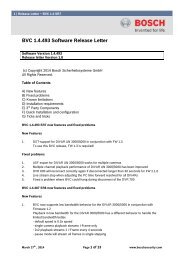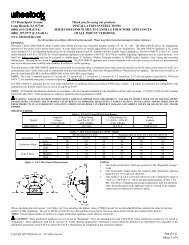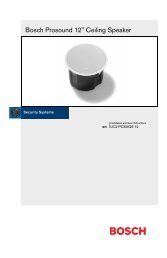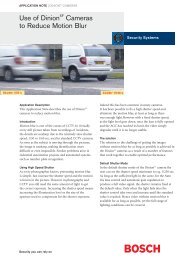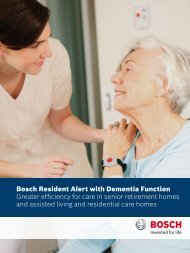Fire Alarm Control Panels - Bosch Security Systems
Fire Alarm Control Panels - Bosch Security Systems
Fire Alarm Control Panels - Bosch Security Systems
- No tags were found...
Create successful ePaper yourself
Turn your PDF publications into a flip-book with our unique Google optimized e-Paper software.
MethodenberichtBerliner pairfam Studie2 Organisation und Durchführung2.1 Die StudieSowohl das Befragungsinstrument als auch das Prozedere der Befragung derBerliner Studie entsprechen weitgehend dem der pairfam-Hauptstudie, um einemöglichst hohe Vergleichbarkeit zu gewährleisten. Dazu gehört diecomputergestützte persönliche Befragung der Zielperson (CAPI) und die im Rahmendes Multi-Actor-Designs durchgeführte schriftliche Befragung der Partner.Abweichend von Welle 1 der Hauptstudie wurde in der Berliner Studie auch dieElternbefragung durchgeführt, die in der Hauptstudie erst für die zweite Wellevorgesehen ist.Abbildung 1: Multi-Actor-Design der Berliner StudieMutter (PAPI)Vater (PAPI)Zielperson(CAPI)Partner (PAPI)Die Grundgesamtheit der Berliner Studie sind türkische Staatsangehörige jungen undmittleren Alters (15-17, 25-27 und 35-37 Jahre) aus Berlin, und damit eineTeilpopulation der pairfam-Hauptstudie. Die Stichprobenziehung wurde vomStatistischen Landesamt Berlin vorgenommen, dem als Kriterium die türkischeStaatsangehörigkeit und die drei Altersgruppen genannt wurden. (Personen, dieneben der türkischen Staatsangehörigkeit auch die deutsche besitzen, wurdenausgeschlossen.) Angestrebt wurden 100 Interviews pro Kohorte. Insgesamt stelltedas Landesamt zu Beginn der Feldphase 500 Adressen je Kohorte zur Verfügung; ineiner Nachziehung wurden noch einmal jeweils 250 Adressen für die zweite unddritte Kohorte bereitgestellt.Die Feldphase begann am 3. November 2008 und endete am 15. April 2009.Wie in der Hauptstudie wurde zunächst ein Anschreiben verschickt, in dem dasAnliegen der Studie kurz erläutert, der/die Interviewer/in angekündigt und die7
<strong>Fire</strong> <strong>Alarm</strong> <strong>Control</strong> <strong>Panels</strong> Overview | en 11D7030Xzonescoveredshown onD7030Xshown onD7032 (ifattached)comments4 49 to 64 49 to 56 57 to 64 Combination with fourth lowestoption bus address (such asAddress 4)5 1 to 16 1 to 8 9 to 16 Fifth combination repeats firstcombination6 17 to 32 17 to 24 25 to 32 Sixth combination repeats secondcombination7 33 to 48 33 to 40 41 to 48 Seventh combination repeats thirdcombination8 49 to 64 49 to 56 57 to 64 Eighth combination repeats fourthcombinationTable 2.2: LED assignments for LED AnnunciatorsFor the LED display for Zones 49 to 64, see the following table.LED Zone Description1 49 User defined2 50 User defined3 (reserved)4 52 General fire alarm monitor waterflow (non-silencable)5 53 General fire alarm monitor (silencable)6 (reserved)7 55 General Supervisory (silencable)8 56 General Waterflow (silencable)9 (reserved)10 58 General supervisory alarm (non-silencable)11 (reserved)12 (reserved)13 61 General waterflow alarm (non-silencable)14 (reserved)15 63 General alarm monitor waterflow (non-silencable)16 (reserved)Table 2.3: LED display for Zones 49 to 64See also– D7032 - use with the D7030X, 10<strong>Bosch</strong> <strong>Security</strong> System, Inc. Installation and Operation Manual 2012.08 | 04 | F01U008458
14 en | Overview <strong>Fire</strong> <strong>Alarm</strong> <strong>Control</strong> <strong>Panels</strong>Device Quantity Standbyexisting/deviceTotalstandby<strong>Alarm</strong> existing/deviceTotal alarmFMR‐7036AnnunciatorKeypad80 mA 100 mAD7030X27 mA 132 mAAnnunciator 1Eight‐Point LEDD7030X‐S2Eight‐Point LEDAnnunciatorD7030X‐S8Eight-Point LEDAnnunciatorD7032 Eight‐Point LEDAnnunciatorExpander35 mA 175 mA35 mA 175 mA1 mA 90 mAFMR‐703380 mA 100 mAKeypad 1D7039 MUXExpansionModuleD7042/BAddressableEight Point InputD7050 MUXPhotoelectricSmoke DetectorD7050TH MUXPhotoelectricSmoke DetectorFMM-7045 MUXPull StationD7044 MUXSingle Input <strong>Fire</strong>D7044M MUXMini ContactModuleD7052 MUX DualInput <strong>Fire</strong>150 mA 150 mA18 mA 18 mA0.50 mA 0.56 mA0.50 mA 0.56 mA0.55 mA 0.55 mA0.55 mA 0.55 mA0.55 mA 0.55 mA0.55 mA 0.55 mA2012.08 | 04 | F01U008458 Installation and Operation Manual <strong>Bosch</strong> <strong>Security</strong> System, Inc.
<strong>Fire</strong> <strong>Alarm</strong> <strong>Control</strong> <strong>Panels</strong> Overview | en 15Device Quantity Standbyexisting/deviceTotalstandby<strong>Alarm</strong> existing/deviceTotal alarmD7053 MUX I/ OModule <strong>Fire</strong>0.70 mA 0.70 mASmoke DetectorsBells, Horns, andso onOther SensorsOtherGrand TotalStandby ExistingGrand Total<strong>Alarm</strong> Existing1The 24 VDC existing requirements for the D7030X, FMR-7033 and D7035 are shown at 75%of the 12 VDC level shown on the specification sheets for these models. The FPD-7024regulates 24 VDC power from the battery to 12 VDC for these accessories.2Add 30 mA for each relay activatedTable 2.4: Standby battery capacity calculationsThe units shown in the following table are Amp hours (Ah), and the calculations include a 20%derating factor.Grand Total Standby Existing (in amps)Total Hours of Standby Required(usually 24 or 60):Total Standby Capacity (multiply CS x HS)CSHSTS= CS x HSGrand Total <strong>Alarm</strong> Existing (in amps)Total Hours of <strong>Alarm</strong> Time Required(usually 0.083 o 0.25):Total Standby Capacity (multiply CA x HA)CAHATA= CA x HATotal Capacity Required (add TA + TS):TC = TA + TSRequired Capacity with 20% Derating(TC x 1.2)C = TC x 1.2Table 2.5: Required battery size calculationiNotice!The required battery size to support the system can be calculated using the tables for Standbyload battery size, 16 and <strong>Alarm</strong> load battery size, 16.<strong>Bosch</strong> <strong>Security</strong> System, Inc. Installation and Operation Manual 2012.08 | 04 | F01U008458
<strong>Fire</strong> <strong>Alarm</strong> <strong>Control</strong> <strong>Panels</strong> Overview | en 17– Select the next larger standard battery for the system.If the results show a requirement for a battery over 40 Ah, reduce the existing load or add anexternal regulated fire protective signaling power supply.2.2.12Compatible devicesDeviceD7030 Eight Point LEDAnnunciatorD7030X Eight Point LEDAnnunciatorD7030X‐S2 Eight Point LEDAnnunciatorD7030X‐S8 Eight Point LEDAnnunciatorD7032 Eight Point LEDAnnunciator ExpanderFMR‐7033 Alphanumeric LCDKeypadFPC‐7034 Four Point ExpanderD7035/B Octal Relay ModuleFMR‐7036 <strong>Fire</strong> AnnunciatorKeypadFPP‐RNAC‐8A‐4C Remote NACPower SupplyFunctionIdentifies the location of a fire alarm for up to eight zonesallowed per system.Identifies the location of a fire alarm for up to eight zonesallowed per system.An eight zone LED annunciator, of which two zones arereserved for supervisory functions. It has Power andTrouble LEDs plus eight zone LEDs that can be labeledindividually.An eight-zone LED annunciator, of which all eight zones arereserved for supervisory functions. It has Power andTrouble LEDs plus eight-zone LEDs that can be labeledindividually.Attaches to a D7030X and identifies the location of a firealarm for eight additional zones.The FMR‐7033 LCD Keypad combines remote annunciatorand controller functions for the FPD‐7024. Up to fourkeypads can be connected.Allows the FPD‐7024 <strong>Control</strong> Panel to support fouradditional loops. The FPC‐7034 plugs into the control paneland provides four Class B, Style 4 loops that are identicalin characteristics to the loops on the control panel. OneFPC‐7034 is allowed per system.Provides eight Form C relay outputs for addition to thesystem. The outputs are programmable and can beactivated by system events. Each output operatesindependently of the other seven outputs for completeflexibility. The D7035 connects to the option bus; up totwo are allowed per system. The D7035B comes installedon a mounting skirt.For required enclosure modification, see also the D7035Installation Guide.Establishes the location of a fire alarm.Adds four NFPA 72 Class B, Style Y Notification ApplianceCircuits through the option bus and is supervised by thecontrol panel. The FPP‐RNAC‐8A‐4C connects to the optionbus of the FPD‐7024 control panel and up to four areallowed per system.<strong>Bosch</strong> <strong>Security</strong> System, Inc. Installation and Operation Manual 2012.08 | 04 | F01U008458
18 en | Overview <strong>Fire</strong> <strong>Alarm</strong> <strong>Control</strong> <strong>Panels</strong>DeviceD7039 Multiplex ExpansionModuleD7042/B Eight‐Input RemoteModuleD7048/B Octal Driver ModuleFMM-7045 MUX Pull StationD7044 MUX Single InputModuleD7044M MUX Mini ContactModuleD7052 MUX Dual Input <strong>Fire</strong>D7053 MUX I/O Module <strong>Fire</strong>D7050/TH MUX Smoke DetectorDX4020 / B420 modelsITS‐DX4020‐GFunctionProvides either 2 two-wire (Class B, Style 4) multiplexbuses or 1 four-wire (Class A, Style 6) multiplex bus. InClass A mode, up to 120 addressable points can be added.In Class B Mode, up to 247 addressable points can beadded. The D7039 connects directly to the control panel.One is allowed per system.Provides eight Class B, Style 4 input points. Connect up to15 modules to MUX Bus A, and 15 on MUX Bus B. TheD7042 is powered by 12 VDC supplied by the option buspower terminals, in addition to the two‐wire dataconnection. The D7042 can not be used on a signal linecircuit (SLC) configured for Class A, Style 6 operation.Provides eight open‐collector transistor outputs foraddition to the FPD‐7024 <strong>Fire</strong> <strong>Alarm</strong> <strong>Control</strong> panels. Itconnects to the control panels through the option bus.UL Listed fire alarm initiating device.Connects a normally‐open contact device to the multiplexbus of the FPD‐7024 with a supervised local loop. TheD7044 draws operating power from the FPD‐7024.Connects a contact device to the multiplex bus of theFPD‐7024 with a supervised input loop. The D7044 drawsoperating power from the FPD‐7024.Connects to the multiplex bus of the FPD‐ 7024 andprovides two supervised input zones for connectingconventional normally-open inputs. The D7052 drawsoperating power from the FPD‐7024.Connects to the multiplex bus of the FPD‐7024 andimplements a supervised local loop, and a Form C relayoutput. Up to 20 modules can be connected to each MUXbus. The D7053 draws operating power from theFPD‐7024.The D7050/TH is a photo-electric smoke detector with aheat option. It connects to the multiplex bus of theFPD‐7024. The D7050 draws operating power from theFPD‐7024.The Conettix DX4020 and B420 models are communicationdevices that manages secure, two-way IP communicationsover Ethernet networks.The ITS-DX4020-G enables two-way IP or dialedcommunications over a commercial GPRS/GSM network.Typical applications are event reporting to a centralmonitoring station and remote access to <strong>Bosch</strong> controlpanels.2012.08 | 04 | F01U008458 Installation and Operation Manual <strong>Bosch</strong> <strong>Security</strong> System, Inc.
<strong>Fire</strong> <strong>Alarm</strong> <strong>Control</strong> <strong>Panels</strong> Overview | en 19Table 2.8: Compatible devicesInstall D7042 modules only at addresses:9 17 25 33 41 49 57 6573 81 89 97 105 113 121 129137 145 153 161 169 177 185 193201 209 217 225 233 241Do not install D7052 and D7053 modules at these addresses:16 24 32 40 48 56 64 7280 88 96 104 112 120 128 136144 152 160 168 176 184 192 200208 216 224 232 240 248 255Table 2.9: Address restrictions for the D7042, D7052, and D70532.3Parts ListThe FPD‐7024 comes with:– One FPD-7024 <strong>Control</strong>/Communicator in static-resistant bag– One enclosure with transformer– One hardware pack containing the hardware necessary for installing the control panel inthe enclosure– One enclosure lock, washer, and keys– Six end-of-line (EOL) resistors<strong>Bosch</strong> <strong>Security</strong> System, Inc. Installation and Operation Manual 2012.08 | 04 | F01U008458
20 en | <strong>Fire</strong> Safety <strong>Fire</strong> <strong>Alarm</strong> <strong>Control</strong> <strong>Panels</strong>3<strong>Fire</strong> SafetyDanger!No fire detection device or system is 100% foolproof.This fire alarm system can provide early warning of a developing fire. Such a system, however,does not ensure protection against property damage or loss of life resulting from a fire. Anyfire alarm system can fail to warn for any number of reasons (such as smoke not reaching adetector that is behind a closed door).iNotice!This system must be regularly tested (when installed, when modified, and at least annuallythereafter) to ensure continued performance.When considering detectors for residential applications, refer to NFPA Standard 72, TheNational <strong>Fire</strong> <strong>Alarm</strong> Code. This standard is available at a nominal cost from: The National <strong>Fire</strong>Protection Association, Batterymarch Park, Quincy, MA 02269.3.13.1.13.1.2Smoke detector layoutGeneral considerationsProper location of detection devices is one of the most critical factors in a fire alarm system.Smoke detectors should not be installed in dead air spaces or close to ventilating or airconditioning outlets because smoke can be circulated away from the detector. Locations nearair inlets are favored.Avoid areas subject to normal smoke concentrations such as kitchens, garages, or nearfireplaces.Do not install smoke detectors where normal area temperatures are above +100°F (+38°C) orbelow +32°F (0°C).Avoid areas of high humidity and dust concentrations.Place the edge of ceiling mounted detectors no closer than 4 in. (10 cm) from any wall.Place the top edge of wall-mounted detectors between 4 in. and 12 in. (10 cm and 30 cm)from the ceiling.For exact mounting information, refer to the instructions provided with the smoke detectors.Family residencesProviding a <strong>Fire</strong> Warning System: Most fire deaths occur in the home, especially duringsleeping hours. The minimum level of protection requires smoke detectors to be installedoutside of each separate sleeping area and on each additional story of the dwelling.iNotice!For added early warning protection, install detectors in all separate areas including the basement,bedrooms, dining room, utility room, furnace room, and hallways.For residential smoke detector locations, see the following figure:2012.08 | 04 | F01U008458 Installation and Operation Manual <strong>Bosch</strong> <strong>Security</strong> System, Inc.
22 en | Installation <strong>Fire</strong> <strong>Alarm</strong> <strong>Control</strong> <strong>Panels</strong>44.14.1.14.1.24.1.3InstallationInstallation guide for UL Listed systemsFPD‐7024 UL ListingsThe FPD‐7024 is UL Listed for the following:– Commercial <strong>Fire</strong> <strong>Alarm</strong> (UL Standard UL864)– Type Service: Auxiliary, Local, Central Station, and Remote Station– Type Initiating: Automatic, Manual, Sprinkler Supervisory, and WaterflowInstall the control panel according to NFPA 72 for Commercial <strong>Fire</strong> installations.Installation considerationsFailure to install and program the control panel according to the requirements in this sectionvoids the listing mark of Underwriters Laboratories.– The standby battery capacity is 40 Ah at 24 VDC.– The total nominal existing must not exceed 1.25 A in standby or 4 A when in alarm.– The control panel must be mounted indoors and within the protected area.– Grounding must be according to article 250 of the NEC (NFPA 70).– Points must be connected to UL Listed, compatible devices.– The ground wire provided with the enclosure must be connected between the door andthe enclosure using the supplied nuts.– Do not program the ground start feature.– Select Phone Monitoring if the digital alarm communicator transmitter (DACT) feature isused.UL requirementsiNotice!The system must be tested after installation and after any re-programming, including programmingperformed by downloading.When used in UL Listed installations, the control panel must conform to certain programmingrequirements. For a list of the required program entries specific UL Listed installations, seethe Programming features for UL864 table, 49.Commercial <strong>Fire</strong> <strong>Alarm</strong> (Central Station [DACT] and Local)Required Accessories– At least one <strong>Bosch</strong> <strong>Security</strong> <strong>Systems</strong>, Inc. Model F220‐P Smoke Detector with an F220Family Base; or another UL Listed compatible smoke detector.– At least one Horn Strobe or Bell (provides 85 dB for UL985 and NFPA 72 requirements;other UL Listed compatible devices listed for regulated 24 V can be used) is required forthis application and must be installed inside the protected area.– Four-wire detectors must be used with UL Listed power supervision devices. Acompatible UL Listed four-wire detector is the <strong>Bosch</strong> <strong>Security</strong> <strong>Systems</strong>, Inc. F220‐P in anF220‐B6 Family Base. A compatible UL Listed relay is the <strong>Bosch</strong> <strong>Security</strong> <strong>Systems</strong>, Inc.D275.– All points must be used with the resistor provided.Report Programming– Program non-supervisory and supervisory reports for those points used.– Program trouble reports.– Set AC Failure Report Delay for a delay of 1 hour to 3 hours.– Set automatic test report frequency to occur at least every 24 hours.2012.08 | 04 | F01U008458 Installation and Operation Manual <strong>Bosch</strong> <strong>Security</strong> System, Inc.
<strong>Fire</strong> <strong>Alarm</strong> <strong>Control</strong> <strong>Panels</strong> Installation | en 23Timer Programming– Program Auto Silence Time for not less than five minutes, or to “0” to disable auto-silenceoperation.Point Programming– For fire points: open = trouble, latching.<strong>Alarm</strong> Output Programming– Program notification appliance circuits to activate from the appropriate input points.Communications Programming– If used for Central Station Service, select a communication format compatible with thecentral station. Enable monitoring of both phone lines.UL Listed Accessory DevicesD132B Multi-use Reversing Relay ModuleThe D132B is a multi-purpose, fully configurable, smoke power-reversing module for activatingdetectors with local annunciation. The D132B operates both two-wire and four-wire circuitsand also works with Class A or Class B initiating circuits. An alarm latch connection isprovided to allow an initiating loop to be held in alarm after the detector loop power isreversed to activate any sounders. The D132B does not affect compatibility between the FACPand detectors, or the FACP and Notification Appliance Circuits (NACs).See also the D132B Installation Guide for detailed installation instructions for the D132Bmodule. One of the installation options shown in the D132B Installation Guide is also shown inthe following figure:<strong>Bosch</strong> <strong>Security</strong> System, Inc. Installation and Operation Manual 2012.08 | 04 | F01U008458
24 en | Installation <strong>Fire</strong> <strong>Alarm</strong> <strong>Control</strong> <strong>Panels</strong>Figure 4.1: Wiring the D132B smoke power reversing module1 Power limited and supervised 7 12/24 VDC2 Optional alarm latch 8 24 V reversing detectors3 Loop 9 2.2 kΩ EOL (power limited andsupervised)4 Class A 10 Not used5 Latch 11 24 V NACs6 NACD185 Reverse Polarity ModuleThe D185 Reverse Polarity Module is a UL Listed module that connects the control panel witheither a single set or a pair of leased telephone company (TELCO) lines in NFPA 72 remotestation applications. It relays system alarm status information from the control panel to amonitoring station. The D185 operates with either 12 VDC or 24 VDC supply.For typical wiring of the D185 module, see the following figure:2012.08 | 04 | F01U008458 Installation and Operation Manual <strong>Bosch</strong> <strong>Security</strong> System, Inc.
<strong>Fire</strong> <strong>Alarm</strong> <strong>Control</strong> <strong>Panels</strong> Installation | en 25Figure 4.2: Wiring the D1851 D185 module 5 <strong>Fire</strong> control panel2 To monitoring station bk black3 D275 bu blue4 2.2 kΩ EOL ye yellowThe module can signal alarm, trouble, and supervisory conditions. The Wiring the D185 figure,24 shows the module being used to signal alarm and trouble conditions only. With a third relay(available from the eight-relay expansion module) and an additional leased line, supervisoryconditions can also be signaled.In the example in the Wiring the D185 figure, Relay 1 must be programmed to operate on<strong>Alarm</strong> (Zone 63) and Relay 2 must be programmed to operate on Trouble (Zone 62). ProgramInput 4 to operate as a Supervisory point. Any alarm causes the voltage to the monitoringstation to be interrupted. Placing the D185 in test mode causes a SUPERVISORY TROUBLE.See also the D185 Installation Manual.4.2Installing the enclosureTo install the enclosure, follow these instructions:1. Using the enclosure as a template, mark the top mounting holes on the mounting surface.2. Start the mounting screws (not supplied) for these two holes.3. Slide the enclosure onto these screws so that the screws rest on the thinner section ofthe holes.4. Tighten the screws.<strong>Bosch</strong> <strong>Security</strong> System, Inc. Installation and Operation Manual 2012.08 | 04 | F01U008458
26 en | Installation <strong>Fire</strong> <strong>Alarm</strong> <strong>Control</strong> <strong>Panels</strong>5. Install and tighten the remaining two screws in the bottom mounting holes.6. Knock out the desired wire entrances on the enclosure.For mounting hole locations, see the following figure:Figure 4.3: Enclosure iInstallation1 <strong>Control</strong> panel location 5 Transformer2 Mounting holes 6 Stud3 Retainer holes for standoffs 7 Ground wire4 Retainer holes for support postsiNotice!If using the knockouts located at the bottom of the enclosure, install batteries in a separateenclosure.4.3Installing the FPD‐7024Danger!The control circuit board in the FPD-7024 is static sensitive.To avoid damage to sensitive components, touch ground before handling the control board.This discharges any static electricity in your body. For example, run the ground wire to the enclosurebefore handling the control circuit board. Continue touching the enclosure while installingthe control board.2012.08 | 04 | F01U008458 Installation and Operation Manual <strong>Bosch</strong> <strong>Security</strong> System, Inc.
<strong>Fire</strong> <strong>Alarm</strong> <strong>Control</strong> <strong>Panels</strong> Installation | en 27!Warning!Before the circuit board is installed, connect the supplied ground wires between the door andthe enclosure and from the transformer to the enclosure using the supplied nuts. Bothgrounds connect to the stud in the enclosure to the left of the circuit board.For installation illustrations, see the figures for Enclosue installation, 26 and for Standoff andsupport post installation, 27.1. Insert the three support posts in the enclosure’s retainer holes.2. Press the 1/8 in. nylon standoffs (P/N: F01U034705) into the retainer holes.3. Slide the top of the control panel onto the retainer tabs (the slots under the top of theframe). When the control panel is in the retainer tabs, it rests on the posts.4. Secure the bottom of the circuit board by inserting and tightening the screws at the twobottom corners through the support posts and the retainer holes.For installing standoffs and support posts, see the following figure:Figure 4.4: Standoff and support post installation1 1/8 in. nylon standoff 4 Corner of circuit board2 Retainer holes 5 Support post3 Support post assembly 6 Retainer hole in enclosure4.4Installing optional equipmentTwo expansion options connect directly to the control panel, and are automatically detectedand supervised when the control panel is powered:– FPC-7034 Four Point Expander– D7039 Multiplex Expansion ModuleWhen the control panel is powered after installing one of these options, the control paneldisplays one of the following windows:4Z EXP DETECTEDPRESS BACK KEYMUX DETECTEDPRESS BACK KEYPress the [*/BACK] key to confirm the installation of the device and automatically set it up forsupervision.<strong>Bosch</strong> <strong>Security</strong> System, Inc. Installation and Operation Manual 2012.08 | 04 | F01U008458
28 en | Installation <strong>Fire</strong> <strong>Alarm</strong> <strong>Control</strong> <strong>Panels</strong>If the [*/BACK] key is not pressed during the power-up time-out period, the control panelresumes operation using the last confirmed status of the affected expander and displays aninstallation error condition.!Warning!Expansion devices such as point expanders and multiplex expanders are disabled if they areremoved from the control panel configuration after installation. You cannot disable supervisionof these devices when they are installed.For additional information, see the installation instructions for the specific expanders.iiNotice!EEPROM fault at first installationWhen the D7039 Multiplex Expansion Module is first installed, the system displays an EE-PROM fault. Execute the default procedure to synchronize the EEPROM on the expansionmodule to the EEPROM in the control panel. Remove power to the control panel, then reapplypower and re-install option bus devices after the default procedure.Notice!Loss of programmingReplacing a D7039 Multiplex Expansion Module causes the loss of programming of expansionpoints and PINs. Reprogram all multiplex point and PINs if you replace the D7039.When the D7039 is first installed, or anytime the control panel is powered with a D7039 thathas no points programmed, the system automatically starts the multiplex auto-programmingprocess:AUTO PROGRAM?_______:YES(1) NO(0)Pressing the [1] key starts auto-programming, and pressing [0/Prog] allows the control panelto continue normal startup. The menu automatically closes with NO selected if no key ispressed after several minutes.For detailed instructions on the auto-programming mode, see Auto Program, 93.2012.08 | 04 | F01U008458 Installation and Operation Manual <strong>Bosch</strong> <strong>Security</strong> System, Inc.
<strong>Fire</strong> <strong>Alarm</strong> <strong>Control</strong> <strong>Panels</strong> Connection | en 2955.1ConnectionFACP terminal connectionDanger!Incorrect connections may result in damage to the unit and personal injury.!Warning!Before servicing this equipment, remove all power including the transformer, battery andphone lines.iNotice!Shared cable is not recommended for option bus, telephone or NAC wiring.Figure 5.1: Typical 2-wire smoke detector wirin (supervised)g1 Class A, Style D 3 EOL resistor2 Class B, Style BFigure 5.2: Typical 4-wire smoke detector wiring1 Class A, Style D 4 EOL resistor2 Class B, Style B 5 Smoke detector3 EOL relay<strong>Bosch</strong> <strong>Security</strong> System, Inc. Installation and Operation Manual 2012.08 | 04 | F01U008458
30 en | Connection <strong>Fire</strong> <strong>Alarm</strong> <strong>Control</strong> <strong>Panels</strong>iNotice!All wiring except battery terminal and primary AC power is power-limited. Primary AC and batterywires must be separated from other wires by at least ¼ in. (64 mm) and tied to preventmovement.Figure 5.3: TransformerRDBNredbrownsupervised:YEWHBKyellowwhiteblackFigure 5.4: Input Points2012.08 | 04 | F01U008458 Installation and Operation Manual <strong>Bosch</strong> <strong>Security</strong> System, Inc.
<strong>Fire</strong> <strong>Alarm</strong> <strong>Control</strong> <strong>Panels</strong> Connection | en 31Unsupervised:Switched unsupervised:1 Relay 1 4 Earth ground2 Relay 2 5 Smoke detector3 Relay 3Input Points 1-4:(supervised) Points are intended for connection of normally-open/normally-closed alarmcontacts. They may also be used for compatible two-wire smoke detectors. All EOL resistorsare 2.21 kΩ, P/N: 25899 <strong>Bosch</strong>, UL listed. Initiating devices are Class B, Style B or Class A,Style D. Two‐wire Compatibility Identifier "A".iNotice!For connection to listed power limited Class 2 or Class 3 sources only. Contacts rated at5.0 A, 24 V.iNotice!Smoke Power: 24 V, 1.0 A maimum (filtered).For compatible devices, see also Technogram P/N: F01U0790.Figure 5.5: Telephone lines 1 and 21 Phone Line 2 (supervised) 2 Phone Line 1 (supervised)<strong>Bosch</strong> <strong>Security</strong> System, Inc. Installation and Operation Manual 2012.08 | 04 | F01U008458
32 en | Connection <strong>Fire</strong> <strong>Alarm</strong> <strong>Control</strong> <strong>Panels</strong>DX4020,B420 models,ITS-DX4020-GFigure 5.6: Keypad Connection (supervised, Class B, Style 4, 500 mA maximum)Figure 5.7: Backup Batteries1 Class B, Style Y supervised:2 Class A, Style Z BAT Battery3 Backup batteries BK blackEOL End of lineRD rediNotice!Unswitched unsupervised Auxiliary Power: 24 V, 1.0 A maximum (unfiltered).2012.08 | 04 | F01U008458 Installation and Operation Manual <strong>Bosch</strong> <strong>Security</strong> System, Inc.
<strong>Fire</strong> <strong>Alarm</strong> <strong>Control</strong> <strong>Panels</strong> Connection | en 33Danger!Explosion and burn hazard!Do not short terminals!Notification appliance circuit:NAC 1+NAC 1-+24 V while in alarm; ground while in standby.Ground while in alarm; supervisory voltage while in standby.Notification appliance circuit:NAC 2+NAC 2-+24 V while in alarm; ground while in standby.Ground while in alarm; supervisory voltage while in standby.Batteries:BAT -BAT +Requires two 12 V batteries in series, for a combined voltage of 24 V.Charge current = 1.1 A, maximumUse only indicating devices as listed on Technogram P/N. F01U010791.5.2Power supply connectionUse wire nuts to connect the primary side of the transformer in one of the following ways:– black and white wires to an unswitched 120 V, 60 Hz, or– yellow and white wires to an unswitched 240 V, 50 Hz circuit.Danger!Shock Risk!Do to risk of shock and/or damage to the transformer a wire mut must be in place over theunused black or yellow wire.Connect the earth ground to the threaded ground stud on the left side of the enclosure.<strong>Bosch</strong> <strong>Security</strong> System, Inc. Installation and Operation Manual 2012.08 | 04 | F01U008458
34 en | Connection <strong>Fire</strong> <strong>Alarm</strong> <strong>Control</strong> <strong>Panels</strong>Figure 5.8: Transformer ConnectionsPrimary:YE yellowWH whiteBK black5.3Option bus wiring requirementsUse 18 AWG (1.2 mm) or larger wire to connect option bus devices to the FACP. The totallength of wire connected to the option bus terminals must not exceed 4 000 ft (1 219 m),regardless of the wire gauge wire used.iNotice!Shared cable is not recommended for option bus, addressable points bus, telephone, or NACwiring.iNotice!To comply with UL, do not share supplementary devices with primary device on the optionbus.Avoid shielded or twisted pair-wire except for special applications where a reduced length ofwiring (approximately 50%) is acceptable for tolerating a harsh electrical environment.The length of wire allowed between the control panel and the last device on a wiring rundepends on the existing current draw on that wiring run. Reducing the number of devices on awiring run allows the individual runs to be longer.2012.08 | 04 | F01U008458 Installation and Operation Manual <strong>Bosch</strong> <strong>Security</strong> System, Inc.
<strong>Fire</strong> <strong>Alarm</strong> <strong>Control</strong> <strong>Panels</strong> Connection | en 35Add together the alarm existing current draw by all the devices on the wiring run to determinethe maximum allowed distance between the option bus terminals on the control panel and thelast device on the wire run (the device farthest from the control panel).To determine the maximum allowed length for the run, add up the total alarm load for optionbus devices on the wire run. For example, if the total load of option bus devices on aparticular run is 400 mA, the maximum length of the run can be up to 500 ft (152 m). No morethan 4 000 ft (1 219 m) of wire can be connected to the option bus terminals, even if theindividual lengths of the runs are all within limit.For the allowed lengths for18 AWG (1.2 mm) wire, see the following figure:Figure 5.9: 18 AWG cable length for existing current drawiNotice!The graph is for 18 AWG cable!For16 AWG (1.5 mm) wire, cable lengths can be 1.5 times longer. For14 AWG (1.8 mm) wire,cable lengths can be 2.5 times longer. The 4 000 ft (1 219 m) maximum length of connectedwire still applies.<strong>Bosch</strong> <strong>Security</strong> System, Inc. Installation and Operation Manual 2012.08 | 04 | F01U008458
36 en | System Operation <strong>Fire</strong> <strong>Alarm</strong> <strong>Control</strong> <strong>Panels</strong>66.16.1.16.1.2System OperationModes of OperationThere are four modes of system operation for the FPD‐7024: normal, alarm, supervisory, andtrouble.NormalWhen the system operates normally, it shows SYSTEM NORMAL on the top line of the display,the Power LED lights steadily, and no other LEDs are lit. The bottom line indicates the existingdate MM/DD/YY and time HH:MM. If the system is programmed to require a PIN, the secondline of the LCD screen shows ENTER PIN.Off-normal Displays<strong>Control</strong> panel alarms and problems are indicated on the top line of the display. Contact yourinstalling company if problems persist.For the alarm/problem messages, see the following table:Off-Normal DisplayXXX/XXX FIR: XXXXXXXX/XXX SUP: XXXXXXXX/XXX TRB: XXXXXDescriptionOne or more fire or waterflow points are in alarm.One or more supervisory conditions exist.A trouble condition exists (AC power failure, phone linetrouble, and so on).Table 6.1: Off-normal displays6.1.36.1.46.1.5AcknowledgeWhen the control panel is off-normal, the control panel’s piezo (buzzer) can be silencedwithout silencing the NACs or resetting the control panel. Press the [ACK] button on the localor remote keypad to silence only the piezo.<strong>Alarm</strong>When an alarm occurs, the top line shows the number of alarms and the point that is in alarm.The bottom line alternates between the instructions and the programmed description for theaffected point. When you back out of the detail view and go to the group view by pushing the[4/
<strong>Fire</strong> <strong>Alarm</strong> <strong>Control</strong> <strong>Panels</strong> System Operation | en 376.1.66.1.7TroubleWhen a trouble condition occurs (such as cut wiring for a point or AC power fails), thesounder beeps every 10 seconds. The Trouble LED lights and the LCD shows the troublecondition. When you back out of the detailed screen when the [4/
38 en | System Operation <strong>Fire</strong> <strong>Alarm</strong> <strong>Control</strong> <strong>Panels</strong>6.26.2.16.2.26.2.36.2.46.2.56.2.66.2.7Basic System UseFunction keysA keypad that does not require a PIN number shows (under normal conditions) SYSTEMNORMAL on the top line, and existing date and time on the bottom line. On a keypad thatdoes require a PIN number, enter the PIN number first. This enables the function keys.Selecting menu itemsDepending on which level in the system, (menu, sub-menu, sub-sub-menu), you can select anitem three different ways:1. In the main menu, TEST, HISTORY, DISABLE, and DRILL each have an exclusive key on thekeypad. To select one of these menu items, press the corresponding key. For example, toselect TEST, press the [TEST] button.2. The [PROG] and [ENTER] keys are not exclusive, but are shared with other characters.The character sharing the corresponding key appears in the second line following aforward slash (\). To select one of these items, press the corresponding key. Forexample, the [PROG] key is also 0.3. The key corresponding to a sub-menu item might appear in the second line preceding adash. Press the corresponding key to select that item. For example, press [1] to selectPROG TIMES.While a menu is active, you do not need to wait for the desired menu item to appear beforemaking your selection. You can select any item on the existing menu rotation at any time.After a Main Menu item is selectedWhen a main menu item is selected, the keypad might prompt you to enter your PIN. If so,enter the number (factory default is 9876) and press the [#/Enter] key (or press the keylabeled with the desired command directly). The display automatically retrieves the sub-menudisplay.Returning to an earlier screenTo return to a previous screen at any time, press the [*/Back] key. To return to the SYSTEMNORMAL display, press the [*/Back] repeatedly until you reach SYSTEM NORMAL. When youreach SYSTEM NORMAL, you cannot go any farther.Entering dataWhen a sub-menu item asks you to enter data, enter the data and press the [#/Enter] key. Ifdata already exists at a particular location, you can either accept that data or enter new data.When you press the [#/Enter] key to enter the data, the display returns you to the previoussub-menu display.DrillThe drill command activates all NACs and no relays. It creates a history log entry and, as anoption, can be reported to the central station.DisableUse the disable command to disable input points, outputs, or the dialer. When any device isdisabled, the system shows this condition on the LCD and on the system trouble LED. TheDisable All Inputs operation takes several seconds to perform, during which time the systemdisplay remains fixed.2012.08 | 04 | F01U008458 Installation and Operation Manual <strong>Bosch</strong> <strong>Security</strong> System, Inc.
<strong>Fire</strong> <strong>Alarm</strong> <strong>Control</strong> <strong>Panels</strong> System Operation | en 396.2.8HistoryiNotice!If a system without a D7039 Multiplex Expansion Module loses all power (AC and standby battery),all history events are cleared.The HISTORY option is a chronological list of system events that occurred. Press the [History]key to HISTORY select from the Main Menu (SYSTEM NORMAL display).On an FPD-7024 FACP with a D7039 Multiplex Expansion Module, up to 499 History events aresupported.On an FPD-7024 FACP without a D7039 Multiplex Expansion Module, up to 99 History eventsare supported.After you press the [History] key, the most recent system event appears on the top line of theLCD with the time and date below it.Example: (Assume you pressed the [History] key at the Main Menu):While the first event shows, the bottom line toggles every four seconds between the time anddate that the event occurred.To return to a previous screen in the history buffer, press [2/▲].To scroll to the next eventrecord, press [8/▼].For abbreviations used in history events, see the following table:Abbreviation Meaning Abbreviation MeaningALRM <strong>Alarm</strong> OFFNORM Off Normal at TestARST <strong>Alarm</strong> Restore PH1 Phone Line 1AUTOTST Auto Test PH2 Phone Line 2BATT:LOW Battery Low RSTR RestoreBAT:RSTR Battery Restore S SupervisoryCPUFLT Internal Error SMK:FLT Smoke Power FaultDBL Disable SYSRESET System ResetDRILL:BEG Drill Begin SYSRST System RestoreDRILL:OVR Drill Over SYSTRB System TroubleDRST Dirty Restore SYS:WDOG Automatic CPU Reset(Watchdog)DRTY Dirty TRBL TroubleDSBL Disable TRST Trouble RestoreEE2 EEPROM TST:BEG Test BeginENBL Enable TST:OVR Test OverF <strong>Fire</strong> W WaterflowMANULTST Manual TestTable 6.2: History event abbreviations<strong>Bosch</strong> <strong>Security</strong> System, Inc. Installation and Operation Manual 2012.08 | 04 | F01U008458
40 en | System Operation <strong>Fire</strong> <strong>Alarm</strong> <strong>Control</strong> <strong>Panels</strong>For additional history log ID information, see the Modem IIIa 2 reporting table, 105.6.2.9Remote ProgrammingCall for remote programmingPhone Numbers 1 and 3 must be programmed, along with Account Code 1. The control panelcalls Phone Number 3 and attempts to connect for downloading. If the control panel is alreadyusing the phone line, it sounds the three-beep error tone. This function requires an accesscode with programming authority (Level 1).Answer for remote programmingThe control panel immediately seizes the phone line to answer a remote programming call.While programming is underway, the Trouble LED flashes. This also allows on-site PCdownloading. If the control panel already uses the phone line for a report communication, itsounds the three-beep error tone. This function requires an access code with programmingauthority (Level 1).6.36.3.1KeypadsBuilt-in keypadThe keypad built into the control/communicator is an alphanumeric LCD keypad. It has a twolineby 16-character display to provide information on various control panel functions. Usually,the first line shows the off-normal condition, while the second line describes specific detailsthat might be relevant to the existing system status. A built-in sounder annunciates keystrokeentries and acts as a warning device.2012.08 | 04 | F01U008458 Installation and Operation Manual <strong>Bosch</strong> <strong>Security</strong> System, Inc.
<strong>Fire</strong> <strong>Alarm</strong> <strong>Control</strong> <strong>Panels</strong> System Operation | en 41Figure 6.1: Built-in Keypad1 Green Power LED - is on when the ACpower is present, and flashes whenthe unit is operating from batterypower.2 Yellow Trouble LED - lights when thesystem detects a problem with wiringor internal circuitry. The Trouble LEDflashes while programming mode isactive and whenever inputs are notactive, such as during smoke powerreset or alarm verification.3 Red <strong>Alarm</strong> LED - lights when thesystem registers an alarm and was notreset.9 [#/Enter] key - to accept data when inthe programming mode.10 [History] key - to view system events.11 [Reset] key - briefly (programmablefrom 1 to 16 seconds) turns off powerto the detectors to reset them andclears any off- normal conditions.<strong>Bosch</strong> <strong>Security</strong> System, Inc. Installation and Operation Manual 2012.08 | 04 | F01U008458
42 en | System Operation <strong>Fire</strong> <strong>Alarm</strong> <strong>Control</strong> <strong>Panels</strong>4 Yellow Silenced LED - lights when theuser manually silences an alarmcondition (fire or water flow), turns offwhen the condition that was silencedis corrected.5 [Disable] key - used to disable orre‐enable inputs, NACs or relays(outputs), and the dialer.6 [Test] key - used to select one of sevenspecial test modes. 17 [*/Back] key - used duringprogramming to exit from menus or toexit from the programming modeentirely.8 [0/Prog] key – for selecting theprogramming mode.12 [Silence] key - mutes the bell or sirensfor an alarm condition, if the system isso configured.13 [Drill] key – used to activate the NACsmanually. It creates a history log entryand as an option reports to the centralstation.14 Yellow Supervisory LED - lightswhenever the system registers asupervisory condition.15 Yellow GND Fault LED - lightswhenever the system detects a groundfault condition.16 [Acknowledge] key to silence localkeypad sounders and to step throughthe groups of off-normal conditions.1 For test modes, see Testing, 43.For abbreviations on the keypad and control panel, see <strong>Control</strong> Panel Display Descriptions,100.6.3.2FMR-7033 keypadThe FMR-7033 Keypad is an alphanumeric LCD keypad. Up to four of these keypads can bemounted apart from the main control panel to provide additional locations for system statusand control. The LCD display and keys operate identically to those of the built-in keypad onthe control panel.For operation, see Built-in Keypad callouts, 40.2012.08 | 04 | F01U008458 Installation and Operation Manual <strong>Bosch</strong> <strong>Security</strong> System, Inc.
<strong>Fire</strong> <strong>Alarm</strong> <strong>Control</strong> <strong>Panels</strong> System Operation | en 43Figure 6.2: FMR-7033 Keypad1 LEDs 3 Keys2 Keypad Display6.46.4.16.4.2TestingSelect any of seven special test modes using the [Test] key on the built‐in and FMR‐7033keypads.Walk testThe Walk Test allows a technician to alarm each point manually to ensure that detectorsconnected to a point send an <strong>Alarm</strong> report to the control panel. While in this mode, the LCDshows the system test status and the trouble sounder sounds every 10 sec. NAC outputsactivate during this test as points are alarmed and restored based on the following settings:– SHORT ACTIVE:1 second activation– LONG ACTIVE:5 second activation– NO ACTIVE:outputs do not activateAs each point is alarmed, the outputs activate once (if selected) and power is reset. As eachpoint is activated, alarms and restorals are logged in the control panel’s history log. When thepoint returns to standby, the outputs activate twice. The control panel attempts to resetpoints ten times to restore them. Points remaining alarmed when exiting from the walk testmode cause an immediate alarm.Communicator testThe communicator sends a test report. While communication is in progress, the Power LEDflashes. When the communication succeeds, a long keypad beep sounds, the Power LEDreturns to normal, and the display returns to normal.<strong>Bosch</strong> <strong>Security</strong> System, Inc. Installation and Operation Manual 2012.08 | 04 | F01U008458
44 en | System Operation <strong>Fire</strong> <strong>Alarm</strong> <strong>Control</strong> <strong>Panels</strong>iNotice!This test is available only if your system sends alarms and system information to a monitoringservice, and was programmed by the security installing company to permit communicatortests.NOTICE!!Warning!Reset upon termination of testTerminating the communicator test function (with the [*/Back] key) resets the communicatorand discards all unsent reports. When an off-normal condition occurs during a Communicatortest, the test automatically resets, clearing all reports, so the off-normal conditions are sentnormally.6.4.36.4.46.4.56.4.6Battery/NAC circuits testIf a power failure occurs, your control panel has a built-in battery that continues to power thesystem for several hours. The control panel automatically recharges the battery when power isrestored. In this test mode, the system operates the local NAC circuits and tests the batteryfor two seconds. The test results are shown at the end of the test, and are not reported to thecentral station. Pressing the [*/Back] key or the [#/Enter] key returns the display to standbymode, or the unit times out after three minutes.Activate ouputs testThis test turns a selected output on and off manually.Zone input level testThis test shows the status of a selected on-board point. The loop existing through the point isshown. Normal loops show 11 mA to 15 mA. Loops in alarm show over 25 mA, and loops introuble show less than 6 mA.Addressable point test (MUX test)This test allows activation of the special test mode for addressable (multiplex) devices. Thisapplies only if the optional D7039 Addressable Point Bus Expander module is installed. Whenthis test mode is selected, the system asks which bus to test, 1 or 2. Select 1 to test points 9to 128 and select 2 to test points 129 to 255. The system presents 5 options:1. List Devices: Shows the point numbers of all devices on the selected bus. Some devices(such as a dual point module) can use two or more points2. Show Holes: Lists locations on the bus that have no assigned device. This can help to findprogramming errors or identify an available address for a new device.3. Show Extras: The system scans the bus to identify devices that are present on the bus,but are not programmed into the system. Scanning the bus takes about 60 sec. Restoringthe bus after scanning also takes about 60 sec. The system cannot identify devices aboveAddress 128 on Bus 1, or below Address 129 on Bus 2. If you know that a device isconnected to the system but cannot find it, ensure that it is connected to the correct bus:9 to 128 for Bus 1, 129 to 255 for Bus 2.4. Show Missing: Lists devices programmed into the system but not present on the bus arelisted. Unless a device was programmed into the system (such as using MUX EDIT), it isnot considered missing.2012.08 | 04 | F01U008458 Installation and Operation Manual <strong>Bosch</strong> <strong>Security</strong> System, Inc.
<strong>Fire</strong> <strong>Alarm</strong> <strong>Control</strong> <strong>Panels</strong> System Operation | en 455. Show Status: After you select a device and press [#/Enter], this test shows detailedstatus information for the selected device. Eight conditions (not all status conditionsapply to or are supported by all devices) are shown. See the display shown below (whichupdates automatically every five seconds). For this option, you can view the status of anyMUX device regardless of which bus you selected to test when test mode was entered.– XxLxRxDxMxTxFxAxx is either 0 or 1 depending on whether the condition is false or true (0=false and 1=true). Theletters indicate the condition:– X: Reserved for future use.– L: Commanded relay state - this is how the output relay should be set. R: Actual relaystate - this is how the output relay is actually set.– D: Detector dirty - the detector is excessively sensitive.– M: Missing device - the device cannot be found on the loop. Unless a device wasprogrammed into the system (such as using MUX EDIT), it is not considered missing.– T: Tamper – the detector’s case was opened.– F: Loop fault - the loop from a contact input device is open, or the device is faulted. A:Loop alarm - the point is in alarm.Pressing [*/Back] ends the display for any of these modes.Examples: X0L0R0D0M0T0F0A0 (relay off, not dirty, not missing, no tamper, no fault and noalarm).6.4.76.5Sensitivity testTests the MUX smoke detectors to determine if they are within their normal range ofsensitivity. Press [Test] then [9].Point/Zone MappingThe control panel supports a flexible system to map input points to output points. The systemdefaults so that all NAC outputs are activated by a fire alarm. By programming output zones,you can create almost any output activation scheme, such as “floor above and floor below”activation or conditional elevator recall.Input points: Smoke detectors, pull stations, and so on.Zone: A group of input points (Zones 1 to 50 are configurable, 52 to 63 are activatedautomatically).Output points: NACs (notification appliance circuits) such as bells, strobes, and relays. Inputsactivate zones, and zones activate outputs.Zones 1 to 50 are available for the installer to program. Each input can activate one zone;however, any number of inputs can be mapped to the same zone.Zones above 50 are automatically activated by inputs. For example, any input that isconfigured as a waterflow type activates Zone 61 when it is alarmed. Any output driven byZone 61 activates when any waterflow type point is alarmed.Up to 64 zones can be assigned. The installer can assign Zones 1 to 50. Zones 51 to 63 arehard-coded to pre-assigned conditions.For how inputs control zones and zones control outputs, see the following figure:<strong>Bosch</strong> <strong>Security</strong> System, Inc. Installation and Operation Manual 2012.08 | 04 | F01U008458
46 en | System Operation <strong>Fire</strong> <strong>Alarm</strong> <strong>Control</strong> <strong>Panels</strong>Figure 6.3: Mapping inputs, zones, and outputs1 Input Point 1 is assigned to Zone 1,mapped to NAC Point 1.2 Input Point 2 is assigned to Zone 2,mapped to NACs 1 and 2.3 Input Point 3 is assigned to Zone 2,mapped to NACs 1 and 2.4 Input Point 4 is assigned to Zone 2,mapped to NACs 1 and 2.5 Input Point 5 is assigned to Zone 3,mapped to NAC 2, LR 1 and RR1.6 General <strong>Alarm</strong> Zone 63 drives LR 2.For pre-assigned zone assignments, see the following table:ZoneCondition51 Reserved for future use.52 General <strong>Fire</strong> <strong>Alarm</strong>, Waterflow (non-silenceable). Same as Zone 53, but remainsactive even while system is silenced.53 General <strong>Fire</strong> <strong>Alarm</strong> (silenceable). Active when a fire alarm condition is present;does not activate for waterflow.54 Activates for approximately 7 sec before dialing, to initiate dial tone on a groundstart phone system.55 General Supervisory (silenceable)56 General Waterflow (silenceable)57 Communication Trouble. Active when the dialer fails to communicate; remainsactive until communication through the digital communicator is restored.58 General Supervisory <strong>Alarm</strong> (non-silenceable). Active when any supervisory alarmcondition is present.59 <strong>Alarm</strong> Verification. Active while alarm verification is in progress. This starts withthe first detection of an alarm to be verified and clears in two minutes, or whensystem is reset.60 No AC. Active when AC power fails.2012.08 | 04 | F01U008458 Installation and Operation Manual <strong>Bosch</strong> <strong>Security</strong> System, Inc.
<strong>Fire</strong> <strong>Alarm</strong> <strong>Control</strong> <strong>Panels</strong> System Operation | en 47ZoneCondition61 General Waterflow (Non-silenceable). Active when any waterflow alarm is present.62 General Trouble. Active while any system trouble is present, not active in test andprogramming modes.63 General <strong>Alarm</strong>, Waterflow (non-silenceable). Active while any alarm, includingsupervisory, is present. Remains active even while system is silenced.Table 6.3: Pre-assigned zones6.6Personal Identification Numbers (PINs)The personal identification number (PIN) is the four digit code users enter at the keypad togain access to the system. A PIN can be assigned to each User Number. The User Numberidentifies each person using the system. There are 16 possible User Numbers (00 to 15). Usercodes 00 to 99 are available with the installation of a D7039 Multiple Expansion Module. TheAuthority Level assigned to each User Number determines which functions each user canperform.Your system can have up to 100 different PINs, each four digits long. There is one PIN for eachUser Number. Attempting to assign the same PIN to multiple User Numbers results in thethree-beep error tone, and the change is not made.User Number 00 is designated as a Programmer’s Code. It can be used to silence alarms,reset, disable, and program the unit.User Number 00 is shipped from the factory with the sequence of 9876. Change this code toone of your personal preference. It is automatically assigned the highest authority. Neverprogram PINs with common sequences such as 1111, 1234, or 2468 because they are easilyviolated.Authority levels are assigned to PINs to determine which functions each user can perform.For a description of the four authority levels, see the following table:PIN authority levelMaximum (1)Medium (2)Minimum (3)None (0)Allowed operationsAll control panel operations, including programming, and disableSystem test modes, fire drill, reset, silence, view historySilence, view historyNoneTable 6.4: PIN authority levels6.7Communicator OperationThe FPD-7024 contains an integrated communicator that can be optionally enabled to sendreports to a monitoring station. When enabled, operation of the communicator is fullyautomatic.iNotice!You must enable and configure the communicator before it works. The communicator andphone line monitors are disabled in the default factory configuration.<strong>Bosch</strong> <strong>Security</strong> System, Inc. Installation and Operation Manual 2012.08 | 04 | F01U008458
48 en | System Operation <strong>Fire</strong> <strong>Alarm</strong> <strong>Control</strong> <strong>Panels</strong>iiNotice!To disable a phone number, set the FORMAT to 0=disable. To completely disable the communicator,set FORMAT to 0=disable for both phone numbers, and set MONITOR to 0=NO forboth phone lines.Notice!Do not install this control panel on a phone line that might be required for other emergencyuse.When events occur, the communicator sends them to the monitoring station in priority orderaccording to NFPA requirements. <strong>Fire</strong> and waterflow alarms are sent first, followed bysupervisory alarms and trouble reports and then all other reports. Priority reporting can senda Restoral report after several alarm reports in a situation where a point sends multiplealarms, implying that a point is restored when it has returned to alarm. The followingsequence, (alarm, restore, alarm) is sent as (alarm, alarm, restore) when priority sorting isapplied.!Warning!Event sorting can hide unrestored pointsPriority sorting on events sent to a monitoring station can cause the message sequence to implythat a point is restored when it is not.The communicator can store 32 events while waiting for the monitoring station to accept theevents. If more than 32 reportable events occur before the monitoring station accepts events,some event information is lost and a Data Lost report is sent to the central station.The FPD‐7024’s communicator is equipped with a line seizure relay to prevent interferencewith outgoing event reports. In a system where the fire communicator shares the phone linewith other equipment on the premises, the phone line might be unavailable to the otherequipment for up to 15 min has a fault with the central station acceptance of the event data.Phone lines for fire control panels must not be shared with other equipment.2012.08 | 04 | F01U008458 Installation and Operation Manual <strong>Bosch</strong> <strong>Security</strong> System, Inc.
<strong>Fire</strong> <strong>Alarm</strong> <strong>Control</strong> <strong>Panels</strong> Programming | en 497ProgrammingDanger!Untested systems!After any programming change, and especially after remote programming changes, completelycheck the operation of the control panel. Hazards to life and property can result if the systemis not tested to detect possible improper programming.DANGER!!Warning!Improper system operation!When programming the system, enter only valid types of information within the ranges specifiedin the programming table. Incorrect programming results in improper system operation.When using built-in programming, invalid input values might not be rejected in every case. Ensurethat you enter only the intended values while programming to prevent improper systemoperation.7.1Programming featuresFor UL864 programming requirements, see the following table:Program feature oroptionPermitted in UL864(Yes/No)Possible settingsSettings permitted inUL864Auto Test Frequency Yes 4 HOURS12 HOURS24 HOURS7 DAYS28 DAYSProgram Relay Yes Release on TroubleActivate on GroundStartAC Fail Delay Yes Wait for DCWait Delay Time0‐24 HRS4 HOURS12 HOURS24 HOURSRelease on TroubleWait Delay Time1‐3 HRSPhone Line Monitorfor Each LineYesNoYesYesRemote Programming(offsite)Yes PHONE #1PHONE #2COMPTR PHONEPhone #1Phone #2Response Time Yes Fast (.5 sec)Programmed1 sec<strong>Bosch</strong> <strong>Security</strong> System, Inc. Installation and Operation Manual 2012.08 | 04 | F01U008458
50 en | Programming <strong>Fire</strong> <strong>Alarm</strong> <strong>Control</strong> <strong>Panels</strong>Program feature oroptionPermitted in UL864(Yes/No)Possible settingsSettings permitted inUL864NAC Config Yes SteadyPulsingCalifornia MarchTemporalWheelockGentexSystem SensorSteadyPulsingCalifornia MarchTemporalWheelockSystem Sensor<strong>Alarm</strong>/Trouble OpenStatusYes1) <strong>Alarm</strong>2) Trouble2) TroubleLatching Yes 1) Yes2) No1) Yes for <strong>Alarm</strong>sHeartbeat Interval Yes 001 - 255 001 - 090Ring Count Yes 00 - 15 00PIN Required onRemote KeypadYes0) No1) Yes1) YesNAC Silence Mode Yes 1) Audible only2) Audi & Visi1) Audible onlyTable 7.1: Programming features for UL8647.2Point programmingEach of the points in the system can be programmed with its own characteristics. Pointfunctions simplify the programming of points by allowing you to define a common set ofcharacteristics for similar points, and assigning those characteristics to selected points as apoint function. There are 16 point functions, each of which has programmable features forconfiguration (fire, waterflow, and so on), local only operation, silencing, and loop response.Each point is assigned to use the characteristics of one point function, and then is individuallyprogrammed for additional characteristics: response to an open circuit, enabled status, outputzone, verification, latching and point description.Before programming the control panel, determine the types of functions that are needed, andthen map the various input points to the functions. For example, you might determine that youhave the following functions:1 = Pull Station2 = Smoke Detector3 = Reset Keyswitch4 = Silence Keyswitch5 = Supervisory Input6 = Local Test7 = Waterflow SensorFor the characteristics that correlate with each function, see the following table. For defaultpoint function information, see Appendix D.2012.08 | 04 | F01U008458 Installation and Operation Manual <strong>Bosch</strong> <strong>Security</strong> System, Inc.
<strong>Fire</strong> <strong>Alarm</strong> <strong>Control</strong> <strong>Panels</strong> Programming | en 51Function Configuration Local only? Silenceable? Loop response1. Pull Station <strong>Fire</strong> No No Fast2. SmokeDetector3. ResetKeyswitch4. SilenceKeyswitch5. SupervisoryInput<strong>Fire</strong> No No FastReset Yes No FastSilence Yes No FastSupervisory No Yes Fast6. Local Test <strong>Fire</strong> Yes Yes Fast7. WaterflowSensorWaterflow No No ProgrammedTable 7.2: Point function characteristics7.3Alpha programmingWhen programming the point descriptions, the numeric keys are used to enter alphanumericinformation similar to the way telephone keys are used to process information over the phonelines each key represents four or more letters or symbols. For alphanumeric pointprogramming, see the following table:iNotice!A different character is entered each time a numeric key is pressed. For example, pressing[2/▲] repeatedly enters A, B, C, 2, A, B, and so on.KeyValues1SPACE 1 , ‛ & / # !12A B C 2 23D E F 3 24G H I 4 25J K L 5 26M N O 6 2<strong>Bosch</strong> <strong>Security</strong> System, Inc. Installation and Operation Manual 2012.08 | 04 | F01U008458
52 en | Programming <strong>Fire</strong> <strong>Alarm</strong> <strong>Control</strong> <strong>Panels</strong>KeyValues7P R S 7 28T U V 8 29W X Y 9 20ProgQ Z 0#Enter* BackEnters the description and returns to the programming menu.Returns to the programming menu without entering changes.SilenceMoves the cursor one space to the right.DisableMoves the cursor one space to the left.1Press [1] nine times to reach this value.2Press the listed key four times to reach this value.Table 7.3: Programming points using alphanumics2012.08 | 04 | F01U008458 Installation and Operation Manual <strong>Bosch</strong> <strong>Security</strong> System, Inc.
<strong>Fire</strong> <strong>Alarm</strong> <strong>Control</strong> <strong>Panels</strong> Programming | en 53Figure 7.1: Essential keys for alpha programming1 Number keys (including 0) - used toenter alphanumeric values.2 [*/Back] key - used to exit alphaprogramming, or exit the programmingmode entirely.4 [Disable] key - moves the cursor onespace to the left.5 [Silence] key – moves the cursor onespace to the right.3 [#/Enter] key - used to accept datawhen in programming mode.7.4Format programming4/2When 4/2 Format is used, reports generated by points consist of an event type (first digit) anda point number (second digit). Digits can be programmed for the following events: fire alarm,fire restoral, waterflow alarm, supervisory alarm, point trouble, trouble restore, point disable,disable restoral, and monitor alarm. The same event type (first digit) is sent for any point. Thepoint number is the second digit. Each point can be programmed to a different digit. Thisprogramming is done under7- PROG FORMATS, 1- 4/2 POINT RPT.Additionally, 18 system events can each be programmed with a unique two-digit code. Eventsthat can be programmed this way include, for example: System Silence, <strong>Fire</strong> Drill,Phone 1 Trouble, and Phone 2 Restoral. This programming is done under7- PROG FORMATS, 2- 4/2 RPT CODS.The 4/2 (and 3/1) format cannot report full point data for each point. Points 1 to 10 haveunique reporting codes. The codes repeat every ten points. For example, Point 31 has thesame point report as Points 11 and 21.<strong>Bosch</strong> <strong>Security</strong> System, Inc. Installation and Operation Manual 2012.08 | 04 | F01U008458
54 en | Programming <strong>Fire</strong> <strong>Alarm</strong> <strong>Control</strong> <strong>Panels</strong>BFSKSimilar to the programming of system events for 4/2 formats, five system events can beprogrammed for two unique digits each when the BFSK format is used. This programming isdone under7- PROG FORMATS, 3- BFSK RPT CODS.The BFSK format supports only a three-digit account number. The control panel sends the firstthree digits that are programmed. The BFSK (and tone burst) format requires that an A (hexcharacter) be entered at the control panel to cause the receiver to display 0. The BFSK formatcan report only eight points, so Points 8 to 255 are all reported as point “8”.SIAThe SIA reports are fixed, and do not require programming.Contact IDThe Contact ID reports are fixed and do not require programming.3/1The 3/1 reporting codes are determined by the programming of the 4/2 codes. Send onlyDigit 1 (left digit of the two-digit code) and the first three digits of the account number.Modem IIIa 2The Modem IIIa 2 reports are fixed and do not require programming.2012.08 | 04 | F01U008458 Installation and Operation Manual <strong>Bosch</strong> <strong>Security</strong> System, Inc.
<strong>Fire</strong> <strong>Alarm</strong> <strong>Control</strong> <strong>Panels</strong> Programming | en 557.5Program menu treeMain MenuLevel 1 Level 2 Level 3 Level 4 Level 5CMND/#1-PROG TIME1-SYSTEM2-AUTO TEST1-TEST TIME2-TEST FREQTEST3-DAYLIGHT SAV1-DISABLE2-ENABLEHISTORYDISABLE2-SECURITY1-PINS2-AUTHORITY1-(reserved)2-TIMERS3-AC LINE SYNC1-PROGRAMR PIN2-USER PINS1-SMOKE RESET2-AC FAIL DELAY3-AUTO SILENCE4-(reserved)5-DISPLAY RATE3-PROG SYSTEM4-OPTION BUS1-UPDATE BUS2-SETUP KEYPDSDRILL5-PINREQUIRED?1-LOCAL2-REMOTEPROG/06-NAC SILMODE1-AUDIBLE ONLY2-AUDI & VISI7-REMOTE PGM1-POINTNUMBER0-FUNCTION1-ALARM/TROUBLE2-OUTPUT ZONE3-VERIFICATION4-LATCHING5-DESCRIPTION NEXT PNT PREV PNT4-PROG INPUTS2-POINTFUNCTION0-CONFIGURE1-LOCAL ONLY2-(reserved)3-SILENCEABLE4-LOOP RESPONSE5-(reserved) NEXT FCT PREV FCT1-FIRE2-WATERFLOW3-SUPERVISORY4-(reserved)5-RESET6-SILENCE7-AC FAULT3-POINT COPY1-COPY FROM POINT2-COPY TO FIRST POINT3-COPY TO LAST POINTFigure 7.2: Program MenuFor factory defaults, see Appendix D.<strong>Bosch</strong> <strong>Security</strong> System, Inc. Installation and Operation Manual 2012.08 | 04 | F01U008458
56 en | Programming <strong>Fire</strong> <strong>Alarm</strong> <strong>Control</strong> <strong>Panels</strong>Figure 7.3: Program Menu - continuedFor factory defaults, see Appendix D.7.6ShortcutsYou can use shortcuts to reduce repetition and provide speedy instructions for programmingthe control panel.The first level in the system is the Main Menu. For all system programming, is yourMain Menu choice. Therefore, the first number in the shortcut is “0”.2012.08 | 04 | F01U008458 Installation and Operation Manual <strong>Bosch</strong> <strong>Security</strong> System, Inc.
<strong>Fire</strong> <strong>Alarm</strong> <strong>Control</strong> <strong>Panels</strong> Programming | en 57The second level in your system provides eight options: PROG TIME, SECURITY,PROG SYSTEM, PROG INPUTS, PROG OUTPUTS, PROG ACCOUNTS, PROG FORMATS, andHISTORY DEFAULTS. When the D7039 MUX Expander is installed, a ninth option appears:PROGRAM MUX. The second number in the shortcut enters the Level 2 option and allowsaccess to Level 3.Level 3 provides the third set of options that branch from Level 2. The third number in theshortcut represents the option chosen in Level 3.For an example of the shortcut to TEST FREQ and TEST TIME, see the following figure. Thesample of the Program Menu Tree shows that to get to TEST TIME and TEST FREQ, you mustgo to PROG/0 in Level 1, PROG TIME in Level 2, and AUTO TEST in Level 3. The shortcut issimply a list of the keys you press to get to the fourth level option. Once you enter theshortcut, follow the procedural description that appears on the screen of the specific functionyou are programming.12Shortcut = 0123LEVEL 1(Main Menu)PROG/05LEVEL 2 LEVEL 3 LEVEL 41- SYSTEM1- PROG TIME1- TEST TIME2- AUTO TEST2- TEST FREQNCY4 6 78Figure 7.4: Example of a programming shortcut1 Use "0" to select PROG from the MainMenu which scrolls at the SystemNormal display.2 Use "1" to select PROG TIME fromSub-Level 2.3 Use "2" to select AUTO TEST from Sub-Level 3. Follow the proceduraldescription that appears on thescreen.5 Password6 Second number in shortcut7 Third number in shortcut4 First number in shortcut 8 Fourth number in shortcut7.7Remote programmingThe system operates during remote programming so that new alarms end the remoteprogramming session and report normally. Using the keypads to perform other functionsduring remote programming (such as tests and disables) can cause remote programming todisconnect or other unexpected operations. Avoid downloading programming changes thatcause alarms, because the session disconnects as soon as the alarm occurs, before thesession completes. To indicate that the system is in a special operating mode with user input<strong>Bosch</strong> <strong>Security</strong> System, Inc. Installation and Operation Manual 2012.08 | 04 | F01U008458
58 en | Programming <strong>Fire</strong> <strong>Alarm</strong> <strong>Control</strong> <strong>Panels</strong>inhibited (but alarm monitoring continuing), the system indicates SYSTEM TROUBLE,RMT PRG ACTIVE during remote programming. Sounders do not activate during this mode, butother outputs programmed for Zone 62, general system trouble, do activate.Trouble conditions that occur during a remote programming session are not annunciated atthe control panel until the remote programming session ends. These conditions are availablein the remote programmer diagnostic displays during the session. <strong>Alarm</strong> conditions terminateremote programming and are shown immediately.When remote programming is disabled, you can still connect to the control panel fordiagnostics and view the existing programming (except PIN numbers). To actually changeprogramming, enable remote programming.To enable remote programming, refer to the following programming items:– 0-3-7 Remote Programming, 67– 0-6-1 Computer PH/IP, 78– 0-6-1 Account Number 1, 78– 0-6-2 Dialing Type, 82– 0-6-4 Ring Count, 84– 0-6-6 Machine Bypass, 85An access code with maximum authority (1) is needed to begin remote programming from thepanel.2012.08 | 04 | F01U008458 Installation and Operation Manual <strong>Bosch</strong> <strong>Security</strong> System, Inc.
<strong>Fire</strong> <strong>Alarm</strong> <strong>Control</strong> <strong>Panels</strong> <strong>Control</strong> Panel Programming | en 5988.18.1.1<strong>Control</strong> Panel ProgrammingMain Menu:SYSTEM NORMALSELECT: PROG/0SELECT: ENTER/#SELECT: TESTSELECT: HISTORYSELECT: DISABLESELECT: DRILLProgramming Menu:PROG/01-PROG TIME2-SECURITY3-PROG SYSTEM4-PROG INPUTS5-PROG OUTPUTS6-PROG ACC’NTS7-PROG FORMATS8-HISTORY DEFLTS9-PROGRAM MUXPROG TIMEPROG TIME1-SYSTEM2-AUTO TEST3-DAYLIGHT SAVProgram timeShortcut: 0-PROG, 1-PROG TIME, 1-SYSTEMThe following window appears:ENTER DATEMMDDYY: _______Enter the date followed by the [#/Enter] key. The following window appears:ENTER TIMEHHMM: _______Enter the time followed by the [#/Enter] key.8.1.2Automatic testTest TimeShortcut: 0-PROG, 1-PROG TIME, 2-AUTO TESTUse this feature to program the time of day at which automatic tests occur. This feature uses a24‐hour clock (for example, 11:00 p.m. = 2300).The following window appears:<strong>Bosch</strong> <strong>Security</strong> System, Inc. Installation and Operation Manual 2012.08 | 04 | F01U008458
60 en | <strong>Control</strong> Panel Programming <strong>Fire</strong> <strong>Alarm</strong> <strong>Control</strong> <strong>Panels</strong>AUTOMATIC TEST1-TEST TIME2-TEST FREQNCYPress [1] to select Test Time. The following window appears:AUTO TEST TIMEHHMM: _______Enter the time followed by the [#/Enter] key.Test FrequencyShortcut: 0-PROG, 1-PROG TIME, 2-AUTO TESTThis feature allows you to program how often the automatic test reports are sent. The firsttest is sent when the programmed test time matches the system time. Subsequent reports aresent according to the selected interval.The following window appears:AUTOMATIC TEST1-TEST TIME2-TEST FREQNCYPress [2] to select Test Frequency.The following window appears:AUTO FRQNCY ( )1-4 HOURS2-12 HOURS3-24 HOURS4-7 DAYS*5-28 DAYS** For acceptable programming selections for UL864 9 th edition Listed applications, seeProgramming features for UL864, 49.Press the number key that corresponds to your selection. The existing setting is displayed inparentheses on the first line. After you have programmed the test frequency, the previouswindow appears.8.1.3Daylight saving timeShortcut: 0-PROG, 1-PROG TIME, 3-DAYLIGHT SAVThis feature enables automatic adjustment of system time for Daylight Saving Time. The datesfor the adjustment are pre-programmed in the system.The following window appears:DAYLIGHT SAV1-DISABLE2-ENABLEPress [1] to select DISABLE or [2] to select ENABLE. After you have programmed this feature,the previous window appears.8.2SECURITYSECURITY1-PINS2012.08 | 04 | F01U008458 Installation and Operation Manual <strong>Bosch</strong> <strong>Security</strong> System, Inc.
<strong>Fire</strong> <strong>Alarm</strong> <strong>Control</strong> <strong>Panels</strong> <strong>Control</strong> Panel Programming | en 612-AUTHORITY8.2.1Personal Identification Numbers (PINs)Programmer PINShortcut: 0-PROG, 2-SECURITY, 1-PINSThe Programmer PIN is the code used by the installer to configure and operate the panel.Factory default code is 9876 and may be changed at any time.The following window appears:PROGRAM PINS1-PROGRAMR PIN2-USER PINSPress [1] for Programmer PIN. The following window appears:USER 0ENTER PIN:_______Enter the PIN and press [#/Enter]. After you have programmed the Programmer PIN, theprevious window appears.Program User PINsShortcut: 0-PROG, 2-SECURITY, 1-PINSUp to 15 additional user codes (or up to 99 additional users when the D7039 is installed) canbe programmed to protect the system from unauthorized operation and allow a record to bekept of actions by individual system users.The following window appears:PROGRAM PINS1 - PROGRAMR PIN2 - USER PINSPress [2] for user PINs. The following window appears:OTHER PINSUSER (01-15)Enter the user for whom you want to program a PIN and press [#/Enter]. Example: For User 5,press [5]. The following window appears:USER 5ENTER PIN:_______Enter the PIN and press [#/Enter]. After you have programmed the user PIN, the previouswindow appears.8.2.2AuthorityShortcut: 0-PROG, 2-SECURITY, 2-AUTHORITYThis feature determines which system actions a user can perform.For PIN authority levels, see the following table:<strong>Bosch</strong> <strong>Security</strong> System, Inc. Installation and Operation Manual 2012.08 | 04 | F01U008458
62 en | <strong>Control</strong> Panel Programming <strong>Fire</strong> <strong>Alarm</strong> <strong>Control</strong> <strong>Panels</strong>PIN Authority LevelMaximum (1)Medium (2)Minimum (3)None (0)Allowed OperationsAll control panel operations, includingprogramming and disable.System test modes, fire drill, reset, silence,view history.Silence, view history.None.Table 8.1: PIN authority levelsThe following window appears:AUTHORITYUSER (01 - 15)Enter the user for whom you want to program the authority level and press [#/Enter]. Thefollowing window appears and scrolls through the following choices:USER 1 ATHRY (_______ )0- NONE1- MAXIMUM2- MEDIUM3- MINIMUMPress the number key that corresponds to your selection. The existing setting is shown inparentheses on the first line. After you have programmed the user authority, the previouswindow appears.8.38.3.1PROG SYSTEMPROG SYSTEM1 - (reserved)2 - TIMERS3 - AC LINE SYNC4 - OPTION BUS5 - PIN REQURED?6 – NAC SIL MODE7 - REMOTE PGMProgram timersShortcut: 0-PROG, 3-PROG SYSTEM, 2-TIMERSThe following window appears:TIMERS1 - SMOKE RESET2 - AC FAIL DLY3 - AUTO SILENCE4 - (reserved)5 - DISPLAY RATESmoke resetShortcut: 0-PROG, 3-PROG SYSTEM, 2-TIMERS2012.08 | 04 | F01U008458 Installation and Operation Manual <strong>Bosch</strong> <strong>Security</strong> System, Inc.
<strong>Fire</strong> <strong>Alarm</strong> <strong>Control</strong> <strong>Panels</strong> <strong>Control</strong> Panel Programming | en 63This feature determines how long the smoke detector power is off after reset. No alarms areregistered by the system for 5 sec after power is returned.The display scrolls through the TIMERS options. Press [1] for Smoke Reset. The followingwindow appears:SMOKE RESET (__ )(1-16 SECS):_______Enter the time and press [#/Enter]. The existing setting is shown in parentheses on the firstline. After you have programmed the smoke reset, the previous window appears.AC fail delayShortcut: 0-PROG, 3-PROG SYSTEM, 2-TIMERSThis feature sets the number of hours the control panel waits after an AC failure beforesending an AC Failure report. A setting of DC causes the system to send a report when 25% ofthe battery capacity is used.The display scrolls through the TIMERS options. Press [2] for AC FAIL DELAY. The followingwindow appears:AC FAIL DELAY1 - WAIT FOR DC2 - ENTER TIMEThe wait for DC function causes the AC fail report to be sent when the battery is 25%depleted, based on the measured voltage of the battery. If you want to WAIT FOR DC (25percent of capacity), press [1]. The existing setting is displayed in parentheses on the firstline, either “DC”, or the number of hours selected. After you program the AC Fail Delay, theprevious window appears.To ENTER TIME press [2]. The following window appears:AC FAIL DLY (___)(00-24 HRS):_______** For acceptable programming selections for UL864 9 th edition Listed applications, seeProgramming features for UL864, 49.Enter the time and press [#/Enter]. The existing setting is shown in parentheses on the firstline. After you program the AC Fail Delay, the previous window appears.iNotice!When Wait For DC is the existing selection, the Enter Time menu displays DC as the time inhours.Auto silenceShortcut: 0-PROG, 3-PROG SYSTEM, 2-TIMERSThis feature silences the sounding of an alarm condition on selected NACs after a certainamount of time. When you use Auto Silence, pressing [0/Prog] disables the feature and theonly way to turn off an alarm is to manually silence it. Entering between 5 min and 99 minmeans that the alarm sounds for that much time before automatically silencing.<strong>Bosch</strong> <strong>Security</strong> System, Inc. Installation and Operation Manual 2012.08 | 04 | F01U008458
64 en | <strong>Control</strong> Panel Programming <strong>Fire</strong> <strong>Alarm</strong> <strong>Control</strong> <strong>Panels</strong>iNotice!If the condition that caused and alarm is not corrected after an alarm is silenced (automaticallyor manually), the alarm sounds again after 24 hours. The system must eventually be resetafter silencing to allow the alarmed zones to restore and detect new alarms.The display scrolls through the TIMERS options. Press [3] for AUTO SILENCE. The followingwindow appears:AUTO SILENCE (__)(0, 5-99 min):_______Enter desired length of time (or press [0/Prog] to disable) and press [#/Enter]. The existingsetting is shown in parentheses on the first line. After you program the auto silence, theprevious window appears.Display rateShortcut: 0-PROG, 3-PROG SYSTEM, 2-TIMERSSet the speed at which menus are displayed on the LCD (in units of 0.25 sec).The display scrolls through the TIMERS options. Press [5] for DISPLAY RATE. The followingwindow appears:DSPLY RATE (__).25 X (1-16):_______Enter desired value and press [#/Enter]. The existing setting is shown in parentheses on thefirst line. After you program the display rate, the previous window appears.8.3.2AC line synchShortcut: 0-PROG, 3-PROG SYSTEM, 3-AC LINE SYNCWhen AC power is available, the control panel uses the line frequency to stabilize the realtimeclock. This setting must match the frequency of the local AC power (60 Hz in the US).The following window appears:AC LINE SYN (__)1 - 50 Hz2 - 60 HzPress the number key that corresponds to your selection and press [#/Enter]. The existingsetting is shown in parentheses on the first line. After you program AC Line Synch, theprevious window appears.8.3.3Option busUpdate busShortcut: 0-PROG, 3-PROG SYSTEM, 4-OPTION BUSWhen devices are added or removed from the option buses, this feature queries both optionbuses and updates the list of connected devices. This enables the new devices and removessupervision for devices no longer present.2012.08 | 04 | F01U008458 Installation and Operation Manual <strong>Bosch</strong> <strong>Security</strong> System, Inc.
<strong>Fire</strong> <strong>Alarm</strong> <strong>Control</strong> <strong>Panels</strong> <strong>Control</strong> Panel Programming | en 65!Warning!Inoperable, unsupervised devices!Be sure the count of devices displayed when this operation completes matches the number ofdevices installed on both buses. Devices not detected during the update bus operation willnot operate and will not be supervised.iNotice!These menu items are allowed only at the local keypad.The following window appears:OPTION BUS (M/M)1 - UPDATE BUS2 - SETUP KEYPDSPress [1] to program the system to update the bus. After you program Update Bus, thefollowing window appears:UPDATE COMPLETETOT BUS DEVS: XThen the previous window appears.Setup keypadsShortcut: 0-PROG, 3-PROG SYSTEM, 4-OPTION BUSThis feature tells the system how many keypads to supervise. It automatically performs anupdate bus operation as it completes.OPTION BUS1 - UPDATE BUS2 - SETUP KEYPDSPress [2] to set up keypads. The following window appears:# OF KEYPADS (__)(0-4):_______Enter the desired value and press [#/Enter]. The existing setting is shown in parentheses onthe first line. After you set up the keypads, the update bus operation proceeds, then theprevious window appears.8.3.4PIN requiredLocalShortcut: 0-PROG, 3-PROG SYSTEM, 5-PIN REQUIRED?A PIN can be required before performing operations. Enter the PIN at the local or built-inkeypad.The following window appears:<strong>Bosch</strong> <strong>Security</strong> System, Inc. Installation and Operation Manual 2012.08 | 04 | F01U008458
66 en | <strong>Control</strong> Panel Programming <strong>Fire</strong> <strong>Alarm</strong> <strong>Control</strong> <strong>Panels</strong>PIN REQUIRED?1- LOCAL2- REMOTEPress [1] to require a PIN at the local keypad. The following window appears:LOCAL KEYPD PIN?_______: YES(1) NO(0)Press the number key that corresponds to your selection. The existing setting is shown infront of the colon on the second line. After making your selection, the previous windowappears.RemoteShortcut: 0-PROG, 3-PROG SYSTEM, 5-PIN REQUIRED?The following window appears:PIN REQUIRED?1- LOCAL2- REMOTEPress [2] to select remote PIN. The following window appears:REMOTE KYPD PIN?_______: YES (1) NO (0)Press the number key that corresponds to your selection and press [#/Enter]. The existingsetting is shown in front of the colon on the second line. After you select the PIN requirement,the previous window appears.For acceptable programming selections for UL864 9 th edition Listed applications, seeProgramming features for UL864, 49.iNotice!A PIN can be required before operations can be performed using the remote keypads on theoption bus. If the remote keypads are not otherwise secured, this option must be set to YESto comply with NFPA and Local requirements.8.3.5NAC silence modeShortcut: 0-PROG, 3-PROG SYSTEM, 6-NAC SIL MODENAC silence mode allows notification devices to be silenced from the control panel. Anyoutput configured as silenceable is silenced upon silence operation. You can define audibleonly or audible and visible by this option. If silenced, a relay is completely turned off.The following window appears:1-AUDIBLE ONLY2-AUDI & VISIPress [1] to configure the audible output to be silenceable leaving the visible output todisplay. Press [2] to configure both the audible and visible outputs to be silenceable.2012.08 | 04 | F01U008458 Installation and Operation Manual <strong>Bosch</strong> <strong>Security</strong> System, Inc.
<strong>Fire</strong> <strong>Alarm</strong> <strong>Control</strong> <strong>Panels</strong> <strong>Control</strong> Panel Programming | en 678.3.6Remote programmingShortcut: 0-PROG, 3-PROG SYSTEM, 7-REMOTE PGMRemote programming allows the panel to be called from a remote site by phone to reconfigureany of the programmable options. When remote programming is disabled, you can stillconnect to the control panel for diagnostics and to view the existing program. PIN numbersare suppressed while remote programming is disabled.REMOTE PGM0- DISABLE1- ENABLEPress [0/Prog] to select DISABLE or [1] to select ENABLE, and the previous window appears.Danger!After any programming change, and especially after remote program changes, completelycheck operation of the control units. Hazards to life and property can result if the system isnot tested for incorrect programming.8.4PROG INPUTSPROG INPUTS1- POINT NUMBER2- POINT FUNCT3- POINT COPYiNotice!Point functions allow quick programming of similarly functioning points (for example, pull stations,smoke detectors) with common settings.For more information on point functions, see Point function, 70.8.4.1Point numberShortcut: 0-PROG, 4-PROG INPUTS, 1-POINT NUMBERPOINT NUMBER (1-255):_____Enter the point number you wish to program and press [#/Enter]. Once you have entered thepoint number, the display scrolls through the following PROG INPUT options:PROG POINT0- FUNCTION1- ALARM/TROUBL2- OUTPUT ZONE3- VERIFICATION4- LATCHING5- DESCRIPTION NEXT PNT PREV PNTPress the number key that corresponds to your selection.<strong>Bosch</strong> <strong>Security</strong> System, Inc. Installation and Operation Manual 2012.08 | 04 | F01U008458
68 en | <strong>Control</strong> Panel Programming <strong>Fire</strong> <strong>Alarm</strong> <strong>Control</strong> <strong>Panels</strong>Pressing [Drill] retrieves the next point. For instance, if you are programming Point 2 and youpress [Drill], you retrieve the setting for Point 3.Pressing [History] retrieves the previous point. For instance, if you are programming Point 2and you press [History], you return to the setting for Point 1.Assigning point functionsShortcut: 0-PROG, 4-PROG INPUTS, 1-POINT NUMBERThis feature assigns each point to one point function. A point function is a set ofcharacteristics that you can assign to selected points. There are 16 point functions to choosefrom.For more information about point functions, see Point function, 70. For the limitations whenassigning points to point functions that were programmed with a response time other thanFast, see Loop response, 72.Enter the point number you wish to program and press [#/Enter]. The display scrolls throughthe PROG INPUT options.Press [0/Prog] to select FUNCTION. The following window appears:POINT FUNC. (___)(01 - 16):_______Enter the function number you wish to assign to the point and press [#/Enter]. The existingsetting is shown in parentheses on the first line. After you assign a point function, the previouswindow appears.<strong>Alarm</strong>/Trouble statusShortcut: 0-PROG, 4-PROG INPUTS, 1-POINT NUMBERThis feature allows you to program the system response to an open loop condition. A shortedloop always causes an alarm condition.For acceptable programming selections for UL864 9 th edition Listed applications, seeProgramming features for UL864, 49.ALARM: A point in an open circuit state causes an alarm.TROUBLE: If a point is in an open circuit state, the system responds with a trouble condition.Enter the point number you wish to program and press [#/Enter]. The display scrolls throughthe PROG INPUT options.Press [1] to select ALARM/TROUBLE. The following window appears:OPEN STATUS (__)1- ALARM2- TROUBLEPress [1] to select ALARM on open loop and ALARM on shorted loop or [2] to select TROUBLEon open loop and ALARM on shorted loop. The previous window appears. The existing settingis shown in parentheses on the first line.Output zonesShortcut: 0-PROG, 4-PROG INPUTS, 1-POINT NUMBEREnter the point number you wish to program and press [#/Enter]. The display scrolls throughthe PROG INPUT options.Press [2] to select OUTPUT ZONE. The following window appears:2012.08 | 04 | F01U008458 Installation and Operation Manual <strong>Bosch</strong> <strong>Security</strong> System, Inc.
<strong>Fire</strong> <strong>Alarm</strong> <strong>Control</strong> <strong>Panels</strong> <strong>Control</strong> Panel Programming | en 69OUTPUT ZONE ZZZ(01 - 50):_______Press the number key that corresponds to your selection. ZZZ indicates the point beingprogrammed. The existing setting is shown on the second line. After you set up the outputzone, the previous window appears.VerificationShortcut: 0-PROG, 4-PROG INPUTS, 1-POINT NUMBERThis feature resets the detector once to determine if the alarm recurs before annunciating orsending a signal. The total delay introduced by this feature is equal to the smoke power resettime plus five seconds. <strong>Alarm</strong> verification cannot be selected for points that are configured asWATERFLOW or SUPERVISORY types.Enter the point number you wish to verify and press [#/Enter]. The display scrolls through thePROG INPUT options.Press [3] to select VERIFICATION. The following window appears:ALARM VERIF (ZZZ)_______: YES(1) NO(0)ZZZ indicates the point being programmed. The existing setting is shown on the second line.Press either [1] to verify or [0/Prog] to not verify. The previous window appears.LatchingShortcut: 0-PROG, 4-PROG INPUTS, 1-POINT NUMBERIf a zone is non-latching, the system resets the alarm status automatically (but does not resetsmoke power) when the input restores to the standby condition. Otherwise, the system mustbe manually reset.For acceptable programming selections for UL864 9 th edition Listed applications, seeProgramming features for UL864, 49.Enter the point number you wish to program and press [#/Enter]. The display scrolls throughthe PROG INPUT options.Press [4/◄] to select LATCHING. The following window appears:LATCHING? ZZZ:YES(1)NO(0)ZZZ indicates the point being programmed. The existing setting is shown on the second line.Press the number key that corresponds to your selection. Select YES for alarm.The previous window appears.Point descriptionShortcut: 0-PROG, 4-PROG INPUTS, 1-POINT NUMBERFor this feature, use the numeric keys to enter alphanumeric information to identify each input(such as initiating circuit). The system allows one 16-character description per input. Enter thepoint number you wish to program and press [#/Enter]. The display scrolls through the PROGINPUT options.Press [5] to select DESCRIPTION. The following window appears:PNT DSCRPTN ZZZ:<strong>Bosch</strong> <strong>Security</strong> System, Inc. Installation and Operation Manual 2012.08 | 04 | F01U008458
70 en | <strong>Control</strong> Panel Programming <strong>Fire</strong> <strong>Alarm</strong> <strong>Control</strong> <strong>Panels</strong>Enter the description using the numeric, [Silence] and [History] keys, then press [#/Enter] tosave the description.8.4.2Point functionShortcut: 0-PROG, 4-PROG INPUTS, 2-POINT FUNCTIONThere are 16 point functions, each of which has programmable features for: configuration(fire, waterflow, and so on), local only operation, silencing, and loop response.iNotice!At default, points 9 to 255 are programmed as Function 10 which is set as <strong>Fire</strong>. Function 11 isset as Supervisory. Function 04 is set as Waterflow 16 second.The following window appears:POINT FUNC. (__)(01 - 16):_______Enter the function number you wish to program and press [#/Enter]. The following windowappears:PROG FUNCT0- CONFIGURE1- LOCAL ONLY2- (reserved)3- SILENCABLE4- LOOP RESPONS5- (reserved) NXT FCT PREV FCTEnter the function you wish to program.ConfigureShortcut: 0-PROG, 4-PROG INPUTS, 2-POINT FUNCTION– <strong>Fire</strong>: When activated, the point shows FIRE ALARM on control panel and keypads,activates selected output devices, and sends a <strong>Fire</strong> <strong>Alarm</strong> report (if programmed). <strong>Fire</strong>points are defaulted to a latch when first configured.– Waterflow: When activated, the point shows WATERFLOW ALARM on control panel andkeypads, activates selected output devices, and sends a Waterflow <strong>Alarm</strong> report (ifprogrammed). Waterflow points are defaulted to a non-verify characteristic when firstconfigured.– Supervisory: When activated, the point shows SUPERVISORY ALARM on control paneland keypads, and sends a Supervisory <strong>Alarm</strong> report (if programmed). Supervisory pointsare defaulted to a non-verify characteristic when first configured.– Reset: When activated, the point initiates a control panel-reset operation to clear alarmsand reset smoke detectors. Only points 1 to 8 can be configured as reset points.– Silence: When activated, the point initiates a control panel silence operation to turn offsounders if the control panel is configured to allow silencing. Only points 1 to 8 can beconfigured as silence points.2012.08 | 04 | F01U008458 Installation and Operation Manual <strong>Bosch</strong> <strong>Security</strong> System, Inc.
<strong>Fire</strong> <strong>Alarm</strong> <strong>Control</strong> <strong>Panels</strong> <strong>Control</strong> Panel Programming | en 71– AC Fault: When activating, the control panel waits for the AC Delay Timer to expirebefore indicating or sending a trouble condition. When the timer expires, it shows an ACFault on the control panel and the trouble LED turns on.Enter the point number you wish to program and press [#/Enter]. The display scrolls throughthe PROG FUNCTION options.Press [0/Prog] to select CONFIGURE. The following window appears:ACTVTN TYPE ( )1- FIRE2- WATERFLOW3-SUPERVISORY4- (reserved)5- RESET6- SILENCE7- AC FAULTPress the number key that corresponds to your selection. (The existing setting is shown inparentheses on the first line.) The previous window appears.Local onlyShortcut: 0-PROG, 4-PROG INPUTS, 2-POINT FUNCTIONEnabling this feature provides the input point for local annunciation only, with nocommunicator report. Enter the point number you wish to program and press [#/Enter]. Thedisplay scrolls through the PROG FUNCTION options.Press [1] to select LOCAL ONLY. The following window appears:LOCAL ONLY_______: YES (1)NO(0)Press either [1] to enable or [0/Prog] to disable. The previous window appears.SilencingShortcut: 0-PROG, 4-PROG INPUTS, 2-POINT FUNCTIONThis feature determines if an output zone (1 to 50) follows the Silence button (relays reset,NACs silence).Enter the point number you wish to program and press [#/Enter]. The display scrolls throughthe PROG FUNCTION options.Press [3] to select SILENCEABLE. The following window appears:SILENCABLE? (FF)_______: YES (1)NO(0)Press [1] for relays to reset and NACs to silence when the Silence button is pressed, or press[0/Prog] for relays to remain latched until reset and NACs to continue sounding when theSilence button is pressed.iNotice!When an output is assigned to more than one zone, the programming of the zone that triggersthe output controls the output. When more than one zone triggers the output, if one of thezones is programmed as non-silencing, the output will be non-silencing.NOTICE!The previous window appears. FF indicates the function being programmed.<strong>Bosch</strong> <strong>Security</strong> System, Inc. Installation and Operation Manual 2012.08 | 04 | F01U008458
72 en | <strong>Control</strong> Panel Programming <strong>Fire</strong> <strong>Alarm</strong> <strong>Control</strong> <strong>Panels</strong>Loop responseShortcut: 0-PROG, 4-PROG INPUTS, 2-POINT FUNCTIONThis feature allows you to configure points to activate with standard response time (setting 1)or one system-wide programmed response time (setting 2).Enter the point number you wish to program and press [#/Enter]. The display scrolls throughthe PROG FUNCTION options.Press [4/
<strong>Fire</strong> <strong>Alarm</strong> <strong>Control</strong> <strong>Panels</strong> <strong>Control</strong> Panel Programming | en 73COPY FROMPOINT:_______Enter the point you wish to copy from and press [#/Enter]. COPY TO FIRST POINT:_______Enter the first point you wish to copy to and press [#/Enter]. COPY TO LAST POINT:_______Enter the last point you wish to copy to and press [#/Enter]. The PROG INPUTS menu appears.This feature does not copy the description. Point copy is intended for use only on inputpoints. Do not copy from an output point (future use), or copy over a programmed outputpoint. The copy operation automatically stops, with an error message, if outputs areencountered. While copying to a large number of points, the remote keypads might brieflyshow system fault, because the keypads are not updated during the copy operation.8.58.5.1PROG OUTPUTSPROG OUTPUTS1- NACs2- RELAYSProgramming NACsShortcut: 0-PROG, 5-PROG OUTPUTS, 1-NACsThe main control panel includes two local NACs (NAC 1 and NAC 2). The FPD‐7024 can alsosupport up to four FPP‐RNAC‐8A‐4C Remote NAC Power Supplies, which offers a total of 16remote NACs (four NACs per RNAC).The following window appears:NAC OUTPUTS1- LOCAL2- REMOTE 13- REMOTE 24- REMOTE 35- REMOTE 4Press the number key that corresponds to your selection.Local NACsShortcut: 0-PROG, 5-PROG OUTPUTS, 1-NACsThe display scrolls through the NAC options. Press [1] for LOCAL. The following windowappears:ONBOARD NAC1- NAC #12- NAC #2Press the number key that corresponds to your selection. The display scrolls through thefollowing selection:PROG NAC1- AUTO SILENCE2- CONFIGRATION3- ZONE ASSIGNSPress the number key that corresponds to your selection.If you select [2] from the PROG NACs menu, the following selections scroll:<strong>Bosch</strong> <strong>Security</strong> System, Inc. Installation and Operation Manual 2012.08 | 04 | F01U008458
74 en | <strong>Control</strong> Panel Programming <strong>Fire</strong> <strong>Alarm</strong> <strong>Control</strong> <strong>Panels</strong>NAC CONFIG ( )1- STEADY2- PULSING3- CALIFORNIA MARCH4- TEMPORAL5- WHEELOCK6- GENTEX7- SYSTEM SENSORFor acceptable programming selections for UL864 9 th edition Listed applications, seeProgramming features for UL864, 49.These selections control the pattern (code) for the selected NAC. Press the number key thatcorresponds with the desired pattern:– Steady: Output turns on and stays on while the NAC is active.– Pulsing: Output turns on for 0.5 sec and off for 0.5 sec.– California March: Output turns on for 0.25 sec and off for 0.25 sec.– Temporal: Output turns on and off to implement the ANSI standard evacuation pattern(Temporal code 3).– Wheelock: Output is configured to support Wheelock devices with synchronizationcapability, including the ability to silence the horn of a combination horn strobe. TheWheelock configuration is not supported by remote NACs implemented using a RemoteNAC power supply.– Gentex: Output is configured to support Gentex devices with synchronization capability,including the ability to silence the horn of a horn strobe combination.iNotice!The Gentex option does not synchronize to the UL864 9th Edition standard.– System Sensor: Output is configured to support System Sensor devices withsynchronization capability, including the ability to silence the horn of a horn strobecombination.After you program the desired pattern configuration, the previous window appears.If you select 3 from the PROG NACs menu, you are asked to enter four zones to activate thisoutput.OUTPUT ZONE A (XX)(00-63):iNotice!XX” indicates the existing setting for each of the four output zone settings.Enter the desired zone to activate this output and press [#/Enter]. You are asked to enter upto four zones (A, B, C, D). Enter 00 (or leave it set at “00”) for any unused zones to preventunintentional output activation. After all four zones are programmed, the previous windowappears.For a list of pre-assigned zones, see the following table:2012.08 | 04 | F01U008458 Installation and Operation Manual <strong>Bosch</strong> <strong>Security</strong> System, Inc.
<strong>Fire</strong> <strong>Alarm</strong> <strong>Control</strong> <strong>Panels</strong> <strong>Control</strong> Panel Programming | en 75ZonePre-Assigned Condition52 General <strong>Fire</strong> <strong>Alarm</strong> (non-silencing)53 General <strong>Fire</strong> <strong>Alarm</strong>, (silencing)54 Ground Start55 General Supervisory, (silencing)56 General Waterflow, (silencing)57 Communication Trouble58 General Supervisory <strong>Alarm</strong> (non-silencing)59 <strong>Alarm</strong> Verification60 AC Failed61 General Waterflow <strong>Alarm</strong> (non-silencing)62 General Trouble63 General <strong>Alarm</strong>, Waterflow Supervisory (non-silencing)Table 8.2: Pre-assigned zone quick referenceRemote NACsShortcut: 0-PROG, 5-PROG OUTPUTS, 1-NACsUse only with the FPP‐RNAC‐8A‐4C. The display scrolls through the NAC options. Press [2]for REMOTE 1, [3] for REMOTE 2, [4] for REMOTE 3, or [5] for REMOTE 4. One of thefollowing windows appears:REM EXP NAC #11 - NAC #12 - NAC #23 - NAC #34 - NAC #4orREM EXP NAC #21 - NAC #12 - NAC #23 - NAC #34 – NAC #4orREM EXP NAC #31 - NAC #12 - NAC #23 - NAC #34 - NAC #4orREM EXP NAC #41 - NAC #12 - NAC #23 - NAC #34 - NAC #4Press the number key that corresponds with the NAC you want to program. The display scrollsthrough the following selections:PROG NACs1- (reserved)2- CONFIGURATION3- ZONE ASSIGNSThe options for remote NACs are the same as for local NACs.Output Configuration:Steady: Programmed to turn on steadily for a fire alarm.Pulsing: Programmed to pulse for a fire alarm at 0.5 sec on and 0.5 sec off.California March: Output turns on for 0.25 sec and off for 0.25 sec.Temporal: Programmed to pulse for a fire alarm in Temporal 3.Zone Assignment: Assign each output up to four zones. ZONE A, B, C, or D (00 = disabled) (1to 63).Press the number key that corresponds to your selection. After you program the local NACs,the previous window appears.<strong>Bosch</strong> <strong>Security</strong> System, Inc. Installation and Operation Manual 2012.08 | 04 | F01U008458
76 en | <strong>Control</strong> Panel Programming <strong>Fire</strong> <strong>Alarm</strong> <strong>Control</strong> <strong>Panels</strong>8.5.2Programming relaysShortcut: 0-PROG, 5-PROG OUTPUTS, 2-RELAYSThe main control panel includes three on-board relays (Relay 1, Relay 2, and Relay 3). TheFPD‐7024 can also support up to two D7035 Octal Relay Modules (Remote Relay 1 andRemote Relay 2), that offer a total of 16 remote relays (eight relays per module).The followingwindow appears:RELAY OUTPUTS1- LOCAL2- REMOTE 13- REMOTE 24- MULTIPLEXPress the number key that corresponds to your selection.iNotice!The option for multiplex relay programming is visible only if the D7039 Multiplex Expander isinstalled.Local RelaysShortcut: 0-PROG, 5-PROG OUTPUTS, 2-RELAYSThe display scrolls through the Relay options.Press [1] for LOCAL. The following window appears:ONBOARD RELAY(1-3):Enter the number corresponding to the relay to be programmed and press [#/Enter]. Thedisplay asks you to enter four zones to activate this output:OUTPUT ZONE A:_______(00 - 63):_______Enter the first zone (00 to 63) you want to assign to this output and press [#/Enter]. A similardisplay for Zones B, C and D will appear to allow up to four zones to be assigned to thisoutput. When all four zones are assigned, the previous window appears.For pre-assigned zones, see Pre-assigned zone quick reference, 74.An output point cannot be assigned to more than four zones. Each output does not need to beassigned to four zones. Each zone can have any number of outputs assigned to it.Remote relaysShortcut: 0-PROG, 5-PROG OUTPUTS, 2-RELAYSThe display scrolls through the Relay options. Press [2] for REMOTE 1 or [3] for REMOTE 2.The following window appears:REMOTE RELAY @ x(1 - 8):2012.08 | 04 | F01U008458 Installation and Operation Manual <strong>Bosch</strong> <strong>Security</strong> System, Inc.
<strong>Fire</strong> <strong>Alarm</strong> <strong>Control</strong> <strong>Panels</strong> <strong>Control</strong> Panel Programming | en 77iNotice!The @ x shows the address of the relay module in the system. The lower number address isRelay 1; the higher one is Relay 2.When you address a MUX Module, you assign an address. Ifyou have a dual point, it would have two consecutive addresses.Enter the relay you wish to assign and press [#/Enter]. The display shows:OUTPUT ZONE A:_______(00-63):_______Enter the output number (00 to 63) you want to assign to Zone A and press [#/Enter]. Asimilar display for Zone B appears. When all four zones are assigned, the previous windowappears.For pre-assigned zones, see Pre-assigned zone quick reference, 74.An output point cannot be assigned to more than four zones. Each output does not need to beassigned to four zones. Each zone can have any number of outputs assigned to it.Multiplex relaysShortcut: 0-PROG, 5-PROG OUTPUTS, 2-RELAYS!Warning!Do not use this menu to program addresses configured as inputs.The display scrolls through the Relay options. Press [4/◄] for MULTIPLEX. The followingwindow appears:MUX OUTPUT(009 - 255):Enter the number corresponding with the output to be programmed and press [#/Enter]. Theoutput number of a multiplex relay is the second point of an I/O module. Adding 1 to theaddress of the I/O module gives the address of the relay in the module. When the relay isselected, the display asks you to enter four zones to activate this output:OUTPUT ZONE A:_______(00 - 63):_______Enter the first zone (00 to 63) you want to assign to this output and press [#/Enter]. A similardisplay for Zone B, C and D appears, allowing up to four zones be assigned to this input. Whenall four zones are assigned, the previous window appears.An output point cannot be assigned to more than four zones. Each output does not need to beassigned to four zones. Each zone can have any number of outputs assigned to it.8.6PROG ACCOUNTSPROG ACC’NTS1- PHONE / IP NUMS2- PHON CONTROL3- RPT STEERING4- RING COUNT5- COMM. TRIES6- MACH. BYPASS<strong>Bosch</strong> <strong>Security</strong> System, Inc. Installation and Operation Manual 2012.08 | 04 | F01U008458
78 en | <strong>Control</strong> Panel Programming <strong>Fire</strong> <strong>Alarm</strong> <strong>Control</strong> <strong>Panels</strong>7- ALT.COMM8.6.1Phone Numbers/IP AddressesShortcut: 0-PROG, 6-PROG ACC’NTS, 1-PHONE/IP NUMSThe system can be programmed with two reporting phone numbers or IP addresses. Phone/IP #1 is used with Account Number 1; Phone/IP #2 is used with Account Number 2. Remoteprogramming occurs on Line 1 using Phone/IP #3.– PHONE/IP #1: Phone Number 1 or IP address 1– PHONE/IP #2: Phone Number 2 or IP address 2– COMPTR PHONE: Sets the Phone Number or IP Address to call for remote programming.For acceptable programming selections for UL864 9 th edition Listed applications, seeProgramming features for UL864, 49.The following window appears:PHONE /IP NUMBER1- PHONE /IP #12- PHONE /IP #23- COMPTR PH/IPPress the number key that corresponds with the phone number you wish to configure(example is Phone #1). The following window appears:PHONE /IP NUMBER #11- NUMBER2- PORT NUMBER3- FORMAT4- ACCT NUMS5- TONEPress the number key that corresponds with your selection. Refer to the next four subsections(Number, Format, Account Numbers and Tone) for explanations of the phone numberoptions.Number/IP addressThe display scrolls through the Phone /IP Number options. Press [1] for NUMBER. Thefollowing window appears:PHONE /IP NMBR 1: >????????????????????Press [1]. Press [TEST][4] to add the wait for dial tone, and then enter the phone number andpress [#/Enter]. The previous menu appears. You can include several other special controlcharacters in the phone number by pressing [Test] followed by a digit.For a list of control characters, see the following table:Press See Action[TEST] 1 * Touch Tone “*”[TEST] 2 # Touch Tone “#”[TEST] 3 / Three-second delay[TEST] 4 > Wait for dial toneTable 8.3: Phone number control characters2012.08 | 04 | F01U008458 Installation and Operation Manual <strong>Bosch</strong> <strong>Security</strong> System, Inc.
<strong>Fire</strong> <strong>Alarm</strong> <strong>Control</strong> <strong>Panels</strong> <strong>Control</strong> Panel Programming | en 79Several keys assist when you enter phone or IP numbers. For these keys, see the followingtable:Press[SILENCE][DISABLE][RESET]ActionAdvance to next positionGo back one positionClear positionTable 8.4: Phone number assistance keysiNotice!For a phone number, you must enter 1 as a prefix before the special character >. Except forunusual situations, all phone numbers should have the wait for dial tone character as the seconddigit. This ensures that reports are delivered as quickly as possible, even if an incomingphone call must be disconnected. For example, you would program 1>18002890096 for thephone number 1 800-289-0096.If the wait for dial tone is not specified, the control panel waits 7 sec after going off-hook,and then dials whether or not the dial tone is present.To enter a central station IP address in either phone number 1 or 2 in the control panel,replace all three phone numbers with an IP address. To distinguish an IP address from aphone number, enter 0 as the first digit, followed by the 12 digit IP address.iNotice!The IP address must be 12 digits long.For example, if the IP address is 172.30.1.101, thephone number is programmed as 0 172 030 001 101. Do not add the spaces. They are includedfor readability.For programming an IP address and bit locations, see the following table:Digit 1 Digit 2 Digit 3 Digit 4 Digit 5 Digit 6 Digit 7 Digit 80 = Alt.Comm.OnIP1 IP2 IP3 IP4 IP5 IP6 IP7Digit 9 Digit 10 Digit 11 Digit 12 Digit 13 Digit 14 Digit 15 Digit 16IP8 IP9 IP10 IP11 IP12 Ack WaitN2Ack WaitN1Ack WaitN0Digit 17 Digit 18 Digit 19 Digit 20 Digit 21 Digit 22 Digit 23 Digit 24HBintervalN2HBintervalN1HBintervalN01 = Anti-Replay On0 unused 0 unused 0 unused 0 unusedTable 8.5: IP address digit or bit locationAcknowledge Wait Time (ACK) – Digits 14 to 16, Default: 010The alternate communication event, transmission acknowledge wait time, is stored in thephone number location as digits 14, 15 and 16. The wait time is a number from 1 to 255seconds where the most significant or first digit is D14.<strong>Bosch</strong> <strong>Security</strong> System, Inc. Installation and Operation Manual 2012.08 | 04 | F01U008458
80 en | <strong>Control</strong> Panel Programming <strong>Fire</strong> <strong>Alarm</strong> <strong>Control</strong> <strong>Panels</strong>For example, if the necessary wait time is 30 sec, digits 14 through 16 should be 0, 3, 0respectively.In larger installation sites using alternate communications as a destination, set the wait timeto a higher value to compensate for network congestion delays. This wait time is also used forthe heartbeat acknowledge wait time. This is calculated using the following formula:Value = (D14 X 100 + D15 X 10 + D16), where DXX is a digit number from the table entitled IPaddress digit or bit location, 79. If the programmed value exceeds 255, it is read as 255.A time-out on an alternate communication path is treated the same way as a negativeacknowledgement and results in the same event routing default scheme used with phonereporting to the central station. This allows alternate communications to be the primary orsecondary reporting paths to an actual phone number for a single reporting destination.For the alternate communications path, see the following table:Attempt Primary phone line (phone 1) Secondary phone line (phone 2)1 1st phone number2 2nd phone number3 1st phone number4 2nd phone number5 2nd phone number6 1st phone number7 1st phone number8 2nd phone number9 2nd phone number10 1st phone numberTable 8.6: Phone reportingHeartbeat Interval (HB) or Polling Time – Digits 17 to 19, Recommended: 240This interval is a value between 1 and 255 that indicates the number of seconds betweenheartbeat events sent from the control panel. The heartbeat event is sent only when thecommunication path is idle for at least the programmed heartbeat interval period of time. Thevalue is stored in phone number digits 17 through 19 with 17 being the most significant orfirst digit. A value of zero in these locations disables the heartbeat feature. These digits arealways zero in the remote programmer phone number. Use the following formula to calculatethis value:Value = (D17 x 100 + D18 x 10 + D19), where DXX is a digit number from the table entitled IPaddress digit or bit location, 79. If the value programmed exceeds 255, it is read as 255.The heartbeat feature is an acknowledged test event sent to the central station receiver over anetwork connection. This event does not appear at the central station, and it is not logged inthe control panel as an actual event. The heartbeat event is used as a periodic test of thevirtual circuit between the control panel and the networked receiver. The heartbeat event istransmitted as a null‐Modem IIIa 2 event that uses only the first four digits of the account codefor Area 1. The event format always remains the same regardless of the communicationprotocol formats available in the control panel.For acceptable programming selections for UL864 9 th edition Listed applications, seeProgramming features for UL864, 49.2012.08 | 04 | F01U008458 Installation and Operation Manual <strong>Bosch</strong> <strong>Security</strong> System, Inc.
<strong>Fire</strong> <strong>Alarm</strong> <strong>Control</strong> <strong>Panels</strong> <strong>Control</strong> Panel Programming | en 81Anti-Replay – Digit 20, Default: 1Digit 20 of the phone number enables the Anti-Replay Feature for central stationcommunications. A zero in this location disables this feature. This digit is always zero in theremote programmer phone number.The purpose of Anti-Replay is to prevent malicious or accidental repetition of event packets tothe central station network receiver. A communication packet can be recorded on a networkand replayed in its entirety as if it came from the control panel. If for some reason the packetsbecome out of sequence, the communication path generates a communications failure eventand must be manually resynchronized.Port NumbersShortcut: 0-PROG, 6-PROG ACC’NTS, 1-PHONE/IP NUMSThe port numbers identify the control panel when it sends reports to the Netcom module. (Fornormal installation, set this to 07700).The display scrolls through the Phone or IP Number options. Press [2] for PORT NUMS. Thefollowing window appears:PORT #1: 00000NEW NUMBER: 00000The existing number is shown on the top line. Enter the new number on the second line andpress [#/Enter]. The previous window appears. Enter hexadecimal digits A through F bypressing [Test] followed by [1] for A, [2] for B, [3] for C, [4] for D, [5] for E and [6] for F.iNotice!For more information about using Netcom communications, see also the Installation Guides forthe B420 models, the DX4020, or the ITS-DX4020-G.FormatShortcut: 0-PROG, 6-PROG ACC’NTS, 1-PHONE/IP NUMSUse this feature to select which communication format to use or to disable communication forthe phone or IP number. To disable the dialer, set the format for Phone Lines 1 and 2 todisabled and turn off the monitoring feature of both lines.The display scrolls through the Phone or IP Number options. Press [3] for FORMAT. Thefollowing window appears:PHONE/IP FORMAT ( )0- DISABLE1- 3/1 REPORT2- 4/2 REPORT3- BSFK REPORT4- SIA, 110 RPRT5- CONTACT ID6- SIA, 300 RPRT7- MDM 3A2Press the number key that corresponds to your selection. The previous window appears.<strong>Bosch</strong> <strong>Security</strong> System, Inc. Installation and Operation Manual 2012.08 | 04 | F01U008458
82 en | <strong>Control</strong> Panel Programming <strong>Fire</strong> <strong>Alarm</strong> <strong>Control</strong> <strong>Panels</strong>iNotice!If using the B420 models, the DX4020, or the ITS-DX4020-G for reporting events, the ModemIIIa 2 and Contact ID formats are possible:Account NumbersShortcut: 0-PROG, 6-PROG ACC’NTS, 1-PHONE/IP NUMSThe account numbers identify the control panel when it sends reports to the central station.The display scrolls through the Phone or IP Number options. Press [4] for ACCOUNT NUMS.The following window appears:ACCOUNT #1: 0000NEW NUMBER: 0000The existing number is shown on the top line. Enter the new number on the second line andpress [#/Enter]. The previous window appears. Enter hexadecimal digits A through F bypressing [Test] followed by [1] for A, [2] for B, [3] for C, [4] for D, [5] for E and [6] for F.ToneShortcut: 0-PROG, 6-PROG ACC’NTS, 1-PHONE/IP NUMSThe FREQ (_) programming items (refer to window below) modify the reporting format when3/1 or 4/2 tone burst reporting is selected for the format. Select three parameters with onesetting: data tone frequency, acknowledge tone frequency, and data rate. The frequency thatthe control panel uses to send data pulses can be set for 1900 Hz (19D) or 1800 Hz (18D).The frequency of the acknowledge tone from the receiver to which control panel responds canbe set to 1400 Hz (14A) or 2300 Hz (23A). The rate at which the data pulses are sent can beset to 10, 20, or 40 pulses per second (10PS, 20PS or 40PS).The display scrolls through the Phone/IP Number options (refer to 52). Press [5] for TONE.The following window appears:FREQ (__)1- 19D, 14A, 10PS2- 18D, 23A, 10PS3- 19D, 14A, 20PS4- 18D, 23A, 20PS5- 19D, 14A, 40PS6- 18D, 23A, 40PSPress the number key that corresponds to your selection. The previous window appears.8.6.2Phone <strong>Control</strong>Shortcut: 0-PROG, 6-PROG ACC’NTS, 2-PHONE CONTROLIn addition to features associated with each phone and IP number, each phone line hasassociated features.PHONE CONTROL1- LINE #12- LINE #2Press the number key that corresponds with your selection. Line 1 and Line 2 have the sameoptions. The following window appears:2012.08 | 04 | F01U008458 Installation and Operation Manual <strong>Bosch</strong> <strong>Security</strong> System, Inc.
<strong>Fire</strong> <strong>Alarm</strong> <strong>Control</strong> <strong>Panels</strong> <strong>Control</strong> Panel Programming | en 83PHONE CONTROL #11- MONITOR LINE2- DIALING TYPEFor explanations of the phone control options, see the following sections for Monitor Line andDialing Type.Monitor LineShortcut: 0-PROG, 6-PROG ACC’NTS, 2-PHONE CONTROLThe phone line monitor feature, that supervises the connection of the phone line to thecontrol panel, can be disabled for each phone line. If an IP address is entered for the Phone/IP number, set the monitor to No. If this is not programmed to No, a trouble is generated.Choose Line 1 or Line 2 (see the window above). The display scrolls through the Phone<strong>Control</strong> options. Press [1] for MONITOR LINE. The following window appears:MONITOR LINE #1_______: YES (1) NO (0)For acceptable programming selections for UL864 9 th edition Listed applications, seeProgramming features for UL864, 49.Press [1] for YES or [0/Prog] for NO. The previous window appears.Dialing TypeShortcut: 0-PROG, 6-PROG ACC’NTS, 2-PHONE CONTROLThis feature determines the format the control panel uses for dialing on each phone line. TheTONE/PULSE setting first tries tone dialing. If that fails, it switches to pulse dialing. If an IPaddress is entered in for the Phone/IP number, the control panel ignores this setting.Choose Line 1 or Line 2 (see the window below). The display scrolls through the Phone<strong>Control</strong> options. Press [2] for DIALING TYPE. The following window appears:PHONE CONTRO (__)1- PULSE ONLY2- TONE/PULSE3- TONE ONLYPress the number key that corresponds to your selection. The previous window appears.8.6.3Report SteeringShortcut: 0-PROG, 6-PROG ACC’NTS, 3-RPT STEERINGDifferent classes of reports can be directed to different phone numbers. Non-supervisoryalarms include fire alarms and waterflow alarms. Supervisory alarms come from pointsconfigured as a supervisory type. Non-supervisory restorals include fire and waterflowrestorals. Supervisory restorals come only from points configured as a supervisory type.Trouble reports include all point and system troubles and restorals. Tests include Auto Tests,Manual Tests and Off-normal at Test Reports. The control panel allows the special reportsSilence, Reset, and Drill to be individually directed.<strong>Bosch</strong> <strong>Security</strong> System, Inc. Installation and Operation Manual 2012.08 | 04 | F01U008458
84 en | <strong>Control</strong> Panel Programming <strong>Fire</strong> <strong>Alarm</strong> <strong>Control</strong> <strong>Panels</strong>iNotice!If any reports are directed to Phone/IP Number 2 (including the default, PHONE 2 BACKUP), aphone number and account number must be programmed for Phone/IP Number 2. The controlpanel indicates a COMM FAULT if it sends a report (using Phone Number 1 parameters)which references unprogrammed Phone/IP Number 2 parameters.The display scrolls through the following items:REPORT STEERING1- NONSUP ALRM2- SUPVSY ALRM3- NONSUP RSTR4- SUPVSY RSTR5- TROUBLE6- TESTS7- SILENCE8- RESET9- FIRE DRILLPress the number key that corresponds to your selection. Selecting, for exampleNONSUP ALRM produces the following window:NONSUP ALRM (__)1- PHONE/IP 1 ONLY2- PHONE/IP 2 ONLY3- PHON/IP 1 AND 24- PHN/IP 2 BACKUP5- NO REPORTPHONE/IP 1 ONLY: Report sent to Phone/IP 1 only.PHONE/IP 2 ONLY: Report sent to Phone/IP 2 only.PHONE/IP 1 AND 2: Report sent to Phone/IP Numbers 1 and 2.PHONE/IP 2 BACKUP: Report sent to Phone/IP 1, then to Phone/IP 2 if 1 fails.NO REPORT: No report sent.Press the number key that corresponds with your selection. The previous window appears.8.6.4Ring CountShortcut: 0-PROG, 6-PROG ACC’NTS, 4-RING COUNTiNotice!Set to 0 the number of phone rings before the control panel seizes the line to attempt remoteprogramming. The number of phone rings before the panel seizes the line to attempt remoteprogramming must remain at 0 for UL864 local, auxiliary or remote station installations. If anIP address is entered in for the Phone/IP number, the panel will ignore this setting. When thering count is set to 0, remote programming must be answered on site. Once answered, thepanel will prompt for a password.The following window appears:2012.08 | 04 | F01U008458 Installation and Operation Manual <strong>Bosch</strong> <strong>Security</strong> System, Inc.
<strong>Fire</strong> <strong>Alarm</strong> <strong>Control</strong> <strong>Panels</strong> <strong>Control</strong> Panel Programming | en 85RING COUNT(01-15, 00=DIS) _______Enter the information and press [#/Enter]. The previous window appears. An entry of [0/Prog][0/Prog] disables ring detection.For acceptable programming selections for UL864 9 th edition Listed applications, seeProgramming features for UL864, 49.8.6.5Communication TriesShortcut: 0-PROG, 6-PROG ACC’NTS, 5-COMM. TRIESThe system default is to try ten times to communicate an event. <strong>Bosch</strong> recommends settingthis to five tries. This parameter determines after which attempt the system indicates a failurecondition. (After reporting a failure, the system continues to communicate until it reaches tentimes). Do not select 1 or a failure is indicated whenever a report is sent.The following window appears:COMM ATTMPTS (__)(01-10): _______Enter the information and press [#/Enter]. The previous window appears.8.6.6Machine BypassShortcut: 0-PROG, 6-PROG ACC’NTS, 6-MACH BYPASSThe downloading computer must redial the control panel if an answering machine answeredthe phone before the control panel. When this option is selected, if the control panel detectsthe phone line ringing within one minute of when the last ringing cycle stopped, it answers onthe first ring and seizes the phone line. If an IP address is entered in for the Phone/IP number,the control panel ignores this setting.The following window appears:MACHINE BYPASS_______: YES (1) NO (0)Enter the information and press [#/Enter]. The previous window appears.8.6.7ALT. COMMShortcut: 0-PROG, 6-PROG ACC’NTS, 7-ALTER COMMThis prompt is used with the B420 models, DX4010, DX4020 or ITS-DX4020-G.If using the DX4010 select 1-serial; for all others, select 0-network. The following windowappears:ALTER COMM (_)0 – NETWORK1 - SERIAL8.7PROG FORMATSPROG FORMATS1 - 4/2 ZONE REPT2 - 4/2 RPT CODS3 - BFSK RPT CDS<strong>Bosch</strong> <strong>Security</strong> System, Inc. Installation and Operation Manual 2012.08 | 04 | F01U008458
86 en | <strong>Control</strong> Panel Programming <strong>Fire</strong> <strong>Alarm</strong> <strong>Control</strong> <strong>Panels</strong>iNotice!This feature offers the use of hexadecimal digits (0 through F). Because the specific keys Athrough F are not available on the keypad, use the following equivalent keys: History=A,Test=B, Disable=C, Drill=D, Silence=E, and Reset=FNOTICE!8.7.14/2 Zone ReportShortcut: 0-PROG, 7-PROG FORMATS, 1-4/2 ZONE RPTS4/2 Zone reports consist of an event type (first digit) and a point number (second digit).These reports apply only to points, and only when a 3/1 or 4/2 format is selected.The following window appears:4/2 ZONE RPT0- FIRE ALRM D11- FIRE RSTR D12- WATERFLOW D13- SUPERVISE D14- TROUBLE D15- TRBL RSTR D16- DISABLE D17- DSBL RSTR D18- (RESERVED)9- MOREPress the number key that corresponds with your selection of event type (D1 stands fordigit 1). Press [#/Enter].Pressing [9] retrieves the second digit options (point numbers). The following windowappears:4/2 ZONE RPT1- POINT 9 D22- POINT 10 D23- RETURN TO D1Press the number key that corresponds to your selection. A window based on your previousselection allowing entry of hex digits appears:FIRE ALARM D1 ( )0 THRU 9:A:B:C:D:E:FEnter the digit that corresponds to the selected condition by pressing a number key or one ofthe special keys if a hex character is needed. Press [#/Enter] and the previous displayappears.2012.08 | 04 | F01U008458 Installation and Operation Manual <strong>Bosch</strong> <strong>Security</strong> System, Inc.
<strong>Fire</strong> <strong>Alarm</strong> <strong>Control</strong> <strong>Panels</strong> <strong>Control</strong> Panel Programming | en 878.7.24/2 Report CodesShortcut: 0-PROG, 7-PROG FORMATS, 1-4/2 RPT CODS4/2 Report Codes apply to system conditions but only when 3/1 or 4/2 format is selected. Twodigits can be programmed to be sent for each condition. The conditions that can beprogrammed are:– System in test, system in test restore: sent for walk test operationsSilence: sent when the silence key is pressed<strong>Fire</strong> drill, fire drill restore: sent for fire drill operationsOpen reset report: sent when the reset key is pressedLow battery, low battery restore, AC failure, AC failure restore: sent for power problemsTest report: sent for manual or automatic communicator testsOff normal at test: sent if the panel is off-normal at the automatic test timePhone trouble, restore: sent for phone line problemsSystem trouble, restore: sent for general system problemsThe following window displays:4/2 RPT CODS0- SYSTM IN TST1- SYS TEST RST2- SILENCE3- FIRE DRILL4- FIRE DRL RST5- OPEN RST RPT6- LOW BATTERY7- LOW BATT RST8- AC FAILURE9- MOREPressing [9] allows programming additional reports:4/2 RPT CODS0- AC FAIL RST1- TEST REPORT2- OFF NORM TEST3- PHONE 1 TRBL4- PN 1 TRB RST5- PHONE 2 TRBL6- PN 2 TRB RST7- SYSTEM TROUB8- SYS TRB RSTPressing [9] returns you to the previous group of reporting codes.Press the number key that corresponds to your code selection. A window based on yourprevious selection allowing entry of two hex digits appears:<strong>Bosch</strong> <strong>Security</strong> System, Inc. Installation and Operation Manual 2012.08 | 04 | F01U008458
88 en | <strong>Control</strong> Panel Programming <strong>Fire</strong> <strong>Alarm</strong> <strong>Control</strong> <strong>Panels</strong>SYSTM IN TST ( )0 THRU 9: A: B: C: D: E: FEnter digits that correspond to the selected condition by pressing a number key, or one of thespecial keys if a hex character is needed. Press [#/Enter] and the previous display appears.8.7.3BFSK Report CodesShortcut: 0-PROG, 7-PROG FORMATS, 1-BFSK RPT CODSWhen BFSK reporting is used, most reporting codes are fixed and do not need programming.There are five reports that the control panel can send that are not standard BFSK codes:Off normal at test: Sent if the panel is off-normal at the automatic test time.Open reset report: Sent when the reset key is pressed.Silence: Sent when the silence key is pressed.<strong>Fire</strong> drill, fire drill restore: Sent for fire drill operations.The following window displays:BFSK RPT CDS1- OFF NORM TEST2- OPEN/RESET3- SILENCE4- FIRE DRILL5- FR DRIL RSTRPress the number key that corresponds to your report code selection. A window allowingentry of two hex digits appears.8.8HISTORY DEFAULTSShortcut: 0-PROG, 8-HSTRY DEFLTSThe following window appears:PROG DEFAULTS1- CLEAR HSTRY2- DEFAULT EE3- ALT 4/2 CDES4- (reserved)8.8.1Clear HistoryShortcut: 0-PROG, 8-HSTRY DEFLTS, 1- CLEAR HISTORYYou can use this option to clear some or all of the history records in the system.The following window appears:HIST ITEMS= _______DEL OLDEST 0002012.08 | 04 | F01U008458 Installation and Operation Manual <strong>Bosch</strong> <strong>Security</strong> System, Inc.
<strong>Fire</strong> <strong>Alarm</strong> <strong>Control</strong> <strong>Panels</strong> <strong>Control</strong> Panel Programming | en 89Enter the number of history records you wish to delete, and press [#/Enter]. The previousmenu appears.8.8.2Default EE!Warning!Lost programming!All programming, including zone configurations and option installations, are lost when this operationis performed. You must turn control panel power off and on after resetting the default,to reinstall the four zone expanders and the MUX expander. You must update the optionbus and set up keypads (PROG SYSTEM MENU) to reinstall option bus devices.Shortcut: 0-PROG, 8-HSTRY DEFLTS, 2- DEFAULT EEYou can set the control panel back to the original factory-programming configuration with thisoption. You are asked to press [#/Enter] to complete the operation. Press [*/Back] to cancelthe operation.The following window appears:SETTING EEPROMTO DEFAULT...When the operation is complete, the previous menu appears. This operation takes severalminutes when the D7039 Multiplex Expander is installed.8.8.3Alternate 4/2 CodesShortcut: 0-PROG, 8-HSTRY DEFLTS, 3- ALT 4/2 CDESYou can set all of the programming for 4/2 codes to an alternative set of default reports, asdescribed in Appendix D, 110. To cause a complete control panel default, use the default EEoption.The following window appears:SETTING EEPROMTO DEFAULT...When the operation is complete, the previous menu appears.8.9Program MUXShortcut: 0-PROG, 9-PROGRAM MUX!iWarning!1. Unprogrammed devices on the bus will not operate or be supervised2. This menu is accessible only when the D7039 Multiplex expander is installed.3. Do not install more than one device programmed to the same address on the bus. Doing socan inhibit alarm reporting from both devices.Notice!Intermittent trouble reports from a particular MUX point address can indicate that more thanone device was programmed to that address.The following window appears:<strong>Bosch</strong> <strong>Security</strong> System, Inc. Installation and Operation Manual 2012.08 | 04 | F01U008458
90 en | <strong>Control</strong> Panel Programming <strong>Fire</strong> <strong>Alarm</strong> <strong>Control</strong> <strong>Panels</strong>PROGRAM MUX1- MUX EDIT2- MUX PROGRAM3- BUS TYPE4- AUTO PROGRAM8.9.1MUX EditShortcut: 0-PROG, 9-PROGRAM MUX, 1- MUX EDITTo add MUX devices to the system, use the MUX Edit option. Each device must have a uniqueaddress programmed using the address switches.The following window appears:DEVICE TYPE ( )0- NO DEVICE2- SINGLE INPUT3- I/O MODULE4- MUX SMOKE5- SMOKE W/FRZ6- DUAL INPUT7- OCTAL INPUTDescriptionModel0- NO DEVICE2- SINGLE INPUT D7044/M, D7045, FMM-7045, D7052(Class A)3- I/O MODULE D70534- MUX SMOKE D7050, D7050TH, D3435- SMOKE W/FRZ Not Used6- DUAL INPUT D7052(Class B)7- OCTAL INPUT D7042Press the number that corresponds with the device you are adding or press [0/Prog] if you areremoving a device. When the device type is selected, the following window appears:POINT NUMBER(009 - 255) 009Enter the address of the point being added, and press [#/Enter]. The device type windowappears again allowing additional devices to be added. Eight points are added at once whenthe D7042 is added to the control panel.8.9.2MUX ProgramShortcut: 0-PROG, 9-PROGRAM MUX, 2-MUX PROGRAMTo add MUX devices to the system simultaneously while programming an address into thedevice itself, use the MUX Program option. This programs a specified address into the device,and also sets the control panel to use the device.!Warning!Programming issues!The D7042 is programmed using switches and cannot be added using the MUX Program feature.Use MUX Edit instead.All devices must be removed from MUX bus A before programming by removing power fromthe system, disconnecting the wires to the field devices, and re-powering the system. Failureto disconnect devices results in all devices on loop A being programmed to the new address.All programming is performed on Bus A, including addresses 129 to 255 that can only beinstalled on Bus B for operation. Be sure to connect devices with addresses 129 to 255 toBus B, not to Bus A.2012.08 | 04 | F01U008458 Installation and Operation Manual <strong>Bosch</strong> <strong>Security</strong> System, Inc.
<strong>Fire</strong> <strong>Alarm</strong> <strong>Control</strong> <strong>Panels</strong> <strong>Control</strong> Panel Programming | en 91If no devices are connected on Bus A, the following window appears. Otherwise an errormessage appears.PROGRAM MUX1- NORMAL2- FASTSelect normal programming to add one or two devices. Select fast programming to programlarger quantities of identical devices to sequential addresses.Normal ProgrammingIf normal programming is selected, the following menu appears allowing selection of thedevice type being programmed:DEVICE TYPE ( )0- NO DEVICE2- SINGLE INPUT3- I/O MODULE4- MUX SMOKE5- SMOKE W/FRZ6- DUAL INPUT7- OCTAL INPUTDescriptionModel0- NO DEVICE2- SINGLE INPUT D7044/M, D7045, FMM-7045, D7052(Class A)3- I/O MODULE D70534- MUX SMOKE D7050, D7050TH, D3435- SMOKE W/FRZ Not Used6- DUAL INPUT D7052(Class B)7- OCTAL INPUT D7042Enter the number that corresponds with the device you are adding, or select 0 if you areremoving a device. When the device type is selected, the following window appears:POINT NUMBER(009 - 255) 009Enter the address of the point being added, and press [#/Enter]. The display asks you toattach the device being programmed to the terminals for MUX bus A (see the followingwindow). You can simply hold the device wires on the terminals for the few seconds it takesto program. The programming operation retries up to three times if the device does notconnect right away.POINT NUMBER 009ATTACH DEVICEThen, the display automatically shows:POINT NUMBER 009PROGRAMMINGIf the device added is an I/O module, you are asked to enter the four zones to control the relayoutput, just as for other relay devices:OUTPUT ZONE A: _______(00 - 63): _______Enter the first zone (00 to 63) you want to assign to this output and press [#/Enter]. A similardisplay for Zone B, C and D appears allowing up to four zones to control this output. When allfour zones are assigned, the previous window appears. It confirms the programming operationand returns to the previous menu.POINT NUMBER 009PROGRAMMED<strong>Bosch</strong> <strong>Security</strong> System, Inc. Installation and Operation Manual 2012.08 | 04 | F01U008458
92 en | <strong>Control</strong> Panel Programming <strong>Fire</strong> <strong>Alarm</strong> <strong>Control</strong> <strong>Panels</strong>If a device is defective or not connected properly, the control panel shows:ERROR -DEVICE FAILEDFast ProgrammingFast programming proceeds the same as normal programming, except that when the device isprogrammed you are asked to remove the device:POINT NUMBER 009REMOVE DEVICEThen, you are asked to attach the next device at the next address:POINT NUMBER 010ATTACH DEVICEThis process continues until you press [*/Back]. All devices to be programmed must be of thesame type.8.9.3MUX Bus TypeShortcut: 0-PROG, 9-PROGRAM MUX, 3- BUS TYPEThis option configures the system for two independent Class B, Style 4 buses allowingaddresses up to 255.iNotice!Class A operation is not supported by the D7042 Eight Input Module; do not select Class Aoperation.The following window appears:MUX BUS TYPE ( )1- CLASS A2- CLASS BPress [2] to select Class B operation if the setting was changed from the default setting.For wiring details for a Class B configuration, see also the D7042/D7042B Multiplex Eight InputRemote Modules Installation Instructions (P/N: 42638)For more information regarding Class A and Class B wiring instructions, see also the D7039Multiplex Expansion Module’s Installation Guide (P/N: 38685).For mounting locations inside the FPD‐7024’s enclosure and wiring possibilities for the D7039and its I/O module, see the following figure:2012.08 | 04 | F01U008458 Installation and Operation Manual <strong>Bosch</strong> <strong>Security</strong> System, Inc.
<strong>Fire</strong> <strong>Alarm</strong> <strong>Control</strong> <strong>Panels</strong> <strong>Control</strong> Panel Programming | en 93Figure 8.1: D7039 Mounting Location1 D7039 MUX Expansion module 5 Addresses 9 to 1282 Enclosure 6 MUX Class A3 FPD‐7024 <strong>Control</strong> board 7 Addresses 129 - 2554 I/O module for the D7039 MUXExpansion module8 MUX Class B8.9.4AUTO PROGRAMShortcut: 0-PROG, 9-PROGRAM MUX, 4- AUTO PROGRAMThis option provides a convenient way for the installer to configure the FPD‐7024 to operatewith the existing devices on the multiplex buses by scanning the buses for missing or newmultiplex devices.The following display appears:AUTO PROGRAM?_______:YES(1) NO(0)Press [1] to continue with auto programming or [0/Prog] to cancel. When you press [1], theFPD‐7024 checks for existing programming errors in which devices are programmedincorrectly in the space required for a lower-addressed multi-point device (such as a dualpoint module). If a point is found to be programmed under another device, the following errormessage appears for five seconds, and the auto programming process aborts:ADDRESS ERROR 1AT ADDRESS xxxIf no errors are found, the FPD‐7024 starts a scanning process that takes approximately oneminute to complete, while showing the following display:AUTO PROGRAMSCANNINGPLEASE WAIT...<strong>Bosch</strong> <strong>Security</strong> System, Inc. Installation and Operation Manual 2012.08 | 04 | F01U008458
94 en | <strong>Control</strong> Panel Programming <strong>Fire</strong> <strong>Alarm</strong> <strong>Control</strong> <strong>Panels</strong>When the scanning is completed, the FPD‐7024 checks for missing devices. Missing devicesare addresses with no devices on the multiplex buses, but are programmed into theFPD‐7024’s site-specific memory area. If missing devices are detected, the FPD‐7024 showsthe following menu (where xxx is the address of the first point of the missing device):MISSING PT @ xxx0- DELETE POINT1- KEEP POINT2- DEL REMAIN3- KEEP REMAINDELETE POINT: If selected, the missing point and any addresses it implemented (up to eightfor an octal input module) are permanently deleted from the site specific memory area. If thedeleted device is an I/O module, the output zones that were programmed for the relay arereset to 0. If additional devices are found to be missing, the above display is repeated for eachmissing device.KEEP POINT: If selected, the FPD‐7024 retains the programming for the existing point andcontinues scanning for additional missing points.DEL REMAIN: If selected, the following prompt # KEY TO CONFIRM appears at the FPD‐7024.If the [#/Enter] key is pressed, all the missing points are deleted from the site-specific memoryarea and the auto program process continues with the devices found menu. If any other key ispressed, the existing point is kept and the control panel continues scanning for additionalmissing devices.KEEP REMAIN: If selected, no additional points are deleted and the auto program processcontinues with the Devices Found menu. Points individually deleted with the Delete Pointcommand before selecting the Keep Remain command stay deleted when Keep Remain isselected.!Warning!Missing points!Use the DEL REMAINING feature with caution. Any devices missing from the multiplex busesduring the DEL REMAINING operation, even momentarily, are permanently deleted. Thesepoints do not operate, and do not generate trouble conditions even if they are returned to thebus.When the delete point operation is finished, the FPD‐7024 shows for five seconds the totalnumber of points that were deleted from the control panel (xxx indicates the number of pointsthat were removed from the control panel’s site specific configuration).AUTO PROGRAMxxx POINTS DELETEDConfirm that only the expected number of points was removed from the system. Points thatare removed from the control panel’s site-specific configuration do not operate and are notsupervised even if they are returned to the bus.When the point delete process completes, the auto programming process automaticallychecks for new devices on the buses. New devices are found when a device is present on oneof the multiplex buses, but its address is not programmed into the control panel’s site-specificmemory. If new devices are detected, the FPD‐7024 shows the following menu (where xxx isthe address of the first new device found):2012.08 | 04 | F01U008458 Installation and Operation Manual <strong>Bosch</strong> <strong>Security</strong> System, Inc.
<strong>Fire</strong> <strong>Alarm</strong> <strong>Control</strong> <strong>Panels</strong> <strong>Control</strong> Panel Programming | en 95NEW DEVICE @ xxx2 – SINGLE INPUT3 – I/O MODULE4 – MUX SMOKE5 – SMOKE W/FRZ6 - DUAL INPUT7 - OCTAL INPUT0 – NO DEVICEUse this menu to define the device type. Press the number key that corresponds with thedevice type installed at the address. If a detected device should not be installed and should beleft inactive, press [0/Prog] to bypass the new device.!Warning!Device malfunction!Ensure that the correct device type is selected for each point. Incorrectly specified devicetypes can cause multiplex devices to malfunction or fail to operate.All inputs are configured to use Point Function 10 as they are added. Points added during autoprogramming are configured for the following operation:– Point Function 10 (<strong>Fire</strong> <strong>Alarm</strong>, Fast Response, Non-silenceable, Not Local-only)– Open Status = Trouble– Output Zone 9– <strong>Alarm</strong> Verify = NO– Latching = YESThe programming of input points can be changed when auto programming completes usingthe input-programming menu.When I/O modules are added during auto programming, the relay (second point) is configuredto activate on any alarm, non-silenceable (Zone 63). This can be changed when autoprogramming completes by using the output-programming menu.The FPD‐7024 performs some basic error checks when new devices are added. The followingerrors can be shown during the process of adding a device:ADDRESS ERROR #AT ADDRESS xxxIn the previous message, # is replaced by a code number and xxx is replaced by the affectedaddress that indicates the type of error.For code numbers and corresponding error message descriptions, see the following table:Code Error Description1 New point is under an existingpointThe new point is in the space required for anexisting multi-address device. This is checkedwhen auto programming first starts.2 Point overlaps existing point There are already devices configured at one ofthe addresses required for the new multi-pointdevice.<strong>Bosch</strong> <strong>Security</strong> System, Inc. Installation and Operation Manual 2012.08 | 04 | F01U008458
96 en | <strong>Control</strong> Panel Programming <strong>Fire</strong> <strong>Alarm</strong> <strong>Control</strong> <strong>Panels</strong>3 Point is at an illegal address The addresses at which multi-address devicescan be installed are restricted.4 Too many multiplex relays Only 20 input output devices can be supportedon a given bus.Table 8.7: Auto programming error messagesFor details on installation restrictions, see also the specific device’s installation instructionsWhen the point adding operation completes, the FPD‐7024 shows for five seconds the totalnumber of points that were added to the control panel. Confirm that the number of devicesadded matches the expected number.AUTO PROGRAMxxx POINTS ADDED!Warning!Undetected devices!If a new device is not detected on the bus during the point adding operation, the device doesnot operate and does not generate trouble conditions even if it remains connected to the bus.When the point adding operation completes, the display shows the total number of points onthe system:AUTO PROGRAMxxx MUX POINTNote that xxx is the total number of points, not devices.Confirm that the system shows the exact number of points expected. Points that are notincluded in the total count do not operate and do not generate trouble conditions.After the count of total points appears for approximately 10 sec, the FPD‐7024 restores themultiplex system to normal operation. This process takes approximately 50 sec and thefollowing message appears during the restoral process:AUTO PROGRAMRESTORINGPLEASE WAIT...!Warning!Test for proper operation!As with any programming change to a system, test the system for proper operation before returningit to service. At least test each added multiplex point after auto programming completes.Test according to NFPA 72.8.9.5Removing MUX DevicesShortcut: 0-PROG, 9-PROGRAM MUX, 1- MUX EDITTo remove a previously programmed multiplex device, use the MUX Edit feature.2012.08 | 04 | F01U008458 Installation and Operation Manual <strong>Bosch</strong> <strong>Security</strong> System, Inc.
<strong>Fire</strong> <strong>Alarm</strong> <strong>Control</strong> <strong>Panels</strong> <strong>Control</strong> Panel Programming | en 97PROGRAM MUX1- MUX EDIT2- MUX PROGRAM3- BUS TYPE4- AUTO PROGRAMFrom the Program MUX menu, press [1] to select MUX Edit. The following window appears:DEVICE TYPE ( )0- NO DEVICE2- SINGLE INPUT3- I/O MODULE4- MUX SMOKE5- SMOKE W/FRZ6- DUAL INPUT7- OCTAL INPUTDescription Model0- NO DEVICE2- SINGLE INPUT D7044/M, D7045, FMM-7045, D7052(ClassA)3- I/O MODULE D70534- MUX SMOKE D7050, D7050TH, D3435- SMOKE W/FRZ Not Used6- DUAL INPUT D7052(Class B)7- OCTAL INPUT D7042Press [0/Prog] for No Device. Then enter the address for the point you wish to delete.After the device is successfully deleted, you return to the Device Type (MUX Edit) sub-menu.An unsuccessful deletion results in an error message (see below) followed by the Device Type(MUX Edit) sub-menu.ERROR –DEVICE FAILED!Warning!Dual point removal!If you remove one point of a dual point address (for example, a D7042 Eight Point Input Module),the second point (and subsequent points) at this address are also removed. For example,if the first point of a D7042 is removed, the remaining seven points are also removed.<strong>Bosch</strong> <strong>Security</strong> System, Inc. Installation and Operation Manual 2012.08 | 04 | F01U008458
98 en | Specifications <strong>Fire</strong> <strong>Alarm</strong> <strong>Control</strong> <strong>Panels</strong>9SpecificationsiNotice!When a local relay is programmed for trouble it is energized in the normal state. This causesthe common and normally-open terminals to be shorted when not in the trouble condition.ElectricalPower (Input):Power (Auxiliary):120 V 60 Hz or 220 V 50 Hz, 2.2 A24 VDC nominal, unfiltered, 1.0 APower (Initiating Circuit [Smoke]) 1 : 24 VDC nominal, filtered, 1.0 A.Power (Option Bus):Power (Notification Appliance Circuit[NAC]) 2 :Power (Optional Standby Batteries):12 VDC nominal, 500 mAEach NAC has 24 VDC nominal, unfilteredpower with up to 2.5 A capacity (but limitedby overall 4.0 A capacity)Two 12 V (in series), 7 Ah to 40 Ah1For compatible smoke detection devices, see also the FPD‐7024 Smoke DetectorCompatibility List.2For compatible NAC devices, see also the FPD‐7024 NAC Compatibility ListEnvironmentalTemperature (operating and storage):+32°F to +120°F (0°C to +49°C)Notification Appliance Circuits (NACs)Wiring:standard Class B, Style Y or Class A, Style Z as needed.Notification patterns: Configurable for steady, pulsing, California March, ANSI code 3,synchronized Wheelock, synchronized Gentex, and synchronizedSystem Sensor.RelaysLocal (on-board):Remote 1 :The main control panel includes Three Form “C” relays. The relaycontacts are rated at 5 A, 28 VDC. No over existing limiting isperformed on the contacts of these relays. The default selectionfor the relays is to indicate general alarm and general systemtrouble and supervisory. By using point or zone mapping, theycan be programmed to activate in a wide variety of conditions.Eight Form C relay outputs are provided by a D7035 RemoteRelay Module. The module connects to the FPD‐7024 through theoption bus. The outputs are fully programmable, exactly as thelocal relays are programmed. Each output operates independentlyof the other seven to provide complete flexibility. Communicationwith the D7035 is supervised.Contact Rating: 5 A at 28 VDCNumber of Modules: two units maximum.1For wiring requirements, see Option bus wiring requirements, 34.2012.08 | 04 | F01U008458 Installation and Operation Manual <strong>Bosch</strong> <strong>Security</strong> System, Inc.
<strong>Fire</strong> <strong>Alarm</strong> <strong>Control</strong> <strong>Panels</strong> Appendices | en 991010.1AppendicesAppendix A: Abbreviations on <strong>Control</strong> Panel DisplayAbbreviation Definition Abbreviation Definition3/1 3/1 Tone Burst (reportingformat)4/2 4/2 Tone Burst (reportingformat)@ Option Bus Address (1 -16)KPAD, KYPAD, KYPDLRelayLOCKeypadLocal RelayLocalACTVTN Activation MACH Answering MachineA, ALRM <strong>Alarm</strong> M, MONI, MON MonitorALT Alternate NAC Notification ApplianceCircuitANN, ANUN Annunciator NMBR, NUM NumberBAT, BATT, BATTRY Battery NONSUP Non-SupervisoryBX Box (e.g. city box) NORM, NRM NormalCATE Catastrophe OUT OutputCDES, CODS, CDS Codes OVRC OverexistingCMPTR Computer PAS Positive <strong>Alarm</strong> SequenceCOMM Communicator PHN, PHON PhoneCONFIG Configure PROG, PRGMNG ProgrammingDESCRIPTION Description PRGMMD ProgrammedDIG Digit PT, PNT PointDLY Delay PWR PowerDRL, DRIL Drill REM, REMOT RemoteD, DSBL, DISABL Disable RESPNS ResponseDSPLY Display RLY RelayEE EEPROM RPRT, RPT ReportERelay Expander Relay RST RestoreEXP Expander SIL SilenceFAIL Failure SMK SmokeF, FIR, FR <strong>Fire</strong> S, SUPERVISORY,SUPRVSRY, SUPV, SPV,SUPVSYSupervisoryFLT Fault SHRT Short<strong>Bosch</strong> <strong>Security</strong> System, Inc. Installation and Operation Manual 2012.08 | 04 | F01U008458
<strong>Fire</strong> <strong>Alarm</strong> <strong>Control</strong> <strong>Panels</strong> Appendices | en 101FPD-7024 Panel DisplayMessageSYSTEM TROUBLETRBL OPEN LNACTRBL OPEN RNACTRBL OPT BUS@XXTRBL OVRC LNACTRBL OVRC RNACTRBL SHRT LNACTRBL SHRT RNACTROUBLE AC FAILTROUBLE ANNTROUBLE COMM FLTTROUBLE EEPROMTROUBLE EXPTROUBLE GRND FLTTROUBLE KPAD@XXTROUBLE LOW BATTTROUBLE MUX CLASS ATROUBLE PHONETROUBLE RELAY@XXTROUBLE SMK PWRWFLOW DSBL PTWFLW TRBL PT XXXPanel Display Message DefinitionGeneral trouble message. Refer to second line of the display formore information.A Local NAC circuit is open. Check the field wiring and the EOLresistor.An FPD‐7038 Remote NAC circuit is open. Check the field wiringand the EOL resistor.A wiring fault on option bus terminals 7 to 14, as well as specificaddress problems with option bus devices occurred. Check thewiring for the specific device address shown.An overexisting condition on one of the NAC circuits occurred.Check the field wiring on the notification appliances for shorts.A short on the Local NAC circuit occurred.A short on the FPD‐7038 Remote NAC circuit occurred.AC power failure to the control panel. Check the circuit breaker orfuse for AC power problem.Trouble with one or more annunciators connected to the controlpanel.A communicator problem occurred. Check the control panel’sphone lines and programming for the communicator problem.An EEPROM failure occurred. Call for service immediately.An FPD‐7034 Four Zone Expander board problem occurred. Ensurethat the FPD‐7034 is properly connected to the FPD‐7024 PCB.A ground fault problem occurred. Ensure that no control panelwiring is shorted to the earth ground.A specific keypad address failure occurred. Check the keypad’swiring and address settings.The control panel’s battery charger is not working, or the backupbatteries are missing.A failure on the MUX wiring in Class A mode occurred. Check thewiring for shorts or opens.A problem with the control panel’s phone lines occurred. Check thephone wiring and line monitor programming.One of the control panel’s auxiliary relays might be shorted.A short on the smoke power terminals 24 and 25 occurred.Waterflow point is disabled from the keypad.Trouble with a waterflow or sprinkler point occurred.Table 10.2: <strong>Control</strong> panel display<strong>Bosch</strong> <strong>Security</strong> System, Inc. Installation and Operation Manual 2012.08 | 04 | F01U008458
102 en | Appendices <strong>Fire</strong> <strong>Alarm</strong> <strong>Control</strong> <strong>Panels</strong>10.3Appendix C: Reporting Summary for <strong>Fire</strong> CommunicatoriNotice!For information about the receiver output when the Modem IIIa 2 reporting format is used witha <strong>Bosch</strong> <strong>Security</strong> <strong>Systems</strong>, Inc. receiver, see Modem IIIa2 reporting, 105.iNotice!Cause of HazardWhen the Modem IIIa 2 , SIA or Contact ID reporting formats are used, an additional numericidentifier is sent with system trouble messages that provide a specific indication of the particularfault. This identifier is also recorded in the history log (see History log, 108).For report codes (Items in boldface type are not programmable), see the following table:Default Values Alternate DefaultReportIndex4/2digit 14/2digit 24/2digit 14/2digit 23/1 BFSK SIA Contact IDPOINT FIRE ALARM 0 0 p 0 p 0 z0 FAz 1 110 00 zzzPOINT WATERFLOWALARMPOINT SUPERVISORYALARMPOINT MONITORALARM1 0 p 0 p 0 z0 SAz 1 113 00 zzz2 0 p 0 p 0 z0 SSz 1 200 00 zzz3 0 p 0 p 0 z0 UAz 1 140 00 zzzPOINT FIRE TROUBLE 4 6 p 6 p 6 Fz FTz 1 373 00 zzzPOINT WATERFLOWTROUBLEPOINT SUPERVISORYTROUBLEPOINT MONITORTROUBLE5 see #4 p see #4 p see #4 Fz STz 1 373 00 zzz6 see #4 p see #4 p see #4 Fz STz 1 373 00 zzz7 see #4 p see #4 p see #4 Fz UTz 1 373 00 zzzPOINT FIRE DIRTY 8 see #4 p see #4 p see #4 Fz FSz 1 385 00 zzzPOINT WATERFLOWDIRTYPOINT SUPERVISORYDIRTYPOINT MONITORDIRTY9 see #4 p see #4 p see #4 Fz FSz 1 385 00 zzz10 see #4 p see #4 p see #4 Fz FSz 1 385 00 zzz11 see #4 p see #4 p see #4 Fz UTz 1 373 00 zzzPOINT FIRE DISABLE 12 B p 5 p B Fz FBz 1 571 00 zzzPOINT WATERFLOWDISABLE13 see #12 p see #12 p see #12 Fz FBz 1 571 00 zzz2012.08 | 04 | F01U008458 Installation and Operation Manual <strong>Bosch</strong> <strong>Security</strong> System, Inc.
<strong>Fire</strong> <strong>Alarm</strong> <strong>Control</strong> <strong>Panels</strong> Appendices | en 103Default Values Alternate DefaultReportIndex4/2digit 14/2digit 24/2digit 14/2digit 23/1 BFSK SIA Contact IDPOINT SUPERVISORYDISABLEPOINT MONITORDISABLEPOINT FIRE ALARMRESTOREPOINT WATERFLOWRESTOREPOINT SUPERVISORYRESTOREPOINT MONITORRESTOREPOINT FIRE TROUBLERESTOREPOINT WATERFLOWTROUBLE RESTOREPOINT SUPERVISORYTROUBLE RESTOREPOINT MONITORTROUBLE RESTORE14 see #12 p see #12 p see #12 Fz FBz 1 571 00 zzz15 see #12 p see #12 p see #12 Fz FBz 1 571 00 zzz16 3 p 2 p 3 Ez FRz 3 110 00 zzz17 see #16 P see #16 P see #16 Ez SHz 3 113 00 zzz18 see #16 P see #16 P see #16 Ez SRz 3 200 00 zzz19 see #16 p see #16 p see #16 Ez URz 3 140 00 zzz20 3 p 7 p 3 Ez FJz 3 373 00 zzz21 see #20 p see #20 p see #20 Ez SJz 3 373 00 zzz22 see #20 p see #20 p see #20 Ez SJz 3 373 00 zzz23 see #20 p see #20 p see #20 Ez UJz 3 373 00 zzzPOINT FIRE DIRTY 24 see #20 p see #20 p see #20 Ez FJz 3 385 00 zzzPOINT WATERFLOWDIRTY RESTOREPOINT SUPERVISORYDIRTY RESTOREPOINT MONITORDIRTY RESTOREPOINT FIRE DISABLERESTOREPOINT WATERFLOWDISABLE RESTOREPOINT SUPERVISORYDISABLE RESTOREPOINT MONITORDISABLE RESTORE25 see #20 p see #20 p see #20 Ez FJz 3 385 00 zzz26 see #20 p see #20 p see #20 Ez FJz 3 385 00 zzz27 see #20 p see #20 p see #20 Ez UJz 3 373 00 zzz28 3 p 2 p A Ez FHz 3 571 00 zzz29 see #28 p see #28 p see #28 Ez FHz 3 571 00 zzz30 see #28 p see #28 p see #28 Ez FHz 3 571 00 zzz31 see #28 p see #28 p see #28 Ez FHz 3 571 00 zzzSYSTEM IN TEST 40 F 1 3 3 F FD TS0 1 607 00000<strong>Bosch</strong> <strong>Security</strong> System, Inc. Installation and Operation Manual 2012.08 | 04 | F01U008458
104 en | Appendices <strong>Fire</strong> <strong>Alarm</strong> <strong>Control</strong> <strong>Panels</strong>Default Values Alternate DefaultReportIndex4/2digit 14/2digit 24/2digit 14/2digit 23/1 BFSK SIA Contact IDSYSTEM IN TESTRESTORE41 E 1 3 7 E ED TE0 3 607 00000SILENCE 42 9 F 9 F 9 FD KBuu 1 400 00uuuFIRE DRILL 43 F 2 3 3 F FD FI0 1 607 00000FIRE DRILL RESTORE 44 E 2 3 7 E ED FK0 3 607 00000SYSTEM RESET 45 9 F 9 F 9 FD ORuu 1 305 00uuuLOW BATTERY 46 F 9 6 9 F F9 YT0 1 302 00000LOW BATTERYRESTORE47 E 9 7 9 E E9 YR0 3 302 00000AC FAIL 48 F A 6 0 F FA AT0 1 301 00000AC FAIL RESTORE 49 E A 7 0 E EA AR0 3 301 00000AUTO TEST 50 E E 3 0 E EE RP0 1 602 00000OFF NORMAL AT TEST 51 F D 3 3 F FD YX0 1 608 00000PHONE 1 TROUBLE 52 F B 3 1 F FB LT1 1 351 00000PHONE 1 RESTORE 53 E B 3 5 E EB LR1 3 351 00000PHONE 2 TROUBLE 54 F C 3 2 F FC LT2 1 352 00000PHONE 2 RESTORE 55 E C 3 6 E EC LR2 3 352 00000SYSTEM TROUBLE 56 F D 3 3 F FD ET 1 300 00 cccSYSTEM TROUBLERESTORE57 E D 3 7 E ED ER 3 300 00 cccMANUAL TEST 58 see #50 see #50 see #50 see #50 see #50 EE RX0 1 601 00000DATA LOST 59 see #56 see #56 see #56 see #56 see #56 FD RT0 1 354 000002012.08 | 04 | F01U008458 Installation and Operation Manual <strong>Bosch</strong> <strong>Security</strong> System, Inc.
<strong>Fire</strong> <strong>Alarm</strong> <strong>Control</strong> <strong>Panels</strong> Appendices | en 105Default Values Alternate DefaultReportIndex4/2digit 14/2digit 24/2digit 14/2digit 23/1 BFSK SIA Contact IDEEPROM FAILURE 60 see #56 see #56 see #56 see #56 see #56 FD UT18 1 307 00018EEPROM RESTORAL 61 see #57 see #57 see #57 see #57 see #57 ED UJ18 3 307 00018SMOKE POWER FAULT 62 see #56 see #56 see #56 see #56 see #56 FD YP0 1 320 00000SMOKE POWERRESTOREREMOTEPROGRAMMING FAILREMOTEPROGRAMMINGSUCCESS63 see #57 see #57 see #57 see #57 see #57 ED YQ0 3 320 0000066 F D F D F FD RU0 1 413 0000067 E D E D E ED RS0 1 412 00000Notes:c: system trouble condition codep: programmable digit for each zone u: user ID digitz: zone digitTable 10.3: Reporting summary for fire communicatoriNotice!Cause of HazardThe Modem IIIa 2 reports are fixed and do not require programming.For Modem IIIa 2 report codes, see the following table:Report Index Receiver outputPOINT FIRE ALARM 0 dd/dd tt:tt ql ACCT aaaa FIRE ALARM+++ ACCT aaaa AREA=1 POINT=zzzPOINT WATERFLOW ALARM 1 dd/dd tt:tt ql ACCT aaaa FIRE ALARM+++ ACCT aaaa AREA=1 POINT=zzzPOINT SUPERVISORY ALARM 2 dd/dd tt:tt ql ACCT aaaa FIRE SUPRVISION+++ ACCT aaaa AREA=1 POINT=zzzPOINT MONITOR ALARM 3 dd/dd tt:tt ql ACCT aaaa FIRE ALARM+++ ACCT aaaa AREA=1 POINT=zzzPOINT FIRE TROUBLE 4 dd/dd tt:tt ql ACCT aaaa FIRE TROUBLE+++ ACCT aaaa AREA=1 POINT=zzzPOINT WATERFLOW TROUBLE 5 dd/dd tt:tt ql ACCT aaaa FIRE TROUBLE+++ ACCT aaaa AREA=1 POINT=zzz<strong>Bosch</strong> <strong>Security</strong> System, Inc. Installation and Operation Manual 2012.08 | 04 | F01U008458
106 en | Appendices <strong>Fire</strong> <strong>Alarm</strong> <strong>Control</strong> <strong>Panels</strong>Report Index Receiver outputPOINT SUPERVISORY TROUBLE 6 dd/dd tt:tt ql ACCT aaaa FIRE TROUBLE+++ ACCT aaaa AREA=1 POINT=zzzPOINT MONITOR TROUBLE 7 dd/dd tt:tt ql ACCT aaaa FIRE TROUBLE+++ ACCT aaaa AREA=0 POINT=zzzPOINT FIRE DIRTY 8 dd/dd tt:tt ql ACCT aaaa ANALOG SERVICE+++ ACCT aaaa AREA=0 POINT=zzzPOINT WATERFLOW DIRTY 9 dd/dd tt:tt ql ACCT aaaa ANALOG SERVICE+++ ACCT aaaa AREA=1 POINT=zzzPOINT SUPERVISORY DIRTY 10 dd/dd tt:tt ql ACCT aaaa ANALOG SERVICE+++ ACCT aaaa AREA=1 POINT=zzzPOINT MONITOR DIRTY 11 dd/dd tt:tt ql ACCT aaaa FIRE TROUBLE+++ ACCT aaaa AREA=1 POINT=zzzPOINT FIRE DISABLE 12 dd/dd tt:tt ql ACCT aaaa COMMAND BYPASS+++ ACCT aaaa AREA=1 ID=uuu POINT=zzzPOINT WATERFLOW DISABLE 13 dd/dd tt:tt ql ACCT aaaa COMMAND BYPASS+++ ACCT aaaa AREA=1 ID=uuu POINT=zzzPOINT SUPERVISORY DISABLE 14 dd/dd tt:tt ql ACCT aaaa COMMAND BYPASS+++ ACCT aaaa AREA=1 ID=uuu POINT=zzzPOINT MONITOR DISABLE 15 dd/dd tt:tt ql ACCT aaaa COMMAND BYPASS+++ ACCT aaaa AREA=1 ID=uuu POINT=zzzPOINT FIRE ALARM RESTORE 16 dd/dd tt:tt ql ACCT aaaa FIRE ALM RESTOR+++ ACCT aaaa AREA=1 POINT=zzzPOINT WATERFLOW RESTORE 17 dd/dd tt:tt ql ACCT aaaa FIRE ALM RESTOR+++ ACCT aaaa AREA=1 POINT=zzzPOINT SUPERVISORY RESTORE 18 dd/dd tt:tt ql ACCT aaaa FIRE ALM RESTOR+++ ACCT aaaa AREA=1 POINT=zzzPOINT MONITOR RESTORE 19 dd/dd tt:tt ql ACCT aaaa FIRE ALM RESTOR+++ ACCT aaaa AREA=1 POINT=zzzPOINT FIRE TROUBLE RESTORE 20 dd/dd tt:tt ql ACCT aaaa FIRE TBL RESTOR+++ ACCT aaaa AREA=1 POINT=zzzPOINT WATERFLOW TROUBLE RESTORE 21 dd/dd tt:tt ql ACCT aaaa FIRE TBL RESTOR+++ ACCT aaaa AREA=1 POINT=zzzPOINT SUPERVISORY TROUBLE RESTORE 22 dd/dd tt:tt ql ACCT aaaa FIRE TBL RESTOR+++ ACCT aaaa AREA=1 POINT=zzzPOINT MONITOR TROUBLE RESTORE 23 dd/dd tt:tt ql ACCT aaaa FIRE TBL RESTOR+++ ACCT aaaa AREA=1 POINT=zzzPOINT FIRE DIRTY 24 dd/dd tt:tt ql ACCT aaaa ANALOG RESTORE+++ ACCT aaaa AREA=1 POINT=zzz2012.08 | 04 | F01U008458 Installation and Operation Manual <strong>Bosch</strong> <strong>Security</strong> System, Inc.
<strong>Fire</strong> <strong>Alarm</strong> <strong>Control</strong> <strong>Panels</strong> Appendices | en 107Report Index Receiver outputPOINT WATERFLOW DIRTY RESTORE 25 dd/dd tt:tt ql ACCT aaaa ANALOG RESTORE+++ ACCT aaaa AREA=1 POINT=zzzPOINT SUPERVISO Y DIRTY RESTORE 26 dd/dd tt:tt ql ACCT aaaa ANALOG RESTORE+++ ACCT aaaa AREA=1 POINT=zzzPOINT MONITOR DIRTY RESTORE 27 dd/dd tt:tt ql ACCT aaaa FIRE TBL RESTOR+++ ACCT aaaa AREA=1 POINT=zzzPOINT FIRE DISABLE RESTORE 28 dd/dd tt:tt ql ACCT aaaa FIRE TBL RESTOR+++ ACCT aaaa AREA=1 POINT=zzzPOINT WATERFLOW DISABLE RESTORE 29 dd/dd tt:tt ql ACCT aaaa FIRE TBL RESTOR+++ ACCT aaaa AREA=1 POINT=zzzPOINT SUPERVISORY DISABLE RESTORE 30 dd/dd tt:tt ql ACCT aaaa FIRE TBL RESTOR+++ ACCT aaaa AREA=1 POINT=zzzPOINT MONITOR DISABLE RESTORE 31 dd/dd tt:tt ql ACCT aaaa FIRE TBL RESTOR+++ ACCT aaaa AREA=1 POINT=zzzSYSTEM IN TEST 40 dd/dd tt:tt ql ACCT aaaa WALK TEST START+++ ACCT aaaa AREA=1 ID=uuuSYSTEM IN TEST RESTORE 41 dd/dd tt:tt ql ACCT aaaa WALK TEST END+++ ACCT aaaa AREA=1 ID=uuuSILENCE 42 dd/dd tt:tt ql ACCT aaaa SENSOR RESET+++ ACCT aaaa AREA=0 ID=uuu RELAY#=0FIRE DRILL 43 dd/dd tt:tt ql ACCT aaaa FIRE WALK START+++ ACCT aaaa AREA=1 ID=uuuFIRE DRILL RESTORE 44 dd/dd tt:tt ql ACCT aaaa FIRE WALK END+++ ACCT aaaa AREA=1 ID=uuuSYSTEM RESET 45 dd/dd tt:tt ql ACCT aaaa SENSOR RESET+++ ACCT aaaa AREA=1 ID=uuu RELAY#=0LOW BATTERY 46 dd/dd tt:tt ql ACCT aaaa BATTERY LOWLOW BATTERY RESTORE 47 dd/dd tt:tt ql ACCT aaaa BATTERY RESTOREAC FAIL 48 dd/dd tt:tt ql ACCT aaaa AC FAILUREAC FAIL RESTORE 49 dd/dd tt:tt ql ACCT aaaa AC RESTORALAUTO TEST 50 dd/dd tt:tt ql ACCT aaaa TEST REPORTOFF NORMAL AT TEST 51 dd/dd tt:tt ql ACCT aaaa TEST-OFF NORMALPHONE 1 TROUBLE 52 dd/dd tt:tt ql ACCT aaaa PHONE LINE FAIL+++ ACCT aaaa PHONE LINE=1PHONE 1 RESTORE 53 dd/dd tt:tt ql ACCT aaaa PHONE RESTORAL+++ ACCT aaaa PHONE LINE=1PHONE 2 TROUBLE 54 dd/dd tt:tt ql ACCT aaaa PHONE LINE FAIL+++ ACCT aaaa PHONE LINE=2<strong>Bosch</strong> <strong>Security</strong> System, Inc. Installation and Operation Manual 2012.08 | 04 | F01U008458
<strong>Fire</strong> <strong>Alarm</strong> <strong>Control</strong> <strong>Panels</strong> Appendices | en 109ConditionSystemeventConditionSystemeventOption bus device at address 7 failed 8 Remote NAC module 1, output 2 wiringfaultOption bus device at address 8 failed 9 Remote NAC module 1, output 3 wiringfaultOption bus device at address 9 failed 10 Remote NAC module 1, output 4 wiringfault585960Option bus device at address 10 failed 11 MUX bus A (9-128) hardware failure 61Option bus device at address 11 failed 12 MUX bus B (129-255) hardware failure 62Option bus device at address 12 failed 13 NAC 1 disabled by user 63Option bus device at address 13 failed 14 NAC 2 disabled by user 64Option bus device at address 14 failed 15 Remote NAC module 2, output 1 wiringfaultOption bus device at address 15 failed 16 Remote NAC module 2, output 2 wiringfaultIP communication failed 17 Remote NAC module 2, output 3 wiringfault656667Communication fault (Restoral datalost)18 Remote NAC module 2, output 4 wiringfault68EEPROM failure 19 Remote NAC module 3, output 1 wiringfaultBattery charger failure 20 Remote NAC module 3, output 2 wiringfaultGround fault- wiring short 21 Remote NAC module 3, output 3 wiringfaultNAC 1 open wiring 22 Remote NAC module 3, output 4 wiringfaultNAC 2 open wiring 23 Remote NAC module 4, output 1 wiringfaultRemote NAC module 1 AC failure 24 Remote NAC module 4, output 2 wiringfaultRemote NAC module 2 AC failure 25 Remote NAC module 4, output 3 wiringfaultRemote NAC module 3 AC failure 26 Remote NAC module 4, output 4 wiringfaultRemote NAC module 4 AC failure 27 Remote NAC module 1, output 1disabled by userNAC 1 shorted wiring 28 Remote NAC module 1, output 2disabled by user69707172737475767778<strong>Bosch</strong> <strong>Security</strong> System, Inc. Installation and Operation Manual 2012.08 | 04 | F01U008458
110 en | Appendices <strong>Fire</strong> <strong>Alarm</strong> <strong>Control</strong> <strong>Panels</strong>ConditionSystemeventConditionSystemeventNAC 2 shorted wiring 29 Remote NAC module 1, output 3disabled by user79Remote NAC module 1 ground faultshortRemote NAC module 2 ground faultshortRemote NAC module 3 ground faultshortRemote NAC module 4 ground faultshort30 Remote NAC module 1, output 4disabled by user31 Remote NAC module 2, output 1disabled by user32 Remote NAC module 2, output 2disabled by user33 Remote NAC module 2, output 3disabled by user80818283NAC 1 overcurrent 34 Remote NAC module 2, output 4disabled by userNAC 2 overcurrent 35 Remote NAC module 3, output 1disabled by userRemote NAC module 1 low battery 36 Remote NAC module 3, output 2disabled by userRemote NAC module 2 low battery 37 Remote NAC module 3, output 3disabled by userRemote NAC module 3 low battery 38 Remote NAC module 3, output 4disabled by userRemote NAC module 4 low battery 39 Remote NAC module 4, output 1disabled by userCommunication path IP #1 fault 40 Remote NAC module 4, output 2disabled by userMultiplex bus outputs disabled by user 46 Remote NAC module 4, output 3disabled by userDialer disabled by user 47 Remote NAC module 4, output 4disabled by user848586878889909192Relay 1 disabled by user 48 Four zone expander installation fault 93Relay 2 disabled by user 49 MUX (DS9341) expander installationfault94Relay 3 disabled by user 50 Communication path IP #2 fault 95Remote relay module 1 disabled by user 51Table 10.5: History log10.4Appendix D: Programming Defaults ListFor program default settings, see the following tables:2012.08 | 04 | F01U008458 Installation and Operation Manual <strong>Bosch</strong> <strong>Security</strong> System, Inc.
<strong>Fire</strong> <strong>Alarm</strong> <strong>Control</strong> <strong>Panels</strong> Appendices | en 111PROG TIMESYSTEM: Last date in EE 0000AUTO TESTTEST TIME: 0200TEST FREQ:DAYLIGHT SAV:3 hr to 24 hr2- enableSECURITYPINSPROGRAMMER: 9876USERS: User 1 = 1234User 2 = 0000AUTHORITYUSER 1: 2OTHERS: 0PROG SYSTEMTIMERSSMOKE RESET:AC FAIL DELAY:AUTO SILENCE:DISPLAY RATE:AC LINE SYNCH6 sec6 hr0 min4x.25 = 1 sec2 (60 Hz)OPTION BUSUPDATE BUS:Queries option buses and updates list ofconnected devices.SETUP KEYPAD: 0PIN REQUIRED:LOCAL:REMOTE:REMOTE PGM0- No1- Yes0- disablePROG INPUTSPOINT NUMBER (1-4/5-8/9-255)FUNCTION Point Function 1 = 1Point Function 2 = 2Point Function 3 = 3<strong>Bosch</strong> <strong>Security</strong> System, Inc. Installation and Operation Manual 2012.08 | 04 | F01U008458
112 en | Appendices <strong>Fire</strong> <strong>Alarm</strong> <strong>Control</strong> <strong>Panels</strong>Point Function 4 = 4Point Function 5 = 5Point Function 6 = 6Point Function 7 = 7Point Function 8 = 8Point Function 9 - 255 = 10ALARM/TROUBLE:Trouble On OpenOUTPUT ZONE Point Zone 1 = 1Point Zone 2 = 2Point Zone 3 = 3Point Zone 4 = 4Point Zone 5 = 5Point Zone 6 = 6Point Zone 7 = 7Point Zone 8 = 8Point Zone 9 - 19 = 9Point Zone 20 - 39 = 10Point Zone 40 - 59 = 11 etc.VERIFICATION:LATCHING:NoYesPOINT FUNCTION (1-16)1-3, 5-10, 12-16 4 11CONFIGURE fire water supvLOCAL ONLY no no noSILENCEABLE no no noLOOP REPSONSE fast 16s fastPROG OUTPUTSNACsNAC #1:CONFIGURATION:SteadyZONE ASSIGNS:Zone A: 53Zone B: 61Zone C: 02012.08 | 04 | F01U008458 Installation and Operation Manual <strong>Bosch</strong> <strong>Security</strong> System, Inc.
<strong>Fire</strong> <strong>Alarm</strong> <strong>Control</strong> <strong>Panels</strong> Appendices | en 113NACsZone D: 0NAC #2:CONFIGURATION:SteadyZONE ASSIGNS:Zone A: 53Zone B: 61Zone C: 0Zone D: 0RNACsRNAC 1Outputs 1, 2, 3, 4Configuration:SteadyZone Assignment:Zone A: 53Zone B: 0Zone C: 0Zone D: 0RNAC 2Outputs 1, 2, 3, 4Configuration:SteadyZone Assignment:Zone A: 53Zone B: 0Zone C: 0Zone D: 0RNAC 3Outputs 1, 2, 3, 4Configuration:SteadyZone Assignment:Zone A: 53Zone B: 0Zone C: 0<strong>Bosch</strong> <strong>Security</strong> System, Inc. Installation and Operation Manual 2012.08 | 04 | F01U008458
114 en | Appendices <strong>Fire</strong> <strong>Alarm</strong> <strong>Control</strong> <strong>Panels</strong>RNACsZone D: 0RNAC 3Outputs 1, 2, 3, 4Configuration:SteadyZone AssignmentZone A: 53Zone B: 0Zone C: 0Zone D: 0RELAYSLOCAL:RELAY #1Zone A: 63Zone B: 0Zone C: 0Zone D: 0RELAY #2Zone A: 62Zone B: 0Zone C: 0Zone D: 0RELAY #3Zone A: 58Zone B: 0Zone C: 0Zone D: 0REMOTEREMOTE 1 (D7035)Relay 1 / Zone A: 63Relay 2 / Zone A: 62Relay 3 / Zone A: 61Relay 4 / Zone A: 602012.08 | 04 | F01U008458 Installation and Operation Manual <strong>Bosch</strong> <strong>Security</strong> System, Inc.
<strong>Fire</strong> <strong>Alarm</strong> <strong>Control</strong> <strong>Panels</strong> Appendices | en 115REMOTERelay 5 / Zone A: 58Relay 6 / Zone A: 57Relay 7 / Zone A: 56Relay 8 / Zone A: 53REMOTE 2Relay 1 / Zone A: 1Relay 2 / Zone A: 2Relay 3 / Zone A: 3Relay 4 / Zone A: 4Relay 5 / Zone A: 5Relay 6 / Zone A: 6Relay 7 / Zone A: 7Relay 8 / Zone A: 8PROG ACCOUNTSPHONE NUMBERSPHONE 1, 2NUMBER/IP:FORMAT:> (wait for dialtone)0 - DisableACCT NUMS: 0000TONE:1 – 19D, 14A, 10PSPHONE CONTROLLINE 1, 2MONITOR:DIALING TYPE:NoPulse OnlyREPORT STEERINGALL SUB-MENU ITEMS:Phone 2 Back-upRING COUNT: 00COMM TRIES: 10MACH BYPASS:NoALTER COMM 0<strong>Bosch</strong> <strong>Security</strong> System, Inc. Installation and Operation Manual 2012.08 | 04 | F01U008458
116 en | Appendices <strong>Fire</strong> <strong>Alarm</strong> <strong>Control</strong> <strong>Panels</strong>PROG FORMATS4/2 ZONE REPORT0 - FIRE ALRM D1: 01 - FIRE RSTR D1: 32 - WATERFLOW D1: 03 - SUPERVISE D1: 04 - TROUBLE D1: 65 - TRBL RSTR D1: 36 - DISABLE D1: B7 - DSBL RSTR D1: 38 - MORE1 - POINT 1 D2: 12 - POINT 2 D2: 23 - POINT 3 D2: 34 - POINT 4 D2: 45 - POINT 5 D2: 56 - POINT 6 D2: 67 - POINT 7 D2: 78 - POINT 8 D2: 81 - POINT 9 D2: 92 - POINT 10 D2: 0ALT 4/2 CODESSYSTM IN TST: 33SYS TEST RST: 37SILENCE:9FFIRE DRILL: 33FIRE DRL RST: 37OPEN RST RPT:9FLOW BATTERY: 69LOW BATT RST: 79AC FAILURE: 60AC FAIL RST: 702012.08 | 04 | F01U008458 Installation and Operation Manual <strong>Bosch</strong> <strong>Security</strong> System, Inc.
<strong>Fire</strong> <strong>Alarm</strong> <strong>Control</strong> <strong>Panels</strong> Appendices | en 117ALT 4/2 CODESTEST REPORT: 30OFF NORM TST: 33PHONE 1 TRBL: 31PN 1 TRB RST: 35PHONE 2 TRBL 32PN 2 TRB RST: 36SYSTEM TROUB: 33SYS TRB RST: 37BFSK RPT CDSOFF NRM TST:OPEN/RESET:SILENCE:FIRE DRILL:FIR DRIL RSTR:FDFDFDFDEDHISTORY DEFAULTSALT 4/2 CODES4/2 POINT REPORTSFIRE ALRM D1: 0FIRE RSTR D1: 2WATERFLOW D1: 0SUPERVISE D1: 0TROUBLE D1: 6TRBL RSTR D1: 7DISABLE D1: 5DSBL RSTR D1: 2MONITOR D1 0POINT 1 D2: 1POINT 2 D2: 2POINT 3 D2: 3POINT 4 D2: 4POINT 5 D2: 5<strong>Bosch</strong> <strong>Security</strong> System, Inc. Installation and Operation Manual 2012.08 | 04 | F01U008458
118 en | Appendices <strong>Fire</strong> <strong>Alarm</strong> <strong>Control</strong> <strong>Panels</strong>4/2 POINT REPORTSPOINT 6 D2: 6POINT 7 D2: 7POINT 8 D2: 8POINT 9 D2: 9POINT 10 D2: 04/2 RPT CODSSYSTM IN TST: 33SYS TEST RST: 37SILENCE:9FFIRE DRILL: 33FIRE DRL RST: 37OPEN RST RPT:9FLOW BATTERY: 69LOW BATT RST: 79AC FAILURE: 60AC FAIL RST: 70TEST REPORT: 30OFF NORM TST: 33PHONE 1 TRBL: 31PN 1 TRB RST: 35PHONE 2 TRBL 32PN 2 TRB RST: 36SYSTEM TROUB: 33SYS TRB RST: 37MultiplexMUX BUS TYPE:2 CLASS B10.5Appendix E: Phone Monitor Troubleshooting10.5.1COMM FLT/DATA LOSTA common cause of this fault condition is failing to program Phone/IP Number 2 or AccountNumber 2 while some reports are directed to Phone/IP 2 Backup reports are still made toPhone/IP Number 1. This message warns the installer that Phone/IP Number 2 is not availableif it is needed.2012.08 | 04 | F01U008458 Installation and Operation Manual <strong>Bosch</strong> <strong>Security</strong> System, Inc.
<strong>Fire</strong> <strong>Alarm</strong> <strong>Control</strong> <strong>Panels</strong> Appendices | en 119Other communications problems that can cause this condition include:1. Events occurring faster than the dialer can send them, which overflows the 32 eventbuffer,2. Programming errors such as missing phone numbers or account codes, over 100 Troublereports in 24 hours, or3. Other problems contacting a receiver.Check dialing type, format selection, phone numbers, account codes, phone line condition andtone programming (if tone burst formats are used).For more information, see Communicator Operation, 47.10.5.2Trouble PhoneSome troubleshooting tips for phone monitor problems are listed below:!Warning!High voltage!The voltage present during ringing for an incoming call can be over 100 VAC.1. Use a voltmeter to measure the voltage present across each phone line (Tip to Ring)while the phone line is idle. This standby telco battery voltage is typically in the range of30 VDC to 50 VDC, but any voltage above 5 VDC is accepted by the control panel. Thepolarity of the voltage does not matter.2. Check for other devices that might use the phone line, such as fax machines, credit cardverifiers or PBX systems. If the devices cannot be removed, ensure they are wired so thatthe control panel’s line seizure relay disconnects them when needed. Measure the linevoltage while these devices are in use. Ensure that it stays above 5 V.iNotice!NFPA 72 requirements mandate a dedicated phone line for fire reporting.3. Check for intermittent faults in the phone line. Make a test call and confirm that the lineis free of distortion and noise. Temporarily swap Lines 1 and 2 on the control panel andcheck if the problem indication moves to the control panel’s other phone line channel. Ifso, the phone line is causing the problem rather than the line monitor.4. Confirm that the fault message is phone fault and not com fault. Com fault is oftencaused by failing to program a phone number or account number for Phone Number 2while routing reports to Line 1, Backup Line 2. If only one phone number is available forreporting, set report direction for all events to phone 1 only. Com fault can also happen ifone of the phone lines has telco battery voltage, but does not complete a call. Make testcalls to the receiver(s) on both phone lines, listening for the receiver ACK tone.5. Ensure that two phone lines are available. In accordance with NFPA requirements, theAuto-test report is sent on a different phone line each time it is sent. If only one phoneline is connected to the control panel, a Com fault is generated on every other test call.<strong>Bosch</strong> <strong>Security</strong> System, Inc. Installation and Operation Manual 2012.08 | 04 | F01U008458
<strong>Bosch</strong> <strong>Security</strong> <strong>Systems</strong>, Inc.130 Perinton ParkwayFairport, NY, 14450USAwww.boschsecurity.com© <strong>Bosch</strong> <strong>Security</strong> <strong>Systems</strong>, Inc., 2012