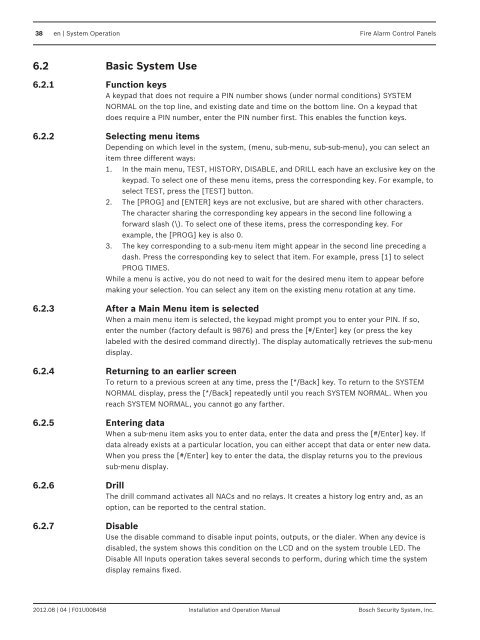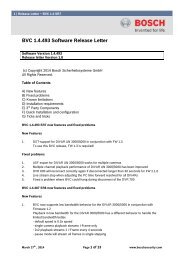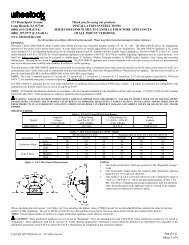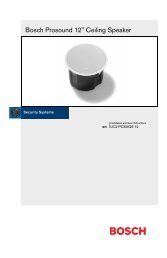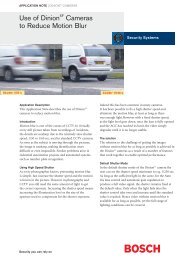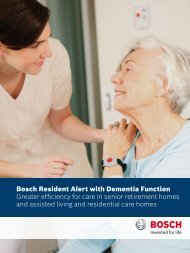Fire Alarm Control Panels - Bosch Security Systems
Fire Alarm Control Panels - Bosch Security Systems
Fire Alarm Control Panels - Bosch Security Systems
- No tags were found...
You also want an ePaper? Increase the reach of your titles
YUMPU automatically turns print PDFs into web optimized ePapers that Google loves.
38 en | System Operation <strong>Fire</strong> <strong>Alarm</strong> <strong>Control</strong> <strong>Panels</strong>6.26.2.16.2.26.2.36.2.46.2.56.2.66.2.7Basic System UseFunction keysA keypad that does not require a PIN number shows (under normal conditions) SYSTEMNORMAL on the top line, and existing date and time on the bottom line. On a keypad thatdoes require a PIN number, enter the PIN number first. This enables the function keys.Selecting menu itemsDepending on which level in the system, (menu, sub-menu, sub-sub-menu), you can select anitem three different ways:1. In the main menu, TEST, HISTORY, DISABLE, and DRILL each have an exclusive key on thekeypad. To select one of these menu items, press the corresponding key. For example, toselect TEST, press the [TEST] button.2. The [PROG] and [ENTER] keys are not exclusive, but are shared with other characters.The character sharing the corresponding key appears in the second line following aforward slash (\). To select one of these items, press the corresponding key. Forexample, the [PROG] key is also 0.3. The key corresponding to a sub-menu item might appear in the second line preceding adash. Press the corresponding key to select that item. For example, press [1] to selectPROG TIMES.While a menu is active, you do not need to wait for the desired menu item to appear beforemaking your selection. You can select any item on the existing menu rotation at any time.After a Main Menu item is selectedWhen a main menu item is selected, the keypad might prompt you to enter your PIN. If so,enter the number (factory default is 9876) and press the [#/Enter] key (or press the keylabeled with the desired command directly). The display automatically retrieves the sub-menudisplay.Returning to an earlier screenTo return to a previous screen at any time, press the [*/Back] key. To return to the SYSTEMNORMAL display, press the [*/Back] repeatedly until you reach SYSTEM NORMAL. When youreach SYSTEM NORMAL, you cannot go any farther.Entering dataWhen a sub-menu item asks you to enter data, enter the data and press the [#/Enter] key. Ifdata already exists at a particular location, you can either accept that data or enter new data.When you press the [#/Enter] key to enter the data, the display returns you to the previoussub-menu display.DrillThe drill command activates all NACs and no relays. It creates a history log entry and, as anoption, can be reported to the central station.DisableUse the disable command to disable input points, outputs, or the dialer. When any device isdisabled, the system shows this condition on the LCD and on the system trouble LED. TheDisable All Inputs operation takes several seconds to perform, during which time the systemdisplay remains fixed.2012.08 | 04 | F01U008458 Installation and Operation Manual <strong>Bosch</strong> <strong>Security</strong> System, Inc.