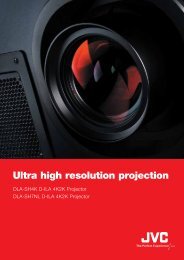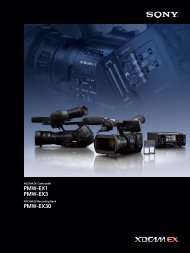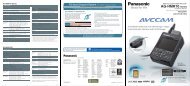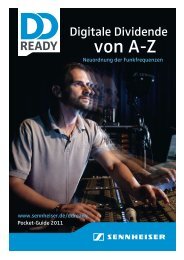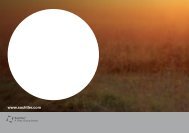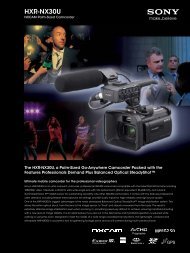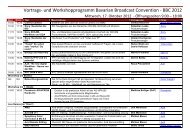Create successful ePaper yourself
Turn your PDF publications into a flip-book with our unique Google optimized e-Paper software.
Sequence Preparation<br />
<strong>Sony</strong> <strong>NXCAM</strong> <strong>Workflow</strong>s in Apple Final Cut Pro7<br />
Although not mandatory, it is typically best to set the FCP Sequence Settings to match the clip<br />
settings associated with the majority of your media; putting less demand on the computer's<br />
CPU and reducing rendering time. As mentioned in the previous section, <strong>NXCAM</strong>-native<br />
AVCHD files are converted to a user-defined Apple ProRes format during import.<br />
To verify/alter Final Cut Pro's Sequence Settings, do the following:<br />
1 – From within the Final Cut Pro Browser, select the default Sequence (Sequence 1),<br />
or create a new Sequence by pressing + N.<br />
2 – From the Sequence drop menu, select Settings.<br />
3 – Adjust the settings for Frame Size, Pixel Aspect, Compressor, etc. to match the majority<br />
of the project's media. Typical settings for <strong>NXCAM</strong> media are as follows:<br />
For 1080/60i media:<br />
Table of Contents 3 – <strong>Workflow</strong> Overview<br />
15