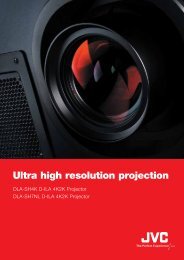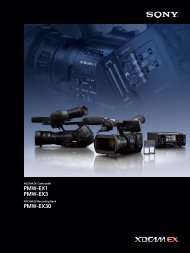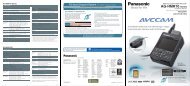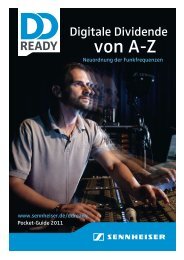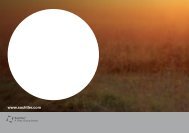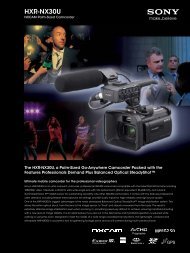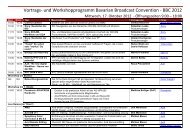Create successful ePaper yourself
Turn your PDF publications into a flip-book with our unique Google optimized e-Paper software.
<strong>Sony</strong> <strong>NXCAM</strong> <strong>Workflow</strong>s in Apple Final Cut Pro7<br />
HDV Video Tape Export<br />
1 – Connect an HDV deck to the computer with an i.LINK ® cable.<br />
2 – Select File > Export > QuickTime Movie.<br />
3 – Choose an HDV preset from the Setting drop-down list.<br />
4 – Specify the destination folder and output file name.<br />
5 – Click Save. A Final Cut Pro movie file will be created in the HDV format.<br />
6 – Create a new sequence in the current project.<br />
7 – Import the created movie file to the project.<br />
8 – Drag the movie file to the timeline. Final Cut Pro may prompt with the<br />
following message:<br />
9 – Click Yes.<br />
10 – Select File > Print to Video.<br />
11 – Choose options to suite the particular project.<br />
12 – Click OK.<br />
4 – Project Output<br />
Table of Contents<br />
21