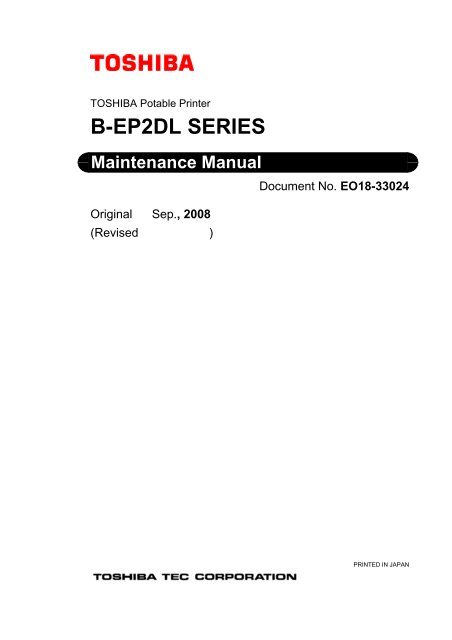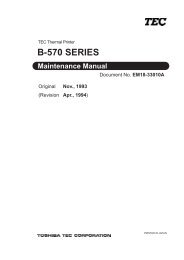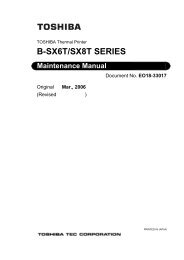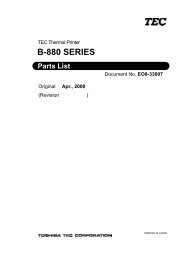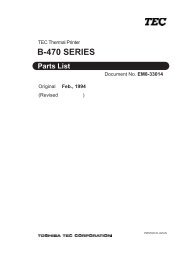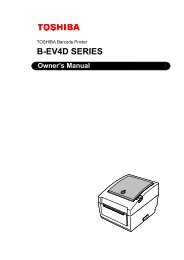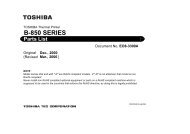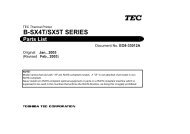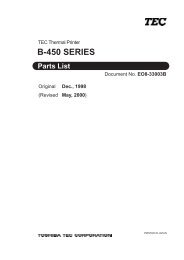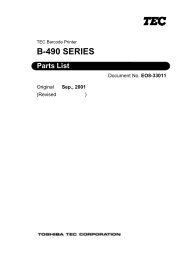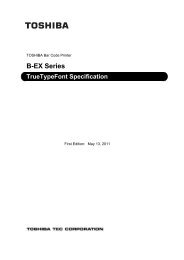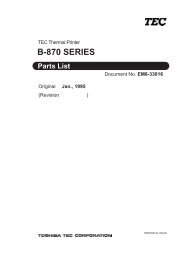Service Manual - TOSHIBA TEC store
Service Manual - TOSHIBA TEC store
Service Manual - TOSHIBA TEC store
Create successful ePaper yourself
Turn your PDF publications into a flip-book with our unique Google optimized e-Paper software.
WARNING!Follow all manual instructions. Failure to do so could create safety hazards such as fire orelectrocution.NOTE:Failure to follow manual instructions or any unauthorized modification, substitution orchange tothis product will void the limited product warranty.
EO18-33024(Revision Date: Mar. 17, 2009)TABLE OF CONTENTSPage1. UNPACKING .............................................................................................................. 1- 11.1 Procedure ........................................................................................................................1- 11.2 Checks.............................................................................................................................1- 12. MAJOR UNIT REPLACEMENT.................................................................................. 2- 12.1 Replacing the CPU PC Board .........................................................................................2- 12.2 Replacing the LCD Unit ...................................................................................................2- 82.3 Replacing the Peel-off Roller...........................................................................................2- 92.4 Replacing the Peel-off Sensor.......................................................................................2- 102.5 Replacing the Stepping Motor .......................................................................................2- 122.6 Replacing the Drive PC Board.......................................................................................2- 142.7 Replacing the Battery Terminal .....................................................................................2- 162.8 Replacing the Print Head...............................................................................................2- 172.9 Replacing the Cover Open Switch and Media Sensor (Lower) .....................................2- 192.10 Replacing the Media Sensor (Upper) ............................................................................2- 222.11 Replacing the Platen Ass’y............................................................................................2- 243. TROUBLESHOOTING................................................................................................ 3- 1CAUTION!1. This manual may not be copied in whole or in part without prior written permission of <strong>TOSHIBA</strong><strong>TEC</strong>.2. The contents of this manual may be changed without notification.Copyright © 2008by <strong>TOSHIBA</strong> <strong>TEC</strong> CORPORATIONAll Rights Reserved570 Ohito, Izunokuni-shi, Shizuoka-ken, JAPAN
1. UNPACKING EO18-330241.1 Procedure1. UNPACKING1.1 Procedure1) Open the carton.2) Unpack the accessories from the carton.3) Unpack the printer.NOTE: Keep the carton and pad for future transportation of the printer.1.2 Checks1) Check for damage or scratches on the machine.2) Confirm that none of the accessories are missing.1- 1
2. MAJOR UNIT REPLACEMENT EO18-330242.1 Replacing the CPU PC Board7) Remove the Front Cover.CPU PC BoardFront Cover6) Disconnect all Connectors and FPC Cable from the CPU PC Board.NOTE: Before disconnecting the FPC Cable, release the Connector Lock.FPC CableCPU PC BoardConnector Lock7) Disconnect the Earth Terminal from the Drive PC Board.Drive PC BoardEarth Terminal2-3
2. MAJOR UNIT REPLACEMENT EO18-330242.1 Replacing the CPU PC Board8) Open the Hooks, then remove the CPU PC Board from the Front Cover.CPU PC BoardHook9) Remove the screw, then remove the Earth Terminal.T-2x5 ScrewEarth Terminal10) Replace the CPU PC Board with a new one, then reassemble in the reverse order of removal.2-4
2. MAJOR UNIT REPLACEMENT EO18-330242.1 Replacing the CPU PC Board11) Close the front cover.Front CoverNOTES:1. Make sure that the pins on the both sides of the front cover are fit in position, as shown in thepictures below.Pin2. Do not reassemble the Front Cover while the Top Cover Open Button is pressed. Doing so maycause the Top Cover not to open.GoodNo GoodTop Cover Open Button12) Mount the left side cover to the printer while fitting the tabs on the left side cover into the slots of the printerenclosure.Fit the tabs A to C into the slots A’ to C’.Tab A Tab BTab CC’B’A’2-5
2. MAJOR UNIT REPLACEMENT EO18-330242.1 Replacing the CPU PC BoardNOTE:It is easy to mount the left side cover if you fit the tabs from the LCD side in order, then secure the bottomside. Be careful not to catch the cable by the cover while reassembling.Left Side Cover13) Mount the right side cover to the printer while fitting the tabs on the right side cover into the slots of theprinter enclosure.Fit the tabs A to C into the slots A’ to C’.Tab CTab BTab AC’B’A’NOTE:It is easy to mount the right side cover if you fit the tabs from the LCD side in order, then secure thebottom side. Be careful not to catch the cable by the cover while reassembling.Right Side Cover2-6
2. MAJOR UNIT REPLACEMENT EO18-33024(Revision Date: Dec. 16, 2008)2.1 Replacing the CPU PC BoardNOTES:1. After replacing the CPU PC Board, refer to the Setting Operation <strong>Manual</strong> or System Mode <strong>Manual</strong> andperform the following operations.1. Perform a RAM clear.2. Perform the sensor adjustment.2. After replacing the CPU PC Board, perform an LED check in the system mode and make sure the LEDlights properly. If the LED does not light properly, this may result from the disconnection of theharness from the CPU PC board, the unset battery, or the run-down battery, etc. Make sure theconnection of the cables and the battery status. When they are correct, the LED failure may resultfrom the initial failure of the CPU PC board and replace the CPU PC board with a correct one.Regarding the procedures for the LED check, refer to Section 4.2.3 in the System Mode <strong>Manual</strong>.2-7
2. MAJOR UNIT REPLACEMENT EO18-33024(Revision Date: Dec. 16, 2008)2.2 Replacing the LCD Unit2.2 Replacing the LCD Unit1) Remove the Right Cover, Left Cover, Front Cover and CPU PC Board. (Refer to Section 2.1 Replacing theCPU PC Board.)2) Remove the three screws, then remove the LCD Unit.ScrewT-2x5 ScrewLCD Unit3) Replace the LCD Unit with a new one, then reassemble in the reverse order of removal.LCD Cable4) After replacing the LCD unit, perform an LCD check in the system mode and make sure none of dots aremissing. Regarding the procedures for the LCD check, refer to Section 4.2.4 in the System Mode <strong>Manual</strong>.If the LCD does not display clearly, refer to Section 4.4.2 in the System Mode <strong>Manual</strong> and perform an LCDdensity setting.When the LCD dots are missing, make sure the LCD cable is surely connected to the CPU PC board. If theconnection of the cable is correct, the dot missing may result from the initial failure of the LCD and replacethe LCD unit with a correct one.All backlights off(3 seconds)All backlights on(3 seconds)2-8
2. MAJOR UNIT REPLACEMENT EO18-330242.3 Replacing the Peel-off Roller2.3 Replacing the Peel-off Roller1) Remove the Right Cover, Left Cover and Front Cover. (Refer to Section 2.1 Replacing the CPU PCBoard.)2) Remove the two Roller Clips with a straight slot screwdriver, then remove the Peel-off Roller Ass’y.Roller ClipPeel-off RollerRoller ClipStraight Slot Screwdriver3) Remove the two Peel-off Rollers and the two Roller Clips from the Roller Shaft.Roller ShaftPeel-off RollerRoller Clip4) Replace the Peel-off Roller with a new one, then reassemble in the reverse order of removal.NOTE: Be careful of the orientation of the Roller Clips as shown in the picture below when reassemblingthe Peel-off Rollers.Roller Clip2-9
2. MAJOR UNIT REPLACEMENT EO18-33024(Revision Date: Mar. 17, 2009)2.4 Replacing the Peel-off Sensor2.4 Replacing the Peel-off Sensor1) Remove the Right Cover, Left Cover and Front Cover. (Refer to Section 2.1 Replacing the CPU PCBoard.)2) Disconnect the Connector from the CPU PC Board.3) Pull out the Cover Shaft, then remove the Peel-off Sensor Unit.ConnectorCPU PC BoardCover ShaftPeel-off Sensor UnitPeel-off Sensor UnitNOTE:Apply Floil to the Peel-off Sensor Unit as shown below when replacing the unit.Peel-off Sensor Unit4) Release the Peel-off Sensor Cover from the Hooks.FLOILHookPeel-off Sensor CoverHook2-10
2. MAJOR UNIT REPLACEMENT EO18-33024(Revision Date: Mar. 17, 2009)2.7 Replacing the Stepping Motor2.5 Replacing the Stepping Motor1) Remove the Right Cover, Left Cover and Front Cover. (Refer to Section 2.1 Replacing the CPU PCBoard.)2) Remove the two Gears.3) Remove the two screws.Stepping MotorSMW-2x6 ScrewGearNOTE: When replacing the gear, apply a small amount of Floil (8mm 3 ) to each Gear Stud with a toothpick, etc.by drawing a line around the part as shown below.Gear Stud (2 places)FLOILGear Stud2-12
2. MAJOR UNIT REPLACEMENT EO18-330242.7 Replacing the Stepping Motor4) Disconnect the Connector from the Drive PC Board.5) Remove the Stepping Motor.Stepping MotorConnectorDrive PC Board6) Replace the Stepping Motor with a new one, then reassemble in the reverse order of removal.2-13
2. MAJOR UNIT REPLACEMENT EO18-330242.5 Replacing the Drive PC Board2.6 Replacing the Drive PC Board1) Remove the Right Cover, Left Cover and Front Cover. (Refer to Section 2.1 Replacing the CPU PCBoard.)2) Remove the Stepping Motor. (Refer to Section 2.5 Replacing the Stepping Motor.)3) Remove the Screw from the Base Frame.4) Disconnect all Connectors and FPC Cable from the Drive PC Board.Drive PC BoardT-2x5 ScrewBase FrameNOTE: Before disconnecting the FPC Cable, release the Connector Lock.Connector LockFPC Cable5) Remove the Drive PC Board from the Guide.Head FPC CableDrive PC Board2-14
2. MAJOR UNIT REPLACEMENT EO18-330242.5 Replacing the Drive PC Board6) Replace the Drive PC Board with a new one, then reassemble in the reverse order of removal.2-15
2. MAJOR UNIT REPLACEMENT EO18-330242.6 Replacing the Battery Terminal2.7 Replacing the Battery Terminal1) Remove the Right Cover, Left Cover and Front Cover. (Refer to Section 2.1 Replacing the CPU PCBoard.)2) Remove the Stepping Motor. (Refer to Section 2.5 Replacing the Stepping Motor.)3) Remove the Drive PC Board. (Refer to Section 2.6 Replacing the Drive PC Board.)4) Hold down the Hook and remove the Battery Terminal upward.HookBattery TerminalBattery Terminal5) Replace the Battery Terminal with a new one, then reassemble in the reverse order of removal.NOTE:Reassemble the battery terminal so that the tubes areplaced on the battery case.Battery CaseTube2-16
2. MAJOR UNIT REPLACEMENT EO18-330242.9 Replacing the Cover Open Switch and Media Sensor (Lower)2.8 Replacing the Print HeadCAUTION!1. Before handling the print head, be sure to discharge static electricity in human body through othermetals. Failure to do this may damage the print head element.2. Never touch the print head element directly by hands or hard objects. Doing so will damage theelement, causing a dot missing and a print failure.1) Remove the Right Cover, Left Cover and Front Cover. (Refer to Section 2.1 Replacing the CPU PCBoard.)2) Release the Hooks, then remove the Media Sensor Holder Ass’y upward.HookMedia Sensor Holder Ass’y3) Remove the E-Ring.4) Remove the Shaft.Print HeadMedia Sensor Holder Ass’yShaftE-RingShaft2-17
2. MAJOR UNIT REPLACEMENT EO18-33024(Reviosion Date: Dec. 16, 2008)2.9 Replacing the Cover Open Switch and Media Sensor (Lower)5) Disconnect the Head FPC from the Print Head Connector.Print Head ConnectorHead FPC6) Remove the Print Head Ass’y.7) Disconnect the Head FPC Cable from the Drive PC Board Connector.Drive PC BoardHead FPC Cable8) Replace the Print Head and Head FPC Cable with a new one, then reassemble in the reverse order ofremoval.NOTES:1. After replacing the Print Head, refer to the Setting Operation <strong>Manual</strong> or System Mode <strong>Manual</strong> andperform the following operations.•Perform a RAM clear.2. After replacing the Print Head, perform the print head broken element check and make sure none ofthe elements are broken. (Refer to Section 4.2.2 in the System Mode <strong>Manual</strong>.)Also perform a test print and make sure the print quality is correct. (Refer to Section 4.6 in the SystemMode <strong>Manual</strong>.) If the print tone is dark or light, perform the print tone fine adjustment. (Refer toSection 4.5.4 in the System Mode <strong>Manual</strong>.) If the media is smudged, this may result from thesmudged print head. In the case, refer to the Owner’s <strong>Manual</strong> and clean the print head.2-18
2. MAJOR UNIT REPLACEMENT EO18-330242.9 Replacing the Cover Open Switch and Media Sensor (Lower)2.9 Replacing the Cover Open Switch and Media Sensor (Lower)1) Remove the Right Cover, Left Cover and Front Cover. (Refer to Section 2.1 Replacing the CPU PCBoard.)2) Release the Hooks by pulling the Paper Guides, then remove the Paper Guide Ass’y.HookPaper GuidePaper Guide Ass’y3) Remove the Media Sensor Holder and Print Head. (Refer to Section 2.8 Replacing the Print Head.)4) Remove the Media Sensor (Lower) from the Media Sensor Holder.Media Sensor HolderMedia Sensor (Lower)2-19
2. MAJOR UNIT REPLACEMENT EO18-33024(Revision Date: Dec. 16, 2008)2.9 Replacing the Cover Open Switch and Media Sensor (Lower)5) Remove the Cover Open Switch (L) and Cover Open Switch (R) from the Base Cover.Cover Open Switch (L)Cover Open Switch (R)ConnectorBase CoverNOTE:Pay attention to the following when reassembling the sensor.• Path the lead wires between the protrusions.• Do not get the lead wires into the gears.• Do not let the covers catch the lead wires.6) Replace the Media Sensor (Lower) and Cover Open Switches (L) and (R) with a new one, then reassemblein the reverse order of removal.2-20
2. MAJOR UNIT REPLACEMENT EO18-33024(Revision Date: Dec. 16, 2008)2.9 Replacing the Cover Open Switch and Media Sensor (Lower)NOTES:1. After replacing the Media Sensor, refer to the Setting Operation <strong>Manual</strong> or System Mode <strong>Manual</strong> andperform the following operations.1. Perform a RAM clear.2. Perform the sensor adjustment.2. After replacing the Media Sensor, perform an operation check for the cover open switch as follows.When the top cover is fully opened, make sure “Cover Open” is displayed on the LCD.When either side of the top cover is opened, make sure “Cover Open” is displayed on the LCD.When the top cover is fully closed, make sure the print operation is performed correctly.If the cover open switch does not operate correctly, this may result from the wrong connection of thesensor connector, poor contact of the cable, etc. Make sure the sensor connector is surely connectedto CN402 on the CPU PC board and the cable is not broken.2-21
2. MAJOR UNIT REPLACEMENT EO18-330242.10 Replacing the Media Sensor (Upper)2.10 Replacing the Media Sensor (Upper)1) Remove the Right Cover, Left Cover and Front Cover. (Refer to Section 2.1 Replacing the CPU PCBoard.)2) Release the Hooks, then remove the Outlet Paper Guide Ass’y.ScrewHookOutlet Paper Guide Ass’yHook3) Remove the Media Sensor (Upper).Media Sensor (Upper)4) Disconnect the cables from the Main PC Board.Main PC BoardConnector2-22
2. MAJOR UNIT REPLACEMENT EO18-330242.10 Replacing the Media Sensor (Upper)5) Replace the Media Sensor (Upper) with a new one, then reassemble in the reverse order of removal.NOTE:After replacing the Media Sensor, refer to the Setting Operation <strong>Manual</strong> or System Mode <strong>Manual</strong> andperform the following operations.1. Perform a RAM clear.2. Perform the sensor adjustment.2-23
2. MAJOR UNIT REPLACEMENT EO18-33024(Revision Date: Dec. 16, 2008)2.10 Replacing the Platen Ass’y2.11 Replacing the Platen Ass’y1) Remove the Upper Sensor Cover. (Refer to Section 2.9 Replacing the Media Sensor (Upper).)2) Release the Hooks, then remove the Platen Ass’y.Platen Ass’yHookHook3) Replace the Platen Ass’y with a new one, then reassemble in the reverse order of removal.NOTES:1. After replacing the Platen, refer to the Setting Operation <strong>Manual</strong> or System Mode <strong>Manual</strong> and performthe following operations.•Perform a RAM clear.2. Perform a test print and make sure printing is even. (Refer to Section 4.6 in the System Mode <strong>Manual</strong>.)If the printing is uneven, make sure the platen ass’y is surely fixed with the hooks.2-24
3. TROUBLESHOOTING EO18-330243. TROUBLESHOOTINGProblems Cause SolutionThe printer does not printlabels one by one in thestrip mode or specifiednumber of labels in thebatch mode.1. The sensors are not adjustedproperly.2. The sensors are not installedproperly.3. The sensors are dirty.4. The sensors are disconnectedfrom the CPU PC board ass'y.1. Re-adjust the sensors.2. Re-install the sensors.3. Clean the sensors.4. Connect the sensors to the CPU PCboard ass'y.A cover open error occursafter closing the mediacover.1. Either side of the media cover isunlocked.2. The media cover switch failure1. Close the media cover until both sidesof the cover click in position.2. Replace the media cover switch.The printer does not printby radio communication.Poor print qualityThe print start position isnot detected.The power switch doesnot perform.Print tone is uneven.A print error occurs in thefeed direction.1. Interface PC board ass'y failure2. CPU PC board ass'y failure3. Interface PC board ass'y isdisconnected from the CPU PCboard ass'y.4. The FPC cable for the interface PCboard is broken.1. The print head is dirty.2. Unspecified media is used.1. The sensor is not adjustedproperly.2. The sensor is not installedproperly.3. The sensor or the sensor filter isdirty.4. The sensor is disconnected fromthe CPU PC board ass'y.1. Power switch failure or CPU PCboard ass'yfailure1. The print head is dirty.2. The print head failure3. The platen failure1. Failure in the motor idler gear,platen idler gear, idler gear, orplaten gear2. Print head failure3. Platen failure1. Replace the interface PC board ass'y.2. Replace the CPU PC board ass'y.3. Connect the interface PC board ass'ywith the CPU PC board ass'ycompletely.4. Replace the FPC cable for theinterface PC board.1. Clean the print head.2. Change the media to the specifiedone.1. Re-adjust the sensor.2. Re-install the sensor.3. Clean the sensor and sensor filter.4. Connect the sensor to the CPU PCboard ass'y completely.1. Replace the power switch or the CPUPC board ass'y.1. Clean the print head.2 Replace the print head ass'y.3. Replace the platen.1. Replace the motor idler gear, platenidler gear, idler gear, or platen gear.2. Replace the print head ass'y.3. Replace the platen.3- 2