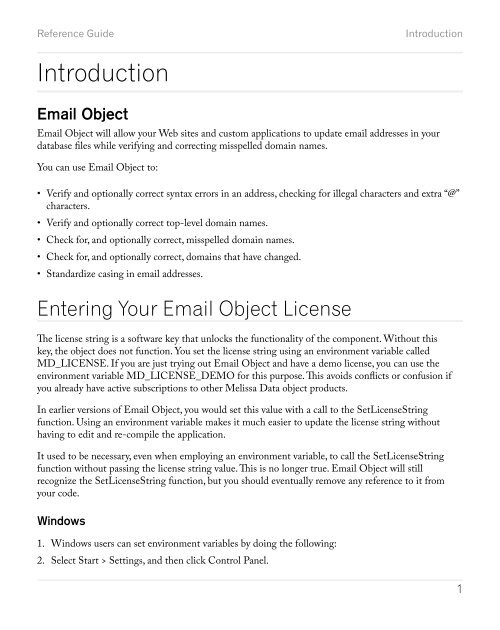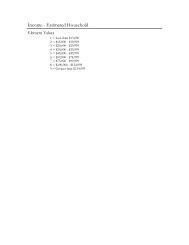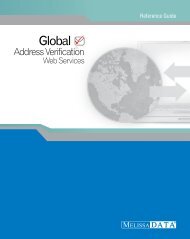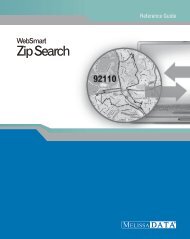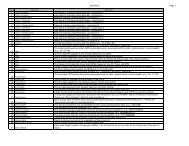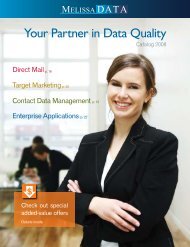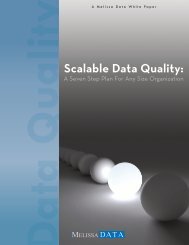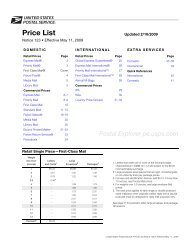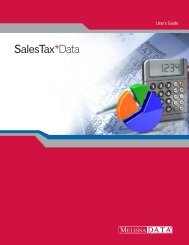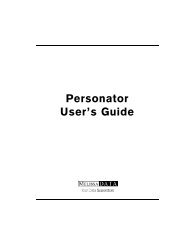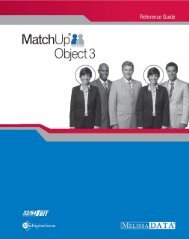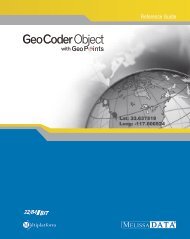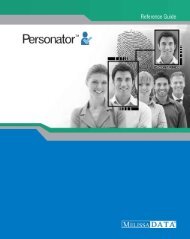Reference Guide - Melissa Data
Reference Guide - Melissa Data
Reference Guide - Melissa Data
You also want an ePaper? Increase the reach of your titles
YUMPU automatically turns print PDFs into web optimized ePapers that Google loves.
<strong>Reference</strong> <strong>Guide</strong>IntroductionIntroductionEmail ObjectEmail Object will allow your Web sites and custom applications to update email addresses in yourdatabase files while verifying and correcting misspelled domain names.You can use Email Object to:• Verify and optionally correct syntax errors in an address, checking for illegal characters and extra “@”characters.• Verify and optionally correct top-level domain names.• Check for, and optionally correct, misspelled domain names.• Check for, and optionally correct, domains that have changed.• Standardize casing in email addresses.Entering Your Email Object LicenseThe license string is a software key that unlocks the functionality of the component. Without thiskey, the object does not function. You set the license string using an environment variable calledMD_LICENSE. If you are just trying out Email Object and have a demo license, you can use theenvironment variable MD_LICENSE_DEMO for this purpose. This avoids conflicts or confusion ifyou already have active subscriptions to other <strong>Melissa</strong> <strong>Data</strong> object products.In earlier versions of Email Object, you would set this value with a call to the SetLicenseStringfunction. Using an environment variable makes it much easier to update the license string withouthaving to edit and re-compile the application.It used to be necessary, even when employing an environment variable, to call the SetLicenseStringfunction without passing the license string value. This is no longer true. Email Object will stillrecognize the SetLicenseString function, but you should eventually remove any reference to it fromyour code.Windows1. Windows users can set environment variables by doing the following:2. Select Start > Settings, and then click Control Panel.1