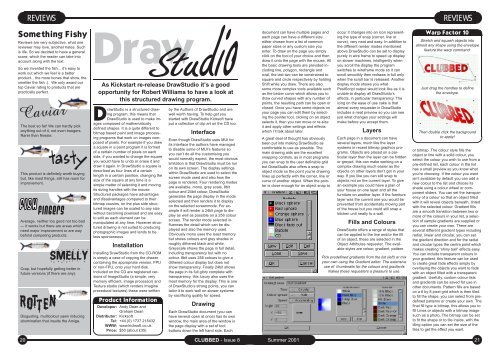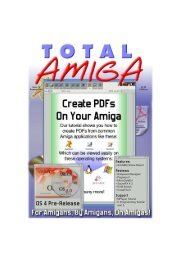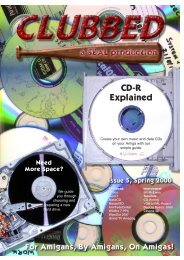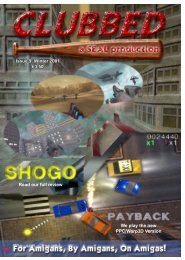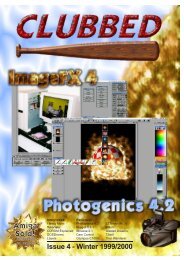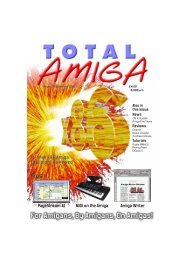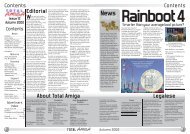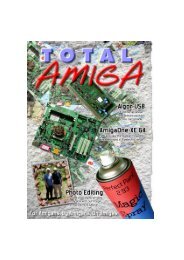FEATURESFEATURESApplication SoftwareFTPThe File Transfer Protocol is used totransfer files from one machine on aTCP/IP network to another, it can alsobe used to perform simple fileoperations such as deleting and creatingdirectories across the network. FTP is aclient server system, a server must berun on the machine from which you wantto access files and a client on the receivingmachine. Many people will alreadybe familiar with FTP clients as they areoften used on the Internet, the <strong>Amiga</strong>has many excellent ones such asAmFTP, AmiTradeCenter, OpusFTP andFTPMount. FTPMount and OpusFTPare of particular interest as they allowyou to access FTP servers as if theywere hard drives, this can be particularlyuseful if you are using FTP on a localnetwork. A variety of FTP servers areavailable on Aminet and you can alsoget them for most other platforms.SambaSamba is an open source networkpackage that makes any machine runningit appear like a Windows PC on thenetwork, at first this may seem like abad idea but it does have many advantages.With Samba you can accessdrives and printers shared by Windowsusers on your network and by anyoneelse with a machine running Samba. AsSamba is available for many differentmachines and operating systems it canbe a common denominator making amixed network very compatible. Severalports of Samba have been made for the<strong>Amiga</strong>, the most recent by Olaf Barthelis excellent. Samba’s main problem isthat it is complex to set up, you have tomake some changes to your TCP/IPstack and configure the drives and printersto be shared via a text file or a formdisplayed in a web browser. Then theother machines you want to access alsoneed to be configured. There are nowsome excellent websites with extensivetutorials but even so be prepared tospend some time getting it all up andrunning. However once you have itworking Samba is very effective and it’sa nice feeling being able to manage yourPC’s files with directory Opus or printfrom a PC program onto your <strong>Amiga</strong>’sprinter (and vice versa).NetFSNetFS is a simple system which allowsyou to access volumes (hard disk partitions,CDs, ZIP disks etc.) mounted onone <strong>Amiga</strong> from another over anyTCP/IP network. On the server machine,which will make its volumes available,you need to install the netfs-server commandand make two changes in theTCP/IP stack’s configuration. On theclient machines that will access thevolumes the netfs-mount command andnetfs-handler need to be installed andone configuration change is required onthe TCP/IP stack. Network volumes canthen be mounted on the client using thenetfs-mount command or you can makea MountList or DOSDrivers for theremote volumes enabling them the bemounted like any other device. NetFShas only very limited security features,you can make a volume read only or notavailable for mounting across the networkbut you cannot set access for particularusers or require a password.Because of these limitations NetFS isbest suited to home networks where allthe users are reasonably trust worthy,they also mean that it would be unwiseto connect a network running NetFSdirectly to the Internet without a firewallalthough because the protocol is <strong>Amiga</strong>only it provides, to quote the docs, somemeasure of “security through obscurity”!NFSNot to be confused with the <strong>Amiga</strong> onlyNetFS described above the NetworkFiling System was developed by SunMicro Systems and is commonly usedon Unix based machines to share filesover a network. NFS is a client serversystem with file servers making directoriesand their sub-directories availableto client machines across a TCP/IP network.On the <strong>Amiga</strong> only a NFS client isavailable (ch_nfsc from the AmiTCPpackage) so it is of limited use unlessyou have another machine running adifferent OS providing an NFS server onyour network. On the plus side NFSclients are available for most operatingsystems so if you want to set up a centralfile sever NFS would be a good wayto access it.Sharing an InternetConnectionIf one of the machines on your networkis connected to the Internet it is possibleto make that connection available to theother machines so that several peoplecan access the Internet simultaneously.There are several ways of achievingthis, two of the most common are:IPNATIP Network Address Translation (sometimescalled IP masquerading) is afacility provided by some TCP/IP stacks.The machine connected to the Internethas IPNAT turned on and the othermachines on the network are set up todirect all requests for data from the internetto the connected machine, it becomestheir gateway to the Internet.IPNAT does its bit by making it look tothe outside world as if all the requestscome from the connected machine,when replies are received IPNAT worksout which machine on the networkrequested the information and sends itacross the local network to the correctmachine. The advantages of usingIPNAT are that it is transparent to applicationson the client machines and nospecial facilities are required in theirTCP/IP stacks. The only <strong>Amiga</strong> TCP/IPstack to support IPNAT is Miami Deluxefrom Nordic Global so if your <strong>Amiga</strong> isconnected to the Internet and you wantto share its connection using NAT you’llneed to register this product. Windows98SE and above on the PC includeIPNAT which call Internet ConnectionSharing, IPNAT is also a feature of Linuxand I believe all other Unix like systems.If your <strong>Amiga</strong> is using one of thesemachines as its Internet gateway thenany of the Popular TCP/IP stacks willdo, Genesis, standard Miami and ofcourse Miami Deluxe.SOCKSSOCKS (which isn’t an acronym for anythingas far as I can tell) works in a similarway to IPNAT in that a SOCKS serverruns on the machine connected to theInternet, sends out requests and passesthe information received back to therequesting client. However unlike NATapplications running on the clientmachines, for example web browsers orFTP clients, have to support SOCKSand be individually configured to use theSOCKS server. Some platforms have aSOCKS client available which runs inthe background and allows most programsto run seamlessly over SOCKSonce it has been installed and configured.A SOCKS client is built into thepopular <strong>Amiga</strong> TCP/IP stacks and aquick Google search found at least onefree client for Windows. If you want touse your <strong>Amiga</strong> as a SOCKS server (itwill be the machine connected to theInternet) then you will need eitherGenesis (plus the server which is availableon Aminet) or Miami Deluxe.SecurityIf you are running any sort of server thatgives access to your files and your networkis also connected to the Internetyou should give some thought tosecurity, if you do not it may be possiblefor someone out on the Internet to connectto your machine and access yourfiles. As well as accessing private informationthey may be able to damageyour data and even remotely controlyour computer for nefarious purposes.The best solution is to have the Internetconnection on one network and the localmachines on a different network, onlyone machine needs to be connected toboth networks, the one acting as thegateway for Internet sharing. If yourInternet connection is via a modem youwill end up with two networks, one consistingof the Internet machine and therest of the Internet and the localEthernet (or other type of network). Theproblem comes when you have a cablemodem or other network device connectingyou to the Internet, if you plugthis into a hub you are effectively connectingyour whole network to theInternet which could allow undesirableaccess to your network. A much bettersolution is to fit one machine with twoEthernet cards, connect one to the networkand the other to the cable modem(or similar), this will then work in thesame way as the modem set-up. Furtherprotection is offered by a firewall, theseprograms can be configured to preventunauthorised accesses to all themachines connected to the local network.Miami Deluxe’s built-in firewall isthe only one I know of for the <strong>Amiga</strong>, if aPC is your connection to the Internetthen there are lots of firewall products tochoose from.ConclusionIf you have got this far through the featureyou will no doubt realise that networkingis a large and complex subject.I’ve only scratched the surface here togive you an idea of what you can do andwhich type of network might be best foryour situation. There’s not space in thismagazine to go into the detail of settingup a network, if you want to have a go Iwould recommend taking a look at someof the websites I’ve listed in the box outand reading the documentation thatcomes with the networking softwareyou’ve chosen. A bit of time invested willpay off in the long run and you mayeven enjoy it!Many of these links refer to Aminet, there are many Aminet sites around theworld, the home site is www.aminet.net/~aminet, for UK readers our local mirror isat uk.aminet.net/~aminet. To find the files referenced here just click on the “Tree ofAminet Directories” link and navigate to the appropriate directory or use thesearch facility.<strong>Download</strong>sPronet: Aminet, comm/net/ProNET34.lhaParnet: Aminet, comm/net/ParBENCH31.lha or similar, there are several distributions.Sernet: Aminet, comm/net/sernet24.lhaPages on the GRex and Mediator PCI bus boards: www.vgr.com/cybergfxTCP/IPMiami and Miami Deluxe: www.nordicglobal.comGenesis: www.haage-partner.com/products/genesis_e.htmSOCKSSOCKS home page: www.socks.nec.comA free Windows SOCKS client:www.hummingbird.com/products/nc/socks/index.htmlServer for AmiTCP/IP and Genesis: Aminet, comm/tcp/Socks5.lhaSambaIllustrated installation and tutorial: www.amigasamba.orgLatest <strong>Amiga</strong> port of Samba (at time of writing): Aminet,comm/tcp/samba_2.0.7.lhaNetFSWeb LinksAminet <strong>Download</strong>: comm/net/netfs053.lhaA later version can be found in: Aminet, comm/tcp/AmiTCP-demo-40.lhaAn even later version is mentioned on www.cli.di.unipi.it/~chiarito/netfs.html but Icouldn’t find a download.NFS, ch_nfsc and utilities Can be found in:Aminet, comm/tcp/AmiTCP-demo-40.lhaFTP, Amiftpd, shareware (40USD) FTP server with GUI: http://www.cnetbbs.netGeneral Networking InformationFor straightforward explanations of how some of the technologies I’ve mentionedhere works try the excellent www.howstuffworks.com. For example:Ethernet: www.howstuffworks.com/ethernet.htmSerial: www.howstuffworks.com/serial-port.htmEthernet FAQ: http://www.NetworkUptime.com/faqs/ethernetThis page by an anonymous Rob (he doesn’t mention his full name) has lots ofuseful networking information in the Siamese and <strong>Amiga</strong> sections:www.dynamix.plus.comNews GroupsYou can read these groups in a stand-alone news reader such as Thor, NewsRogor Microdot. If you prefer the website http://groups.google.com allows you to readnews groups with a web browser.<strong>Amiga</strong> specific networking news group: comp.sys.amiga.networkingGeneral ethernet networking news group: comp.dcom.lans.ethernet(be prepared for lots of people interested in networking 1000s of users in theircompany as well as home users):18 CLUBBED - Issue 8Summer 200119
REVIEWSREVIEWSSomething FishyReviews are very subjective, what onereviewer may love, another hates. Suchis life. So we decided to have a generalscore, which the reader can take intoaccount along with the text.So we invented the fish... it’s easy towork out which we feel is a betterproduct... the more bones that show, thesmellier the fish :). We only award ourtop Caviar rating to products that arepractically perfect.CaviarThe best so far! We can hardly pickanything out of it, not even boogers.Rarer than Nessie.This product is definitely worth buyingbut, like most things, still has room forimprovement.Average, neither too good nor too bad— it works but there are areas whichneed major improvement or are waybehind competing products.SMELLYCrap, but hopefully getting better infuture versions (if there are any).Disgusting, multicolour yawn inducingabomination that insults the <strong>Amiga</strong>.DrawAs Kickstart re-release DrawStudio it’s a goodopportunity for Robert Williams to have a look atthis structured drawing program.DrawStudio is a structured drawingprogram, this means thatDrawStudio is used to make imagescomposed of mathematicallydefined shapes. It is a quite different tobitmap based paint and image processingprograms that work on images composedof pixels. For example if you drawa square in a paint program it is formedof a certain number of pixels on eachside, if you wanted to change the squareyou would have to undo or erase it anddraw it again. In DrawStudio a square isdescribed as four lines of a certainlength in a certain position, changing thesize of the square at any time is asimple matter of selecting it and movingits sizing handles with the mouse.Structured packages have advantagesand disadvantages compared to theirbitmap cousins, on the plus side structuredimages can be scaled to any sizewithout becoming pixelised and are easyto edit as each element can bemanipulated at any time. However structureddrawing is not suited to producingphotographic images and tends to beless spontaneous.InstallationInstalling DrawStudio from the CD-ROMis simply a case of copying the drawercontaining the appropriate version, FPUor non-FPU, onto your hard disk.Included on the CD are registered versionsof ImageStudio (a simple, verymemory efficient, image processor) andTexture studio (which renders Imagineprocedural textures) these were writtenProduct InformationDeveloper: Andy Dean andGraham DeanDistributor: KicksoftTel: +44 (0) 1737 215432WWW: www.kicksoft.co.ukPrice: $50 (about £35)by the Authors of DrawStudio and arewell worth having. To help get youstarted with DrawStudio Kicksoft haveput a collection of clip art on the CD too.InterfaceEven though DrawStudio uses MUI forits interface the authors have managedto disable some of MUI’s features soyou can’t do all the customising youwould normally expect, the most obviouslimitation is that DrawStudio must be runon its own screen. The display settingswithin DrawStudio are used to select thescreen mode used and also how thepage is rendered. Four rendering modesare available, mono, grey scale, 8bitcolour and 24bit colour, DrawStudiogenerates the page display in the modeselected and then renders it to displayon the selected screenmode. For exampleit will render a 24bit page to displayas well as possible on a 256 colourscreen. The render mode selected influencesthe detail which can be displayedand also the memory used.Obviously mono uses the least memorybut shows colours and grey shades inroughly dithered black and white.Greyscale shows the page in full detail,including transparency but with nocolour. 8bit uses 256 colours to give adithered colour display but does notshow transparency. Finally 24bit showsthe page in its full glory complete withtransparency, this luxury also uses themost memory for the display. This is oneof DrawStudio’s strong points, you cantailor it to work well on slower systemsby sacrificing quality for speed.DrawingEach DrawStudio document (you canhave several open at once) has its ownwindow, the main area of the window isthe page display with a set of toolbuttons down the left hand side. Eachdocument can have multiple pages andeach page can have a different size,either chosen from a list of commonpaper sizes or any custom size youenter. To draw on the page you simplyclick on the tool of your choice and thendraw it onto the page with the mouse. Allthe basic drawing tools are provided includingline, polygon, rectangle andoval, the last two can be constrained tosquare and circle respectively by holdingShift while you draw. There are alsosome more complex tools available suchas the beizer curve which allows you todraw curved shapes with any number ofpoints, the resulting path can be open orclosed. Once you have some objects onyour page you can edit them by selectingthe pointer tool, clicking on an objectselects it, then you can move or re-sizeit and apply other settings and effectswhich I’ll talk about later.A great deal of thought has obviouslybeen put into making DrawStudio ascomfortable to use as possible. Themain drawing aids are the excellentsnapping controls, as in most programsyou can snap to the user definable gridbut DrawStudio also offers a snap toobject mode so the point you’re drawinglines up perfectly with the corner, line orcurve of another object. When the pointeris close enough for an object snap tooccur it changes into an icon representingthe type of snap (corner, line orcurve), very neat and easy. In addition tothe different render modes mentionedabove DrawStudio can be set to displaypurely in wire frame to speed up displayon slower machines, intelligently whenyou scroll the display the programswitches to wireframe mode so it canscroll smoothly then redraws in full onlywhen the scroll bar is released. Anotherdisplay mode shows you whatPostScript output would look like as it isunable to display all DrawStuido’seffects, in particular transparency. Theicing on the ease of use cake is thatalmost every requester in DrawStudioincludes a neat preview so you can seejust what changes your settings willmake before you accept them.LayersEach page in a document can haveseveral layers, much like the layersystems in recent bitmap graphics programs.Objects are placed on a particularlayer then the layer can be hiddenor greyed, this can make working on acomplex drawing much easier as theobjects on other layers don’t get in yourway. If you like you can still snap toobjects not on the current layer. To givean example you could have a plan ofyour house on one layer and all thefurniture on another layer. If the furniturelayer was the current one you would beprevented from accidentally moving partof the house but you could still snap akitchen unit neatly to a wall.Fills and ColoursDrawStudio offers a range of styles thatcan be applied to the line and/or the fillof an object, these are selected in theObject Attributes requester. The availablestyles are colour, gradient, patternPick predefined gradients from the list (left) or mixyour own using the Gradient editor. The extensiveuse of thumbnails for the colours and gradientsmakes these requesters a pleasure to use.Warp Factor 10Stretch and squash objects intoalmost any shape using the envelopefeature the warp command:Just drag the handles to definethe envelope.Then double click the backgroundto apply!or bitmap. The colour style fills theobject or line with a solid colour, youselect the colour you wish to use from apre-defined list, each colour in the listhas a small preview so you know whatyou’re choosing. If the colour you wantisn’t available by default you can add anew colour to the list and choose itsshade using a colour wheel or componentsliders. You can set the transparencyof a colour so that an object filledwith it will reveal objects beneath, tintedwith the selected colour. Gradient fillsare a smooth transition between two ormore of the colours in your list, a selectionof sample gradients are supplied oryou can create your own. There areseveral different gradient types includingradial, linear and circular, you can setthe gradient direction and for the radialand circular types the centre point whichmakes creating “shiny ball” effects easy.You can include transparent colours inyour gradient, this feature can be usedto create great fade effects simply byoverlaying the objects you want to fadewith an object filled with a transparentgradient. Usefully, custom colour listsand gradients can be saved for use inother documents. Pattern fills are basedon a 8 by 8 pixel grid which is then tiledto fill the shape, you can select from predefinedpatterns or create your own. Thefinal fill type is bitmap, this allows you tofill Lines or objects with a bitmap imagesuch as a photo. The bitmap can be setto fit the shape or to tile inside, with thetiling option you can set the size of thetiles to get the effect you want.20CLUBBED - Issue 8Summer 200121