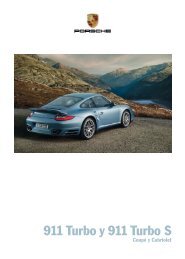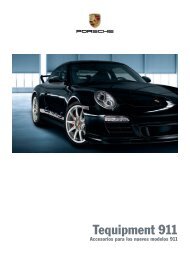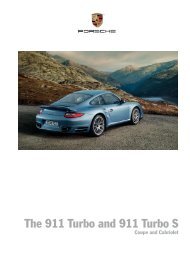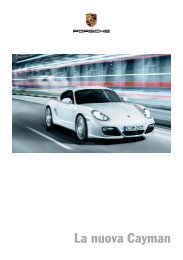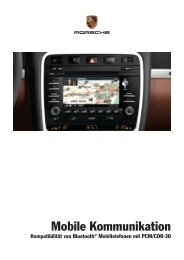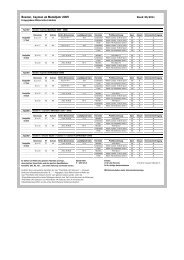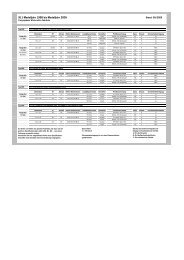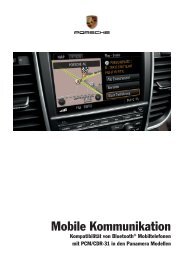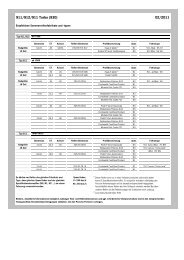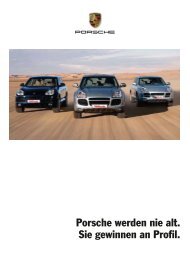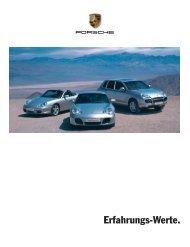- Page 1 and 2:
® Panamera Owner’s Manual
- Page 3 and 4:
Dear Owner, We would like to thank
- Page 5 and 6:
California Proposition 65 Warning W
- Page 7 and 8:
In the driver’s seat… f Check o
- Page 9 and 10:
Overview Illustrations.............
- Page 11 and 12:
Battery............................
- Page 13 and 14:
Driver’s Cockpit 1.Door opener Se
- Page 15 and 16:
Dashboard 1.Sport Chrono clock See
- Page 17 and 18:
Overhead Operating Console 1.Rear i
- Page 19 and 20:
Opening and Locking Never invite ca
- Page 21 and 22:
Notes on the Key and Central Lockin
- Page 23 and 24:
Brief Overview - Opening and Lockin
- Page 25 and 26:
Unlocking and opening doors Unlocki
- Page 27 and 28:
Automatic door locking and automati
- Page 29 and 30:
Powerlift tailgate Opening and clos
- Page 31 and 32:
Close the tailgate automatically an
- Page 33 and 34:
Opening and Locking From Inside The
- Page 35 and 36:
Activating and deactivating child l
- Page 37 and 38:
Malfunctions When Opening and Closi
- Page 39 and 40:
Seats, Mirrors and Steering Wheel S
- Page 41 and 42:
Adjusting Front Seats Adjusting the
- Page 43 and 44:
Preventing automatic storage of set
- Page 45 and 46:
Adjusting Passenger Seat From Rear
- Page 47 and 48:
f Do not wear belts over rigid or b
- Page 49 and 50:
Safety belt height adjustment The h
- Page 51 and 52:
Function of the air bag system Air
- Page 53 and 54:
Note f After switching on the ignit
- Page 55 and 56:
Danger! Risk of serious personal in
- Page 57 and 58:
Automatic locking retractor The saf
- Page 59 and 60:
Child Restraint Anchorages f Please
- Page 61 and 62:
If the electrical adjustment facili
- Page 63 and 64:
Steering Wheel PDK shift buttons Po
- Page 65 and 66:
Multi-Function Steering Wheel Warni
- Page 67 and 68:
Roll-Up Sunblinds, Rear Side Window
- Page 69 and 70:
Air Conditioning Brief Overview - F
- Page 71 and 72:
Brief Overview - Rear Control Panel
- Page 73 and 74: General Functions Note on operation
- Page 75 and 76: Defrosting the windshield Activatin
- Page 77 and 78: Setting automatic air-recirculation
- Page 79 and 80: Rear control panel (4-zone air-cond
- Page 81 and 82: Setting air quantity The selected a
- Page 83 and 84: Adjusting rear air-conditioned area
- Page 85 and 86: Air vents, glove box Cooled glove b
- Page 87 and 88: Windows and Slide/Tilt Roof Power W
- Page 89 and 90: Power window switch in the passenge
- Page 91 and 92: Operational readiness of the slide/
- Page 93 and 94: Lights, Turn Signals and Windshield
- Page 95 and 96: Note In the event of a fault in the
- Page 97 and 98: Automatic Coming Home lights (Welco
- Page 99 and 100: Emergency Flasher The emergency fla
- Page 101 and 102: Switching automatic interior lighti
- Page 103 and 104: Brief Overview - Windshield Wipers
- Page 105 and 106: Rain sensor operation, front windsh
- Page 107 and 108: Instrument Panel and Multi-Function
- Page 109 and 110: A Tachometer B Speedometer C Multi-
- Page 111 and 112: A Tachometer B Speedometer C Multi-
- Page 113 and 114: Coolant level warning The temperatu
- Page 115 and 116: Warning messages If the selector le
- Page 117 and 118: Operating the Multi-Function Displa
- Page 119 and 120: For information on adapting the mul
- Page 121 and 122: Vehicle information Different items
- Page 123: Oil level Display and measurement o
- Page 127 and 128: Phone In the “Phone” main menu,
- Page 129 and 130: Tire Pressure Monitoring (TPM) Each
- Page 131 and 132: Functional description of Tire Pres
- Page 133 and 134: Selecting “Comfort pressure” in
- Page 135 and 136: Yello warning - Inflate! Tire press
- Page 137 and 138: No monitoring In the event of fault
- Page 139 and 140: The lap counter value C increases b
- Page 141 and 142: Resetting to factory settings All s
- Page 143 and 144: Displaying PCM information on the m
- Page 145 and 146: Adjusting brightness of orientation
- Page 147 and 148: Locking settings The locking and un
- Page 149 and 150: Setting date and time The date and
- Page 151 and 152: Setting units You can select the un
- Page 153 and 154: Adjusting volume of warning tones T
- Page 155 and 156: Light in instrument panel Warning l
- Page 157 and 158: Light in instrument panel flashes W
- Page 159 and 160: Light in instrument panel Warning m
- Page 161 and 162: Light in instrument panel Warning m
- Page 163 and 164: Light in instrument panel flashes W
- Page 165 and 166: Driving and Driving Safety Ignition
- Page 167 and 168: To remove the ignition key: f Stop
- Page 169 and 170: Starting and Stopping the Engine Th
- Page 171 and 172: Auto Start Stop Function The engine
- Page 173 and 174: Electric Parking Brake The electric
- Page 175 and 176:
Brake system warning light You can
- Page 177 and 178:
Warning! f Do not obstruct the peda
- Page 179 and 180:
Accelerating (e.g. to overtake) Var
- Page 181 and 182:
Radiofrequency radiation exposure I
- Page 183 and 184:
Adaptive cruise control display All
- Page 185 and 186:
Increasing the desired speed f Push
- Page 187 and 188:
Interrupting and resuming cruise co
- Page 189 and 190:
Traffic situations in which vehicle
- Page 191 and 192:
Car Audio Operation/Tips For radio
- Page 193 and 194:
If aftermarket systems are installe
- Page 195 and 196:
Porsche Doppelkupplung (PDK) Porsch
- Page 197 and 198:
Selector-Lever Positions P - Parkin
- Page 199 and 200:
Kickdown The kickdown function is a
- Page 201 and 202:
Stopping f For a brief stop, e.g. a
- Page 203 and 204:
Transmission and Chassis Control Sy
- Page 205 and 206:
Advantages of PSM - Best possible t
- Page 207 and 208:
When you brake in the ABS control r
- Page 209 and 210:
ABS Brake System (Anti-Lock Brake S
- Page 211 and 212:
Porsche Active Suspension Managemen
- Page 213 and 214:
Porsche Dynamic Chassis Control (PD
- Page 215 and 216:
Switching “Sport” mode on and o
- Page 217 and 218:
“Sport Plus” mode deactivated T
- Page 219 and 220:
Storage, Luggage Compartment and Ro
- Page 221 and 222:
Opening f Pull the latch handle and
- Page 223 and 224:
Upper storage compartment in the la
- Page 225 and 226:
Opening the rear cupholder Cupholde
- Page 227 and 228:
Emptying ashtrays in the doors 1. O
- Page 229 and 230:
Adjusting rear seats to vertical po
- Page 231 and 232:
Luggage Compartment Cover Warning!
- Page 233 and 234:
Fixed Luggage Compartment Cover The
- Page 235 and 236:
A - Front carrier, long B -Rear car
- Page 237 and 238:
11.Tighten the fastening screws on
- Page 239 and 240:
Example for determining the combine
- Page 241 and 242:
ParkAssist When the driver is parki
- Page 243 and 244:
Deactivating ParkAssist On vehicles
- Page 245 and 246:
Garage Door Opener The garage door
- Page 247 and 248:
The turn signal lights flash three
- Page 249 and 250:
Alarm System and Passenger Compartm
- Page 251 and 252:
Emergency flasher flashes twice and
- Page 253 and 254:
Maintenance and Car Care Exercise E
- Page 255 and 256:
Technical Modifications f Modificat
- Page 257 and 258:
Oil-level warning If the oil level
- Page 259 and 260:
Checking Coolant Level and Adding C
- Page 261 and 262:
Porsche dealer to do this work as t
- Page 263 and 264:
Changing Air Cleaner Regular replac
- Page 265 and 266:
How Emission Control Works When an
- Page 267 and 268:
Fuel When the ignition is on, the f
- Page 269 and 270:
6. Operate the pump nozzle and refu
- Page 271 and 272:
Fuel Evaporation Control Fuel tank
- Page 273 and 274:
f Start washing the vehicle by thor
- Page 275 and 276:
Care of windshield wiper blades Win
- Page 277 and 278:
Cleaning door, roof, lid and window
- Page 279 and 280:
Minor Repairs Exercise Extreme Caut
- Page 281 and 282:
Warning triangle, first aid kit The
- Page 283 and 284:
Treadwear The treadwear grade is a
- Page 285 and 286:
Example of a tire pressure plate Ti
- Page 287 and 288:
In case of tire damage, where it is
- Page 289 and 290:
Snow tires The installation of Pors
- Page 291 and 292:
- second two-digit code means tire
- Page 293 and 294:
Changing a wheel Danger! Failure to
- Page 295 and 296:
Wheel Bolts f Always clean the whee
- Page 297 and 298:
5.Screw filler hose B onto the fill
- Page 299 and 300:
Plug socket in the storage tray bet
- Page 301 and 302:
Fuse box in left side of dashboard
- Page 303 and 304:
No. Designation A 34 Right-hand dri
- Page 305 and 306:
Battery Danger! Risk of short circu
- Page 307 and 308:
Replacing the battery The service l
- Page 309 and 310:
4. Leave the engine of the donor ve
- Page 311 and 312:
Removing headlights 1. Switch off t
- Page 313 and 314:
Changing bulb (H7, 55W) for auxilia
- Page 315 and 316:
Licence Plate Lights Changing bulb
- Page 317 and 318:
Adjustment The adjustment is made w
- Page 319 and 320:
If the vehicle's transmission or sh
- Page 321 and 322:
Towing lug The towing lug is stored
- Page 323 and 324:
Tow-starting/push-starting Caution!
- Page 325 and 326:
Vehicle identification number Vehic
- Page 327 and 328:
Wheels, Tires f Approval of tire an
- Page 329 and 330:
Comfort tire pressure for summer, s
- Page 331 and 332:
Filling Capacities Only use fluids
- Page 333 and 334:
A ABD (automatic brake differential
- Page 335 and 336:
Wheel bolts .......................
- Page 337 and 338:
Octane rating .....................
- Page 339 and 340:
Operating navigation system........
- Page 341 and 342:
Roof transport system .............
- Page 343:
Vehicle settings Adapting multi-fun