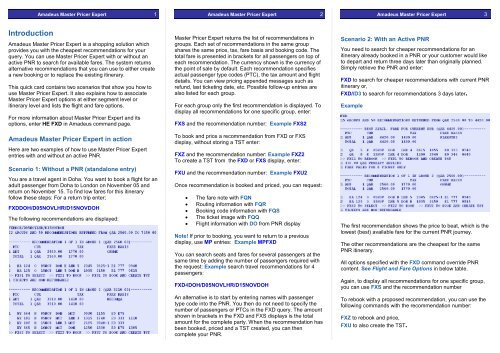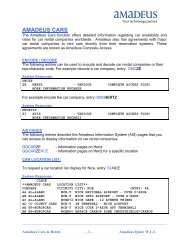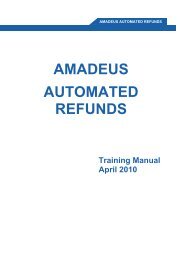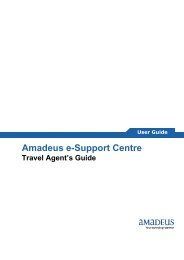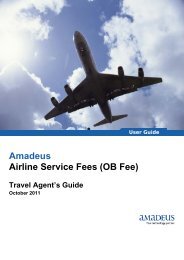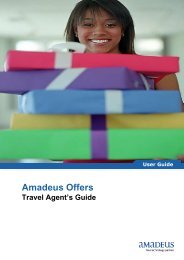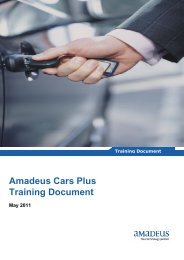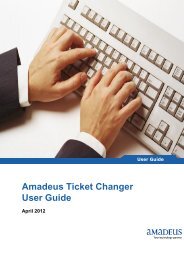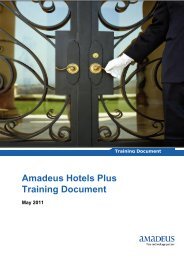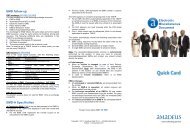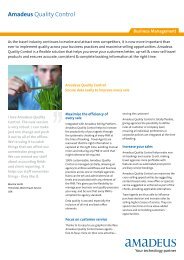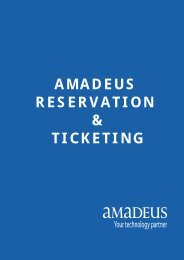Amadeus Master Pricer Expert 4
Amadeus Master Pricer Expert 4
Amadeus Master Pricer Expert 4
- No tags were found...
You also want an ePaper? Increase the reach of your titles
YUMPU automatically turns print PDFs into web optimized ePapers that Google loves.
<strong>Amadeus</strong> <strong>Master</strong> <strong>Pricer</strong> <strong>Expert</strong> 1 <strong>Amadeus</strong> <strong>Master</strong> <strong>Pricer</strong> <strong>Expert</strong> 2 <strong>Amadeus</strong> <strong>Master</strong> <strong>Pricer</strong> <strong>Expert</strong> 3Introduction<strong>Amadeus</strong> <strong>Master</strong> <strong>Pricer</strong> <strong>Expert</strong> is a shopping solution whichprovides you with the cheapest recommendations for yourquery. You can use <strong>Master</strong> <strong>Pricer</strong> <strong>Expert</strong> with or without anactive PNR to search for available fares. The system returnsalternative recommendations that you can use to either createa new booking or to replace the existing itinerary.This quick card contains two scenarios that show you how touse <strong>Master</strong> <strong>Pricer</strong> <strong>Expert</strong>. It also explains how to associate<strong>Master</strong> <strong>Pricer</strong> <strong>Expert</strong> options at either segment level oritinerary level and lists the flight and fare options.For more information about <strong>Master</strong> <strong>Pricer</strong> <strong>Expert</strong> and itsoptions, enter HE FXD in <strong>Amadeus</strong> command page.<strong>Amadeus</strong> <strong>Master</strong> <strong>Pricer</strong> <strong>Expert</strong> in actionHere are two examples of how to use <strong>Master</strong> <strong>Pricer</strong> <strong>Expert</strong>entries with and without an active PNR.Scenario 1: Without a PNR (standalone entry)You are a travel agent in Doha. You want to book a flight for anadult passenger from Doha to London on November 05 andreturn on November 15. To find low fares for this itineraryfollow these steps: For a return trip enter;FXDDOH/D05NOVLHR/D15NOVDOHThe following recommendations are displayed:<strong>Master</strong> <strong>Pricer</strong> <strong>Expert</strong> returns the list of recommendations ingroups. Each set of recommendations in the same groupshares the same price, tax, fare basis and booking code. Thetotal fare is presented in brackets for all passengers on top ofeach recommendation. The currency shown is the currency ofthe point of sale by default. Each recommendation specifiesactual passenger type codes (PTC), the tax amount and flightdetails. You can view pricing appended messages such asrefund, last ticketing date, etc. Possible follow-up entries arealso listed for each group.For each group only the first recommendation is displayed. Todisplay all recommendations for one specific group, enter:FXS and the recommendation number: Example FXS2To book and price a recommendation from FXD or FXSdisplay, without storing a TST enter:FXZ and the recommendation number: Example FXZ2To create a TST from the FXD or FXS display, enter:FXU and the recommendation number: Example FXU2Once recommendation is booked and priced, you can request:• The fare note with FQN• Routing information with FQR• Booking code information with FQS• The ticket image with FQQ• Flight information with DO from PNR displayNote! If prior to booking, you want to return to a previousdisplay, use MP entries: Example MPFXDYou can search seats and fares for several passengers at thesame time by adding the number of passengers required withthe request: Example search travel recommendations for 4passengers:FXD4DOH/D05NOVLHR/D15NOVDOHAn alternative is to start by entering names with passengertype code into the PNR. You then do not need to specify thenumber of passengers or PTCs in the FXD query. The amountshown in brackets in the FXD and FXS displays is the totalamount for the complete party. When the recommendation hasbeen booked, priced and a TST created, you can thencomplete your PNR.Scenario 2: With an Active PNRYou need to search for cheaper recommendations for anitinerary already booked in a PNR or your customer would liketo depart and return three days later than originally planned.Simply retrieve the PNR and enter:FXD to search for cheaper recommendations with current PNRitinerary or,FXD//D3 to search for recommendations 3 days later.ExampleThe first recommendation shows the price to beat, which is thelowest (best) available fare for the current PNR journey.The other recommendations are the cheapest for the samePNR itinerary.All options specified with the FXD command override PNRcontent. See Flight and Fare Options in below table.Again, to display all recommendations for one specific group,you can use FXS and the recommendation numberTo rebook with a proposed recommendation, you can use thefollowing commands with the recommendation number:FXZ to rebook and price,FXU to also create the TST.