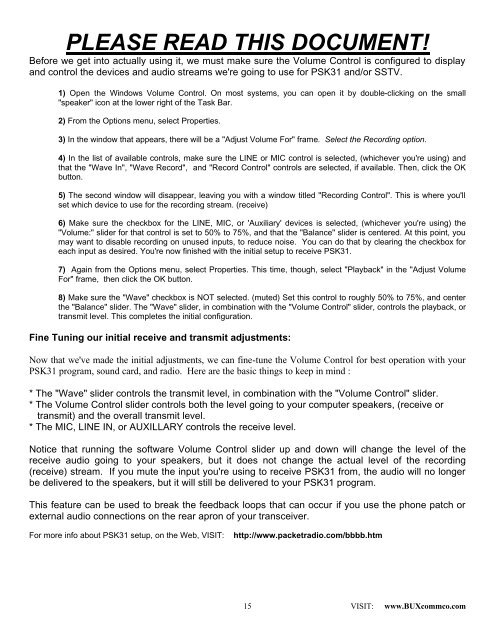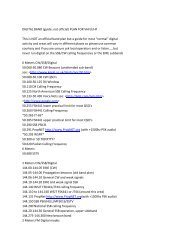You also want an ePaper? Increase the reach of your titles
YUMPU automatically turns print PDFs into web optimized ePapers that Google loves.
PLEASE READ THIS DOCUMENT!<br />
Before we get into actually using it, we must make sure the Volume Control is configured to display<br />
and control the devices and audio streams we're going to use for <strong>PSK</strong>31 and/or SSTV.<br />
1) Open the Windows Volume Control. On most systems, you can open it by double-clicking on the small<br />
"speaker" icon at the lower right of the Task Bar.<br />
2) From the Options menu, select Properties.<br />
3) In the window that appears, there will be a "Adjust Volume For" frame. Select the Recording option.<br />
4) In the list of available controls, make sure the LINE or MIC control is selected, (whichever you're using) and<br />
that the "Wave In", "Wave Record", and "Record Control" controls are selected, if available. Then, click the OK<br />
button.<br />
5) The second window will disappear, leaving you with a window titled "Recording Control". This is where you'll<br />
set which device to use for the recording stream. (receive)<br />
6) Make sure the checkbox for the LINE, MIC, or 'Auxiliary' devices is selected, (whichever you're using) the<br />
"Volume:" slider for that control is set to 50% to 75%, and that the "Balance" slider is centered. At this point, you<br />
may want to disable recording on unused inputs, to reduce noise. You can do that by clearing the checkbox for<br />
each input as desired. You're now finished with the initial setup to receive <strong>PSK</strong>31.<br />
7) Again from the Options menu, select Properties. This time, though, select "Playback" in the "Adjust Volume<br />
For" frame, then click the OK button.<br />
8) Make sure the "Wave" checkbox is NOT selected. (muted) Set this control to roughly 50% to 75%, and center<br />
the "Balance" slider. The "Wave" slider, in combination with the "Volume Control" slider, controls the playback, or<br />
transmit level. This completes the initial configuration.<br />
Fine Tuning our initial receive and transmit adjustments:<br />
Now that we've made the initial adjustments, we can fine-tune the Volume Control for best operation with your<br />
<strong>PSK</strong>31 program, sound card, and radio. Here are the basic things to keep in mind :<br />
* The "Wave" slider controls the transmit level, in combination with the "Volume Control" slider.<br />
* The Volume Control slider controls both the level going to your computer speakers, (receive or<br />
transmit) and the overall transmit level.<br />
* The MIC, LINE IN, or AUXILLARY controls the receive level.<br />
Notice that running the software Volume Control slider up and down will change the level of the<br />
receive audio going to your speakers, but it does not change the actual level of the recording<br />
(receive) stream. If you mute the input you're using to receive <strong>PSK</strong>31 from, the audio will no longer<br />
be delivered to the speakers, but it will still be delivered to your <strong>PSK</strong>31 program.<br />
This feature can be used to break the feedback loops that can occur if you use the phone patch or<br />
external audio connections on the rear apron of your transceiver.<br />
For more info about <strong>PSK</strong>31 setup, on the Web, VISIT: http://www.packetradio.com/bbbb.htm<br />
15<br />
VISIT: www.BUXcommco.com