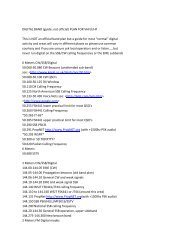Create successful ePaper yourself
Turn your PDF publications into a flip-book with our unique Google optimized e-Paper software.
4.4. <strong>PSK</strong>31 Transmit Controls<br />
4.4.1. Transmit Text Window<br />
The transmit edit box is where text is typed, pasted, or dragged to be transmitted. As characters are<br />
transmitted, a user selectable font and color can be used to distinguish the sent text from text that has not<br />
yet been sent.<br />
If a macro is invoked, it will place it's text in this edit box as well. Text cannot be copied or dragged<br />
FROM this edit box. Text can be selected in the middle of the message and new text pasted or deleted<br />
but is not recommended since it can mess up the transmitted text order. If you make a mistake in typing,<br />
the backspace key should be used to delete and then retype the text. This works even if the text has<br />
already been sent. A backspace character will be sent so the receiving end will get the corrections as<br />
well.<br />
The entire edit box can be erased( permanently ) using the Clear Xmit menu item or press(Alt-X).<br />
4.4.2. PTT Button<br />
This is the main control for toggling between the transmit and receive mode of operation. The user<br />
can click on it with the mouse or hit the F12 key to switch between modes. An "LED" like indicator blinks<br />
red while transmitting and is a solid green when receiving.<br />
Changing from Transmit to Receive is performed by pressing the flashing Tx button. The button will<br />
then change to a flashing "Finish" state which means that the transmitter is finishing sending any<br />
remaining text and CW ID. Pressing the button again while in this state will immediately abort the<br />
transmission without waiting for remaining characters.<br />
If the "TUNE" button is activated, the PTT button displays this state and the LED turns RED<br />
indicating the transmitter is active but just sending a steady carrier for tuning purposes.<br />
4.4.3. TX Frequency Control<br />
The TX frequency edit control can take on two different modes. Clicking on the button just below the<br />
AFC checkbox will toggle between either the direct transmit frequency or a mode where an offset<br />
frequency from the Rx frequency can be specified.<br />
The TX frequency edit control consists of a small edit box where a new frequency can be typed in, or<br />
the frequency can be moved up or down using the spin controls just to the left of the edit box. The new<br />
frequency will not take affect while transmitting.<br />
When typing in a new frequency, the new number will not take affect until the cursor has moved out<br />
of the edit box by clicking somewhere else on the screen.<br />
7/27/01 Moe Wheatley, AE4JY 23