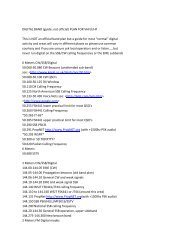You also want an ePaper? Increase the reach of your titles
YUMPU automatically turns print PDFs into web optimized ePapers that Google loves.
3. Program Setup<br />
Before going on the air, you should enter your call sign using the "Settings" -- "General Setup" menu.<br />
Here you can enter your call and some other program setup items such as the COM port PTT settings.<br />
Your call sign should now appear at the top of the Win<strong>PSK</strong> screen instead of the text "Call Sign Not Set"<br />
Most of the settings including last used TX and RX frequencies, display settings, etc. are saved upon<br />
program exit in the Window's registry.<br />
Hint: If you wish to start fresh, run "regedit and find the "HKEY_CURRENT_USER\Software" folder<br />
for a registry key called "AE4JY Software", select it and hit delete. Win<strong>PSK</strong> will start up next time using<br />
the default settings.<br />
It's a good idea to make sure your sound card is installed properly and is working correctly before<br />
tackling the Win<strong>PSK</strong> soundcard level setup. Use the built in wave file player and recorder to get familiar<br />
with your sound card's mixer settings and capability. It can be activated from within WinSPK by going to<br />
the "Settings" menu and clicking on either the Rx or Tx Level adjust item. (If you are using NT or Win95,<br />
you will have to manually select the record option in the mixer control to set the receive volume) The<br />
mixer control is used to set both the receive audio level to the Win<strong>PSK</strong> program as well as set the<br />
"course" level setting to your transmitter. One should use their radio's mic gain for fine adjustments. The<br />
RECORDER mixer settings are used to control the receive audio level while the PLAYBACK mixer<br />
settings are used to set the transmitter audio level.<br />
It is also a good idea to disable all the various Windows sounds, especially if you are using VOX PTT<br />
control.<br />
3.1. Receive Audio Input Level<br />
Once the interface is connected, the first thing to do is set your receive audio level. Tune your radio<br />
to a loud signal or carrier. Bring up your soundcard's Mixer program (or use the one that comes with<br />
Windows). The Mixer's RECORDER settings are the ones to use for adjusting the Receive audio levels.<br />
Select either the LINE or MIC IN control and set it mid way.<br />
Click on the Win<strong>PSK</strong> Signal Display TAB labeled "Input". Adjust your recording Mixer controls for a<br />
signal display that is about half screen size on peaks. If the level is too high, the signal display will turn<br />
red. Here are some example settings:<br />
Good Input level Input Signal Too Low<br />
Input Signal Too High Input Signal Too High<br />
If in one of the spectral signal views, a red message will warn of too high audio.<br />
7/27/01 Moe Wheatley, AE4JY 7