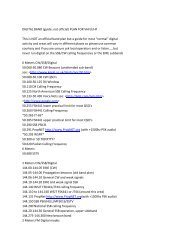Create successful ePaper yourself
Turn your PDF publications into a flip-book with our unique Google optimized e-Paper software.
1. Getting Started<br />
1.1. Introduction<br />
<strong>PSK</strong>31 is an amateur radio communications mode introduced by Peter Martinez, G3PLX, that uses<br />
phase modulation and special character coding. It allows robust narrow bandwidth keyboard "Chat" type<br />
communications between two or more stations.<br />
This document was written to describe how to use the Win<strong>PSK</strong> program that evolved while<br />
experimenting with DSP on a PC soundcard. This program was not intended to be a full featured program<br />
for serious <strong>PSK</strong>31 use, but rather as an example program using the <strong>PSK</strong>Core.DLL library.<br />
1.2. Minimum System Requirements<br />
Win<strong>PSK</strong> requires Windows 95,98, or NT 4.0 running on at least a 133MHz Pentium. Some have<br />
reported running it on 486DX's but is probably pushing it. It MUST have floating point capability. The<br />
screen resolution must be at least VGA 800x600. The program and its help documents eat up several<br />
Megs of disk space. The program needs several Meg of RAM.<br />
Note: This program is a processor hog. Screen savers should be disabled and other processor<br />
intensive programs should probably be suspended while running Win<strong>PSK</strong>. If a message pops up saying<br />
"CPU Too Slow" then you need to try a faster PC or need to turn off whatever is chewing up CPU time.<br />
1.3. Program Installation<br />
The program consists of an executable file "Win<strong>PSK</strong>.exe" and a single library file "PskCore.dll".<br />
These files can be placed anywhere but is probably best to create a new folder(directory) for it say at<br />
C:\Win<strong>PSK</strong>\. If online help is desired then you also need the file "Win<strong>PSK</strong>.hlp" and "Win<strong>PSK</strong>.cnt" to also<br />
be in the same directory. Windows will create a few other files if Help is used. The dll file can also be<br />
placed in the Windows/System/ folder but it's probably best to keep it in the same folder as the main<br />
program file Winpsk.exe.<br />
1.4. Program Removal<br />
To remove this program, just delete all the files in the folder where Win<strong>PSK</strong>.exe file resides.<br />
Purists may also want to go into "Regedit" and look in the "HKEY_CURRENT_USER\Software"<br />
folder for a registry key called "AE4JY Software", select it and hit delete and your system should no<br />
longer have any knowledge of Win<strong>PSK</strong>. Leaving this key may eat up a few bytes of disk space but will<br />
not affect any other programs. If you look at the list of programs in this folder, you will probably find<br />
remnants of all sorts of old programs.<br />
1.5. Running Win<strong>PSK</strong><br />
Once the program is placed in the directory you wish, just double click on it in Explorer and it should<br />
begin operation.<br />
Hint: while in Explorer, select Win<strong>PSK</strong>.exe with the mouse and RIGHT click on it. A menu will pop<br />
up and select "Create Shortcut". A Windows shortcut to Win<strong>PSK</strong> will now appear in Explorer and you can<br />
drag it off onto your desktop or anywhere else. Win<strong>PSK</strong> can now be executed by clicking on the new<br />
shortcut, even though it is not located in the folder as all the rest of the files.<br />
1.5.1 Tuning in a <strong>PSK</strong>31 Signal<br />
If your soundcard is working and you already have it connected to your transceiver, then WinPSk<br />
should begin running. Clicking the left mouse button in the spectrum display will change the receive<br />
frequency marker position. Try clicking it back on a signal to see if you can get it to receive. If the display<br />
is not showing anything, you may need to adjust your soundcard Recorder mixer volume control.<br />
7/27/01 Moe Wheatley, AE4JY 3