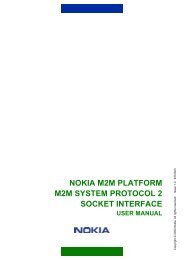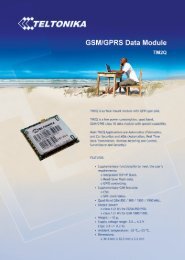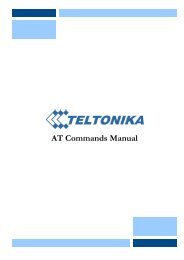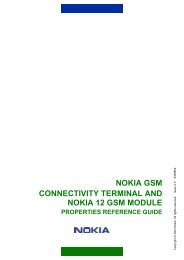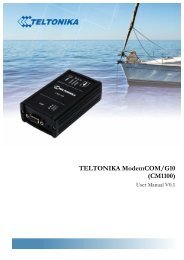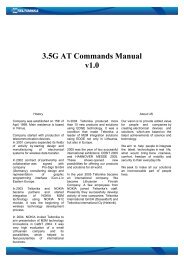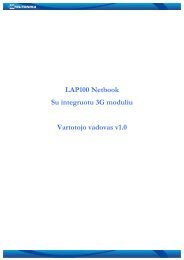GSM Desktop phone DPH101 - Teltonika
GSM Desktop phone DPH101 - Teltonika
GSM Desktop phone DPH101 - Teltonika
- No tags were found...
You also want an ePaper? Increase the reach of your titles
YUMPU automatically turns print PDFs into web optimized ePapers that Google loves.
<strong>Teltonika</strong> © 2011, <strong>GSM</strong> <strong>Desktop</strong> Phone <strong>DPH101</strong> User Manual v1.007 SUPPLEMENTARY SERVICES (NETWORK DEPENDENT)7.1 Call ForwardingCall forwarding feature allows redirecting incoming calls to another tele<strong>phone</strong> number,even when the device is turned off. Call forwarding options include:All - all callsIf busy - calls that come in when the line is busyIf no answer - calls that are not answered after a specified number of secondsIf not reachable - calls that come in when <strong>phone</strong> is not reachable (no signal or turnedoff).Turn On/Off call forwarding featurePress the MENU keySelect Settings and press OKSelect Call services and press OKSelect Call forwarding and press OKSelect the desired forwarding type and press OKUsing arrow keys ▲▼ select Enable or Disable and press OKEnter the <strong>phone</strong> number or use a Phone book to select contactCancel all call forwardingPress the MENU keySelect Settings and press OKSelect Call services and press OKSelect Call forwarding and press OKSelect All, then select Disable and press OK7.2 Call BarringCall barring feature allows barring of incoming or outgoing calls. The following callsbarring options are available:All outgoing - do not allow any calls to be made.Outgoing international - do not allow international calls.Int. ex. to home country - do not allow international calls except to home country.All incoming - do not allow any incoming calls.Incoming when roaming - do not allow any incoming calls if roomingDisable all – disable all call barring features.Turn On/Off call barring featurePress the MENU keySelect Settings and press OKSelect Call services and press OKSelect Call barring and press OKSelect the desired barring typeUsing arrow keys ▲▼ select Enable/Disable and press OK17