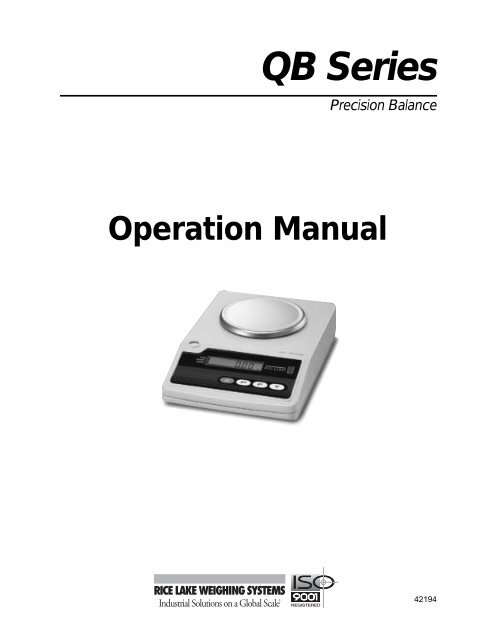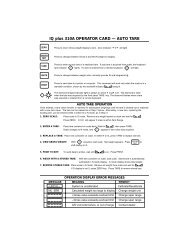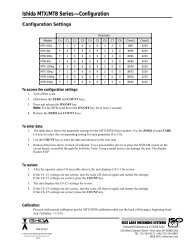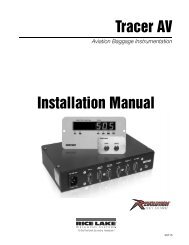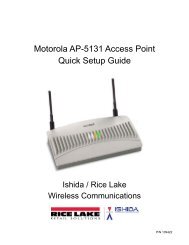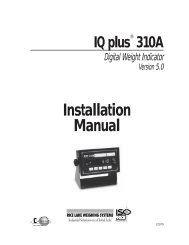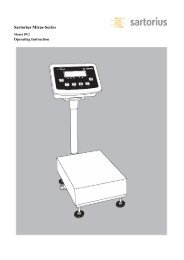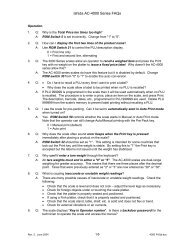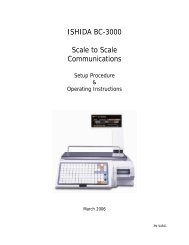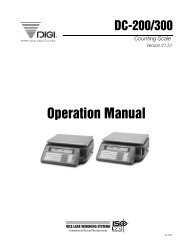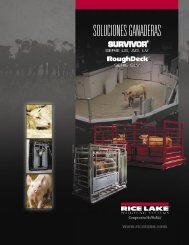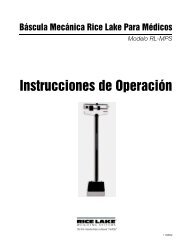QB Series - Rice Lake Weighing Systems
QB Series - Rice Lake Weighing Systems
QB Series - Rice Lake Weighing Systems
You also want an ePaper? Increase the reach of your titles
YUMPU automatically turns print PDFs into web optimized ePapers that Google loves.
6.0 Troubleshooting ......................................................................................................................... 257.0 Dimensions ................................................................................................................................ 27<strong>QB</strong> <strong>Series</strong> Limited Warranty................................................................................................................... 28ii<strong>QB</strong> <strong>Series</strong> Operation Manual
14. The following indicators flash simultaneously: unit of measure, 0.00 weight value or the previouslyentered upper limit value, over arrow (#), and M (see Figure 1-7 on page 5).15. Press and release the T key once. With the exception of the least significant digit, the display stopsflashing, and indicates all zeros, or the last upper limit value entered.16. Press and release the T key once. The flashing display changes by a value of one.17. Continue to press and release the T key until the flashing display reads the value you desire.18. Press and release the F key once. The value selected in step 17 above is set. The display stops flashingand the next most significant digit begins to flash.19. Repeat steps 17 and 18 as necessary until the display reads the value you desire as the upper limit value.20. If you need to change a digit once it has been set, repeatedly press and release the F key until the valueyou want to change is flashing. Then return to steps 17 and 18.21. Once the balance reads the correct upper limit value, press and release the P key once. The entire displayflashes showing the value you have selected as the lower limit value.22. Press and release the P key again. The display returns to the weighing mode showing a 0.00 value.2.8.3 <strong>Weighing</strong> with the Comparator FunctionOnce the comparator function has been activated (see Section 2.7.1 on page 8) and upper and lower limit valueshave been set (see Section 2.8 on page 9), use with the following steps to weigh with the comparator function:1. Place a commodity on the weighing platform that is exactly equal to the lower limit value. The ACCEPTindicator should illuminate confirming that any sample ≥ the lower limit value is acceptable. If not,return to Section 2.8.1 or 2.8.2 on page 10 to re-enter the lower limit value.2. Place a commodity on the weighing platform that is exactly equal to the upper limit value. The ACCEPTindicator should illuminate confirming that any sample ≤ the upper limit value is acceptable. If not,return to Section 2.8.1 or 2.8.2 on page 10 to re-enter the upper limit value.3. Once the lower and upper limits are functioning correctly, any sample that is ≤ the upper limit value and≥ the lower limit value is acceptable.4. Remove the test sample from the platform.5. If the balance does not show a 0.00 value, press and release the T key. The balance returns to a 0.00value.6. If applicable, place an empty container on the platform and press the T key. The balance returns to a 0.00reading (see Section 2.4 on page 7)7. Gently place the item to be weighed on the platform. The unit of measure indicator begins to flashindicating the balance is registering the weight of the commodity. The displayed value begins to update.When the unit of measure indicator ceases flashing, the balance is stable and displays the weight valuealong with the appropriate OVER, UNDER or ACCEPT indicator illuminated.2.8.4 Deactivating the Comparator FunctionUse the following steps to deactivate the comparator function in the <strong>QB</strong> <strong>Series</strong> balance.1. Press and hold the F key until the word Func is displayed.2. Release the F key. The display changes to show 1.SET.1.3. Press and release the F key once. The display changes to read 2.SEL.2. This indicates that the comparatorfunction is currently active.4. Press and release the T key once. The display changes to read 2.SEL.1. This indicates that the comparatorfunction is inactive. Any existing over/under parameters remain in memory, but are inactive.5. Press and hold the F key for approximately four seconds. The display returns the conventional weighingmode and the comparator function is inoperative.<strong>Weighing</strong> Operations 11
2.9 Operating the Counting FunctionThe <strong>QB</strong> <strong>Series</strong> balance is capable of functioning as a counting device, enabling it to determine quantity asopposed to weight. In order to perform this function, the balance must be programmed with the average pieceweight of the sample being evaluated. Once programmed, the balance performs the following calculation todetermine the total number of pieces to display:Weight on platform - tare weight (if applicable) / average piece weight = displayed piece countNOTE: When the counting mode is activated, the comparator function is automatically deactivated. Should you desire toreturn to the comparator function, all of the most recently entered parameters are automatically recalled when thecounting function is deactivated. If you need to return to the counting mode at a later time, the last average piece weightutilized is still active.2.9.1 Counting Function ActivationPrior to using the counting function, the parameters for the operation must be programmed into the balance.1. Power up the balance (see Section 1.7 on page 5).2. The balance displays the default weighing mode. If the balance does not show a 0.00 value after thenormal start sequence, press and release the T key.3. Press and hold the F key until the word Func is displayed.4. Release the F key. The display changes to show either 1.SET.1 or 1.SET.2. If the display shows 1.SET.2,continue below with step 5. If the display shows 1.SET.1, press the T key once to change the value to1.SET.2 and then continue with step 5 below.5. Press and release the P key once. The display advances to the weighing mode with a 0 value and the P(counting pieces) indicator illuminated.2.9.2 Programming the Average Piece WeightTo program the average piece weight, use the steps outlined below.NOTE: The <strong>QB</strong> series balance can determine the average piece weight by evaluating initial samples of 10, 30, 50, or 100pieces. We strongly recommend that you always use a sample of 100 pieces to ensure the most uniform sample piececalculation resulting in the most accurate counting operation possible based on the samples provided. It is important toremember that an accurate counting function relies on a uniformity of parts being counted. If there is a large variancefrom piece to piece, that error is introduced into the counting function with a resultant error in the value displayed by thebalance.1. Press and release the T key once to ensure that the value on the display is 0.2. If you desire to use a container to hold the parts to be counted, place the empty container on the weighingplatform.3. The display may change to indicate a counting value. Press and release the T key to return the display toa 0 value.NOTES:• The tare value must be ≥ +/- 4 display divisions from zero. If the tare value is ≤ +/- 3 divisions fromzero, the balance automatically re-establishes a new zero setting before the T button can beactivated. The tare function is not available. To disable this “auto-zero” feature, please refer toSection 4.0 on page 15.• Whenever the tare function is activated on a <strong>QB</strong> balance, the effective weighing range of the deviceis reduced by the value of the tare. For example, on a <strong>QB</strong>-600 with a total capacity of 600g, if a tareof 100g is entered into the device, the total effective NET weighing range of the balance is only 500g(total rated capacity [600g] - tare value [100g] = 500g. Any attempt to weigh over the effectiveweighing range results in a “o-Err” error message.4. Press and hold the F key until the display reads U Set. Then release the F key.5. The display shows on xxx where “xxx” is either 10, 30, 50, or 100 depending on what value was last usedto determine an average piece weight.6. Repeatedly press and release the T key until the display reads on 100 (recommended) or the quantity youdesire to use as a sample.7. With the display flashing the number of pieces you have chosen to use as a sample, place those items onthe weighing platform or in the empty container.8. Press and release the F key once. The display momentarily blanks, except for the flashing M indicatorwhich confirms that the balance is memorizing the average piece weight.12 <strong>QB</strong> <strong>Series</strong> Operation Manual
NOTES:• It is possible to use a sample that is too light for the balance to accurately calculate an averagepiece weight. If you notice that the display momentarily shows ADD followed by a display thatincludes an illuminated UNDER annunciator, you have attempted to use a sample that is too light forthe device to accurately calculate an average piece weight. Continue adding additional samples andpressing the F key until the UNDER annunciator goes out or simply return to step 4 and utilize alarger sample.You can abort a sample evaluation at any time by pressing and releasing the P keyonce. The display momentarily displays STOP followed by a counting value display.• The minimum average piece weight must be ≥ the minimum increment (readability) of the balancebeing used. If you notice that the display momentarily shows L-Err, the commodity in question cannot be counted with this balance.9. The display then resumes flashing. To begin counting based on the current average piece weightcalculation, press and release the P key once. The display stops flashing and the M indicator disappears.The balance shows the current quantity of the commodity on the weighing platform. Proceed toSection 2.9.4 on page 13.10. To utilize the <strong>QB</strong>’s exclusive APWR (Automatic Piece Weight Refinement) program, continue withSection 2.9.3 on page 13 (recommended).2.9.3 Using the APWR (Automatic Piece Weight Refinement) ProgramThe APWR program is an exclusive feature of the <strong>QB</strong> <strong>Series</strong>. When utilized, its unique capabilities refine theaverage piece weight as often as desired to take into consideration the largest sample possible. As the averagepiece weight of a commodity is refined, the overall counting results are dramatically improved. Within the netweighing range of the balance, there is no limit as to how many samples are used.1. Complete steps 1 – 8 in Section 2.9.2 on page 12.2. With the display flashing the sample count, M indicator and P indicator, add any number of additionalsamples to those already being weighed.3. Press and release the F key once. The display momentarily blanks, except for the flashing M indicatorwhich confirms that the balance is calculating and updating the previously memorized average pieceweight. Repeat steps 2 and 3 as many times as desired.4. When you are ready to exit the APWR, press and release the P key once. The display stops flashing thethe M indicator disappears.2.9.4 Using the Counting ModeUse the following steps to perform piece count operations on the <strong>QB</strong> <strong>Series</strong> balance.1. Complete the steps in Section 2.9.1 – 2.9.3 as appropriate.2. Remove the test sample from the platform.3. If the balance does not show a 0 value, press and release the T key. The balance returns to a 0 value.4. If applicable, place an empty container on the platform and press the T key. The balance returns to a 0reading (see Section 2.4 on page 7).5. Gently place the items to be counted on the weighing platform or in the empty container as appropriate.6. The P annunciator begins to flash as the display updates. When the P annunciator stops flashing, you canread the quantity of commodity being evaluated.2.9.5 Deactivating the Counting ModeUse the following steps to deactivate the count mode of the <strong>QB</strong> <strong>Series</strong> balance.1. Press and hold the F key until the word Func is displayed (U SET appears first, followed by Func).2. Release the F key. The display changes to show 1.SET.2.3. Press and release the T key once to change the value to 1.SET.1. This deactivates the counting mode.4. Press and release the P key once. The display advances to the weighing mode with a 0.00 value.5. Even though the counting mode has been deactivated, the most recently used average piece weightremains in memory and is recalled when the counting mode is reactivated.<strong>Weighing</strong> Operations 13
3.0 Span CalibrationTo achieve optimum accuracy from your <strong>QB</strong> <strong>Series</strong> balance, it should be calibrated on a regular basis in theenvironment in which it is normally used. If the device is moved to another physical environment, recalibrate thedevice before using it. A few extra moments invested with this section will ensure virtually error-freeperformance of the device.After properly performing the installation guidelines (see Section 1.3 on page 2 and Section 1.4 on page 3),follow these calibration steps.1. Power up the balance (Section 1.7 on page 5).2. Have ASTM Class 4 test weights available equal to 100% of the nominal capacity (in grams) of thedevice. (Weights and weight sets are available from <strong>Rice</strong> <strong>Lake</strong> <strong>Weighing</strong> <strong>Systems</strong>.)3. Ensure that there is no load on the platform.4. Ensure that the device is level and on a stable surface, free from environmental changes. Pay specialattention to possible and sudden changes in humidity, temperature and moving air.5. Ensure that the balance displays a 0 or 0.00 value. If not, press and release the T key once.6. If the device is currently using any unit of measure other than grams, activate the grams unit of measure(Section 2.2 on page 6).7. If the device is currently in the counting mode, reactivate the conventional weighing mode (seeSection 2.9.5 on page 13).8. Press and hold the F key until the word CAL appears. As you press and hold the F key for approximatelytwo seconds, the word FUNC appears. The word CAL appears after two additional seconds.9. When the word CAL appears, release the F key. If you hold the F key down too long, the unit returns tothe default weighing mode. If this occurs, start over at step 8.10. While pressing and holding the T key, press and hold the F key. Release both keys at the same time. Thedisplay shows unit 1 where 1 represents the function code for the grams unit of measure as active.11. Press and release the F key.12. The device momentarily displays a flashing on 0, indicating an automatic calibration of true mechanicalzero.13. After zero calibration, the device automatically advances to read on F.S.14. Place a load equal to the nominal capacity of the device on the center of the platform.15. The on FS display flashes, indicating that the device is electronically calibrating a full scale loadequivalent to the nominal capacity of the device.16. When calibration is complete, the device automatically displays the calibrated nominal capacity of thebalance.17. Remove the test load from the balance.18. The device automatically returns to a 0.0 value and the default weighing mode.In some rare cases, automatic calibration may not be possible. In the event of an error message duringcalibration, please refer to the table below for the appropriate corrective action.Error Message Problem SolutionO-ERR1-ERR• Calibration load is in excess of the nominal capacity of thedevice. The device is out of calibration and is sensing a100% load being greater than the nominal capacity of thedevice.• The calibration test load is > 100% of the nominalcapacity.Calibration load is less than 1/2 of the nominal capacity of thedevice.• Change the test load so that it isequal to 1/2 or 3/4 the nominalcapacity of the device. Then run asecond calibration at 100% nominalcapacity.• Reduce the test load so that it isequal to 100% of the nominalcapacity of the device.Increase the test load so that it is equal tothe nominal capacity of the device.2-ERR Data error is in excess of 1% of the rated capacity. Contact your RLWS dealer.Table 3-1. Possible Calibration Process Error Messages14 <strong>QB</strong> <strong>Series</strong> Operation Manual
4.0 Function ParametersThe parameter menu allows you to activate or deactivate certain features and functions of the <strong>QB</strong> <strong>Series</strong> balance.The following section provides information on the functions of the <strong>QB</strong> and how to view and change thosefunctions. Table 4-1 below describes the various functions of the <strong>QB</strong>.NOTE: Bold type indicates factory setting.Display Setting Function Description1.SET 1 Mode Selection <strong>Weighing</strong> mode only2 Counting mode only2.SEL 1 Comparator Comparator OFF2FunctionComparator ON21.CO 1 Conditional Active when balance is stable and in motion2ResponseParameter(available only whencomparator is setto ON)Active when balance is stable ONLY (recommended)22.LI 0 Range Response Inactive for data near zero and for negative data (recommended)1Parameter(available only whencomparator is setto ON)Active for the entire weighing range (all data)23BU 0 ResponseSolid arrow next to appropriate display legend1Condition (availableFlashing arrow next to UNDER display legend.only when theSolid arrow next to ACCEPT and OVER display legends.comparator is set2 to ON)Flashing arrow next to ACCEPT display legend.Solid arrow next to UNDER and OVER display legends.3 Flashing arrow next to OVER display legend.Solid arrow next to UNDER and ACCEPT display legends4 Flashing arrow next to UNDER and ACCEPT display legends.Solid arrow next to OVER display legend.5 Flashing arrow next to ACCEPT and OVER display legends.Solid arrow next to UNDER display legend.6 Flashing arrow next to ACCEPT, UNDER, and OVER display legends.3.AO 0 Auto Zero Auto zero function off1 Auto zero function on (± 3d)4.AP 0 Sleep Mode Sleep mode ON (available only when internal rechargeable battery installed).Turns device off after three minutes of inactivity when running off of battery power.1 Sleep mode OFF5.rE 1 Response Speed Very fast (extremely stable environment)2 Fast (stable environment)3 Average (typical environment)4 Slow (difficult environment)5 Very slow (unstable working environment)6.IF 0 Baud rate (available Interface off or not installed1only when optionalContinuous serial output (6-digit)RS-232 is installed).2 Continuous serial output (7-digit)Table 4-1. Function ListFunction Parameters 15
Display Setting Function Description61.0.C 0 Output control Output prohibited (stop)1(available only whenContinuous outputinterface option isset to ON)NOTE: When the RS-232C interface is installed, output interval of data inconstant transmission is 0.1 – 1 second, depending on the weighing conditionand response parameters of 5.rE.X above.2 Continuous output when data is stable. No output when data is unstable.NOTE: When RS-232C interface installed, output interval of data in constanttransmission is 0.1 – 1 second, depending on the weighing condition andresponse parameters of 5.rE.X above.3 Data output x 1 each time P key is pressed and released in weighing mode4 Automatic output x 1 after data stablizedNOTE: Only one transmission is sent after a stabilization from an increasing load.No additional output will be generated until the device returns to a 0.00 value andresets for the next load.5 Automatic output x 1 of stable data; output prohibited if data unstable6 Automatic output x 1 of stable data; continuous output of unstable data7 Data output x 1 each time P key is pressed and released with data stablized62.6L 1 Baud rate (available 1200 bps2only when interface2400 bpsoption is set to ON)3 4800 bps63.PA 0 Parity bit selection None1(avalable only whenOddinterface option is2 set to ON)Even7.UN 1 Unit of measure gram2 kilogram3 carat4 decimal ounce5 pound6 troy ounce7 pennyweight8 grain9 Hong Kong taelASingapore taelbTaiwanese taelCmommeTable 4-1. Function List (Continued)Available only when option 6.IF.2 is selected(parity bit available only in 7-digit format)16 <strong>QB</strong> <strong>Series</strong> Operation Manual
4.1 Viewing ParametersThe following information provides a step-by-step procedure to view the parameters of the <strong>QB</strong> <strong>Series</strong> balance.1. Turn the balance on (see Section 1.7 on page 5).2. If the device does not show a 0.0 value after the normal start sequence, press and release the P key.3. Turn the counting function off (see Section 2.9.5 on page 13).4. Press and hold the F key until the display reads FUNC.5. Immediately release the F key.NOTE: If you hold the F key down too long, the display changes from FUNC to CAL. Simply press and releasethe P key to return to the default weighing mode and return to step 4.6. When you release the F key, the display reads 1.SEt.X where “X” is a value of either 1 or 2. (seeTable 4-1 on page 15 for a definition of these parameters).7. Press and release the F key again to advance to the next parameter display. Compare the information inthe display to the information in Table 4-1 on page 15.8. Continue to press and release the F key to scroll through each of the parameter function displays.1.SET. 1Weight Unit➩Zero Tracking1.SEL. 2➩Auto-power Off21.C . 2➩Response Speed22.L . 1ONOFFPFTONOFFPFTONOFFPFTONOFFPFT➩Response Speed5. E. 3ONOFFP F T➩Auto-power Off4. AP. 1ONOFFPFT➩Response Speed3. A.O 1ONOFFPFT➩Response Speed23. . 2ONOFFPFT➩Weight Unit6. IF. 1➩Output Control*6 1. . . 0➩Weight Unit62. .L. 1➩Weight Unit7. . 1ONOFFPFTONOFFPFTONOFFPFTONOFFPFT*Only applies when deviceis RS-232 equipped.Figure 4-1. Function Parameters9. When you press and release the F key after the last parameter, the device returns to the default weighingmode.4.2 Changing ParametersThe following information provides a step-by-step procedure for changing the parameters of the <strong>QB</strong> <strong>Series</strong>balance.1. Turn the balance on (see Section 1.7 on page 5).2. Ensure there is no load on the platform.3. Ensure that the device is in the normal weighing mode, not the counting mode. To turn off the countingmode and return to the normal weighing mode, see Section 2.9.5 on page 13.4. If the device does not show a 0.0 value after the normal start sequence, press and release the T key.5. Press and hold the F key until the display reads FUNC.6. Immediately release the F key.7. If you hold the F key down too long, the display changes from FUNC to CAL. Press and release the P keyto return to the default weighing mode and return to step 4.8. When you release the F key, the display reads 1.SEt. 1.Function Parameters 17
9. Using Table 4-1 on page 15 as a guide, scroll to the function you wish to change by repeatedly pressingthe F key. If you scroll through all of the functions, the device automatically returns to the conventionalweighing mode. To return to the function mode, return to step 5.10. Once the function you wish to change is displayed, repeatedly press the T key until the parameter youwant to use is displayed.11. To continue on to another function, return to step 9.12. If you do not need to change another function, press the P key to confirm your settings and return to theconventional weighing mode.18 <strong>QB</strong> <strong>Series</strong> Operation Manual
5.0 SpecificationsThis section contains tables listing common specifications and model specific data for the <strong>QB</strong> <strong>Series</strong> balance.Table 5-1 below provides specifications of each of the models in the <strong>QB</strong> <strong>Series</strong> of balances.Unit of Measure(Display Symbol) <strong>QB</strong>-150E <strong>QB</strong>-300E <strong>QB</strong>-600E <strong>QB</strong>-620E <strong>QB</strong>-1500E <strong>QB</strong>-3000E <strong>QB</strong>-6000E <strong>QB</strong>-6200E <strong>QB</strong>-12KEgram(g)150 x0.01300 x0.01600 x0.02620 x0.011500 x0.13000 x0.16000 x0.26200 x0.112000 x 1kilogram (kg)0.15 x0.000010.3 x0.000010.6 x0.000020.62 x0.00011.500 x0.00013 x0.00016 x0.00026.2 x0.000112 x 0.001carat(")750 x0.051500 x0.053000 x0.13100 x0.057500 x0.515000 x0.530000 x 1 31000 x0.560000 x 5ounce(")5.2 x0.000510 x0.000521 x0.000521 x0.000552 x0.005100 x0.005210 x0.005210 x0.005420 x 0.05pound(")0.33 x0.000020.66 x0.000021.3 x0.000051.3 x0.000023.3 x0.00026.6 x0.000213 x0.000513 x0.000226 x 0.002troy ounce(")4.8 x0.00059.6 x0.000519 x0.000519 x0.000548 x0.00596 x0.005190 x0.005190 x0.005380 x 0.05pennyweight(")96 x0.005190 x0.005380 x0.01390 x0.005960 x0.051900 x0.053800 x0.13900 x0.057700 x 0.5grain(")2300 x0.24600 x0.29200 x0.59500 x0.22300 x 2 46000 x 2 92000 x 5 95000 x 2 18000 x20HK tael(")4 x 0.002 8 x0.000216 x0.000516 x0.000240 x0.00280 x0.002160 x0.005160 x0.002320 x 0.02Sing tael(")3.9 x0.00027.9 x0.000215 x0.000516 x0.000239 x0.00279 x0.002150 x0.005160 x0.002310 x 0.02Taiwanese tael(")4 x0.00028 x0.000216 x0.000516 x0.000240 x0.00280 x0.002160 x0.005160 x0.002320 x 0.02momme(")40 x0.00280 x0.002160 x0.005160 x0.002400 x0.02800 x0.021600 x0.051600 x0.023200 x 0.2Tare rangePercentage ofminimum division100%, push-button0.025 0.05 0.05 0.1 0.025 0.05 0.25 0.1 0.1Linearity (g) ±0.01 ±0.01 ±0.02 ±0.01 ±0.1 ±0.1 ±0.2 ±0.1 ±1Repeatibility/Standard Dev. (g)Sensitivity drift(ppm/degree C/span)±0.01 ±0.01 ±0.02 ±0.01 ±0.1 ±0.1 ±0.2 ±0.1 ±1±10Pan size (mm) 140∅ 190 x 190Pan size (in) 5.512∅ 7.48 x 7.48Physicaldimensions (mm)Physicaldimensions (in)DisplaySee Figure 7-1 on page 27See Figure 7-1 on page 270.4724“ (12mm) 6-digit LCDTable 5-1. Model Specific DataSpecifications 19
Unit of Measure(Display Symbol) <strong>QB</strong>-150E <strong>QB</strong>-300E <strong>QB</strong>-600E <strong>QB</strong>-620E <strong>QB</strong>-1500E <strong>QB</strong>-3000E <strong>QB</strong>-6000E <strong>QB</strong>-6200E <strong>QB</strong>-12KEShipping weight(lb)Admissable RH%Admissableambient tempCalibrationmethodCalibration mass(g)*PowerAccessoriesincluded1.27 1.5980% RH (Non-condensing; max)0° - 40° C32° - 104° FSemi-automatic, external calibration with reference weight150 300 600 620 1500 3000 6000 6200 12000115/230 VAC (via AC adapter) 50/60 Hz115 VAC adapter, operating instructions, in-use coverTable 5-1. Model Specific Data (Continued)* Recommended ASTM Class 4.5.1 RS-232C SpecificationsThe <strong>QB</strong> <strong>Series</strong> may be equipped with an optional RS-232C feature (PN 42174), which is compatible forcommunication with printers and computers. When the balance is connected directly to a printer, displayed datacan be output either via the P key on the balance, or automatically when certain conditions have been met. Referto Table 4-1 on page 15 for a list of parameters available.NOTE: The optional battery pack (PN 42169) cannot be used simultaneously with the RS-232C option.5.1.1 Pin FunctionPin Number Signal Output/Input Function1 Tare Input External tare input (1)2 DTR Output High level with scale power ON3 RXD Input Receiving data4 TXD Output Transmission data5 GND N/A Signal groundTable 5-2. RS-232C Pin FunctionPin 2Pin 4Pin 1Pin 5Pin 3NOTE: Printer side of connectorto show correct pin numberorientation.BalancesideFigure 5-1. RS-232 Connector SchematicPrinterside20 <strong>QB</strong> <strong>Series</strong> Operation Manual
5.1.2 RS-232C CommandsOne of the following two formats is selectable in the function setting (see Section 4.0 on page 15).6-digit data format(Content: 14 words, including terminators; CR = 0DH, LF = 0AH)1 2 3 4 5 6 7 8 9 10 11 12 13 14P1 D1 D2 D3 D4 D5 D6 D7 U1 U2 S1 S2 CR LFTable 5-3. RS-232C 6-digit Command Format7-digit data format*1 2 3 4 5 6 7 8 9 10 11 12 13 14 15P1 D1 D2 D3 D4 D5 D6 D7 D8 U1 U2 S1 S2 CR LF*Note inclusion of D8.Table 5-4. RS-232C 7-digit Command FormatDataD1 ~ D7, 7 words with 6-digit format (see Table 5-3)D1 ~ D8, 8 words with 7-digit format (see Table 5-4)D Code Contents0~9 30H ~ 39H Data 0 ~ 9(Max 6 digits with 6-digit format or max 7 digits with7-digit format). 2EH Decimal point (floating)sp 20H Space; leading zero suppressionTable 5-5. DataPolarity: P1 = 1 wordP1 Code Contents+ 2BH Data is 0 or positive– 2DH Data is negativesp 20H Data is 0 or positiveTable 5-6. PolarityUnits(U1, U2 = 2 words, based on ASCII codes)U1 U2 Contents Symbolk g kilogram kgp c quantity (pcs)m o momme moml b pound lbd w pennyweight dwtt l tael tlTable 5-7. UnitsSpecifications 21
Units(U1, U2 = 2 words, based on ASCII codes)sp g gram gc t carat cto z ounce ozo t troy ounce oztg g grain grTable 5-7. Units (Continued)Conditional Response Parameter For Comparator Function(S1 = 1 word)S1 Code Contentsl 4CH Low (under)g 47H Good (accept)h 48H High (over)Table 5-8. Conditional Response Parameter for Comparator FunctionStatus of Data(S2 = 1 word)S2 Code Contentss 53H Data stabilizedu 55H Data unstabilizede 45H Erroneous data; all data unreliable except S2 (devicedisplay reads either “o-Err” or “u-Err”)Table 5-9. Input Command, Data ReceptionThe balance can be controlled by transmitting commands from an external device and is independent of thetiming on the device due to the full duplex nature of the interface. If the command is properly received, thebalance transmits acknowledgement (ACK, code 06H). If the command is unacceptable, the balance transmitsnon-acceptance (NAK, code 15H).In the conventional display weighing mode (non-counting mode), the device responds with ACK or NAK withinone second of receipt of command.When transmitting function code changes, such as unit of measure, conditional response parameter, orcalibration commands, ACK or NAK are transmitted after completion of the requested command process (e.g.,when the new parameter has been set and confirmed). Commands that are sent before ACK or NAK aretransmitted from the device are ignored.Input format command consists of four (4) words, including terminators (CR=0DH or LF=0AH) as follows:1 2 3 4C1 C2 CR LFExternal tare command is as follows:C1 C2 CODE ContentsT sp 54h 20H Tare Command22 <strong>QB</strong> <strong>Series</strong> Operation Manual
5.1.3 Output Control SettingsC1 C2 Code 1 Code 2 Contents0 0 4FH 30H Interface off, no printing available0 1 4FH 31H Automatic continuous printing of zero display, unstable and stable weighing values0 2 4FH 32H Automatic continuous printing of stabilized data only (for example, stable 0 value andstable weight value)0 3 4FH 33H Pushbutton printing from balance P key of stable 0 value and stable weight value0 4 4FH 34H Auto-printing of stabilized weight value only0 5 4FH 35H Auto-printing x 1 of stabilized zero value and stabilized weight value0 6 4FH 36H Auto-printing x 1 of any weight stable display value0 7 4FH 37H Pushbutton printing from balance P key of stable 0 value and stable weight value0 8 4FH 38H Automatic output x 1 of stable data; continuous output of unstable data0 9 4FH 39H Data output x 1 each time P key is pressed and released with data stabilizedNOTES:• The performance of the device can be controlled by output controls with commands 00-07 and by the parametersettings (see Table 4-1 on page 15). Commands 08 and 09 are limited to an input command string.• Once any command is initiated, that status is maintained until a new command is initiated. However, once the power isturned off, the output control status returns to the setting previous to the last input command.5.1.4 Interface SpecificationsTable 5-10. Output Control SettingsItemSpecificationTransmission methodRS-232C serial data, random accessTransmission speed 1200/2400/4800 bps; user selectable; (see Table 4-1 on page 15)Transmission codeSignal levelContents of wordParity bitASCII; 8-bitEIA RS-232C;High Level - Data logic “0” + 5 VDC to +15 VDCLow Level - Data logic “1” -5 VDC to -15 VDC8-bit word based on ASCII standard character codes; 1 start bit; 2 stop bits; 0/1 parity bitNull, even or odd parityTable 5-11. RS-232C Interface Specifications5.2 Connecting to a ComputerConnecting the balance to a computer enables you to operate the balance from the computer as well as receivedata such as displayed weight and unit of measure. The following sections describe the hardware and outputsignal formats provided with the balance.5.2.1 HardwareA 5-pin DIN connector for interfacing to other devices (see Figure 5-2 on page 24) is located on the rear of the<strong>QB</strong> <strong>Series</strong> balances equipped with the optional RS-232C interface.The balance does not output any data unless pin 2 is held in an ON state (+5 VDC to +15 VDC). Interfacesrequiring the CTS handshake may tie pins 5, 4, and 8 on the computer side to defeat it.Specifications 23
DB-25ConnectionTXD 2RXD 3GND 7DCD 8RTS 4CTS 5DSR 6DTR 20Jump pins8, 4, and 5Jump pins6 and 203 RXD4 TXD5 GND12 DTRDIN-5BalanceConnectionsFigure 5-2. Connection to a Computer5.3 AccessoriesRLWS Part NumberDescription42566 115 VAC adapter for <strong>QB</strong>/MB <strong>Series</strong> balances42168 230 VAC adapter for MB/<strong>QB</strong>/IB <strong>Series</strong> balances42171 Internal rechargeable battery for <strong>QB</strong> <strong>Series</strong> (incompatible with PN 42174 below)42174 RS-232C interface for <strong>QB</strong> <strong>Series</strong> (incompatible with PN 42171 above) includes DIN-5 pin connector(cable not included)42177 Glass breeze break for <strong>QB</strong> <strong>Series</strong> (scales with round weighing pans only)42181 In-use cover41555 Limit output pack42194 Additional operating manualTable 5-12. MB <strong>Series</strong> Balance Accessories24 <strong>QB</strong> <strong>Series</strong> Operation Manual
6.0 TroubleshootingThe following section contains a troubleshooting chart for the <strong>QB</strong> <strong>Series</strong> scale. Refer to this chart to locatecauses and corrective actions to various conditions.Condition Cause Corrective ActionDisplay does notstabilizeDisplayed value is inerrorWeight value is drifting•Wind or vibration is affecting scale• Scale is set on unstable surface• Span is out of calibration•Tare value entered incorrectly• Balance is not set level• Span is out of calibration• Interference with weigh pan or pansupport• Set up balance elsewhere or under aprotective hood• Set the scale on a firm surface that is freefrom vibrations• Level the scale• Perform span and zero adjustment• Clear and re-enter tare value• Set balance level• Perform span adjustment• Check for foreign material under weigh panor weigh pan supportLinearity error • Mechanical adjustment has changed • Consult your local <strong>Rice</strong> <strong>Lake</strong> <strong>Weighing</strong><strong>Systems</strong> Service distributorDisplay is blankComparator limits cannot be establishedBalance does not weighto nominal capacity• Adapter is not connected• Battery needs recharging• Auto Power OFF is activated.• Device is not set to comparator mode• Reference value is greater than thenominal capacity of the device• Lower limit value is ≥ upper limit value•Tare + sample weight exceeds capacity•(Weight range = maximum capacity –tare weight)• Connect AC adapter to the scale and 120VAC outlet• Recharge battery•Press the ON/OFF key•Turn on comparator mode• Change reference value• Change lower limit value• Add the individual weights of the tare andthe commodity to determine if together theyare more than the nominal capacity of thedeviceb-ERR • Electronic malfunction due toelectro-static discharge (ESD) orelectro-magnetic interference (EMI)• Consult your local <strong>Rice</strong> <strong>Lake</strong> <strong>Weighing</strong><strong>Systems</strong> distributorL-ERR• In counting mode, the unit weight of thesamples is less than the minimumdivision of the device• This commodity can not be counted withthis deviceO-ERR • Capacity is exceeded • Use a test mass to ensure the balance canweigh to its rated capacity• Ensure that the commodity being weighedis not in excess to the nominal capacity ofthe balance• Consult your local <strong>Rice</strong> <strong>Lake</strong> <strong>Weighing</strong><strong>Systems</strong> distributorU-ERR• Interference with the weighing pan orweighing pan support• Remove interferenceTable 6-1. Troubleshooting ChartTroubleshooting 25
Condition Cause Corrective Action1 - ERR • The calibration weight is less than 1/2full capacity2-ERR • The data error exceeds 1%• Defective weighing mechanism• Reinitiate calibration with a test mass equalto the nominal capacity of the balance• Consult your local <strong>Rice</strong> <strong>Lake</strong> <strong>Weighing</strong><strong>Systems</strong> distributor• Consult your local <strong>Rice</strong> <strong>Lake</strong> <strong>Weighing</strong><strong>Systems</strong> distributor3-ERR4-ERR• Calibration has started with a load onthe platter• Remove load and reinitiate calibrationprocess• Consult your local <strong>Rice</strong> <strong>Lake</strong> <strong>Weighing</strong><strong>Systems</strong> distributorU - ERR • Material wedged underneath theplatform support plate• Remove platform and platform supportplate, then clean and reassembleTable 6-1. Troubleshooting Chart (Continued)26 <strong>QB</strong> <strong>Series</strong> Operation Manual
7.0 DimensionsFigure 7-1 below shows the dimensions of the <strong>QB</strong> <strong>Series</strong> balance.208310Ø14071(86)20831019071(87)Figure 7-1. <strong>QB</strong> <strong>Series</strong> DimensionsDimensions 27
<strong>QB</strong> <strong>Series</strong> Limited Warranty<strong>Rice</strong> <strong>Lake</strong> <strong>Weighing</strong> <strong>Systems</strong> (RLWS) warrants that all RLWS equipment and systems manufactured and sold byRLWS and properly installed by an authorized RLWS Distributor or Original Equipment Manufacturer (OEM)will operate per written specifications as confirmed by the Distributor/OEM and accepted by RLWS. All systemsand components are warranted against defects in materials and workmanship for five years.RLWS warrants that the equipment sold hereunder will conform to the current written specifications authorizedby RLWS. RLWS warrants the equipment against faulty workmanship and defective materials. If any equipmentfails to conform to these warranties, RLWS will, at its option, repair or replace such goods returned within thewarranty period subject to the following conditions:• Upon discovery by Buyer of such nonconformity, RLWS will be given prompt written notice with adetailed explanation of the alleged deficiencies.• Individual electronic components returned to RLWS for warranty purposes must be packaged toprevent electrostatic discharge (ESD) damage in shipment. Packaging requirements are listed in apublication, Protecting Your Components From Static Damage in Shipment, available from RLWSEquipment Return Department.• Examination of such equipment by RLWS confirms that the nonconformity actually exists, and wasnot caused by accident, misuse, neglect, alteration, improper installation, improper repair orimproper testing; RLWS shall be the sole judge of all alleged non-conformities.• Such equipment has not been modified, altered, or changed by any person other than RLWS or itsduly authorized repair agents.• RLWS will have a reasonable time to repair or replace the defective equipment. Buyer is responsiblefor shipping charges both ways.• In no event will RLWS be responsible for travel time or on-location repairs, including assembly ordisassembly of equipment, nor will RLWS be liable for the cost of any repairs made by others.THESE WARRANTIES EXCLUDE ALL OTHER WARRANTIES, EXPRESSED OR IMPLIED,INCLUDING WITHOUT LIMITATION WARRANTIES OF MERCHANTABILITY OR FITNESS FORA PARTICULAR PURPOSE. NEITHER RLWS NOR DISTRIBUTOR WILL, IN ANY EVENT, BELIABLE FOR INCIDENTAL OR CONSEQUENTIAL DAMAGES.RLWS AND BUYER AGREE THAT RLWS’ SOLE AND EXCLUSIVE LIABILITY HEREUNDER ISLIMITED TO REPAIR OR REPLACEMENT OF SUCH GOODS. IN ACCEPTING THIS WARRANTY,THE BUYER WAIVES ANY AND ALL OTHER CLAIMS TO WARRANTY.SHOULD THE SELLER BE OTHER THAN RLWS, THE BUYER AGREES TO LOOK ONLY TO THESELLER FOR WARRANTY CLAIMS.NO TERMS, CONDITIONS, UNDERSTANDING, OR AGREEMENTS PURPORTING TO MODIFYTHE TERMS OF THIS WARRANTY SHALL HAVE ANY LEGAL EFFECT UNLESS MADE INWRITING AND SIGNED BY A CORPORATE OFFICER OF RLWS AND THE BUYER.© 2003 <strong>Rice</strong> <strong>Lake</strong> <strong>Weighing</strong> <strong>Systems</strong>, Inc. <strong>Rice</strong> <strong>Lake</strong>, WI USA. All Rights Reserved.RICE LAKE WEIGHING SYSTEMS • 230 WEST COLEMAN STREET • RICE LAKE, WISCONSIN 54868 • USA