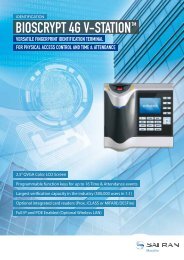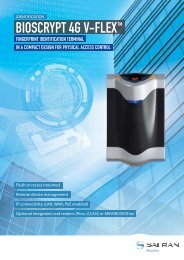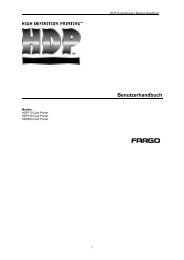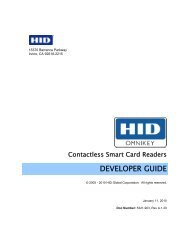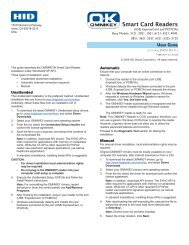SP Series Network Printer Guide - Datacard
SP Series Network Printer Guide - Datacard
SP Series Network Printer Guide - Datacard
- No tags were found...
Create successful ePaper yourself
Turn your PDF publications into a flip-book with our unique Google optimized e-Paper software.
Information resources for the <strong>SP</strong> <strong>Series</strong> <strong>Printer</strong> with the Built-in Ethernet Feature<strong>SP</strong> <strong>Series</strong><strong>Network</strong><strong>Printer</strong> <strong>Guide</strong>The <strong>Network</strong> <strong>Printer</strong> <strong>Guide</strong> (this document)contains operating information for the printer. It alsotells you how install the printer.<strong>SP</strong> <strong>Series</strong> InfoCentral ande-<strong>Guide</strong><strong>SP</strong> <strong>Series</strong>DataFormatting<strong>Guide</strong>FAQsDealerFor in-depth information about using the printer,install <strong>SP</strong> Info Central on a Windows PC, then clickthe icon on the desktop. (Insert the SmartDriver CD-ROM and choose User Information to install <strong>SP</strong><strong>Series</strong> Info Central.)Describes how to set up the printer and your datastream to use the Open Card data format.Find the <strong>Guide</strong> on the <strong>SP</strong> <strong>Series</strong> Open CardCD-ROM, shipped only with the Open Card option.Service and Support FAQs at www.datacard.com provide answers to questions about the printer.For help with questions not addressed by other <strong>SP</strong> <strong>Series</strong> printer information, contact your dealer.Customer Care Contact the <strong>Datacard</strong> Customer Care Center at 1.800.328.3996 (U.S. & Canada) or 1.952.988.2316(worldwide).