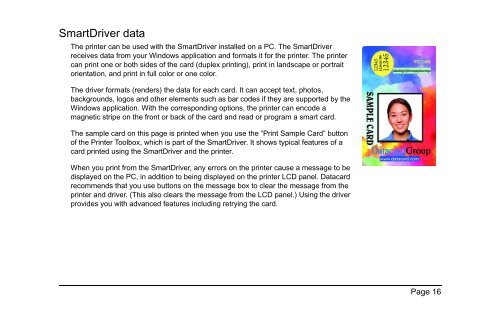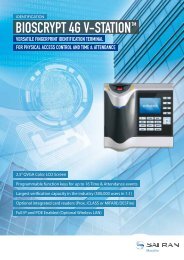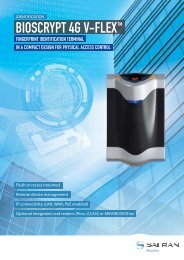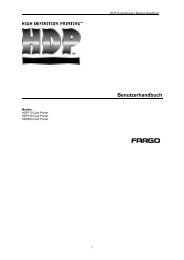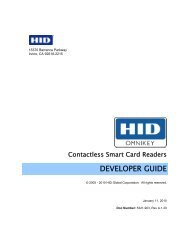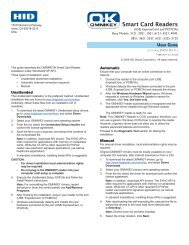SP Series Network Printer Guide - Datacard
SP Series Network Printer Guide - Datacard
SP Series Network Printer Guide - Datacard
- No tags were found...
You also want an ePaper? Increase the reach of your titles
YUMPU automatically turns print PDFs into web optimized ePapers that Google loves.
SmartDriver dataThe printer can be used with the SmartDriver installed on a PC. The SmartDriverreceives data from your Windows application and formats it for the printer. The printercan print one or both sides of the card (duplex printing), print in landscape or portraitorientation, and print in full color or one color.The driver formats (renders) the data for each card. It can accept text, photos,backgrounds, logos and other elements such as bar codes if they are supported by theWindows application. With the corresponding options, the printer can encode amagnetic stripe on the front or back of the card and read or program a smart card.The sample card on this page is printed when you use the “Print Sample Card” buttonof the <strong>Printer</strong> Toolbox, which is part of the SmartDriver. It shows typical features of acard printed using the SmartDriver and the printer.When you print from the SmartDriver, any errors on the printer cause a message to bedisplayed on the PC, in addition to being displayed on the printer LCD panel. <strong>Datacard</strong>recommends that you use buttons on the message box to clear the message from theprinter and driver. (This also clears the message from the LCD panel.) Using the driverprovides you with advanced features including retrying the card.Page 16