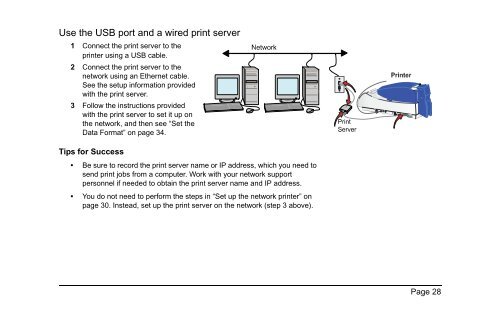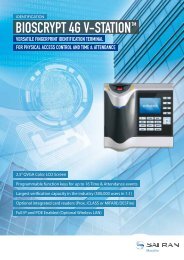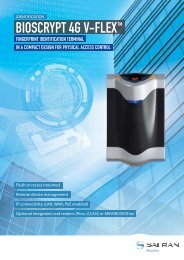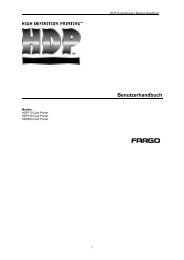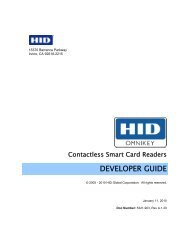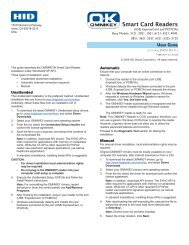- Page 1 and 2: SP SeriesNetwork Printer Guide55887
- Page 6 and 7: Page 1About the printerThis guide a
- Page 8 and 9: Page 3The inside of the printerCove
- Page 10: Page 5Loading cards1 Open the input
- Page 15 and 16: The LCD panelThe SP Series Card Pri
- Page 17 and 18: — Press the Enter key to view the
- Page 19: Tips for success• Allow 30 to 60
- Page 22 and 23: Page 17Open Card data formatThe Ope
- Page 24 and 25: Page 19Data formats summaryThe foll
- Page 26 and 27: Page 21Printer InstallationThis sec
- Page 28 and 29: Useful toolsPage 23When you set up
- Page 30 and 31: Page 25Network installationA networ
- Page 34 and 35: Page 29Use the USB port and a wirel
- Page 36 and 37: Page 31— Press the Enter key to l
- Page 38 and 39: Page 33— Press the Enter key. The
- Page 40 and 41: Page 35Set up for your card designT
- Page 42 and 43: Page 37Print a cardFirst, make sure
- Page 44 and 45: Page 39Cleaning the printerRun a cl
- Page 46 and 47: Page 41Cleaning the printer rollers
- Page 48 and 49: Page 43Getting the most out of your
- Page 50 and 51: Page 45Printer LCD settingsUsing th
- Page 52 and 53: Page 47View status settingsBegin wh
- Page 54 and 55: Page 49View Card Counts1 With “St
- Page 56 and 57: Page 51View the Network Address Mod
- Page 58 and 59: Page 53Change settingsBegin when th
- Page 60 and 61: Page 55Set the Data FormatTips for
- Page 62 and 63: Page 57— If you have chosen DHCP,
- Page 64 and 65: Page 594 Press the Up or Down Arrow
- Page 66 and 67: Page 61TroubleshootingWhat is the p
- Page 68 and 69: Printer suppliesPage 63Datacard-cer
- Page 70 and 71: Page 65Printer messagesThe SP Serie
- Page 72 and 73: Page 67DM-00762 Duplex JamThe card
- Page 74 and 75: Page 69DM-00767 Duplex JamThe card
- Page 76 and 77: Page 71SY-01305 Data ErrorThe setti
- Page 78 and 79: Page 73SY-01310 Flash ErrorEEPROM f
- Page 80 and 81: Page 75SY-01314 Flash ErrorWarning!
- Page 82 and 83:
Page 77SY-01325 Data ErrorThe optio
- Page 84 and 85:
Page 79SY-01327 Data ErrorThe reque
- Page 86 and 87:
Page 81SY-01331 Comm ErrorData tran
- Page 88 and 89:
Page 83MS-01401, MS-01402, MS-01403
- Page 90 and 91:
Page 85MS-01407, MS-01408, or MS-01
- Page 92 and 93:
Page 87MS-01413, MS-01414, or MS-01
- Page 94 and 95:
Page 89MS-01424 Mag Stripe ErrorUna
- Page 96 and 97:
Page 91MS-01426 EEPROM ErrorMagneti
- Page 98 and 99:
Page 93MS-01429 Mag Stripe DataData
- Page 100 and 101:
Page 95MS-01431, MS-01432, MS-01433
- Page 102 and 103:
Page 97PR-01703 Printhead ErrorThe
- Page 104 and 105:
Page 99PR-01705, PR-01706 Card JamT
- Page 106 and 107:
Page 101PR-01710 EEPROM ErrorFactor
- Page 108 and 109:
Page 103PR-01718 Printhead TempThe
- Page 110 and 111:
Page 105PR-01720 Ribbon ErrorThe pr
- Page 112 and 113:
Page 107PR-01723 Hardware ErrorGene
- Page 114 and 115:
Page 109PR-01724 Ribbon BreakThe pr
- Page 116 and 117:
Page 111PR-01726 Ribbon OutOut of p
- Page 118 and 119:
Page 113PR-01730 Printhead ErrorUna
- Page 120 and 121:
Page 115PR-01738 Ribbon ErrorThe pr
- Page 122 and 123:
Page 117IndexAaddress modenetwork s
- Page 124 and 125:
Page 119flash error 73, 75full-colo
- Page 126 and 127:
Page 121network (continued)set up p
- Page 128 and 129:
Page 123ribbon cartridge, loading 7
- Page 130 and 131:
Page 125Safety and compliance (FCC)
- Page 132 and 133:
Page 127Notice to Users of Printers
- Page 134:
11111 Bren Road WestMinnetonka, MN