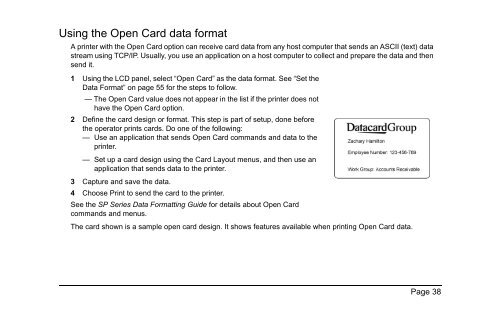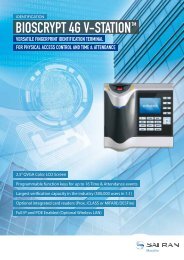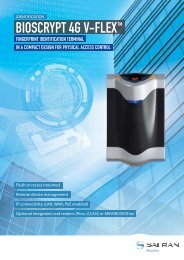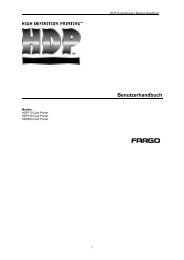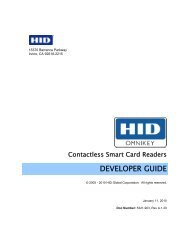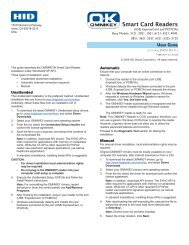SP Series Network Printer Guide - Datacard
SP Series Network Printer Guide - Datacard
SP Series Network Printer Guide - Datacard
- No tags were found...
You also want an ePaper? Increase the reach of your titles
YUMPU automatically turns print PDFs into web optimized ePapers that Google loves.
Using the Open Card data formatA printer with the Open Card option can receive card data from any host computer that sends an ASCII (text) datastream using TCP/IP. Usually, you use an application on a host computer to collect and prepare the data and thensend it.1 Using the LCD panel, select “Open Card” as the data format. See “Set theData Format” on page 55 for the steps to follow.— The Open Card value does not appear in the list if the printer does nothave the Open Card option.2 Define the card design or format. This step is part of setup, done beforethe operator prints cards. Do one of the following:— Use an application that sends Open Card commands and data to theprinter.— Set up a card design using the Card Layout menus, and then use anapplication that sends data to the printer.3 Capture and save the data.4 Choose Print to send the card to the printer.See the <strong>SP</strong> <strong>Series</strong> Data Formatting <strong>Guide</strong> for details about Open Cardcommands and menus.The card shown is a sample open card design. It shows features available when printing Open Card data.Page 38