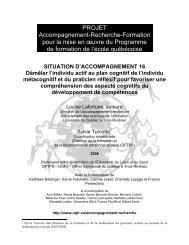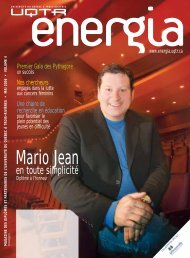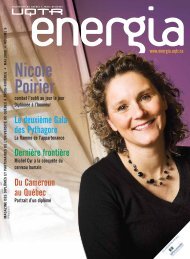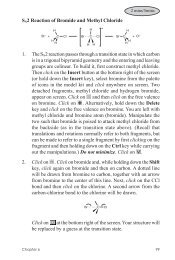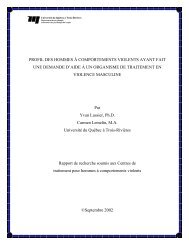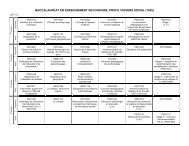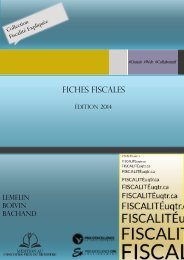Stereospecific Diels-Alder Reactions Diels-Alder cycloaddition of 5 ...
Stereospecific Diels-Alder Reactions Diels-Alder cycloaddition of 5 ...
Stereospecific Diels-Alder Reactions Diels-Alder cycloaddition of 5 ...
- No tags were found...
Create successful ePaper yourself
Turn your PDF publications into a flip-book with our unique Google optimized e-Paper software.
5 mins/10 mins<strong>Stereospecific</strong> <strong>Diels</strong>-<strong>Alder</strong> <strong>Reactions</strong>HXH X X HXHXH+CNCNCNCNCNsyn endo syn exo anti endo anti exo<strong>Diels</strong>-<strong>Alder</strong> <strong>cycloaddition</strong> <strong>of</strong> 5-substituted cyclopentadieneswith acrylonitrile can lead to four stereoproducts, in which thesubstituent, X, at the 5 position is syn or anti to the dienophile,and the nitrile is endo or exo. Anti products are preferred whenX is alkyl (consistent with steric dictates), while syn products arefavored when X is halogen or alkoxy. In general, endo adducts arekinetically favored over exo adducts (see following tutorial). In thistutorial, you will use AM1 calculations to obtain both syn and antitransition states for endo addition <strong>of</strong> both 5-methylcyclopentadieneand 5-fluorocyclopentadiene and acrylonitrile, and then use Hartree-Fock 3-21G calculations to estimate relative activation energies. Asthe four transition states are likely to be very similar that for the parent<strong>cycloaddition</strong> (cyclopentadiene and acrylonitrile), you will first obtaina transition state for this reaction, and then to use it as a starting pointfor locating transition states for the substituted systems.1. Construct the following substituted norbornene (the product <strong>of</strong>endo addition <strong>of</strong> cyclopentadiene and acrylonitrile).edfcbaCN2. Click on . Click on bond a (see figure above) and then onbond b. A curved arrow will be drawn from a to b. Next, clickon bond c and then on bond d; a second curved arrow from c tod be drawn. Finally, click on bond e and then on bond f, leadingto a third curved arrow. The model on screen should now appearas follows.Chapter 6 107
Click onstate.CNat the bottom right to produce a guess at the transition3. Inside the Calculations dialog, specify calculation <strong>of</strong> transitionstate geometry using the semi-empirical AM1 model. Check IRunder Compute to specify calculation <strong>of</strong> vibrational frequencies.This will allow you to verify that you have indeed located areasonable transition state.4. Submit the job. Name it cyclopentadiene+acrylonitrile. Whencompleted, examine the resulting structure and calculatedfrequencies. Make certain that there is one and only oneimaginary frequency. Animate the motion associated with theimaginary frequency (Spectra under the Display menu, clickon the IR tab and check the box to the left <strong>of</strong> the imaginaryfrequency in the dialog that results) to verify that it correspondsto the expected motion along the reaction coordinate.5. Place the transition-state structure onto the clipboard. Positionthe cursor slightly above and slightly to the left <strong>of</strong> the model,then, with both buttons depressed, drag the mouse to a positionslightly below and slightly to the right <strong>of</strong> the model, and finallyrelease both buttons. Dotted lines will enclose the model.Select Copy from the Edit menu. Close cyclopentadiene+acrylonitrile ( ).6. Bring up the organic model kit ( ). Click on Clipboard (at thebottom) and then click anywhere on screen. The transition-statestructure will appear. Add a fluorine to the methylene group <strong>of</strong>the cyclopentadiene fragment <strong>of</strong> the transition state either syn oranti. Do not minimize. Your starting structure should provide anexcellent guess at the transition state for the substituted system.108 Chapter 6
7. Select New Molecule from the File menu. The screen will clear.Click on Clipboard and then click anywhere on screen. Addfluorine to the other methylene group position.Repeat the process two more times (starting with New Molecule),to add methyl both syn and anti on the methylene group. When youare done (four substituted transition states in total), click on .8. Enter the Calculations dialog and specify calculation <strong>of</strong> transitionstate geometry using the semi-empirical AM1 model. Check IRto the right <strong>of</strong> Compute. Make certain that Global Calculationsis checked. Submit the job (name it <strong>Diels</strong>-<strong>Alder</strong> stereochemistry.When it has completed, verify that all four structures correspondto transition states (using Spectra from the Display menu).9. Make a copy <strong>of</strong> <strong>Diels</strong>-<strong>Alder</strong> stereochemistry ( ). Name it <strong>Diels</strong>-<strong>Alder</strong> stereochemistry Hartree-Fock. Enter the Calculationsdialog with this copy and specify a 3-21G Hartree-Fock energycalculation. Make certain that you remove the checkmark on IRand that Global Calculations is checked before you exit the dialog.10. Submit the job. When it completes, bring up the spreadsheet(Display menu) and enter the total energies. Click on the headercell <strong>of</strong> a blank column and then on Add... at the bottom <strong>of</strong> thespreadsheet. Select E from the menu <strong>of</strong> available quantities andau (atomic units) from the Energy menu. Click on OK. Are yourresults consistent with the observed syn/anti selectivity in thesereactions? *11. Remove all molecules and any remaining dialogs from thescreen.* You can use the spreadsheet to calculate relative energies. Select (click on) the label for one<strong>of</strong> the fluorine substituted transition states in the spreadsheet, then click on Add... and selectrel. E from the menu <strong>of</strong> available quantities and select appropriate energy units. Click onOK. Repeat for the methyl substituted transition states.Chapter 6 109