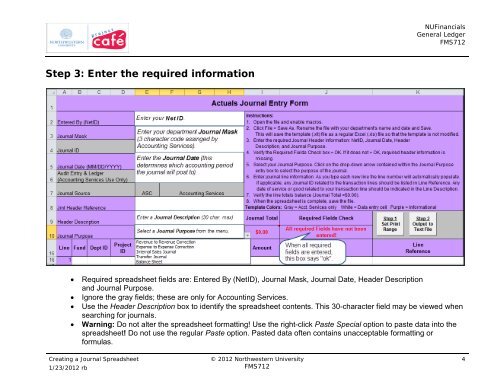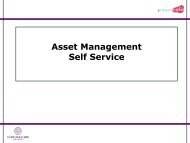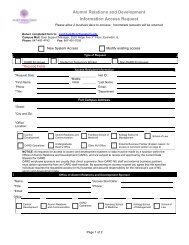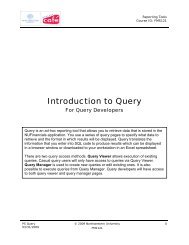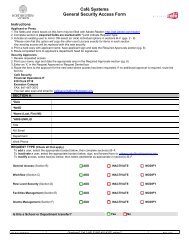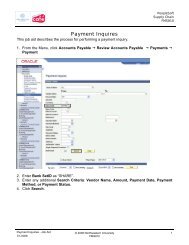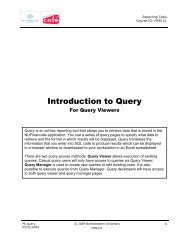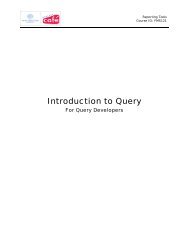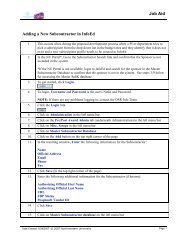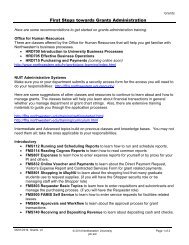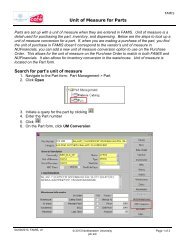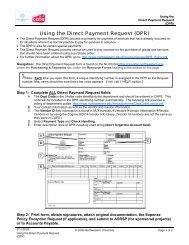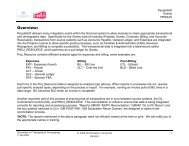Creating a Journal Spreadsheet - Northwestern University
Creating a Journal Spreadsheet - Northwestern University
Creating a Journal Spreadsheet - Northwestern University
Create successful ePaper yourself
Turn your PDF publications into a flip-book with our unique Google optimized e-Paper software.
Step 3: Enter the required information<br />
<strong>Creating</strong> a <strong>Journal</strong> <strong>Spreadsheet</strong><br />
1/23/2012 rb<br />
© 2012 <strong>Northwestern</strong> <strong>University</strong><br />
FMS712<br />
NUFinancials<br />
General Ledger<br />
FMS712<br />
• Required spreadsheet fields are: Entered By (NetID), <strong>Journal</strong> Mask, <strong>Journal</strong> Date, Header Description<br />
and <strong>Journal</strong> Purpose.<br />
• Ignore the gray fields; these are only for Accounting Services.<br />
• Use the Header Description box to identify the spreadsheet contents. This 30-character field may be viewed when<br />
searching for journals.<br />
• Warning: Do not alter the spreadsheet formatting! Use the right-click Paste Special option to paste data into the<br />
spreadsheet! Do not use the regular Paste option. Pasted data often contains unacceptable formatting or<br />
formulas.<br />
4