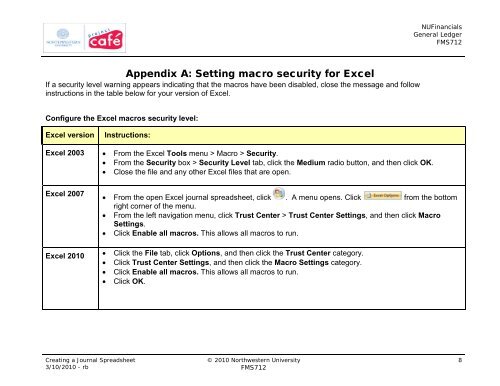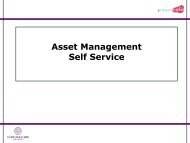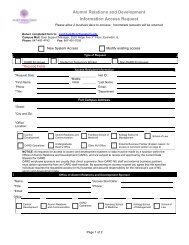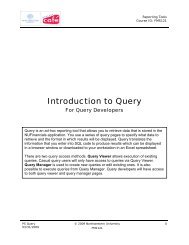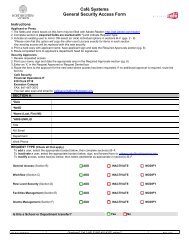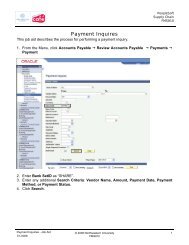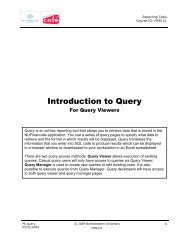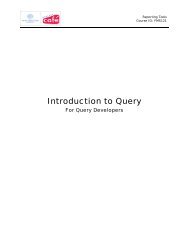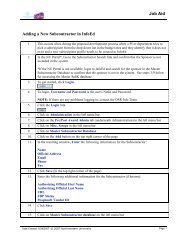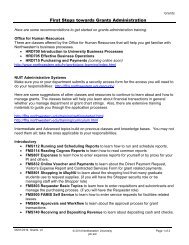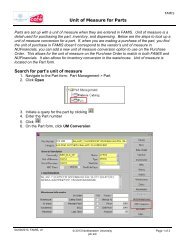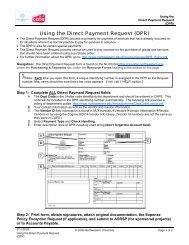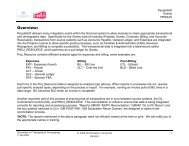Creating a Journal Spreadsheet - Northwestern University
Creating a Journal Spreadsheet - Northwestern University
Creating a Journal Spreadsheet - Northwestern University
Create successful ePaper yourself
Turn your PDF publications into a flip-book with our unique Google optimized e-Paper software.
Appendix A: Setting macro security for Excel<br />
If a security level warning appears indicating that the macros have been disabled, close the message and follow<br />
instructions in the table below for your version of Excel.<br />
Configure the Excel macros security level:<br />
Excel version Instructions:<br />
Excel 2003 • From the Excel Tools menu > Macro > Security.<br />
• From the Security box > Security Level tab, click the Medium radio button, and then click OK.<br />
• Close the file and any other Excel files that are open.<br />
Excel 2007<br />
<strong>Creating</strong> a <strong>Journal</strong> <strong>Spreadsheet</strong><br />
3/10/2010 - rb<br />
© 2010 <strong>Northwestern</strong> <strong>University</strong><br />
FMS712<br />
NUFinancials<br />
General Ledger<br />
FMS712<br />
• From the open Excel journal spreadsheet, click . A menu opens. Click from the bottom<br />
right corner of the menu.<br />
• From the left navigation menu, click Trust Center > Trust Center Settings, and then click Macro<br />
Settings.<br />
• Click Enable all macros. This allows all macros to run.<br />
Excel 2010 • Click the File tab, click Options, and then click the Trust Center category.<br />
• Click Trust Center Settings, and then click the Macro Settings category.<br />
• Click Enable all macros. This allows all macros to run.<br />
• Click OK.<br />
8