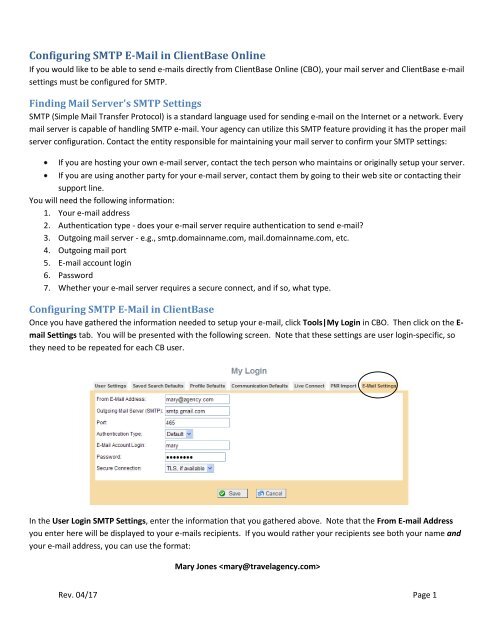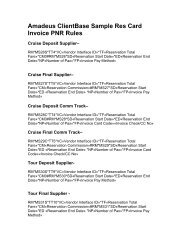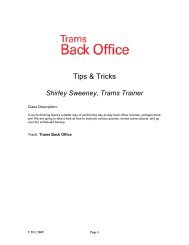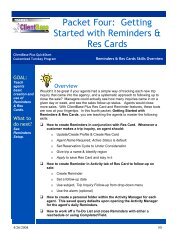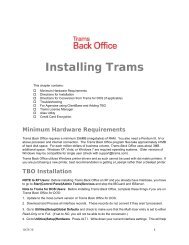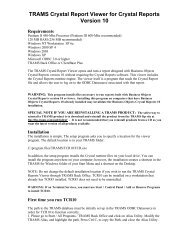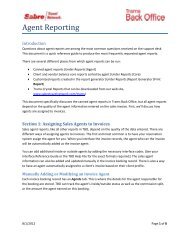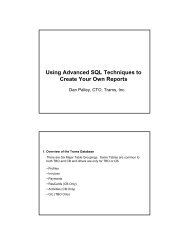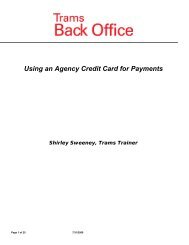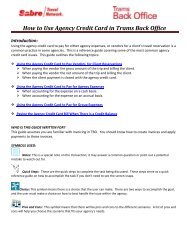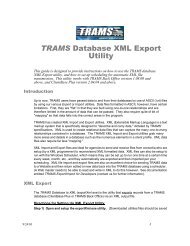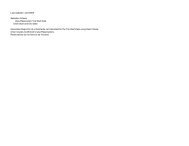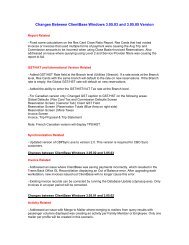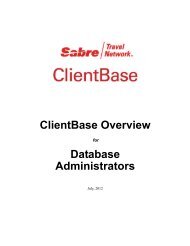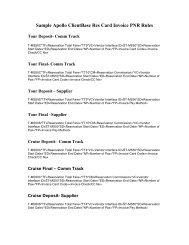Configuring SMTP E-Mail in ClientBase Online
Configuring SMTP E-Mail in ClientBase Online
Configuring SMTP E-Mail in ClientBase Online
- No tags were found...
Create successful ePaper yourself
Turn your PDF publications into a flip-book with our unique Google optimized e-Paper software.
<strong>Configur<strong>in</strong>g</strong> <strong>SMTP</strong> E-<strong>Mail</strong> <strong>in</strong> <strong>ClientBase</strong> Onl<strong>in</strong>eIf you would like to be able to send e-mails directly from <strong>ClientBase</strong> Onl<strong>in</strong>e (CBO), your mail server and <strong>ClientBase</strong> e-mailsett<strong>in</strong>gs must be configured for <strong>SMTP</strong>.F<strong>in</strong>d<strong>in</strong>g <strong>Mail</strong> Server's <strong>SMTP</strong> Sett<strong>in</strong>gs<strong>SMTP</strong> (Simple <strong>Mail</strong> Transfer Protocol) is a standard language used for send<strong>in</strong>g e-mail on the Internet or a network. Everymail server is capable of handl<strong>in</strong>g <strong>SMTP</strong> e-mail. Your agency can utilize this <strong>SMTP</strong> feature provid<strong>in</strong>g it has the proper mailserver configuration. Contact the entity responsible for ma<strong>in</strong>ta<strong>in</strong><strong>in</strong>g your mail server to confirm your <strong>SMTP</strong> sett<strong>in</strong>gs:If you are host<strong>in</strong>g your own e-mail server, contact the tech person who ma<strong>in</strong>ta<strong>in</strong>s or orig<strong>in</strong>ally setup your server.If you are us<strong>in</strong>g another party for your e-mail server, contact them by go<strong>in</strong>g to their web site or contact<strong>in</strong>g theirsupport l<strong>in</strong>e.You will need the follow<strong>in</strong>g <strong>in</strong>formation:1. Your e-mail address2. Authentication type - does your e-mail server require authentication to send e-mail?3. Outgo<strong>in</strong>g mail server - e.g., smtp.doma<strong>in</strong>name.com, mail.doma<strong>in</strong>name.com, etc.4. Outgo<strong>in</strong>g mail port5. E-mail account log<strong>in</strong>6. Password7. Whether your e-mail server requires a secure connect, and if so, what type.<strong>Configur<strong>in</strong>g</strong> <strong>SMTP</strong> E-<strong>Mail</strong> <strong>in</strong> <strong>ClientBase</strong>Once you have gathered the <strong>in</strong>formation needed to setup your e-mail, click Tools|My Log<strong>in</strong> <strong>in</strong> CBO. Then click on the E-mail Sett<strong>in</strong>gs tab. You will be presented with the follow<strong>in</strong>g screen. Note that these sett<strong>in</strong>gs are user log<strong>in</strong>-specific, sothey need to be repeated for each CB user.In the User Log<strong>in</strong> <strong>SMTP</strong> Sett<strong>in</strong>gs, enter the <strong>in</strong>formation that you gathered above. Note that the From E-mail Addressyou enter here will be displayed to your e-mails recipients. If you would rather your recipients see both your name andyour e-mail address, you can use the format:Mary Jones Rev. 04/17 Page 1
<strong>Mail</strong> Date/Time: By default, the date and time are auto-filled. These can be changed manually by us<strong>in</strong>g the dropdowns.Subject: Choose a subject for the mailer from the drop-down menu with items setup by the databaseadm<strong>in</strong>istrator <strong>in</strong> the W<strong>in</strong>dows version of <strong>ClientBase</strong>. By choos<strong>in</strong>g from the drop-downs, consistency is assured forreport<strong>in</strong>g and query<strong>in</strong>g purposes.Body: By default, the mailer reta<strong>in</strong>s a copy of the body of the email.Click OK to save.4) Sent EmailsAll emails sent from <strong>ClientBase</strong> create an email job at your <strong>SMTP</strong> server which can be monitored byclick<strong>in</strong>g the All Email Jobs l<strong>in</strong>k. This l<strong>in</strong>k allows you to monitor jobs that have not yet been completed to view thestatus. If you want to cancel an email job before it is f<strong>in</strong>ished, you can do so by click<strong>in</strong>g the Cancel l<strong>in</strong>k next to thejob. Purge Inactive then deletes any jobs from the list<strong>in</strong>g once they have been cancelled. All email jobs that havecompleted successfully are automatically be purged from the list<strong>in</strong>g. To return to your email upon view<strong>in</strong>g this log,click Done.Tip: If someone wants to be removed from the email list, go <strong>in</strong>to the profile and uncheck market<strong>in</strong>gpermission for that email entry.Send<strong>in</strong>g Text Messages from Any Email ProgramYou can <strong>in</strong>put a person’s cell phone number followed by the @ sign and a proper doma<strong>in</strong> depend<strong>in</strong>g on the carrier(AT&T, Verizon, Spr<strong>in</strong>t, etc.) as an email address, and this <strong>in</strong>deed will send it as text message to them. To do this:1. Enter it as an email address entry.2. Ask for the cell carrier.3. Enter a description of SMS (or someth<strong>in</strong>g like that) to help locate it.Example: If my cell is 310-293-4444 and my carrier is AT&T, then email me a text at 3102934444@txt.att.net.AT&T – cellnumber@txt.att.netVerizon – cellnumber@vtext.comT-Mobile – cellnumber@tmomail.netSpr<strong>in</strong>t PCS - cellnumber@messag<strong>in</strong>g.spr<strong>in</strong>tpcs.comVirg<strong>in</strong> Mobile – cellnumber@vmobl.comUS Cellular – cellnumber@email.uscc.netNextel - cellnumber@messag<strong>in</strong>g.nextel.comBoost - cellnumber@myboostmobile.comAlltel – cellnumber@message.alltel.comRev. 04/17 Page 4