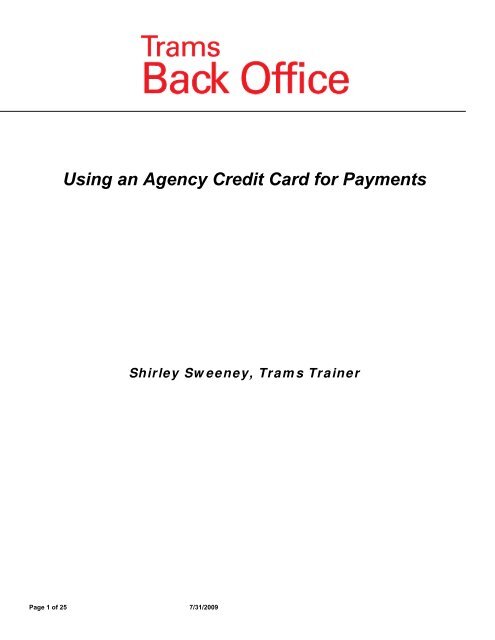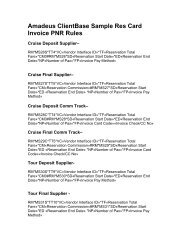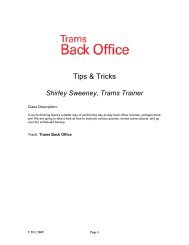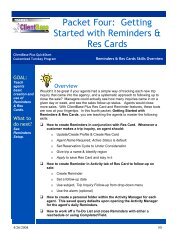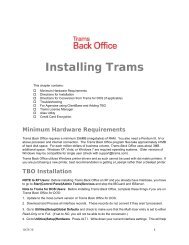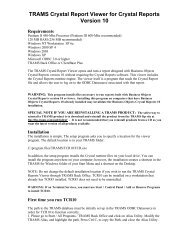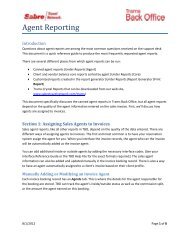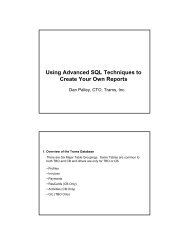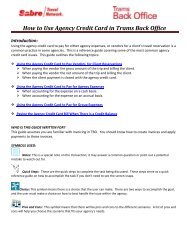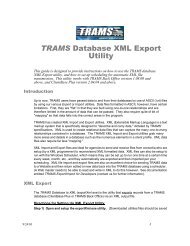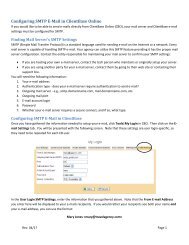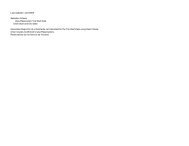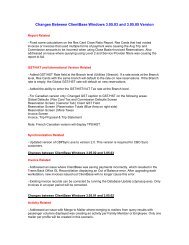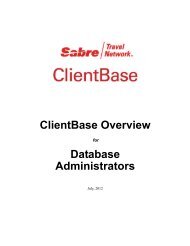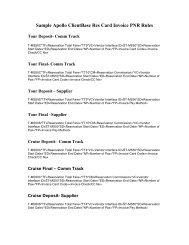Using an Agency Credit Card for Payments - TRAMS, Inc.
Using an Agency Credit Card for Payments - TRAMS, Inc.
Using an Agency Credit Card for Payments - TRAMS, Inc.
- No tags were found...
You also want an ePaper? Increase the reach of your titles
YUMPU automatically turns print PDFs into web optimized ePapers that Google loves.
<strong>Using</strong> <strong>an</strong> <strong>Agency</strong> <strong>Credit</strong> <strong>Card</strong> <strong>for</strong> <strong>Payments</strong>Shirley Sweeney, Trams TrainerPage 1 of 25 7/31/2009
Introduction:<strong>Using</strong> the agency credit card to pay <strong>for</strong> either agency expenses, or vendors <strong>for</strong> a client’s travel reservation is a commonpractice in some agencies. This is a reference guide covering some of the most common agency credit card issues.This guide outlines the following topics: Section 1 - <strong>Using</strong> the <strong>Agency</strong> <strong>Credit</strong> <strong>Card</strong> to Pay Vendors <strong>for</strong> Client Reservations‣ Scenario One - When paying the vendor the gross amount of the trip <strong>an</strong>d billing the client.‣ Scenario Two - When paying the vendor the net amount of the trip <strong>an</strong>d billing the client.‣ Scenario Three - When the client payment is closed with the agency credit card. Section 2 - <strong>Using</strong> the <strong>Agency</strong> <strong>Credit</strong> <strong>Card</strong> to Pay <strong>for</strong> <strong>Agency</strong> Expenses‣ When accounting <strong>for</strong> the expense on a cash basis.‣ When accounting <strong>for</strong> the expense on <strong>an</strong> accrual basis. Section 3 - <strong>Using</strong> the <strong>Agency</strong> <strong>Credit</strong> <strong>Card</strong> to Pay <strong>for</strong> Group Expenses Section 4 - Paying the <strong>Agency</strong> <strong>Credit</strong> <strong>Card</strong> Bill When There is a <strong>Credit</strong> Bal<strong>an</strong>ceSYMBOLS USED:Notes: This is a special note on the tr<strong>an</strong>saction; it may <strong>an</strong>swer a common question or point out apotential mistake to watch out <strong>for</strong>.Choice: This symbol me<strong>an</strong>s there is a choice that the user c<strong>an</strong> make. There are two ways to accomplishthe goal, <strong>an</strong>d the user must make a choice on how to best h<strong>an</strong>dle the issue within the agency.Pros <strong>an</strong>d Cons: This symbol me<strong>an</strong>s that there will be pros <strong>an</strong>d cons to the differentscenarios. A list of pros <strong>an</strong>d cons will help you choose the scenario that fits your agency’s needs.Page 2 of 25 7/31/2009
Section 1 - <strong>Using</strong> the <strong>Agency</strong> <strong>Credit</strong> <strong>Card</strong> to Pay Vendors <strong>for</strong> ClientReservationsScenario One: Client pays the agency with cash or check; agency pays the gross amount to the vendor withthe agency credit card.1. Create a Sales Invoice, on booking one show the “Submit To” field as Supplier with no commission.• If the invoice is issued in the CRS, there will be one booking showing the total sale <strong>an</strong>d the commission.You c<strong>an</strong> copy the booking, ch<strong>an</strong>ge to Commtrack <strong>an</strong>d remove the total fare. Next modify the originalbooking <strong>an</strong>d remove the commission.2. Create a second booking <strong>for</strong> the commission amount only, the “Submit To” field c<strong>an</strong> be Supplier or CommTrack.• A Supplier booking will account <strong>for</strong> the Sale <strong>an</strong>d commission in the same month <strong>an</strong>d the commissiondue will be on the Vendor Bal<strong>an</strong>ce Report.• A Comm Track booking will not account <strong>for</strong> the commission until it is received <strong>an</strong>d applied to the CommTrack booking.3. Close the client side of the invoice with the client’s payment of cash or check, entering a Payment Received.4. Enter a Payment Made to the Vendor <strong>for</strong> the Gross amount of the Sale, Pay Method: Other• It is helpful to put the Invoice Number <strong>an</strong>d Passenger Name in the Remarks field to match with thepayment on the credit card statement.Page 3 of 25 7/31/2009
5. Create a Journal Entry to credit a Liability account named “Vendor <strong>Payments</strong> on <strong>Agency</strong> CC”. This will act as a“Wash” Account.6. When you pay the credit card bill, create a Journal Entry to debit the same Liability Account used in Step Five.Page 4 of 25 7/31/2009
Scenario Two: A Client pays the agency cash or check, <strong>an</strong>d the agency pays the Vendor the net amount withthe agency credit card. The steps to h<strong>an</strong>dle this scenario are very close to scenario one. The difference is youdon’t have to create two bookings.1. Create the invoice: Submit To: Supplier. Enter one booking <strong>for</strong> the total sale with the commission amount.2. Close the client side of the payment using the cash/check received from the client.3. You are paying the vendor a net amount by deducting the commission. Enter a Payment Made to the vendorusing Pay Method of Other. For this step be sure to make the amount of the payment the amount charged tothe agency credit card. Payment Method is set to Other, <strong>an</strong>d the vendor name is the actual vendor used on theinvoice. Toggle the invoice closed, <strong>an</strong>d when prompted <strong>for</strong> a journal entry, credit the Liability account.4. When you pay the credit card bill, debit the Liability Account.Page 5 of 25 7/31/2009
Note:To reconcile a “Wash” account: Go to General Ledger – G/L Account Reconciliation.• The G/L Account Reconciliation will not affect your general ledger, it is only used to assist youin determining if the account is in bal<strong>an</strong>ce.Toggle to clear the Debits <strong>an</strong>d <strong>Credit</strong>s that match.Pros <strong>an</strong>d ConsPros: 1. The invoice is “open” <strong>an</strong>d appears on the Client Bal<strong>an</strong>ce report.2. The amount due to the vendor is “open” <strong>an</strong>d appears on the Vendor Bal<strong>an</strong>ce report.3. The Back office has control of the Client Receivables <strong>an</strong>d Vendor Payables.4. Since the Net amount is paid to the vendor, you do not need two Bookings (only effects Scenario two)Cons: Without the proper accounting procedures in place (see pages 9/10) the TBO user could make a payment to aVendor on the Vendor Bal<strong>an</strong>ce report, not knowing that it was already paid on the agency credit card whichwould result in a duplicate payment.Page 6 of 25 7/31/2009
Airlines Reporting CorporationAgent Reporting AgreementSection 80Section VII: Agent’s Authority, General Rights <strong>an</strong>d ObligationsK. In the absence of specific permission of the carrier, the Agent shall not use<strong>an</strong>y credit card which is issued in the name of the Agent, or in the name of <strong>an</strong>yof the Agent’s personnel, or in the name of <strong>an</strong>y third party, <strong>for</strong> the purchase ofair tr<strong>an</strong>sportation <strong>for</strong> sale or resale to other persons, nor report to the carrier orinclude in its sale report the sale of <strong>an</strong>y air tr<strong>an</strong>sportation as a credit cardtr<strong>an</strong>saction where at <strong>an</strong>y time the Agent bills, invoices, or receives payment incash from the customer <strong>for</strong> such air tr<strong>an</strong>sportation.Note:It is recommended that strict accounting procedures be in place <strong>for</strong> use ofthe agency credit card <strong>for</strong> payments to vendors on behalf of your clients.The agency is accepting a liability <strong>for</strong> the client.A payment should not be charged to the agency credit card unless the clientpayment has been received by the agency.On the next page there is <strong>an</strong> example of a typical <strong>for</strong>m created <strong>for</strong> agents to fillout when they use the agency credit card. <strong>Using</strong> a <strong>for</strong>m helps the <strong>TRAMS</strong> BackOffice user reconcile the credit card statement each month.Page 7 of 25 7/31/2009
Agent Br<strong>an</strong>ch Week EndingLog <strong>for</strong> Customer Sales paid with Cash/Check with Vendor paymentCharged to Comp<strong>an</strong>y <strong>Credit</strong> <strong>Card</strong>Last 4DigitsOf CCUsedDateChargedVendorNameGrossAmt.ChrgdInvoiceNumberPassengerNamePassengerCheckNumber(or cash)FundsDepositedOn whatDate?CommentsPage 8 of 25 7/31/2009
Scenario Three:Client pays the agency with cash or check; the invoice is issued as closed with the agency credit card.Option One: The payment from the client creates the Vendor Liability used to reconcile the agency credit card.1. Create sales invoice, the Submit To is Supplier.2. Close the client side of the invoice with Payment Method of <strong>Credit</strong> <strong>Card</strong> (<strong>Agency</strong> credit card).3. Enter the payment received from the client using Profile Type of Other:a. When you are entering the payment using Profile Type of Other, you c<strong>an</strong> create <strong>an</strong> “other” profile <strong>for</strong> theclient.b. Or you c<strong>an</strong> create one profile that you use every time the agency credit card is used.4. When prompted <strong>for</strong> a journal entry, credit the Liability account “Vendor <strong>Payments</strong> on <strong>Agency</strong> CC”Page 9 of 25 7/31/2009
5. When you pay the credit card bill, debit the same account used in Step Four.Page 10 of 25 7/31/2009
Time Saving Tip: Use Pay Codes to help save time. When entering the payment received from the client,assign a pay code. For example: ACC <strong>for</strong> <strong>Agency</strong> <strong>Card</strong>. The next time you use the agency credit card, insteadof entering all the in<strong>for</strong>mation from scratch, go to <strong>Payments</strong> Query, in the payment code field enter ACC, <strong>an</strong>dclick on query. This displays a previous credit card entry, click Copy, ch<strong>an</strong>ge the amount, <strong>an</strong>d the remarks field.When you click OK, the journal entry is filled in <strong>for</strong> you. Click OK to save.1. Assign a payment code when you enter the payment received from the client. Save the payment following the stepsoutlined in scenario three. You only need to assign the pay code once. Once the pay code is assigned you c<strong>an</strong>simply query on that pay code in the future.2. Next time you use the agency credit card, query <strong>for</strong> payment code ACC• The payment code is on the Adv<strong>an</strong>ced Tab of the payment query screen. After entering the payment code, clickQuery. This displays a previous payment with ACC in the Payment Code field.You c<strong>an</strong> then click Copy, to make a copy of the payment. Once the payment is copied, just ch<strong>an</strong>ge the amount <strong>an</strong>d save thepayment. Clicking on Copy creates a new payment, with the same in<strong>for</strong>mation as the previous payment. Ch<strong>an</strong>ge the totalamount, <strong>an</strong>d the remarks, <strong>an</strong>d save the new payment.Page 11 of 25 7/31/2009
Page 12 of 25 7/31/2009
Option Two: A Negative Client Voucher is created to record the payment due from the client <strong>an</strong>d the Vendor payment onthe agency credit card.• This option could be used to record the payment to the vendor on the agency credit card if the client paymenthas not been received or is received after the invoice is issued.Go to Utilities/Setup/Global Defaults/PromptCheck the box in front of “Allow Negative Client Vouchers”If you have a check in the box in front of Allow Client Vouchers, remove that check.1. Create sales invoice, the Submit To is Supplier.2. Close the client side of the invoice with Payment Method of <strong>Credit</strong> <strong>Card</strong> (<strong>Agency</strong> credit card).3. Enter a Payment Made <strong>for</strong> the amount the Client owes the agency. Pay Method is Other Client Name: the name ofthe client on the invoice. Click on Query.Page 13 of 25 7/31/2009
4. Click on OK to create a voucher.The voucher will create a bal<strong>an</strong>ce due on the Client Bal<strong>an</strong>ce Report.5. When prompted <strong>for</strong> a journal entry, credit Liability account “Vendor <strong>Payments</strong> on <strong>Agency</strong> CC”6. When you pay the credit card bill, debit the same account used in step four.7. When you enter the client payment close the voucher on the client’s account.Page 14 of 25 7/31/2009
Pros <strong>an</strong>d Cons: Scenario ThreeOption One:Pros: Because the Invoice is closed with the agency credit card the TBO userwould not make a duplicate payment to the Vendor.Cons: 1) Because the Invoice is closed with the agency credit card a ClientBal<strong>an</strong>ce is not created <strong>an</strong>d the TBO user does not know that the clientowes the agency <strong>for</strong> the invoice unless procedures are in place (seepages 9/10) to track client payments on the agency credit card.2) Because the Invoice is closed with the agency credit card the VendorBal<strong>an</strong>ce Report shows the commission amount as due from theVendor <strong>an</strong>d unless procedures are in place (pages 9/10) the TBOUser would not know that the vendor was paid with the agency credit<strong>Card</strong>.Option Two:Pros: This option does create a Client Bal<strong>an</strong>ce.A duplicate payment to the Vendor would not be made.Cons: As in Option One, unless strict accounting procedures are in place, theTBO User does not know that the Client <strong>an</strong>d Vendor Bal<strong>an</strong>ces are open.Run a weekly Report Generator Report to find the Invoices charged to the agency creditcard.Go to Reports/Report Generator/Print ReportClick on Report <strong>an</strong>d choose: CC_RECON.RPTInvoice Payment Status: Client: ClosedPay method: C/CCk/CC No: agency credit card numberVendor: (All)(If you use multiple <strong>Agency</strong> <strong>Credit</strong> cards, they c<strong>an</strong> be tied together with a UDID <strong>for</strong> reporting)Page 15 of 25 7/31/2009
Section 2 - <strong>Using</strong> the <strong>Agency</strong> <strong>Credit</strong> <strong>Card</strong> to Pay <strong>for</strong> <strong>Agency</strong> ExpensesWhen using the agency credit card to pay expenses, there are two main ways to account <strong>for</strong> this in TBO.Scenario One: Accounting <strong>for</strong> the expense when the credit card bill is paid (Cash Basis).Scenario Two: Accounting <strong>for</strong> expenses as charges are made, not when the statement is paid.Scenario One: Accounting <strong>for</strong> the expense when the credit card bill is paid.During the course of the month, the agency has paid various expenses, using the agency credit card. When the credit cardstatement is received, the agency w<strong>an</strong>ts to itemize the separate expenses.Americ<strong>an</strong> Express StatementOffice Supply Store $325.00ABC Printing 75.00ACME Parking 250.00Light Comp<strong>an</strong>y 45.00Total Charges: $695.00To pay the above Americ<strong>an</strong> Express statement in full, follow the visual steps below.1. Enter the Payment Made to the credit card comp<strong>an</strong>y with Profile Type of Other, <strong>for</strong> the full amount of the statement.2. The system automatically enters a credit to the Checking account. Enter each charge to debit <strong>an</strong> expense account.Page 16 of 25 7/31/2009
Scenario Two: Accounting <strong>for</strong> expenses as charges are made, not when the statement is paid.To account <strong>for</strong> expenses when the charges are made, use the Operating Payable feature in <strong>TRAMS</strong> Back Office.1. When the charge is made, enter a payable (go to <strong>Payments</strong>/Create Payable), entering the amount of the charge inthe amount field, with the date entered being the date you are creating the payable. In the date payable field enterthe <strong>an</strong>ticipated date that you will be paying the credit card bill.2. When prompted <strong>for</strong> a journal entry, the Operating Expense Payable account is automatically credited. Create ajournal entry to debit the appropriate expense account.3. When it is time to pay the credit card bill, query the payables.Page 17 of 25 7/31/2009
4. Once the payables are displayed, hold the ctrl key; click on each payable to be paid <strong>an</strong>d Issue Check.The charges are totaled <strong>an</strong>d a Payment Made is created <strong>for</strong> the total amountClick OK to save the payment. The journal entry is created <strong>for</strong> you to credit the checking account <strong>an</strong>d debit the OperatingExpense Payable Account.Page 18 of 25 7/31/2009
Section 3 - <strong>Using</strong> the <strong>Agency</strong> <strong>Credit</strong> <strong>Card</strong> to Pay <strong>for</strong> Group ExpensesWhen using the agency credit card to pay <strong>for</strong> group expenses, two things need to be accomplished. One, you need to trackthat the credit card has been used; <strong>an</strong>d two, you need to track the payment as <strong>an</strong> expense to the group.• If the agency has a large number of groups to track, it may be helpful to create a separate Group Liabilityaccount named “Group <strong>Payments</strong> on <strong>Agency</strong> CC”1. Enter a Payment Made with Payment Method of Other. Set the Profile Type to Vendor, <strong>an</strong>d <strong>for</strong> the name use eitherthe actual vendor the payment went to, or use the group vendor. Don’t <strong>for</strong>get to use the Payment Group field toenter the Group Name.• You c<strong>an</strong> use either one vendor profile <strong>for</strong> the group, or you c<strong>an</strong> use the actual vendor the payment is going to.For more in<strong>for</strong>mation, see the TBO Groups Accounting Guide.When prompted create a voucher <strong>an</strong>d attach it to the group.Page 19 of 25 7/31/2009
2. Create a journal entry to credit the “Group <strong>Payments</strong> on <strong>Agency</strong> CC” Liability account.3. When you pay the credit card bill, debit the “Group <strong>Payments</strong> on <strong>Agency</strong> CC” Liability account.Page 20 of 25 7/31/2009
Section 4 - Paying the <strong>Agency</strong> <strong>Credit</strong> <strong>Card</strong> Bill When There is a <strong>Credit</strong> Bal<strong>an</strong>ceSection 2 outlines how to pay the agency credit card, when itemizing each of the expenses. In this section we take a look atwhat happens when you have a credit card statement that has a combination of new charges <strong>an</strong>d a credit <strong>for</strong> a previouscharge.In month one, the agency receives the following Visa Statement.Visa StatementOffice Supply Store $325.00ABC Printing 75.00ACME Parking 250.00Light Comp<strong>an</strong>y 45.00Total Charges: $695.00The journal entry below would be created when the statement is paid:Account Debit <strong>Credit</strong>Checking 695.00Office supplies 325.00Printing expense 75.00Parking 250.00Utilities 45.00In the next month if the agency received the following statement, since there is no check to be issued, create a journal entry,entering a debit <strong>for</strong> each new charge.Visa StatementOffice Supply Store -$325.00ACME Parking 250.00Light Comp<strong>an</strong>y 45.00Total Charges: $-30.00Page 21 of 25 7/31/2009
In order <strong>for</strong> the Debits <strong>an</strong>d <strong>Credit</strong>s to equal, enter a credit that is equal to the debits. In the previous month, Office Supplieswas debited when the charge was made. The credit this month would be to Office Supplies. We do not credit the full$325.00, just enough to bal<strong>an</strong>ce the Debits <strong>an</strong>d the <strong>Credit</strong>s. $30.00 is carried over to the next month, so we only need tocreate a credit that is equal to the current charges.This allows the journal entry to be saved, current charges to be accounted <strong>for</strong>, <strong>an</strong>d the $30.00 credit will carry over to thenext month.In the next month, if the following Visa Statement is received.Visa StatementACME Parking 250.00Light Comp<strong>an</strong>y 45.00Total Charges: $295.00Previous Bal<strong>an</strong>ce -30.00Total Due $265.00Page 22 of 25 7/31/2009
To pay the $265.00, but account <strong>for</strong> $295.00 in charges, enter a Payment Made <strong>for</strong> $265.00. When prompted <strong>for</strong> the journalentry, debit the new charges <strong>an</strong>d enter a credit <strong>for</strong> $30.00 to Office Supplies.Page 23 of 25 7/31/2009
Please Note: The recommendations contained in this document are designed to allow your<strong>TRAMS</strong> Back Office program produce in<strong>for</strong>mation in a m<strong>an</strong>ner which <strong>TRAMS</strong>, <strong>Inc</strong>. believes to beuseful to a travel agency. However, <strong>TRAMS</strong>, <strong>Inc</strong>. makes no representation or warr<strong>an</strong>ty that therecommendations, if applied, will con<strong>for</strong>m to generally accepted accounting or auditingpractices or principals or to <strong>an</strong>y type of fin<strong>an</strong>cial reporting requirements. To the extent that<strong>an</strong>y reports generated by <strong>TRAMS</strong> Back Office are used <strong>for</strong> reporting purposes, including taxreporting, we strongly suggest that you review these recommendations with your certifiedpublic account<strong>an</strong>t or tax advisor, as applicable.Page 24 of 25 7/31/2009
NOTES________________________________________________________________________________________________________________________________________________________________________________________________________________________________________________________________________________________________________________________________________________________________________________________________________________________________________________________________________________________________________________________________________________________________________________________________________________________________________________________________________________________________________________________________________________________________________________________________________________________________________________________________________________________________________________________________________________________________________________________________________________________________________________________________________________________________________________________________________________________________________________________________________________________________________________________________________________________________________________________________________________________________________________________________________________________________________________________________________________________________________________________________________________________________________________________________________________________________________________________________________________________________________________________________________________________________________Page 25 of 25 7/31/2009