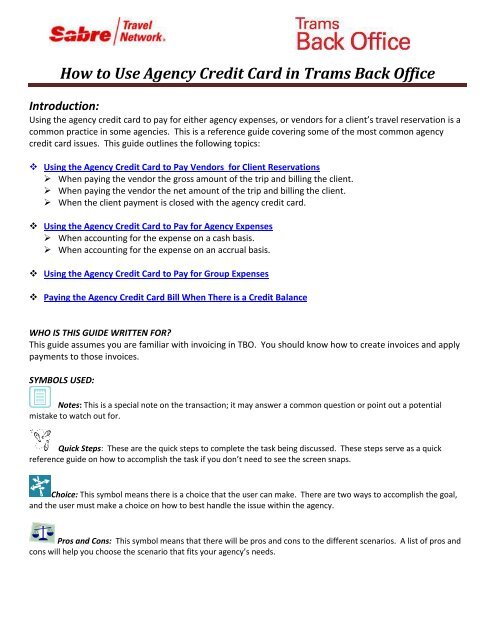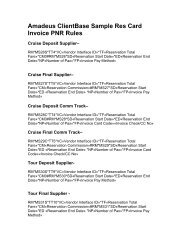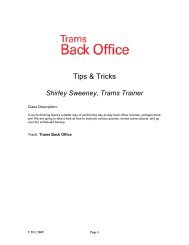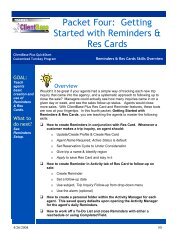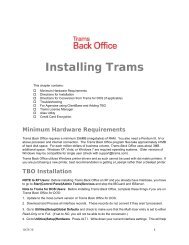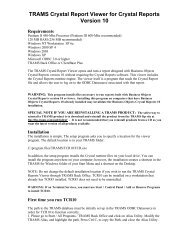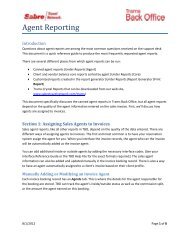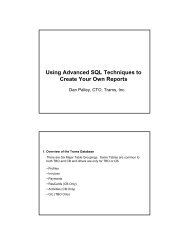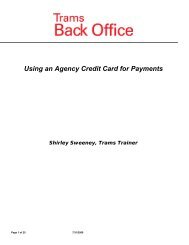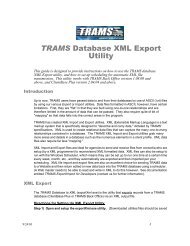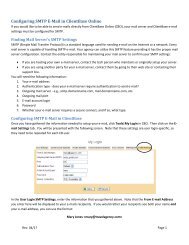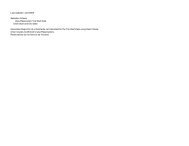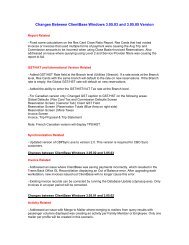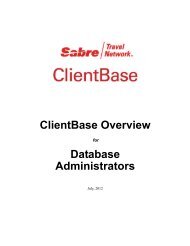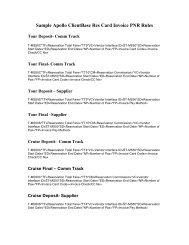How to Use Agency Credit Card in Trams Back Office
How to Use Agency Credit Card in Trams Back Office
How to Use Agency Credit Card in Trams Back Office
- No tags were found...
Create successful ePaper yourself
Turn your PDF publications into a flip-book with our unique Google optimized e-Paper software.
<strong>How</strong> <strong>to</strong> <strong>Use</strong> <strong>Agency</strong> <strong>Credit</strong> <strong>Card</strong> <strong>in</strong> <strong>Trams</strong> <strong>Back</strong> <strong>Office</strong>Introduction:Us<strong>in</strong>g the agency credit card <strong>to</strong> pay for either agency expenses, or vendors for a client’s travel reservation is acommon practice <strong>in</strong> some agencies. This is a reference guide cover<strong>in</strong>g some of the most common agencycredit card issues. This guide outl<strong>in</strong>es the follow<strong>in</strong>g <strong>to</strong>pics: Us<strong>in</strong>g the <strong>Agency</strong> <strong>Credit</strong> <strong>Card</strong> <strong>to</strong> Pay Vendors for Client Reservations‣ When pay<strong>in</strong>g the vendor the gross amount of the trip and bill<strong>in</strong>g the client.‣ When pay<strong>in</strong>g the vendor the net amount of the trip and bill<strong>in</strong>g the client.‣ When the client payment is closed with the agency credit card. Us<strong>in</strong>g the <strong>Agency</strong> <strong>Credit</strong> <strong>Card</strong> <strong>to</strong> Pay for <strong>Agency</strong> Expenses‣ When account<strong>in</strong>g for the expense on a cash basis.‣ When account<strong>in</strong>g for the expense on an accrual basis. Us<strong>in</strong>g the <strong>Agency</strong> <strong>Credit</strong> <strong>Card</strong> <strong>to</strong> Pay for Group Expenses Pay<strong>in</strong>g the <strong>Agency</strong> <strong>Credit</strong> <strong>Card</strong> Bill When There is a <strong>Credit</strong> BalanceWHO IS THIS GUIDE WRITTEN FOR?This guide assumes you are familiar with <strong>in</strong>voic<strong>in</strong>g <strong>in</strong> TBO. You should know how <strong>to</strong> create <strong>in</strong>voices and applypayments <strong>to</strong> those <strong>in</strong>voices.SYMBOLS USED:Notes: This is a special note on the transaction; it may answer a common question or po<strong>in</strong>t out a potentialmistake <strong>to</strong> watch out for.Quick Steps: These are the quick steps <strong>to</strong> complete the task be<strong>in</strong>g discussed. These steps serve as a quickreference guide on how <strong>to</strong> accomplish the task if you don’t need <strong>to</strong> see the screen snaps.Choice: This symbol means there is a choice that the user can make. There are two ways <strong>to</strong> accomplish the goal,and the user must make a choice on how <strong>to</strong> best handle the issue with<strong>in</strong> the agency.Pros and Cons: This symbol means that there will be pros and cons <strong>to</strong> the different scenarios. A list of pros andcons will help you choose the scenario that fits your agency’s needs.
Section 1: Us<strong>in</strong>g the <strong>Agency</strong> <strong>Credit</strong> <strong>Card</strong> <strong>to</strong> Pay Vendors for Client reservations.Scenario One:Client pays the agency with cash or check; agency pays the gross amount <strong>to</strong> the vendor with the agency credit card.Note: Handl<strong>in</strong>g this scenario depends on what amount the agency is pay<strong>in</strong>g the vendor. If the agency is pay<strong>in</strong>gthe vendor the gross amount and expect<strong>in</strong>g a commission, follow the steps below. If the agency is pay<strong>in</strong>g the vendorthe net amount of the trip, then follow the steps <strong>in</strong> scenario two.Quick Steps:1. Create a Sales <strong>in</strong>voice: book<strong>in</strong>g one the Submit To is Supplier with no commission.2. Create a second book<strong>in</strong>g for the commission amount us<strong>in</strong>g Supplier or Comm Track.3. Close the client side of the <strong>in</strong>voice with the client’s payment of cash or check.4. Enter a Payment Made <strong>to</strong> the Vendor for the Gross amount of the Sale, Pay Method: Other5. Create a Journal Entry <strong>to</strong> credit a Liability Account named “Vendor Payments on <strong>Agency</strong> CC”. This account willact as a “Wash” account.6. When you pay the credit card bill, create a Journal Entry <strong>to</strong> debit the same Liability account used <strong>in</strong> step five.Visual Steps:Step One: Create a Sales Invoice: book<strong>in</strong>g one the Submit To is Supplier with no commission.Step Two: Create a second book<strong>in</strong>g for the commission amount only, us<strong>in</strong>g Supplier or Comm Track.Page 2 of 25 11/12/2012
Choice:You can use either Supplier or Comm Track for the second book<strong>in</strong>g. A Supplier book<strong>in</strong>g will account for theSale and commission <strong>in</strong> the same month and the commission due will be on the Vendor Balance Report. AComm Track book<strong>in</strong>g will not account for the commission until it is received and applied <strong>to</strong> the Comm Trackbook<strong>in</strong>g.NOTE: When the <strong>in</strong>voice is issued <strong>in</strong> the GDS and <strong>in</strong>terfaced <strong>in</strong><strong>to</strong> <strong>Trams</strong> <strong>Back</strong> <strong>Office</strong>, there will be one book<strong>in</strong>gwith the <strong>to</strong>tal sale and commission amount. The TBO user can copy the first book<strong>in</strong>g, choose the preferred Submit Toand delete the <strong>to</strong>tal sale amount leav<strong>in</strong>g only the commission amount <strong>in</strong> the second book<strong>in</strong>g. The commission amountwill then be deleted from the first book<strong>in</strong>g.The second book<strong>in</strong>g can also be created from the Payment screen when enter<strong>in</strong>g the Payment Made <strong>to</strong> the Vendor as <strong>in</strong>Step Four. Click on Edit Invoice and create the second book<strong>in</strong>g: Submit To: Supplier or Comm Track. Delete thecommission amount <strong>in</strong> the first book<strong>in</strong>g.While it is possible for agents <strong>to</strong> issue an <strong>in</strong>voice with two book<strong>in</strong>gs <strong>in</strong> ClientBase, it is usually better <strong>to</strong> have them issuethe f<strong>in</strong>al payment <strong>in</strong>voice with the commission amount <strong>in</strong> one book<strong>in</strong>g. This gives the TBO user the option <strong>to</strong> create thesecond book<strong>in</strong>g if the vendor has been or is go<strong>in</strong>g <strong>to</strong> be paid with the agency credit card.Page 3 of 25 11/12/2012
Step Three: Close the client side of the <strong>in</strong>voice with the client’s payment of cash or check, enter<strong>in</strong>g aPayment Received.Step Four: Enter a Payment Made <strong>to</strong> the Vendor for the Gross amount of the Sale, Pay Method: OtherNote:It is helpful <strong>to</strong> put the Invoice Number and Passenger Name <strong>in</strong> the Remarks field <strong>to</strong> match with the payment onthe credit card statement.Page 4 of 25 11/12/2012
Step Five: Create a Journal Entry <strong>to</strong> credit a Liability account named “Vendor Payments on <strong>Agency</strong> CC”. This will act as a“Wash” Account.Step Six: When you pay the credit card bill, create a Journal Entry <strong>to</strong> debit the same Liability Account used <strong>in</strong> Step Five.Note:To reconcile a “Wash” account: Go <strong>to</strong> General Ledger – G/L Account Reconciliation.Page 5 of 25 11/12/2012
Pros and Cons: Scenario OnePros: 1. The <strong>in</strong>voice is “open” and appears on the Client Balance report.2. The amount due <strong>to</strong> the vendor is “open” and appears on the Vendor Balance report.3. The <strong>Back</strong> office has control of the Client Receivables and Vendor Payables.Cons: Without the proper account<strong>in</strong>g procedures <strong>in</strong> place (see pages 9/10) the TBO user could make a payment <strong>to</strong> aVendor on the Vendor Balance report, not know<strong>in</strong>g that it was already paid on the agency credit card which would result<strong>in</strong> a duplicate payment.Scenario Two:Client pays the agency cash or check, and the agency pays the Vendor the net amount with the agency credit card.The steps <strong>to</strong> handle this scenario are very close <strong>to</strong> scenario one. The difference is you don’t have <strong>to</strong> create twobook<strong>in</strong>gs.Quick Steps:1. Create the <strong>in</strong>voice: Submit To: Supplier. Enter one book<strong>in</strong>g for the <strong>to</strong>tal sale with the commission amount.2. Close the client side of the payment us<strong>in</strong>g the cash/check received from the client.3. Close the vendor side of the <strong>in</strong>voice, by enter<strong>in</strong>g a Payment Made, Pay Method of Other4. When prompted for a journal entry, credit the Liability account5. When you pay the credit card bill, debit the same Liability account.Visual Steps:Start<strong>in</strong>g with Step Three, after you have created the <strong>in</strong>voice and closed the client side of the <strong>in</strong>voice with the clientcash/check payment, it’s time <strong>to</strong> close the vendor side.Step Three: You are pay<strong>in</strong>g the vendor a net amount by deduct<strong>in</strong>g the commission. Enter a Payment Made <strong>to</strong> thevendor us<strong>in</strong>g Pay Method of Other.For this step be sure <strong>to</strong> make the amount of the payment the amount charged <strong>to</strong> the agency credit card. PaymentMethod is set <strong>to</strong> Other, and the vendor name is the actual vendor used on the <strong>in</strong>voice. Toggle the <strong>in</strong>voice closed, andwhen prompted for a journal entry, credit the Liability account.Page 6 of 25 11/12/2012
Step Four: When you pay the credit card bill, debit the Liability Account.Page 7 of 25 11/12/2012
Pros and Cons: Scenario Two (same as Scenario One except #4)Pros: 1. The <strong>in</strong>voice is “open” and appears on the Client Balance Report2. The amount due <strong>to</strong> the vendor is “open” and appears on the Vendor Balance report.3. The <strong>Back</strong> office has control of the Client Receivables and Vendor Payables.4. S<strong>in</strong>ce the Net amount is paid <strong>to</strong> the vendor, you do not need two book<strong>in</strong>gsCons: Without the proper account<strong>in</strong>g procedures <strong>in</strong> place (see pages 9/10) the TBO user could make a payment <strong>to</strong> aVendor on the Vendor Balance report, not know<strong>in</strong>g that it was already paid on the agency credit card which would result<strong>in</strong> a duplicate payment.Airl<strong>in</strong>es Report<strong>in</strong>g CorporationAgent Report<strong>in</strong>g AgreementSection 80Section VII: Agent’s Authority, General Rights and ObligationsK. In the absence of specific permission of the carrier, the Agentshall not use any credit card which is issued <strong>in</strong> the name ofthe Agent, or <strong>in</strong> the name of any of the Agent’s personnel, or<strong>in</strong> the name of any third party, for the purchase of airtransportation for sale or resale <strong>to</strong> other persons, nor report<strong>to</strong> the carrier or <strong>in</strong>clude <strong>in</strong> its sale report the sale of any airtransportation as a credit card transaction where at any timethe Agent bills, <strong>in</strong>voices, or receives payment <strong>in</strong> cash fromthe cus<strong>to</strong>mer for such air transportation.NoteIt is recommended that strict account<strong>in</strong>g procedures be <strong>in</strong> place for use of the agency credit card forpayments <strong>to</strong> vendors on behalf of your clients. The agency is accept<strong>in</strong>g a liability for the client.A payment should not be charged <strong>to</strong> the agency credit card unless the client payment has been received bythe agency.On the next page there is an example of a typical form created for agents <strong>to</strong> fill out when they use the agencycredit card. Us<strong>in</strong>g a form helps the <strong>Trams</strong> <strong>Back</strong> <strong>Office</strong> user reconcile the credit card statement each month.Page 8 of 25 11/12/2012
Agent Branch Week End<strong>in</strong>gLog for Cus<strong>to</strong>mer Sales paid with Cash/Check with Vendor paymentCharged <strong>to</strong> Company <strong>Credit</strong> <strong>Card</strong>Last 4 DigitsOf CC<strong>Use</strong>dDateChargedVendorNameGrossAmt.ChrgdInvoiceNumberPassengerNamePassengerCheckNumber(or cash)FundsDepositedOn whatDate?CommentsPage 9 of 25 11/12/2012
Scenario Three:Client pays the agency with cash or check; the <strong>in</strong>voice is issued as closed with the agency credit card.Option One: The payment from the client creates the Vendor Liability used <strong>to</strong> reconcile the agency credit card.Quick Steps:1) Create sales <strong>in</strong>voice, the Submit To is Supplier.2) Close the client side of the <strong>in</strong>voice with Payment Method of <strong>Credit</strong> <strong>Card</strong> (<strong>Agency</strong> credit card).3) Enter the money received from the client us<strong>in</strong>g Profile Type of Other.4) When prompted for a journal entry, credit the Liability account “Vendor Payments on <strong>Agency</strong> CC”5) When you pay the credit card bill, debit the same account used <strong>in</strong> step four.Visual Steps:Start<strong>in</strong>g with Step Three.Once you have created the <strong>in</strong>voice and closed the client side of the <strong>in</strong>voice with the agency credit card:Step Three: Enter the payment received from the client us<strong>in</strong>g Profile Type of Other:Choice:When you are enter<strong>in</strong>g the payment us<strong>in</strong>g Profile Type of Other, you can create an “other” profile for the client.Or you can create one profile that you use every time the agency credit card is used. In the example above “<strong>Agency</strong><strong>Credit</strong> <strong>Card</strong>” is listed as the name, this is the generic profile we use every time <strong>in</strong>stead of creat<strong>in</strong>g a new other profile.Regardless, be sure <strong>to</strong> put the client name and <strong>in</strong>voice number <strong>in</strong> the remarks field.Step Four: When prompted for a journal entry, credit the Liability account “Vendor Payments on <strong>Agency</strong> CC”Step Five: When you pay the credit card bill, debit the same account used <strong>in</strong> Step Four.Page 10 of 25 11/12/2012
Time Sav<strong>in</strong>g Tip: <strong>Use</strong> Pay Codes <strong>to</strong> help save time. When enter<strong>in</strong>g the payment received from the client,assign a pay code. For example: ACC for <strong>Agency</strong> <strong>Card</strong>. The next time you use the agency credit card, <strong>in</strong>stead of enter<strong>in</strong>g allthe <strong>in</strong>formation from scratch, go <strong>to</strong> Payments Query, <strong>in</strong> the payment code field enter ACC, and click on query. This displaysa previous credit card entry, click Copy, change the amount, and the remarks field. When you click OK, the journal entry isfilled <strong>in</strong> for you. Click OK <strong>to</strong> save.Step One: Assign a payment code when you enter the payment received from the client. Save the payment follow<strong>in</strong>g thesteps outl<strong>in</strong>ed <strong>in</strong> scenario three. You only need <strong>to</strong> assign the pay code once. Once the pay code is assigned you can simplyquery on that pay code <strong>in</strong> the future.Page 11 of 25 11/12/2012
Step Two: Next time you use the agency credit card, query for payment code ACCThe payment code is on the Advanced Tab of the payment query screen. After enter<strong>in</strong>g the payment code, click Query.This displays a previous payment with ACC <strong>in</strong> the Payment Code field.You can then click Copy, <strong>to</strong> make a copy of the payment. Once the payment is copied, just change the amount and save thepayment. Click<strong>in</strong>g on Copy creates a new payment, with the same <strong>in</strong>formation as the previous payment. Change the <strong>to</strong>talamount, and the remarks, and save the new payment.Page 12 of 25 11/12/2012
Option Two: A Negative Client Voucher is created <strong>to</strong> record the payment due from the client and the Vendor payment onthe agency credit card.This option could be used <strong>to</strong> record the payment <strong>to</strong> the vendor on the agency credit card if the client payment has not beenreceived or is received after the <strong>in</strong>voice is issued.Go <strong>to</strong> Utilities/Setup/Global Defaults/PromptCheck the box <strong>in</strong> front of “Allow Negative Client Vouchers”Quick Steps:1) Create sales <strong>in</strong>voice, the Submit To is Supplier.2) Close the client side of the <strong>in</strong>voice with Payment Method of <strong>Credit</strong> <strong>Card</strong> (<strong>Agency</strong> credit card).3) Enter a Payment Made for the amount the Client owes the agency. Pay Method is Other Client Name: enter the nameof the client on the <strong>in</strong>voice. Click on Query.4) Click on OK <strong>to</strong> create a voucher. The voucher will create a balance due on the Client Balance Report.5) When prompted for a journal entry, credit the Liability account “Vendor Payments on <strong>Agency</strong> CC6) When you pay the credit card bill, debit the same account used <strong>in</strong> step four.7) When you enter the client payment close the voucher on the client’s account.Page 13 of 25 11/12/2012
Visual Steps:Start<strong>in</strong>g with Step Three: Enter a Payment Made for the amount the Client owes the agency. Pay Method is OtherClient Name: the name of the client on the <strong>in</strong>voice. Click on Query.Step Four: Click on OK <strong>to</strong> create a voucher. The voucher will create a balance due on the Client Balance Report.Step Five: When prompted for a journal entry, credit Liability account “Vendor Payments on <strong>Agency</strong> CC”Step Six: When you pay the credit card bill, debit the same account used <strong>in</strong> step four.Page 14 of 25 11/12/2012
Step Seven: When you enter the client payment close the voucher on the client’s account.Pros and Cons: Scenario ThreeOption One:Pros: Because the Invoice is closed with the agency credit card the TBO user would not make a duplicate payment <strong>to</strong> theVendor.Cons: 1) Because the Invoice is closed with the agency credit card a Client Balance is not created and the TBO user does notknow that the client owes the agency for the <strong>in</strong>voice unless procedures are <strong>in</strong> place (seepages 9/10) <strong>to</strong> trackclient payments on the agency credit card.2) Because the Invoice is closed with the agency credit card the Vendor Balance Report shows the commission amount asdue from the Vendor and unless procedures are <strong>in</strong> place (pages 9/10) the TBO <strong>Use</strong>r would not know that the vendor waspaid with the agency credit card.Option Two:Pros: This option does create a Client Balance. A duplicate payment <strong>to</strong> the Vendor would not be made.Cons: As <strong>in</strong> Option One, unless strict account<strong>in</strong>g procedures are <strong>in</strong> place, the TBO <strong>Use</strong>r does not know that the Client andVendor Balances are open.Run a weekly Report Genera<strong>to</strong>r Report <strong>to</strong> f<strong>in</strong>d the Invoices charged <strong>to</strong> the agency credit card. Go <strong>to</strong>Reports/Report Genera<strong>to</strong>r/Pr<strong>in</strong>t ReportPage 15 of 25 11/12/2012
Click on Report and choose: CC_RECON.RPTInvoice Payment Status: Client: ClosedPay method: C/CCk/CC No: agency credit card numberVendor: (All)(If you use multiple <strong>Agency</strong> <strong>Credit</strong> cards, they can be tied <strong>to</strong>gether with a UDID for report<strong>in</strong>g)Page 16 of 25 11/12/2012
Section 2: Us<strong>in</strong>g an <strong>Agency</strong> <strong>Credit</strong> <strong>Card</strong> <strong>to</strong> Pay for <strong>Agency</strong> ExpensesWhen us<strong>in</strong>g the agency credit card <strong>to</strong> pay expenses, there are two ma<strong>in</strong> ways <strong>to</strong> account for this <strong>in</strong> TBO. The first way is <strong>to</strong>account for the items when the agency pays the credit card bill (Cash Basis). The second way is <strong>to</strong> account for the expensewhen the charge is made and carry the payable until the credit card bill is paid (Accrual Basis).Scenario One:Account<strong>in</strong>g for the expense when the credit card bill is paid. Dur<strong>in</strong>g the course of the month, the agency has paid variousexpenses, us<strong>in</strong>g the agency credit card. When the credit card statement is received, the agency wants <strong>to</strong> itemize theseparate expenses.Quick Steps:1. Enter a payment made, us<strong>in</strong>g Profile Type of Other.2. When prompted, create a journal entry account<strong>in</strong>g for each expense.American Express Statement<strong>Office</strong> Supply S<strong>to</strong>re $325.00ABC Pr<strong>in</strong>t<strong>in</strong>g 75.00ACME Park<strong>in</strong>g 250.00Light Company 45.00Total Charges: $695.00To pay the above American Express statement <strong>in</strong> full, follow the visual steps below.Visual Steps:Step One: Enter the Payment Made <strong>to</strong> the credit card company with Profile Type of Other, for the full amount of thestatement.Page 17 of 25 11/12/2012
Step Two: The system au<strong>to</strong>matically enters a credit <strong>to</strong> the Check<strong>in</strong>g account. Enter each charge <strong>to</strong> debit anexpense account.Scenario Two:Account<strong>in</strong>g for expenses as charges are made, not when the statement is paid. To account for expenses whenthe charges are made, use the Operat<strong>in</strong>g Payable feature <strong>in</strong> <strong>Trams</strong> <strong>Back</strong> <strong>Office</strong>.Quick Steps:1. When the charge is made, enter a payable (go <strong>to</strong> Payments/Create Payable).2. When prompted for a journal entry, debit the correct expense account.3. When you pay the credit card bill, query the payable: Payments/Query/Operat<strong>in</strong>g Payable.4. Once the payables are displayed, hold the ctrl key; click on each payable be<strong>in</strong>g paid and Issue Check.Page 18 of 25 11/12/2012
Visual Steps:Step One: When the charge is made, enter a payable (go <strong>to</strong> Payments/Create Payable), enter<strong>in</strong>g the amount of the charge<strong>in</strong> the amount field, with the date entered be<strong>in</strong>g the date you are creat<strong>in</strong>g the payable. In the date payable field enter theanticipated date that you will be pay<strong>in</strong>g the credit card bill.Step Two: When prompted for a journal entry, the Operat<strong>in</strong>g Expense Payable account is au<strong>to</strong>matically credited. Create ajournal entry <strong>to</strong> debit the appropriate expense account.Page 19 of 25 11/12/2012
Step Three: When it is time <strong>to</strong> pay the credit card bill, query the payables.Step Four: Once the payables are displayed, hold the ctrl key; click on each payable <strong>to</strong> be paid and Issue Check.The charges are <strong>to</strong>taled and a Payment Made is created for the <strong>to</strong>tal amount.Click OK <strong>to</strong> save the payment. The journal entry is created for you <strong>to</strong> credit the check<strong>in</strong>g account and debit the Operat<strong>in</strong>gExpense Payable Account.Page 20 of 25 11/12/2012
Section 3: Us<strong>in</strong>g the <strong>Agency</strong> <strong>Credit</strong> <strong>Card</strong> <strong>to</strong> Pay for Group ExpensesWhen us<strong>in</strong>g the agency credit card <strong>to</strong> pay for group expenses, two th<strong>in</strong>gs need <strong>to</strong> be accomplished. One, you need <strong>to</strong> trackthat the credit card has been used; and two, you need <strong>to</strong> track the payment as an expense <strong>to</strong> the group.Quick Steps:1. Enter payment made with Payment Method of Other. Set the Profile Type <strong>to</strong> Vendor, and for the name use eitherthe actual vendor the payment went <strong>to</strong>, or use the group vendor.2. When prompted, create a voucher and attach it <strong>to</strong> the group.3. When prompted, create a journal entry <strong>to</strong> credit the credit card Liability account.4. When you pay the credit card bill, debit the credit card Liability account.Note: If the agency has a large number of groups <strong>to</strong> track, it may be helpful <strong>to</strong> create a separate Group Liabilityaccount named “Group Payments on <strong>Agency</strong> CC”Visual Steps:Choice: You can use either one vendor profile for the group, or you can use the actual vendor the payment is go<strong>in</strong>g<strong>to</strong>. For more <strong>in</strong>formation, see the TBO Groups Account<strong>in</strong>g GuideStep One: Enter a Payment Made with Payment Method of Other. Set the Profile Type <strong>to</strong> Vendor, and for the name useeither the actual vendor the payment went <strong>to</strong>, or use the group vendor. Don’t forget <strong>to</strong> use the Payment Group field <strong>to</strong>enter the Group Name.Step Two: When prompted create a voucher and attach it <strong>to</strong> the group.Page 21 of 25 11/12/2012
Step Three: Create a journal entry <strong>to</strong> credit the “Group Payments on <strong>Agency</strong> CC” Liability account.Step Four: When you pay the credit card bill, debit the “Group Payments on <strong>Agency</strong> CC” Liability account.Page 22 of 25 11/12/2012
Section 4: Pay<strong>in</strong>g the <strong>Credit</strong> <strong>Card</strong> Bill when there is a <strong>Credit</strong> BalanceSection 2 outl<strong>in</strong>es how <strong>to</strong> pay the agency credit card, when itemiz<strong>in</strong>g each of the expenses. In this section we take a look atwhat happens when you have a credit card statement that has a comb<strong>in</strong>ation of new charges and a credit for a previouscharge.Quick Steps:1. Go <strong>to</strong> General Ledger|Journal Entry.2. Enter a debit for the amount of each charge <strong>to</strong> the correct expense account.3. Enter a credit equal <strong>to</strong> the debits <strong>in</strong><strong>to</strong> the account that the credit applies <strong>to</strong>.Visual Steps:In month one, the agency receives the follow<strong>in</strong>g Visa Statement.American Express Statement<strong>Office</strong> Supply S<strong>to</strong>re $325.00ABC Pr<strong>in</strong>t<strong>in</strong>g 75.00ACME Park<strong>in</strong>g 250.00Light Company 45.00Total Charges: $695.00The journal entry below would be created when the statement is paid:Account Debit <strong>Credit</strong>Check<strong>in</strong>g 695.00<strong>Office</strong> supplies 325.00Pr<strong>in</strong>t<strong>in</strong>g expense 75.00Park<strong>in</strong>g 250.00Utilities 45.00In the next month if the agency received the follow<strong>in</strong>g statement, s<strong>in</strong>ce there is no check <strong>to</strong> be issued, create a journalentry, enter<strong>in</strong>g a debit for each new charge.American Express Statement<strong>Office</strong> Supply S<strong>to</strong>re -$325.00ACME Park<strong>in</strong>g 250.00Light Company 45.00Total Charges: $-30.00Page 23 of 25 11/12/2012
In order for the Debits and <strong>Credit</strong>s <strong>to</strong> equal, enter a credit that is equal <strong>to</strong> the debits. In the previous month, <strong>Office</strong> Supplieswas debited when the charge was made. The credit this month would be <strong>to</strong> <strong>Office</strong> Supplies. We do not credit the full$325.00, just enough <strong>to</strong> balance the Debits and the <strong>Credit</strong>s. $30.00 is carried over <strong>to</strong> the next month, so we only need <strong>to</strong>create a credit that is equal <strong>to</strong> the current charges.This allows the journal entry <strong>to</strong> be saved, current charges <strong>to</strong> be accounted for, and the $30.00 credit will carry over <strong>to</strong> thenext month.In the next month, if the follow<strong>in</strong>g Visa Statement is received.American Express StatementACME Park<strong>in</strong>g 250.00Light Company 45.00Total Charges: $295.00Previous Balance -30.00Total Due $265.00Page 24 of 25 11/12/2012
To pay the $265.00, but account for $295.00 <strong>in</strong> charges, enter a Payment Made for $265.00. When prompted for thejournal entry, debit the new charges and enter a credit for $30.00 <strong>to</strong> <strong>Office</strong> Supplies.Please Note: The recommendations conta<strong>in</strong>ed <strong>in</strong> this document are designed <strong>to</strong> allow your<strong>Trams</strong> <strong>Back</strong> <strong>Office</strong> program produce <strong>in</strong>formation <strong>in</strong> a manner which <strong>Trams</strong> and ClientBaseProducts and Services believe <strong>to</strong> be useful <strong>to</strong> a travel agency. <strong>How</strong>ever, <strong>Trams</strong> and ClientBaseProducts and Services, make no representation or warranty that the recommendations, ifapplied, will conform <strong>to</strong> generally accepted account<strong>in</strong>g or audit<strong>in</strong>g practices or pr<strong>in</strong>cipals or <strong>to</strong>any type of f<strong>in</strong>ancial report<strong>in</strong>g requirements. To the extent that any reports generated by<strong>Trams</strong> <strong>Back</strong> <strong>Office</strong> are used for report<strong>in</strong>g purposes, <strong>in</strong>clud<strong>in</strong>g tax report<strong>in</strong>g, we strongly suggestthat you review these recommendations with your certified public accountant or tax advisor, asapplicable.Page 25 of 25 11/12/2012