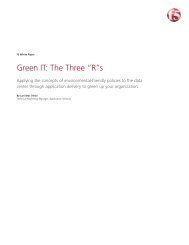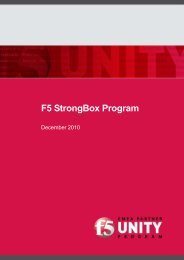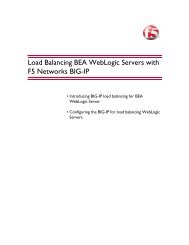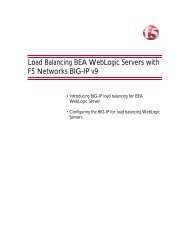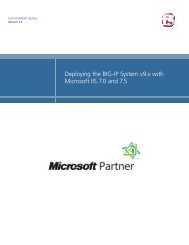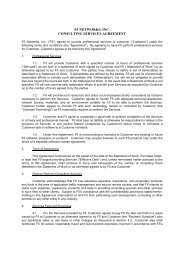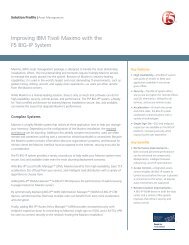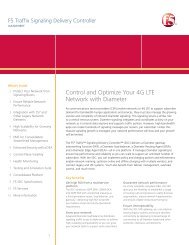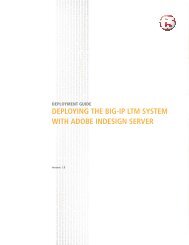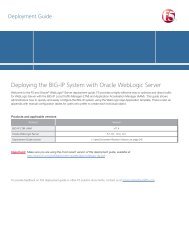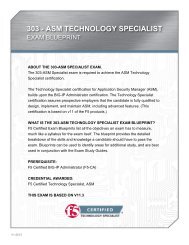<strong>Configuring</strong> <strong>the</strong> <strong>BIG</strong>-<strong>IP</strong> <strong>WOM</strong> for <strong>Oracle</strong> <strong>Data</strong> <strong>Guard</strong>, GoldenGate, Streams, and Recovery ManagerCreating <strong>the</strong> iSession profile for <strong>Data</strong> <strong>Guard</strong>Use <strong>the</strong> following procedure for <strong>the</strong> <strong>Data</strong> <strong>Guard</strong> profile.To create <strong>the</strong> iSession profile1. On <strong>the</strong> Main tab, expand Local Traffic, and <strong>the</strong>n click Profiles2. On <strong>the</strong> Menu bar, from <strong>the</strong> Services menu, click iSession.3. Click <strong>the</strong> Create button.4. In <strong>the</strong> Name box, give <strong>the</strong> profile a name. We recommend using <strong>the</strong>prefix isession- followed by <strong>the</strong> <strong>Oracle</strong> product, such asisession-dataguard.5. From <strong>the</strong> Deduplication row, click <strong>the</strong> Custom box, and <strong>the</strong>n selectDisabled from <strong>the</strong> list.6. Leave all of <strong>the</strong> o<strong>the</strong>r settings at <strong>the</strong> defaults.7. Click <strong>the</strong> Finished button.Creating <strong>the</strong> iSession profile for GoldenGateGoldenGate requires two iSession profiles: one for manager, and one forpump.To create <strong>the</strong> iSession profile for manager1. On <strong>the</strong> Main tab, expand Local Traffic, and <strong>the</strong>n click Profiles2. On <strong>the</strong> Menu bar, from <strong>the</strong> Services menu, click iSession.3. Click <strong>the</strong> Create button.4. In <strong>the</strong> Name box, give <strong>the</strong> profile a name. We recommend using <strong>the</strong>prefix isession- followed by <strong>the</strong> <strong>Oracle</strong> product, such asisession-goldengate-manager.5. In <strong>the</strong> Compression Settings section, click <strong>the</strong> Custom boxes forDeduplication, Adaptive, Deflate and LZO. From <strong>the</strong> lists, selectDisabled.6. Leave all of <strong>the</strong> o<strong>the</strong>r settings at <strong>the</strong> defaults.7. Click <strong>the</strong> Finished button.To create <strong>the</strong> iSession profile for pump1. On <strong>the</strong> Main tab, expand Local Traffic, and <strong>the</strong>n click Profiles2. On <strong>the</strong> Menu bar, from <strong>the</strong> Services menu, click iSession.3. Click <strong>the</strong> Create button.4. In <strong>the</strong> Name box, give <strong>the</strong> profile a name. We recommend using <strong>the</strong>prefix isession- followed by <strong>the</strong> <strong>Oracle</strong> product, such asisession-goldengate-pump.<strong>F5</strong> ® Deployment Guide 8
5. From <strong>the</strong> Deduplication row, click <strong>the</strong> Custom box, and <strong>the</strong>n selectDisabled from <strong>the</strong> list.6. Leave all of <strong>the</strong> o<strong>the</strong>r settings at <strong>the</strong> defaults.7. Click <strong>the</strong> Finished button.Run <strong>the</strong> <strong>WOM</strong> Quick Start WizardThe <strong>WOM</strong> Quick Start Wizard is used to configure <strong>the</strong> initial parameters.To run <strong>the</strong> <strong>WOM</strong> Quick Start Wizard1. On <strong>the</strong> Main tab, expand WAN Optimization, and <strong>the</strong>n click QuickStart.2. In <strong>the</strong> WAN Self <strong>IP</strong> Address box, type <strong>the</strong> <strong>IP</strong> address you createdin Creating a new self <strong>IP</strong> address for <strong>the</strong> <strong>WOM</strong> tunnel endpoint, onpage 1-5. In our example, we type 10.10.10.10.3. Leave <strong>the</strong> Discovery list set to Enabled.4. In <strong>the</strong> Select VLANs section, from <strong>the</strong> LAN VLANs row, select <strong>the</strong>VLAN for <strong>the</strong> Self <strong>IP</strong> you created, and click <strong>the</strong> Add (