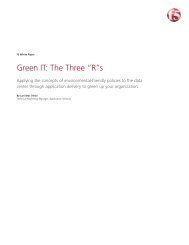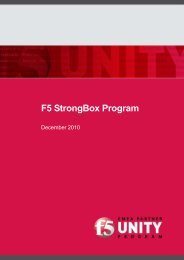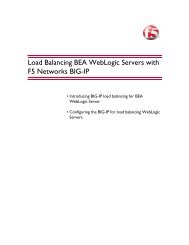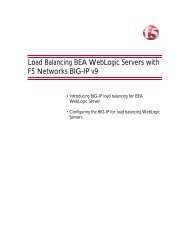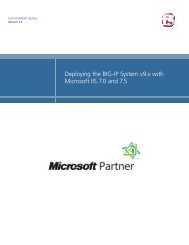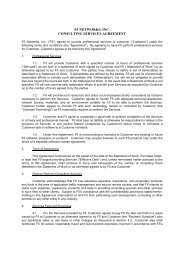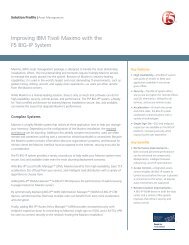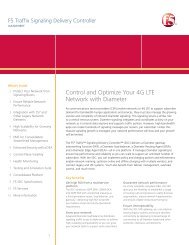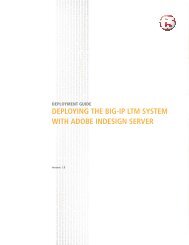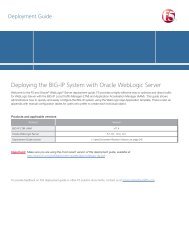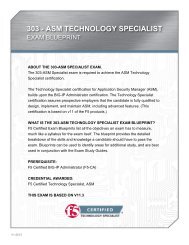Configuring the BIG-IP WOM with Oracle Data Guard ... - F5 Networks
Configuring the BIG-IP WOM with Oracle Data Guard ... - F5 Networks
Configuring the BIG-IP WOM with Oracle Data Guard ... - F5 Networks
Create successful ePaper yourself
Turn your PDF publications into a flip-book with our unique Google optimized e-Paper software.
5. The Tunnel Port should be 443.6. The Allow NAT box should be checked Enabled.7. The SNAT box should be set to None.Figure 5 Local Endpoint properties<strong>Configuring</strong> <strong>the</strong> Remote EndpointNext, we create <strong>the</strong> remote end of <strong>the</strong> <strong>WOM</strong> tunnel and point it to <strong>the</strong><strong>BIG</strong>-<strong>IP</strong> in <strong>the</strong> o<strong>the</strong>r data center.To configure <strong>the</strong> Remote Endpoint1. On <strong>the</strong> Main tab, expand WAN Optimization, and <strong>the</strong>n clickRemote Endpoints.2. Click <strong>the</strong> Create button.3. In <strong>the</strong> Remote Endpoint <strong>IP</strong> Address box, type <strong>the</strong> address of <strong>the</strong>o<strong>the</strong>r <strong>BIG</strong>-<strong>IP</strong>’s WAN Self-<strong>IP</strong> address. In our example, we type20.20.20.20.4. Leave all <strong>the</strong> o<strong>the</strong>r settings at <strong>the</strong> defaults.5. Click Finished.11