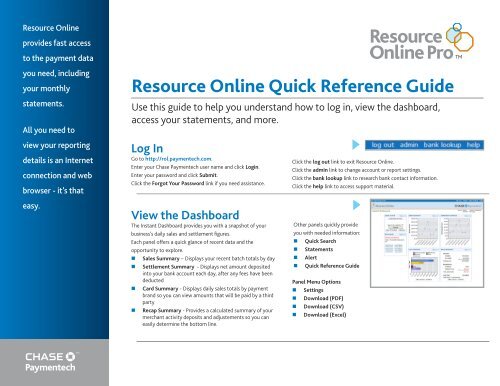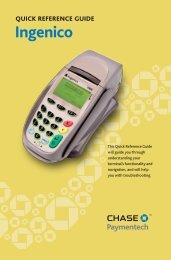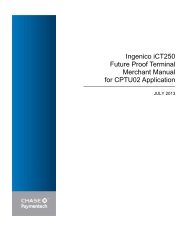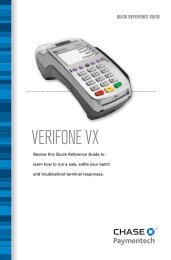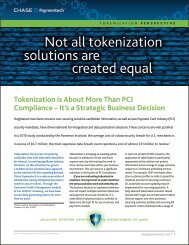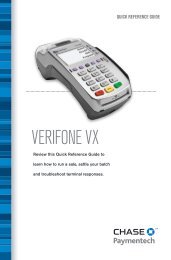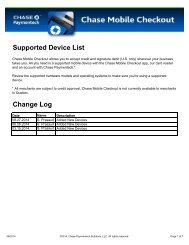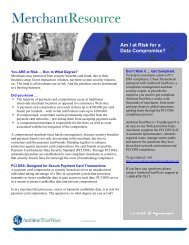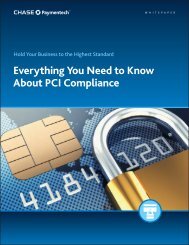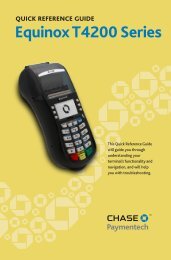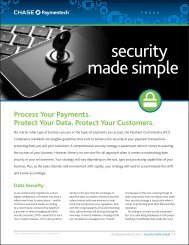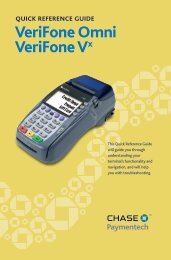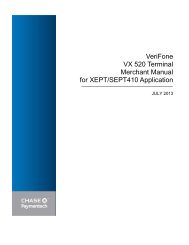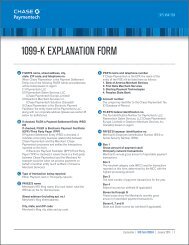Resource Online PRO with Instant Dashboard Quick Reference Guide
Resource Online PRO with Instant Dashboard Quick Reference Guide
Resource Online PRO with Instant Dashboard Quick Reference Guide
- No tags were found...
You also want an ePaper? Increase the reach of your titles
YUMPU automatically turns print PDFs into web optimized ePapers that Google loves.
<strong>Resource</strong> <strong>Online</strong>provides fast accessto the payment datayou need, includingyour monthlystatements.All you need to<strong>Resource</strong> <strong>Online</strong> <strong>Quick</strong> <strong>Reference</strong> <strong>Guide</strong>Use this guide to help you understand how to log in, view the dashboard,access your statements, and more.view your reportingdetails is an Internetconnection and webbrowser - it’s thateasy.Log InGo to http://rol.paymentech.com.Enter your Chase Paymentech user name and click Login.Enter your password and click Submit.Click the Forgot Your Password link if you need assistance.View the <strong>Dashboard</strong>The <strong>Instant</strong> <strong>Dashboard</strong> provides you <strong>with</strong> a snapshot of yourbusiness’s daily sales and settlement figures.Each panel offers a quick glance of recent data and theopportunity to explore.• Sales Summary – Displays your recent batch totals by day• Settlement Summary - Displays net amount depositedinto your bank account each day, after any fees have beendeducted• Card Summary - Displays daily sales totals by paymentbrand so you can view amounts that will be paid by a thirdparty• Recap Summary - Provides a calculated summary of yourmerchant activity deposits and adjustements so you caneasily determine the bottom line.Click the log out link to exit <strong>Resource</strong> <strong>Online</strong>.Click the admin link to change account or report settings.Click the bank lookup link to research bank contact information.Click the help link to access support material.Other panels quickly provideyou <strong>with</strong> needed information:• <strong>Quick</strong> Search• Statements• Alert• <strong>Quick</strong> <strong>Reference</strong> <strong>Guide</strong>Panel Menu Options• Settings• Download (PDF)• Download (CSV)• Download (Excel)
For AdditionalAssistanceFor training orassistance inunderstandingreport data, you cancontact support or call1.888.886.8869.For technicalsupport, call1.800.254.9556,or emailRTLWebReporting@ChasePaymentech.com.<strong>Resource</strong> <strong>Online</strong> <strong>PRO</strong> <strong>with</strong> <strong>Instant</strong> <strong>Dashboard</strong> <strong>Quick</strong> <strong>Reference</strong> <strong>Guide</strong> cont.Running Reports1. Click on a dashboard panel to see more details, or select from the navigation menu toopen a report’s input page.2. Select the hierarchy or merchant level for the data you wish to view (you areautomatically at the highest level by default when logging in).3. Enter your report criteria and click Generate Report.4. The results page displays the data records that match your specified criteria.Available ReportsVirtual Transaction Manager - 24/7 real-time access to your transaction and batch authorization data• Batch Summary report - Provides a summary for each group of transactions in open or closed batches,<strong>with</strong> counts and amounts of the batch total, including sales, returns and errors <strong>with</strong> drill down from eachbatch to view underlying batch and transaction detail records.• All Transactions report - Includes settled transactions in closed batches for the selected date range.• Transaction Search report - Allows you to find transactions that meet the selected criteria.Recon Solution - an access point for retrieving reconciliation data for deposits, processing fees and more• All Transactions report - Contains records of every transaction processed, including settled and nonsettled.• Batch Summary report - Provides a summary for each batch of transactions submitted, <strong>with</strong> counts andamounts of the batch total, including settled, non-settled and adjustment amounts, <strong>with</strong> drill down fromeach batch to view underlying transaction detail records.• Settlement Summary Select report - Summary of daily funding and adjustment amounts by merchant tohelp you reconcile your daily bank deposits.Report Icons• Go To Beginning• Previous• Next• Go To End• Page Size• Preferences• Print• Download• ExcelAdminUser accounts <strong>with</strong> administrative rights have the optionto select from the Admin menu and accomplish thefollowing tasks:• Set up users• Delete users• Edit user details• Change report accessMore InformationVisit the How Tos & <strong>Reference</strong> <strong>Guide</strong>s page onwww.chasepaymentech.com to access:• <strong>Resource</strong> <strong>Online</strong> how-to content and videos• <strong>Resource</strong> <strong>Online</strong> <strong>PRO</strong> User <strong>Guide</strong>• How to Read Your Statement Interactive Tool• Statement Reader <strong>Guide</strong>©2013, Chase Paymentech Solutions, LLC. All rights reserved.