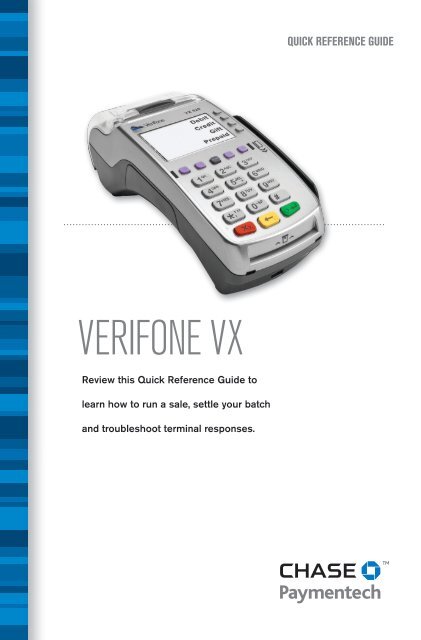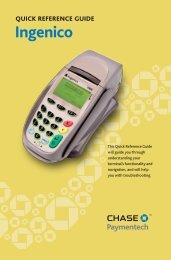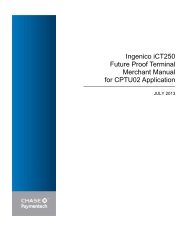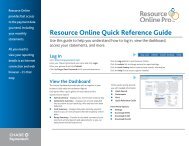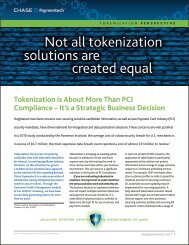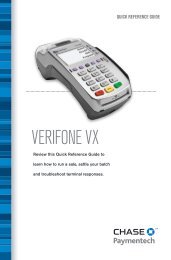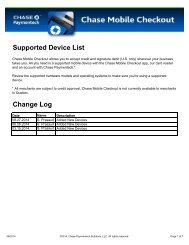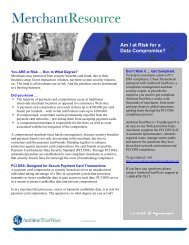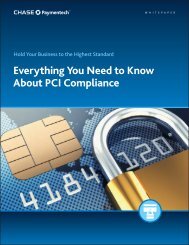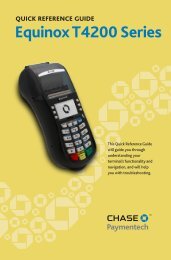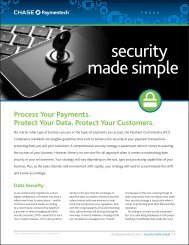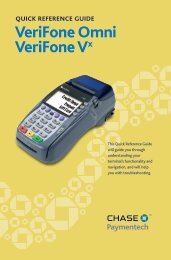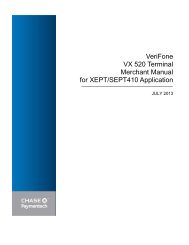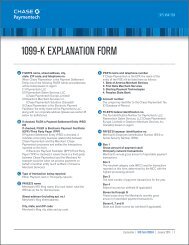QUICK REFERENCE GUIDE VeriFone VX - Chase Paymentech
QUICK REFERENCE GUIDE VeriFone VX - Chase Paymentech
QUICK REFERENCE GUIDE VeriFone VX - Chase Paymentech
- No tags were found...
Create successful ePaper yourself
Turn your PDF publications into a flip-book with our unique Google optimized e-Paper software.
<strong>QUICK</strong> <strong>REFERENCE</strong> <strong>GUIDE</strong>VERIFONE <strong>VX</strong>Review this Quick Reference Guide tolearn how to run a sale, settle your batchand troubleshoot terminal responses.
NDUSTRYRetail, Retail with Fleet and PetroleumAPPLICATION<strong>Chase</strong> <strong>Paymentech</strong>’s SEPH410/XEPH410TERMINALS<strong>VeriFone</strong>’s <strong>VX</strong> SeriesFOR MORE INFORMATIONVisit chasepaymentech.comCONTENTSGETTING STARTEDHot Key Functions........................................................................ 4Navigating Your Terminal......................................................... 5Available Transaction Types.................................................. 7Clerk Setup......................................................................................... 9Available Reports........................................................................... 10Gift Card Transaction Types (Opt.)................................... 12Settling the Batch......................................................................... 14<strong>REFERENCE</strong>Prompt Q&A...................................................................................... 15AVS Response Codes............................................................... 17Common Error Codes................................................................ 183
HOT KEY FUNCTIONSNAVIGATING YOUR TERMINALPress the hot keysbeneath the displayto navigate yourterminal’s menus.LOCATIONFirst Hot KeyFar LeftFUNCTIONDown Arrow - press to scrolldown to the next menu.Up Arrow - press to scroll upto the previous menu.Press the yellow [BACK]!key to toggle between thedirectional arrows.BEGIN A SALESwipe the card; or select Sale, manually enter the cardnumber and then press [ENTER] to begin a sale transaction.Your terminal will guide you through the process.(Note: Debit cards must be swiped.)BEGIN OTHER TRANSACTIONSRefer to this sectionto find and begin thetransaction orfunction you wishto use.Third Hot KeyMiddle RightGift Card - press to initiate agift card transaction.Use the [ARROW] hot key at the main menu or idle prompt tonavigate to the transaction type you wish to perform. ScrollFourth Hot KeyFar RightReports - press to accessavailable reports.through the menu and press the corresponding [F] key whenyour desired transaction appears on the terminal display.REPRINT A RECEIPTUse the [ARROW] hot key at the main menu to navigate to theReprint option. You will be prompted to select last receipt, orenter criteria to search for another receipt to reprint.ACCESS CLERK SETUPUse the [ARROW] hot key at the main menu to navigate to theClerk Setup option.ACCESS REPORTSPress [REPORTS] to access the Reports menu. Scroll to thedesired report or report category, then press the corresponding[F] key and follow the prompts to view or print your report.EDIT AUTO SHIFT TIMESIf you are in auto shift mode, use this procedure to edit the startand end shift times. Press [1] at idle to access the Shift menu.MANUAL SHIFT CLOSEIf you are in manual shift mode, use this procedure to close thecurrent shift and start a new shift. Press [1] at idle to access theShift menu.4 | ß Back to CONTENTS ß Back to CONTENTS | 5
NAVIGATING YOUR TERMINAL ContinuedAVAILABLE TRANSACTION TYPESCHANGE PETROLEUM PRODUCT CODE PRICESIf petroleum processing is enabled, use the [ARROW] hot key atthe main menu to navigate to Products Admin to modify productcode prices.CONTACTLESS PAYMENTSINTEGRATEDCONTACTLESSTECHNOLOGYOur goal is to provideyou with the latesttechnology to helpyou make the most ofyour paymentprocessing services.For addedconvenience forboth you and yourcustomers, certain<strong>VeriFone</strong> <strong>VX</strong> Evolutiondevices are equippedto automaticallysupport contactlesspayments.CONTACTLESS PAYMENTSSome <strong>VeriFone</strong> <strong>VX</strong> Evolution terminals are equipped toautomatically accept contactless payments. Your customers cantap or wave their contactless payment instruments (cards, fobs,mobile phones, etc.) on or near the device to submit accountinformation – removing the need to swipe, insert or manually key.During a sale transaction, the terminal will display the“Card Entry” prompt and the contactless symbol. At this time,customers with contactless-enabled payment instruments shouldtouch or “tap” them to the terminal. Your terminal will processcontactless payment transactions as if a card were swiped.As an added security measure, transaction amounts over apre-set threshold will require a card swipe.contactless symbolCREDIT TRANSACTIONSCredit Sale* A sale transaction using acredit card; the card may or may not bepresent.Phone/Web Order* A credit saletransaction in which the card is notpresent.Auth Only* An authorization-onlytransaction provides an approval, butdoes not charge the consumer until thetransaction has been added to the batchby way of a force transaction.Void* Perform a void to reverse a creditsale, force, or refund transaction andprevent any funds from transferring fromthe cardholder’s account. Only availablefor transactions in the current batch (inother words, same day).Force* Perform a force sale when theterminal cannot reach the host (<strong>Chase</strong><strong>Paymentech</strong>) to authorize a transaction,or to finalize an auth only transaction.Contact your Voice Authorization Centerfor an authorization code, then forcethe transaction once communication isrestored.Refund* Perform a refund to returnmoney to a cardholder’s account from acredit sale completed in a closed batch(in other words, previous day).TO INITIATESwipe the cardor select Sale.Select PhoneOrder.Select AuthOnly.Select Void.Select Force.Select Refund.Your terminalsupports varioustransaction types.Refer to this sectionfor information onwhat transactions areavailable, when touse them, and how tobegin the transaction.Note: Press [ARROW]to scroll to viewadditional options.*Purchase andCommercial cards aresupported for thistransaction type.6 | ß Back to CONTENTS ß Back to CONTENTS | 7
AVAILABLE TRANSACTION TYPES ContinuedCLERK SETUPYour terminalsupports varioustransaction types.Refer to this sectionfor information onwhat transactions areavailable and when touse them.Note: Press [ARROW]to scroll to viewadditional options.DEBIT TRANSACTIONSDebit Sale A sale transaction using adebit card; the card must be swiped.Debit Refund Perform a debit refund toreturn money to a cardholder’s accountfrom a debit sale completed in a previousbatch. May not be available for all cardissuers.EBT TRANSACTIONS (RETAIL ONLY)EBT Sale An Electronic BenefitsTransfer (EBT) card is a governmentissuedcard tied to a specific governmentassistanceaccount. EBT transactionsrequire PIN entry, as well as a tracenumber and balance amount printed onreceipts. An EBT sale transaction may bea food stamp sale, or a cash benefit sale.The card must be present.TO INITIATESwipe the card.SelectRefund.TO INITIATESwipe the cardor select Sale.Select Cashfor cashbenefits orFood for afood stampsale.LOG ON/OFF CLERKUsed to log on clerks as their shifts begin, and log them off atthe end of their shift.ADD CLERKAdds new clerks to your terminal. You will be prompted to createan ID and a password for each new clerk.The clerk ID may be up to 4 digits in length and the passwordmay be 5-10 digits in length.MODIFY CLERKAllows modification of a clerk’s password.DELETE CLERKRemoves a single clerk from the terminal.CLEAR CLERKThis option is used to clear clerk totals from the clerk’s internalAccessible throughthe main menu, theclerk setup featureallows you to manageIDs and passwords.EBT Force A force is a sale transactionperformed when the terminalcannot reach the host to authorizethe transaction. Contact your voiceauthorization center for an authorizationcode, then perform a force saletransaction with the EBT card.Select Force.totals file.EBT Refund Available only for foodstamp transactions.Select Refund.EBT Balance Inquiry Obtain acustomer’s remaining EBT accountbalance. Available for both food stampand cash benefit.Select EBTBal Inq.8 | ß Back to CONTENTS ß Back to CONTENTS | 9
AVAILABLE REPORTSAVAILABLE REPORTS ContinuedYour terminalincludes a varietyof transaction andbatch reports.Use this data to helpyou make crucialbusiness decisions.Press [REPORTS]to launch theReports menu.REPORTS: MAIN MENUTotals Report Prints totals by card issuer.Detail Report Prints detail information for each transaction.Clerk Reports Launches Clerk Reports menu options.(See Reports: Clerk Reports Menu.)Batch Review Launches Batch Review menu options.(See Reports: Batch Review Menu.)Batch History Prints a series of settlement reports by date.REPORTS: BATCH REVIEW MENUTotals Review Displays Total Sales, Total Refunds and NetSale Totals.Detail Review Allows access to view details on alltransactions in the current batch. Enter search criteria toretrieve transactions in the current batch, and then you mayvoid the transaction.Your terminalincludes a variety oftransaction and batchreports. Use this datato help you makecrucial businessdecisions.Press [GIFT CARD]and then selectReports to launchthe Gift CardReports menu.Terminal Reports Launches Terminal Reports menuoptions, which are used by the Help Desk Associate totroubleshoot your terminal.Merchant Reports Displays merchant names if terminal isset up for multi-merchant processing.Host Totals Prints host totals by transaction, batch ormerchant.Products Report (Petroleum Only) Prints a list of productcodes, prices and descriptions.REPORTS: GIFT CARD REPORTS MENUTotals Report Prints totals for all gift card transactions inthe current batch.Detail Report Prints details on all gift card transactions inthe current batch.Clerk Reports Displays menu to print totals report, detailreport or cashout report by Clerk ID.Cashout Report Prints a totals or detail list of cashed-outgift card redemptions by clerk.REPORTS: CLERK REPORTS MENUTotals Report Prints totals for all clerks.Detail Report Prints detail information on all transactionsperformed by all clerks, or a specific clerk.Shift Report Prints transaction totals per shift.Clerk Table Prints all clerks, clerk passwords and indicateswhether the clerk is logged in, if enabled.10 | ß Back to CONTENTS ß Back to CONTENTS | 11
GIFT CARD TRANSACTION TYPES (OPT.)GIFT CARD TRANSACTION TYPES (OPT.)If you areparticipating in<strong>Chase</strong> <strong>Paymentech</strong>’sproprietary Gift Cardprogram, yourterminal supportsvarious stored valuecard transactiontypes.Refer to this sectionfor information onwhat gift cardtransactions areavailable and whento use them.Press [GIFT CARD]to launch the GiftCard menu.GIFT CARD TRANSACTIONS(OPTIONAL)Issuance/Add Value Adds value to thegift card account. This transaction can beused to issue and activate a new card, orto reload an active card with incrementalvalue.Activation/Block Activation Create aconsumer’s gift card account by assigningvalue to a card. One or more gift cards canbe activated at one time. Activations canonly be performed on cards that have notbeen previously activated.Redemption Decreases the value storedon the consumer’s gift card account. Thistransaction is performed when a consumeruses the card to purchase goods orservices.TO INITIATESelect IssueAdd Value.SelectActivationor BlockActivate.SelectRedemption.GIFT CARD TRANSACTIONS(OPTIONAL)Deactivation When enabled, change thestatus of a card from active to inactive.Inactive cards may not be used forredemptionsReactivation When enabled, thistransaction allows the merchant to changethe status of a card from inactive to active.This transaction can only be used toactivate “deactivated” cards.Clear Gift Card Clears all gift cardtransactions from the terminal. Thiswill only delete the transactions on theterminal and will not delete the gift cardtransactions from the host.TO INITIATESelectDeactivation.SelectReactivation.Select ClearGift Card.If you areparticipating in<strong>Chase</strong> <strong>Paymentech</strong>’sproprietary Gift Cardprogram, yourterminal supportsvarious stored valuecard transactiontypes.Refer to this sectionfor information onwhat gift cardtransactions areavailable and whento use them.Press [GIFT CARD]to launch the GiftCard menu.Note: Press [ARROW]to scroll to viewadditional options.Void Remove a gift card transaction fromthe terminal’s open batch. The void willcommunicate to the gift card host that thetransaction is being reversed.From the mainmenu, selectVoid.Note: Press [ARROW]to scroll to viewadditional options.Balance Inquiry Print a receipt thatdisplays the customer’s available gift cardbalance (without changing it).SelectBalanceInquiry.Force Perform a force redemption,activation or issuance when the terminalcannot reach the gift card host.Select ForceIssuance, ForceRedempt orForce Activate.12 | ß Back to CONTENTS ß Back to CONTENTS | 13
SETTLING THE BATCHPROMPT Q&AYour transactionsmust be “settled”daily. Read thissection to ensure thesettlement processoperates smoothly.ABOUT SETTLEMENTA Settlement operation is used to close the current batch andopen a new batch for logging and accumulating transactions.Your <strong>VeriFone</strong> terminal uses a Host Capture System (HCS),meaning all transaction information is sent to and stored by thehost (<strong>Chase</strong> <strong>Paymentech</strong>) at the time of sale.There are three settlement options: Manual Settlement,Auto Settlement and Host Auto Settlement.1 - MANUAL SETTLEMENTIf your terminal is set to manually settle, select Settlementfrom the main menu and follow the prompts displayed.2 - AUTO SETTLEMENTIf your terminal is set to automatically settle, it will automaticallysettle transactions in the current batch at a specific,predetermined time, within a 24-hour period. When configured,auto settlement begins any time after the set time occurs if thereare transactions in the batch, and the terminal will printsettlement reports upon completion.For example, if auto settlement time is set to 22:30:00(10:30 p.m.) then auto settlement occurs any time after22:30:00. If the terminal is turned off before the set time,and turned on again (usually the next morning), auto settlementoccurs at that time.3 - HOST AUTO SETTLEMENTHost Auto Settlement is a feature that must be selected either atthe time of initial terminal setup or must be set up by a <strong>Chase</strong><strong>Paymentech</strong> representative. If this feature is enabled, theterminal will automatically settle transactions in the current batchat 05:00:00 (5:00 a.m.) EST and will not print settlement reportsupon completion.While navigatingthrough transactions,you’ll find that someprompts aren’t asclear as others.This section clarifiesthose prompts.14 | ß Back to CONTENTS ß Back to CONTENTS | 15PROMPT1= [Merchant 1]Web SaleEncrypted?Imprint CardPress Enter KeyV-Code:Code Present?Prev [F1]Next [F2]Slct [F3]Exit [F4]Yes [F1]No [F2]No [F1]Xread [F2]DESCRIPTION/ACTIONDisplayed when morethan one merchant isprogrammed into yourterminal. Scroll to yourmerchant name using the[F] keys to the right of thedisplay, and press [ENTER].May display whileperforming a web sale.Select Yes or No in regard towhether the card numberwas collected via encryptedmeans (such as, HTTPSweb page, PGP e-mail, etc.).May display whileperforming a manuallyentered transaction. Imprintthe card using a manualimprint machine to provethe card was present duringthe transaction.Enter the CVC (cardverification code), typicallythe last 3 or 4 digits foundon the back of the cardon the signature line. CVCcodes are designed toreduce payment card fraud.Displays if V-Code promptis bypassed. Select Xreadif the code is present,but unreadable.
PROMPT Q&A ContinuedAVS RESPONSE CODESWhile navigatingthrough transactions,you’ll find that someprompts aren’t asclear as others.This section clarifiesthose prompts.PROMPTSend Duplicate?Appr Code:Yes [F1]No [F2]DESCRIPTION/ACTIONDisplays if you areattempting a transactionwith an account numberthat has already beenused in the current batch.Select Yes to confirm thatthis transaction should beprocessed. Select No tocancel the transaction.Displays during a Forcetransaction. Key in theapproval code you receivedfrom the Voice AuthorizationCenter, and press [ENTER].Amt Due: x.xx Press [ENTER] to continuewith another transaction forEnter to Confirmthe amount due.Driver ID:Odometer:May display during a fleetcard transaction. Thecustomer should key in theirdriver ID.May display during a fleetcard transaction. Enter thevehicle’s odometer reading.CODE DESCRIPTION VISA MC AMEX DISC.XYAWZNURSMatch - Address and 9-digitZIP codeMatch - Address and ZIPcode (for Discover, addressonly matches)Partial - Address matches,ZIP code does not (forDiscover, both address andZIP match)Partial - 9-digit ZIP codematches, address does not (forDiscover, no data from issuer)Partial - ZIP code matches,address does notNo match - Neitheraddress nor ZIP code matchUnavailable - AVS systemunavailable or issuer doesnot support AVSRetry - Issuer’s systemunavailable or timed outNot supported - AVS notsup ported by issuer atthis time The AddressVerification System(AVS) is a feature thatadds fraud protectionon card-not-presenttransactions. Thenumeric portion ofthe customer’s streetaddress and the ZIPcode are comparedagainst theinformation onfile with thecard-issuing bank.Use this chart tointerpret domesticAVS Response Codesby card type.Vehicle Number:Enter Cust Data:Prompt Code:May display during a fleetcard transaction. Enter thevehicle number.May display during a fleetcard transaction. Entercustom data requested forthat card.Displays during manuallyentered Wright Expressfleet card transactions.Enter the two-digit codefrom the front of the card.16 | ß Back to CONTENTS ß Back to CONTENTS | 17
COMMON ERROR CODESIn the event thatyour terminal displaysan error, refer tothese error codesto troubleshootyour terminal.ERROR CODE DESCRIPTION ACTIONBADACCNT #The card numberbeing used for thecurrent transactiondoes not pass theLUHN check.Retry. If error persists,ask for anotherform of paymentas the card may befraudulent.If the code you areexperiencing is notshown, retry thetransaction, or ifpossible, manuallyenter the accountnumber. If the errorpersists, contactyour Help Deskfor support.BATCH FULLCLOSEBATCHEMPTYBATCHEXPIREDCARDThe terminal hasreached batchtransaction capacity.The batch is morethan 90% full.Cannot performrequested function –batch is empty.The card’s expirationdate has passed.Perform batchsettlement.Perform batchsettlement.No action.Retry. If error persists,ask for another formof payment.INVALIDACCNT NOThe 4 digits keyeddo not match theaccount number fromthe card’s magneticstripe.Re-key the last 4digits. If error persists,ask for anotherform of paymentas the card may befraudulent.INVALIDAMOUNTThe amount enteredis invalid.Re-key the dollaramount.INVALIDCLRK IDThe clerk numberkeyed has not beenlogged in.Login the clerkthrough Clerk Setup.SETTLE NEGBATCHTerminal is promptingfor confirmation tosettle a negativebatch.Press [ENTER] toconfirm that thenegative batch shouldbe settled, or press[CANCEL] and print areport, which shouldbe used to verify thatthe negative batchtotal is correct.VOID NOTALLOWEDThe user tried to voidan already voidedtransaction.No action.18 | ß Back to CONTENTSPOS-0507PENT-102 0814 ©2014, <strong>Chase</strong> <strong>Paymentech</strong> Solutions, LLC. All rights reserved.