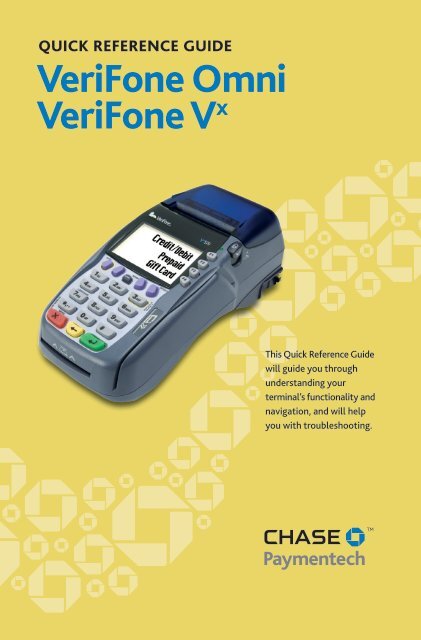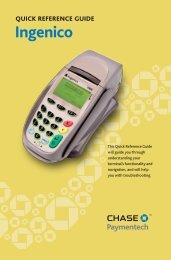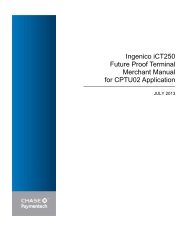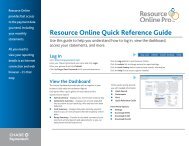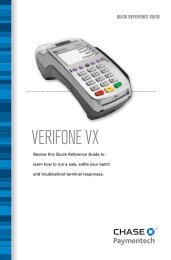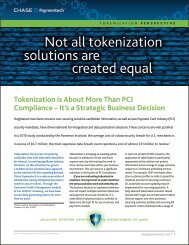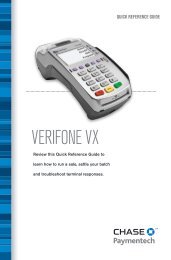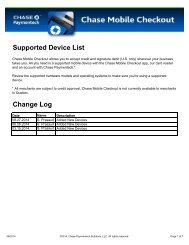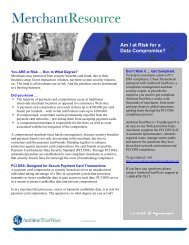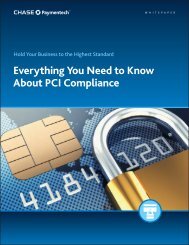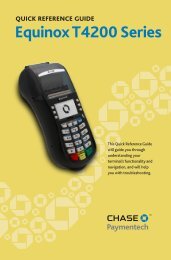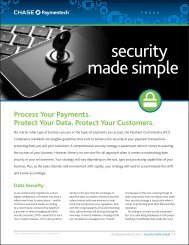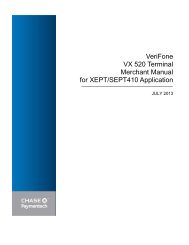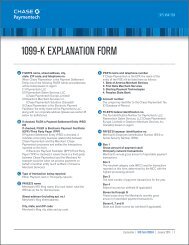VeriFone Omni and - Chase Paymentech
VeriFone Omni and - Chase Paymentech
VeriFone Omni and - Chase Paymentech
You also want an ePaper? Increase the reach of your titles
YUMPU automatically turns print PDFs into web optimized ePapers that Google loves.
QUICK REFERENCE GUIDE<strong>VeriFone</strong> <strong>Omni</strong><strong>VeriFone</strong> V xThis Quick Reference Guidewill guide you throughunderst<strong>and</strong>ing yourterminal’s functionality <strong>and</strong>navigation, <strong>and</strong> will helpyou with troubleshooting.
INDUSTRYRetail <strong>and</strong> RestaurantAPPLICATION<strong>Chase</strong> <strong>Paymentech</strong>’s UEPT321/SEPT321TERMINALS<strong>VeriFone</strong>’s V x /<strong>Omni</strong> SeriesContentsGETTING STARTEDHot Key Functions . . . . . . . . . . . . . . . . . . . . . . . . . . . . . 3Available Transaction Types . . . . . . . . . . . . . . . . . . . . . 4Clerk/Server Setup. . . . . . . . . . . . . . . . . . . . . . . . . . . . . 6Available Reports . . . . . . . . . . . . . . . . . . . . . . . . . . . . . . 7Gift Card Transaction Types (Opt.). . . . . . . . . . . . . . . 9Navigating Your Terminal . . . . . . . . . . . . . . . . . . . . . . 10Settling the Batch . . . . . . . . . . . . . . . . . . . . . . . . . . . . 11REFERENCEPrompt Q&A . . . . . . . . . . . . . . . . . . . . . . . . . . . . . . . . . 12AVS Response Codes . . . . . . . . . . . . . . . . . . . . . . . . . . 13Common Error Codes . . . . . . . . . . . . . . . . . . . . . . . . . 14
AvailableTransactionTypesYour terminalsupports varioustransaction types.Refer to this section forinformation on whattransactions areavailable, when to usethem, <strong>and</strong> how to beginthe transaction.Note: Press [Arrow] toscroll to view additionaloptions.*Purchase <strong>and</strong> Commercialcards are supported for thistransaction type.Credit TransactionsCredit Sale* A sale transaction using a creditcard; the card may or may not be present.Phone/Web Order* A credit sale transaction inwhich the card is not present.Auth Only* An authorization-only transactionprovides an approval, but does not charge theconsumer until the transaction has been addedto the batch by way of a force transaction.Void* Perform a void to reverse a credit sale,force, or refund transaction <strong>and</strong> prevent anyfunds from transferring from the cardholder’saccount. Only available for transactions in thecurrent batch (i.e., same day).Force* Perform a force sale when the terminalcannot reach the host (<strong>Chase</strong> <strong>Paymentech</strong>) toauthorize a transaction, or to finalize an AuthOnly transaction. Contact your voiceauthorization center for an authorization code,then force the transaction.Refund* Perform a refund to return money toa cardholder’s account from a credit salecompleted in a closed batch (i.e., previous day).May also be used to adjust a previoustransaction.Open Tab (restaurant only) A preauthorizationtransaction for a specific,predetermined dollar amount.Close Tab (restaurant only) Perform a CloseTab on an open tab, <strong>and</strong> place it in thesettlement batch file.To initiateSwipe the cardor select Sale.Select PhoneOrder.Select AuthOnly.Select Void.Select Force.Select Refund.Select Tab <strong>and</strong>then selectOpen Tab.Select Tab <strong>and</strong>then selectClose Tab.Debit TransactionsDebit Sale A sale transaction using a debit card;the card must be swiped.Debit Refund Perform a debit refund to returnmoney to a cardholder’s account froma debit sale completed in a previous batch.May not be available for all card issuers.To initiateSwipe the card.Select Refund.4
EBT Transactions (Retail Only)EBT Sale An Electronic Benefits Transfer (EBT)card is a government-issued card tiedto a specific government-assistance account.EBT transactions require PIN entry, as well as atrace number <strong>and</strong> balance amount printed onreceipts. An EBT sale transaction may be a foodstamp sale, or a cash benefit sale. The card mustbe present.EBT Force A force is a sale transactionperformed when the terminal cannot reach thehost to authorize the transaction. Contact yourvoice authorization center for an authorizationcode, then perform a force sale transaction withthe EBT card.EBT Refund Available only for food stamptransactions.EBT Balance Inquiry Obtain a customer’sremaining EBT account balance. Available forboth food stamp <strong>and</strong> cash benefit.To initiateSwipe the cardor select Sale.Select Cash forcash benefitsor Food for afood stampsale.Select Force.Select Refund.Select EBT BalInq.AvailableTransactionTypesContinuedYour terminalsupports varioustransaction types.Refer to this section forinformation on whattransactions areavailable <strong>and</strong> when touse them.Note: Press [Arrow] toscroll to view additionaloptions.5
Clerk/ServerSetupAccessible through themain menu, the clerk/server setup allows youto manage IDs,passwords <strong>and</strong> shifttimes.ADD CLERK/SERVERAdds new clerks or servers to your terminal. You will be prompted tocreate an ID <strong>and</strong> a password for each newclerk/server. The clerk/server ID may be up to four digits in length<strong>and</strong> the password may be 5-10 digits in length.LOG ON/OFF CLERK/SERVERUsed to log on clerks/servers as their shifts begin, <strong>and</strong> log them off atthe end of their shift.DELETE CLERK/SERVERRemoves a single clerk/server from the terminal.MODIFY CLERK/SERVERAllows modification of a cash tip amount or a clerk/server’s ID orpassword.CLEAR CLERKS/SERVERSThis option is used to clear clerk/server totals from the clerk/server’sinternal totals file.6
Reports: Main MenuTotals Report Prints totals by card type <strong>and</strong> card issuer.Detail Report Prints detail information for each transaction.Clerk/Server Reports Launches Clerk or Server Reports menuoptions. (See Reports: Clerk/Server Reports Menu.)Batch Review Launches Batch Review menu options. (SeeReports: Batch Review Menu.)Batch History Prints a series of settlement reports by date.Terminal Reports Launches Terminal Reports menu options, whichare used by the Help Desk Associate to troubleshoot your terminal.Host Totals Runs the Host Totals transaction <strong>and</strong> prints a report.AvailableReportsA report is like asnapshot in time ofbusiness activities. Usethis data to help youmake crucial businessdecisions.Press the [Reports] hotkey (the purple buttonon the far right) tolaunch the Reportsmenu.Reports: Clerk/Server Reports MenuTotals Report Prints totals for a specific clerk or server.Detail Report Prints detail information on all transactionsperformed by all clerks/servers, or a specific clerk/server.Shift Report Prints transaction totals per shift.Clerk/Server Table Prints login <strong>and</strong> logout information.Unadjusted Report Prints a series of settlement reports by date.IRS Tip Report Calculates <strong>and</strong> displays the percentage of tips foreach clerk/server, including cash tips. Use this report to enter cashtips for IRS reporting.Discount Tip Report Your terminal can be configured to computethe fee amount that the clerk/server should pay for tips on creditcard sales. This report prints the transaction <strong>and</strong> discount amounts.7
AvailableReportsContinuedA report is like asnapshot in time ofbusiness activities. Usethis data to help youmake crucial businessdecisions.Reports: Batch Review MenuTotals Review Displays Total Sales, Total Refunds <strong>and</strong> Net SaleTotals.Detail Review Allows access to view details on all transactions inthe current batch. Enter search criteria to retrieve transactions in thecurrent batch, <strong>and</strong> then you may adjust or void the transaction. Toaccess the Batch Review for all transactions, the Supervisor orManager password level is required.Reports: Tab MenuOpen Tab Report Prints the transaction information for thecurrent open tabs in the terminal. Access via the Tab option on themain menu.8
Gift Card Transactions (Optional)Issuance/Add Value Adds value to the giftcard account. This transaction can be used toissue <strong>and</strong> activate a new card, or to reload anactive card with incremental value.Activation/Block Activation Create aconsumer’s gift card account by assigning valueto a card. One or more gift cards can beactivated at one time. Activations can only beperformed on cards that have not beenpreviously activated.Redemption Decreases the value stored on theconsumer’s gift card account. This transaction isperformed when a consumer uses the card topurchase goods or services.Void Remove a gift card transaction from theterminal’s open batch. The void willcommunicate to the gift card host that thetransaction is being reversed.Balance Inquiry Print a receipt that displaysthe customer’s available gift card balance(without changing it).Force Perform a force redemption, activation orissuance when the terminal cannot reach thegift card host.Add Tip A gift card redemption transaction forthe amount of the tip, if tip processing isenabled.Deactivation When eanbled, change thestatus of a card from active to inactive. Inactivecards may not be used for redemptionsReactivation When enabled, this transactionallows the merchant to change the status of acard from inactive to active. This transaction canonly be used to activate “deactivated” cards.To initiateSelect Issue AddValue.SelectActivation orBlock Activate.SelectRedemption.From the mainmenu, selectVoid.Select BalanceInquiry.Select ForceIssuance, ForceRedempt orForce Activate.Select Add Tip.SelectDeactivation.SelectReactivation.Gift CardTransactionTypes (Opt.)If you are participatingin <strong>Chase</strong> <strong>Paymentech</strong>’sproprietary Gift Cardprogram, your terminalsupports various storedvalue card transactiontypes.Refer to this section forinformation on what giftcard transactions areavailable <strong>and</strong> when touse them.Press the [Gift Card]hot key (the third purplebutton from the left) tolaunch the Gift Cardmenu.Note: Press [Arrow] toscroll to view additionaloptions.9
PromptQ&AWhile navigatingthrough transactions,you’ll find that someprompts aren’t as clearas others. This sectionclarifies those prompts.Prompt1=[Merchant 1]Encrypted?Prev [F1]Next [F2]Slct [F3]Exit [F4]Yes [F1]No [F2]Description/ActionDisplayed when more than onemerchant is programmed into yourterminal. Scroll to your merchantname using the [F] keys to the rightof the display, <strong>and</strong> press [Enter].May display while performinga Web sale. Select Yes or No inregard to whether the card numberwas collected via encrypted means(i.e., HTTPS Web page, PGP e-mail,etc.).Imprint CardPress Enter KeyMay display while performinga manually entered transaction.Imprint the card using a manualimprint machine to prove the cardwas present during the transaction.V-Code:Enter the CVC (card verificationcode), typically the last 3 or 4 digitsfound on the back of the card on thesignature line. CVC codes aredesigned to reduce payment cardfraud.Code Present?No [F1]Xread [F2]Displays if V-Code prompt isbypassed. Select Xread if the codeis present, but unreadable.Send Duplicate?Yes [F1]No [F2]Displays if you are attemptinga transaction with an accountnumber that has already been usedin the current batch. Select Yes toconfirm that this transaction shouldbe processed. Select No to cancelthe transaction.Appr Code:Displays during a Force transaction.Key in the approval code youreceived from the VoiceAuthorization Center, <strong>and</strong> press[Enter].Amt Due:Enter to Confirmx.xxPress [Enter] to continue withanother transaction for the amountdue.12
Code Description VISA MC AMEX Disc.XYAWZNUMatch - Address <strong>and</strong> 9-digit ZIPcodeMatch - Address <strong>and</strong> ZIP code(for Discover, address onlymatches)Partial - Address matches, ZIPcode does not (for Discover,both address <strong>and</strong> ZIP match)Partial - 9-digit ZIP codematches, address does not (forDiscover, no data from issuer)Partial - ZIP code matches,address does notNo match - Neither address norZIP code matchUnavailable - AVS systemunavailable or issuer does notsupport AVS AVS ResponseCodesThe Address VerificationSystem (AVS) is afeature that adds fraudprotection on card-notpresenttransactions.The numeric portion ofthe customer’s streetaddress <strong>and</strong> the ZIPcode are comparedagainst the informationon file with the cardissuingbank.Use this chart tointerpret domestic AVSResponse Codes by cardtype.RSRetry - Issuer’s systemunavailable or timed outNot supported - AVS notsupported by issuer at this time 13
CommonErrorCodesIn the event thatyour terminal displaysan error, refer to theseerror codes totroubleshoot yourterminal.If the code you areexperiencing is notshown, retry thetransaction, or ifpossible, manually enterthe account number.Error Code Description ActionBadAccount #Batch FullClose BatchEmpty BatchExpired cardThe card number beingused for the currenttransaction does notpass the LUHN check.The terminal hasreached batchtransaction capacity.The batch is more than90% full.Cannot performrequested function –batch is empty.The card’s expirationdate has passed.Retry. If error persists,ask for another formof payment as the cardmay be fraudulent.Perform batchsettlement.Perform batchsettlement.No action.Retry. If error persists,ask for another formof payment.If the error persists,contact your Help Deskfor support.InvalidAccnt NoThe 4 digits keyed donot match the accountnumber from the card’smagnetic stripe.Re-key the last 4digits. If error persists,ask for another formof payment as the cardmay be fraudulent.InvalidamountThe amount entered isinvalid.Re-key the dollaramount.Invalid Srvr IdInvalid Clrk IdThe clerk/server numberkeyed has not beenlogged in.Login the clerk/serverthrough Clerk/ServerSetup.Settl NegBatchTerminal is promptingfor confirmation tosettle a negative batch.Press [Enter] toconfirm that thenegative batch shouldbe settled, or press[Cancel] <strong>and</strong> print areport, which shouldbe used to verify thatthe negative batchtotal is correct.Void NotAllowedThe user tried to void analready voidedtransaction.No action.14
POS-0502 10/09©2009, <strong>Chase</strong> <strong>Paymentech</strong> Solutions, LLC. All rights reserved.