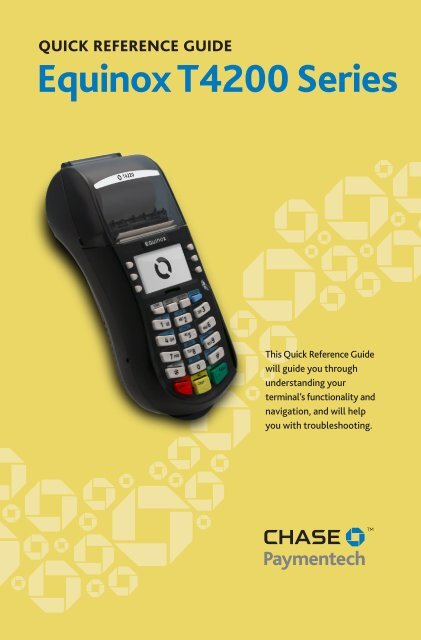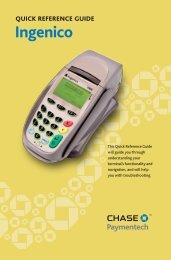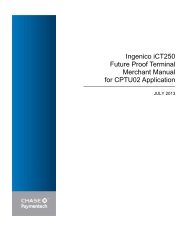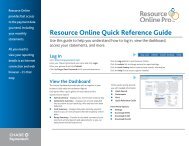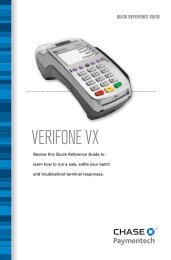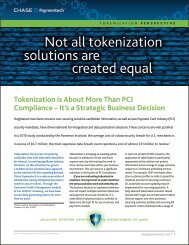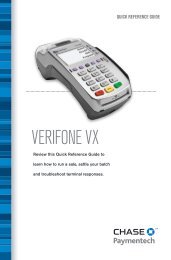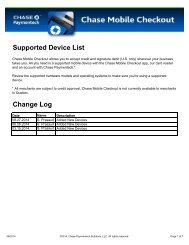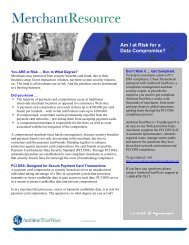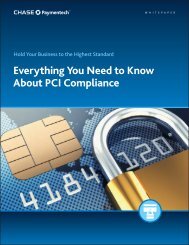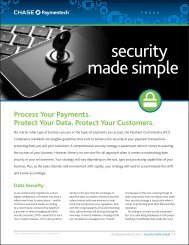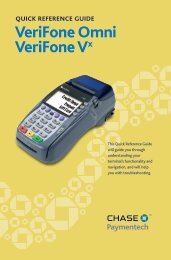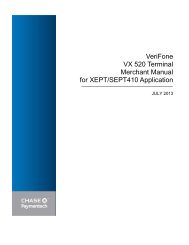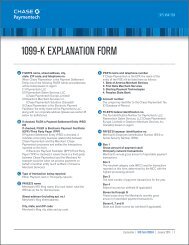Equinox T4220 - Chase Paymentech
Equinox T4220 - Chase Paymentech
Equinox T4220 - Chase Paymentech
Create successful ePaper yourself
Turn your PDF publications into a flip-book with our unique Google optimized e-Paper software.
QUICK REFERENCE GUIDE<strong>Equinox</strong> T4200 SeriesThis Quick Reference Guidewill guide you throughunderstanding yourterminal’s functionality andnavigation, and will helpyou with troubleshooting.
INDUSTRYLodgingAPPLICATION<strong>Chase</strong> <strong>Paymentech</strong>’s PTS32LTERMINALS<strong>Equinox</strong> <strong>T4220</strong>, T4210 and T4205(formerly Hypercom Optimum)ContentsGETTING STARTEDAvailable Transaction Types . . . . . . . . . . . . . . . . . . . . . 3Clerk and Cashier Setup . . . . . . . . . . . . . . . . . . . . . . . . 4Available Reports . . . . . . . . . . . . . . . . . . . . . . . . . . . . . . 5Gift Card Transaction Types (Opt.). . . . . . . . . . . . . . . 6Navigating Your Terminal . . . . . . . . . . . . . . . . . . . . . . . 7Settling the Batch . . . . . . . . . . . . . . . . . . . . . . . . . . . . . 7REFERENCEPrompt Q&A . . . . . . . . . . . . . . . . . . . . . . . . . . . . . . . . . . 8AVS Response Codes . . . . . . . . . . . . . . . . . . . . . . . . . . . 9Common Error Codes . . . . . . . . . . . . . . . . . . . . . . . . . 10
Credit TransactionsCheck-In Perform this transaction to create afolio for the guest and authorize, but not yetcharge, a specific amount on a credit card; thecard may or may not be present.Check-Out Perform this transaction to closethe guest’s folio and charge the original card,or authorize and charge a different credit, debitor gift card.Re-Auth A re-authorization must beperformed if the guest’s charges exceed theamount originally authorized on the card, butthe guest is not yet checking out.Re-Check-In Perform this transaction tore-open a previously closed folio.Update An update should be performed tomodify the check-in date, check-out date, folionumber or room number of a guest’s folio.Credit Sale A sale transaction using a creditcard; the card may or may not be present.Auth Only An authorization-only transactionprovides an approval, but does not charge theconsumer until the transaction has been addedto the batch by way of a force transaction.Force Sale Perform a force sale when theterminal cannot reach the host (<strong>Chase</strong><strong>Paymentech</strong>) to authorize a transaction, or tofinalize an Auth Only transaction. Contact yourvoice authorization center for an authorizationcode, and then perform the transaction.Force Check-In/Check-Out Perform a forcecheck-in or check-out when the terminalcannot reach the host (<strong>Chase</strong> <strong>Paymentech</strong>) toauthorize a transaction, or to finalize an AuthOnly transaction. Contact your voiceauthorization center for an authorization code,and then perform the transaction.Refund Perform a refund to return money to acardholder’s account from a credit salecompleted in a closed batch (i.e., previousday). May also be used to adjust a previoustransaction.To initiateSelect Check-In.SelectCheck-Out.Select Re-Auth.Press[FUNCTION],[16] and[ENTER].Press [ENTER].SelectTransaction,Lodging andUpdate.Select Sale.Press[FUNCTION],[9] and [ENTER].Press [ENTER].SelectTransaction andForce.Press [ENTER].SelectTransaction,Lodging andForce CKIN orForc CKOUT.Press [ENTER].SelectTransaction andRefund.AvailableTransactionTypesYour terminalsupports varioustransaction types.Refer to this section forinformation on whattransactions areavailable, when to usethem, and how to beginthe transaction.3
AvailableTransactionTypesContinuedYour terminalsupports varioustransaction types.Refer to this section forinformation on whattransactions areavailable and when touse them.Credit TransactionsVoid Perform a void to reverse a check-in,check-out, credit sale, force, or refundtransaction and prevent any funds fromtransferring from the cardholder’s account.Only available for transactions in the currentbatch (i.e., same day).Debit TransactionsDebit Sale A sale transaction using a debit cardand PIN; the card must be present.Debit Refund Perform a debit refund to returnmoney to a cardholder’s account; the card mustbe present.May not be available for all card issuers.To initiateSelect Void.To initiateSelect Sale.Select Refund.Clerk andCashier SetupClerk/cashier setupallows you to manageIDs.Access the feature bypressing [FUNCTION],[78] and [ENTER].ADD/REMOVEUsed to log on clerks/cashiers as their shifts begin, and log them offat the end of their shift.ID TABLE REPORTPrints a report of clerks/cashiers currently signed on.CLEARClears the ID table of all signed-on clerks/cashiers.4
Reports: Main MenuAudit Report Prints detail information for each transaction and atotals summary for each card type and transaction type.Summary Report Prints totals by card type and transaction type.Clerk/Cashier Report Launches Clerk/Cashier Reports menuoptions. (See Reports: Clerk/Cashier Reports Menu.)Reprint Reprints a receipt from the batch.Antq Auth Prints an authorization report from a previous date.Settlement Report Prints settlement status and transaction totals.Shift Report Prints detail information for each transaction and asummary report for each shift, if enabled.AvailableReportsA report is like asnapshot in time ofbusiness activities. Usethis data to help youmake crucial businessdecisions.Press the [REPORTS]hot key to launch theReports menu.Performance Report Prints a summary of transaction counts andcommunications statistics.History Report Prints a summary of transaction totals from a setnumber of days (5, 10, 15, 30).HCS Batch Inquiry Report Prints the status of the current batchas reported by the host (<strong>Chase</strong> <strong>Paymentech</strong>).GC Cash Out Report Prints a list of cashed-out gift cardredemptions by clerk/cashier.GC Audit Prints a list of gift card transaction details by transactiontype.GC Summary Prints a list of gift card transactions and totals.GC Clerk Prints a list of gift card transaction details by clerk/cashier.Reports: Clerk/Cashier Reports MenuDetail Report Prints detail information on all transactionsperformed by all clerks/cashiers, or a specific clerk/cashier.Summary Report Prints totals by card type and transaction typeperformed by all clerks/cashiers, or a specific clerk/cashier.ID Table Report Prints a list of all clerks/cashiers currently signedon.5
Gift CardTransactionTypes (Opt.)If you are participatingin <strong>Chase</strong> <strong>Paymentech</strong>’sproprietary Gift Cardprogram, your terminalsupports various giftcard transaction types.Refer to this section forinformation on what giftcard transactions areavailable and when touse them.Access the Gift Cardmenu by pressing[FUNCTION], [74] and[ENTER].Gift Card Transactions (Optional)Issuance/Add Value Adds value to the giftcard account. This transaction can be used toissue and activate a new card, or to reload anactive card with incremental value.Activation Create a consumer’s gift cardaccount by assigning value to a card. One ormore gift cards can be activated at one time.Activations can only be performed on cards thathave not been previously activated.Redemption Decreases the value stored on theconsumer’s gift card account. This transaction isperformed when a consumer uses the card topurchase goods or services.Balance Inquiry Print a receipt that displaysthe customer’s available gift card balance(without changing it).Force Perform a force redemption, activation orissuance with a valid approval code from thevoice authorization center when connectivity tothe host is available.Deactivate When enabled, change the statusof a card from active to inactive. Inactive cardsmay not be used for redemptions.Reactivate When enabled, this transactionallows the merchant to change the status of acard from inactive to active. This transaction canonly be used to activate “deactivated” cards.To initiateSelect Issue/AddValue.SelectActivation.SelectRedemption.Scroll to andselect BalanceInquiry.Scroll to andselect ForceRedemption,Issuance orActivation.Scroll to andselectDeactivate.Scroll to andselectReactivate.6
HOT KEYSThe terminal has six hot keys to the left and right of the display;these are used to scroll and make selections. The four hot keys belowthe display are :[HOME] - Exits the PTS32L application and returns to the TerminalApplications menu.[SETTLE] - Initiates a batch settlement.[REPORTS] - Opens the Reports menu.[FUNCTION] - Initiate 1- or 2-digit numbered terminal functions.BEGIN A TRANSACTIONUse the hot keys at the main menu to navigate to the transactiontype you wish to perform. If the desired transaction is not availablevia the main menu, press [ENTER] and select Transaction.CLERK/CASHIER MENUPress [FUNCTION], [78] and [ENTER] to access the Clerk/Cashier menu.BATCH REVIEWPress [FUNCTION], [1] and [ENTER] to review the current batch.NavigatingYourTerminalRefer to this section tofind and begin thetransaction or functionyou wish to use.ABOUT SETTLEMENTA Settlement operation is used to close the current batch andopen a new batch for logging and accumulating transactions.Your <strong>Equinox</strong> terminal uses a Terminal Capture System (TCS),meaning it stores transactions throughout the day and sendsbatch totals of sales and refunds to the host (<strong>Chase</strong><strong>Paymentech</strong>) after the close of business.There are two settlement options:1 - MANUAL SETTLEMENTIf your terminal is set to manually settle, select Settle from themain menu and follow the prompts displayed.Settlingthe BatchYour transactions mustbe “settled” daily. Readthis section to ensurethe settlement processoperates smoothly.2 - AUTO SETTLEMENTIf your terminal is set to automatically settle, it willautomatically settle transactions in the current batch at a specific,predetermined time, within a 24-hour period. When configured,auto settlement begins any time after the set time occurs ifthere are transactions in the batch.For example, if auto settlement time is set to 22:30:00 (10:30 p.m.)then auto settlement occurs any time after 22:30:00. If theterminal is turned off before the set time, and turned on again(usually the next morning), auto settlement occurs at that time.7
PromptQ&AWhile navigatingthrough transactions,you’ll find that someprompts aren’t as clearas others. This sectionclarifies those prompts.Prompt[CARDTYPE] [Transaction]Take Imprint of CardVERIFICATION CODENot ProvidedPresentIllegible[CARDTYPE] [Transaction]CXXX from CardDescription/ActionImprint the card using a manualimprint machine and press [ENTER].Press the hot key to the left of theappropriate option.Press [ENTER] or scroll down toselect Not Present.Press [CANCEL] to return to themain menu.Key the V-Code from the card andpress [ENTER].[CARDTYPE] [Transaction]Duplicate TransAdd?[CARDTYPE] [Transaction]Enter Approval CodePress [ENTER] if the duplicatetransaction should be processed.Press [CLEAR] if the duplicatetransaction should be cancelled.Key in the approval code and press[ENTER].Note: Terminal will only accept anapproval code of six characters.Note: For alpha characters, use the[#] key on most devices.Extra Charge Code2: RSTR, 3: GS, 4: MB5: TEL, 6:OTHER, 7: LDRSelect the appropriate extra chargecode and press [ENTER].2: Restaurant3: Gift Shop4: Mini Bar5: Telephone6: Other7: Laundry8
Code Description VISA MC AMEX Disc.XYAWZNUMatch - Address and 9-digitZIP codeMatch - Address and ZIP code(for Discover, address onlymatches)Partial - Address matches, ZIPcode does not (for Discover,both address and ZIP match)Partial - 9-digit ZIP codematches, address does not (forDiscover, no data from issuer)Partial - ZIP code matches,address does notNo match - Neither address norZIP code matchUnavailable - AVS systemunavailable or issuer does notsupport AVS AVS ResponseCodesThe Address VerificationSystem (AVS) is afeature that adds fraudprotection on card-notpresenttransactions.The numeric portion ofthe customer’s streetaddress and the ZIPcode are comparedagainst the informationon file with the cardissuingbank.Use this chart tointerpret domestic AVSResponse Codes by cardtype.RSRetry - Issuer’s systemunavailable or timed outNot supported - AVS notsupported by issuer at this time 9
CommonErrorCodesIn the event thatyour terminal displaysan error, refer to theseerror codes totroubleshoot yourterminal.If the code you areexperiencing is notshown, retry thetransaction, or ifpossible, manually enterthe account number.If the error persists,contact your Help Deskfor support.Error Code Description ActionErrorNo BatchTotalsInvalid CardPlease TryAgain - CEExpired CardSettlementRequiredPaper OutCannot performrequested function -batch is emptyThe four digits keyed donot match the accountnumber from the card’smagnetic stripe.Communications error.The card’s expirationdate has passed.The terminal hasreached batchtransaction capacity.The terminal is out ofpaper.No action.Re-key the last fourdigits of the cardnumber. If the problempersists, ask foranother form ofpayment, as the cardmay be fraudulent.Check the line ornetwork, then retrythe transaction.Ask for another formof payment.Perform BatchSettlement.Reload paper.UnsupportedCardThe terminal is notconfigured for the cardtype.Request an alternateform of payment.10
POS-0503 08/12©2012, <strong>Chase</strong> <strong>Paymentech</strong> Solutions, LLC. All rights reserved.