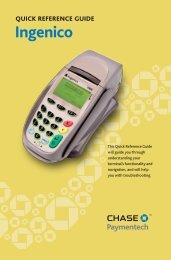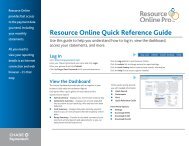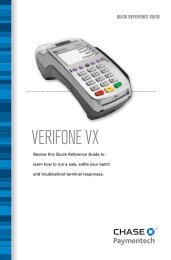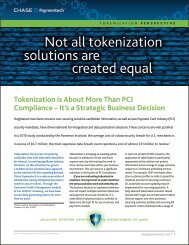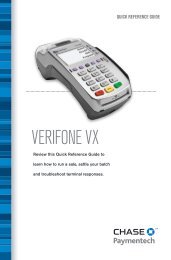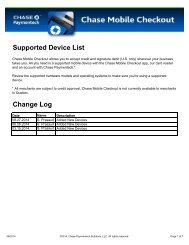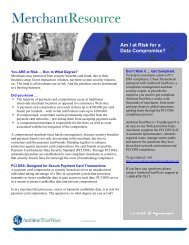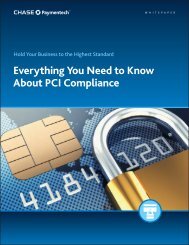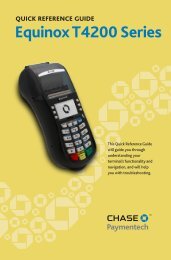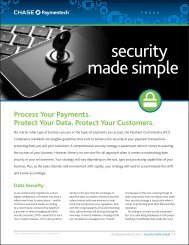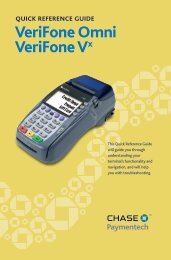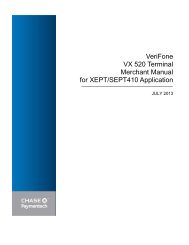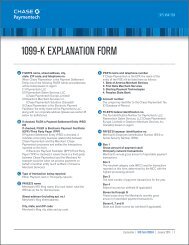Future Proof Terminal Merchant Manual - Chase Paymentech
Future Proof Terminal Merchant Manual - Chase Paymentech
Future Proof Terminal Merchant Manual - Chase Paymentech
- No tags were found...
Create successful ePaper yourself
Turn your PDF publications into a flip-book with our unique Google optimized e-Paper software.
Ingenico iCT250<strong>Future</strong> <strong>Proof</strong> <strong>Terminal</strong><strong>Merchant</strong> <strong>Manual</strong>for CPTU02 ApplicationJULY 2013
CHASE PAYMENTECH SOLUTIONS MAKES NOWARRANTY OF ANY KIND, EITHER EXPRESSEDOR IMPLIED, WITH REGARD TO THISMATERIAL, INCLUDING, BUT NOT LIMITED TO,THE IMPLIED WARRANTIES OFMERCHANTABILITY AND FITNESS FOR ANYPARTICULAR PURPOSE.<strong>Chase</strong> <strong>Paymentech</strong> Solutions shall not be liable forerrors contained herein or for incidentalconsequential damages in connection with thefurnishing, performance, or use of this material.The information contained in this document issubject to change without notice.Unless specifically noted, all company and/orproduct names, street addresses, telephonenumbers, and persons referred to within thisdocument, either as a whole or in part, arecompletely fictional and are designed solely asexamples to illustrate the text.This document contains proprietary information,which is protected by copyright. All rights arereserved. No part of this document may bephotocopied, reproduced, or translated to anotherlanguage without the prior written consent of <strong>Chase</strong><strong>Paymentech</strong> Solutions.Copyright © 2001-2013, <strong>Chase</strong> <strong>Paymentech</strong>Solutions, LLC<strong>Chase</strong> <strong>Paymentech</strong> Solutions, LLC14221 Dallas Parkway, Building TwoDallas, Texas 75254(800) 824-4313DISCLAIMER STATEMENTThe information described in this document isbelieved to be accurate and reliable. Much carehas been taken in its preparation, however, noresponsibility, financial or otherwise, is accepted forany consequences arising out of the use or misuseof this material.
InstallationUnpacking the <strong>Terminal</strong>The iCT250 <strong>Terminal</strong> is shipped with the following items: iCT250 <strong>Terminal</strong> Paper roll Magic Box with attached cables Telephone cable 2 Piece power adapter with power cord An Ingenico installation guideApril 2012 Ingenico Telium CPTU02 User <strong>Manual</strong> 2-1CONFIDENTIAL – <strong>Chase</strong> <strong>Paymentech</strong> Solutions, LLC - CONFIDENTIAL
Connecting Power & Comms (Magic Box)1. Opening the Cable CoverUnclip the cover by pushing thetwo clips simultaneously. Thenlift the cover up and to the rear ofthe terminal.2. Connect the Magic Box to the <strong>Terminal</strong>Attach the cable from the Magic Box tothe comm ports located at the bottom ofthe device. Replace the cable coveronce connections are in place.3. Connect Power, Phone, and Internet CablesPower – Connect the power cord fromthe power adapter to the power port onthe Magic Box (lightning bolt symbol).Phone Line – connect the phoneline from the wall jack to the phone port.RS232 (not supported) –Connect a RS232 capable devicesuch as a PIN pad, ECR, or cardreader to the RS232 comm port.Ethernet – connect the Ethernetcable from the switch or other internetaccess point to the ETH port.April 2012 Ingenico Telium CPTU02 User <strong>Manual</strong> 2-2CONFIDENTIAL – <strong>Chase</strong> <strong>Paymentech</strong> Solutions, LLC - CONFIDENTIAL
4. Securing the Magic BoxSecuring the Magic Box in a nearby location will reduce stress on the device and cable, preventunintentional disconnection, and organize the work area. Below are some examples of ways to secure theMagic Box.Note: Secure the Magic Box in a location which is accessible for future troubleshooting5. Connect the power adapter to a nearby outletApril 2012 Ingenico Telium CPTU02 User <strong>Manual</strong> 2-3CONFIDENTIAL – <strong>Chase</strong> <strong>Paymentech</strong> Solutions, LLC - CONFIDENTIAL
Installing PaperOpen the paper compartment by lifting the paper cover on the rear of the terminal. Place the roll of paperin the compartment with a small amount of paper pulled out of the compartment, then close the papercover lid. Note: Press and hold the yellow [
Display Action Why? SettingSwipe / Insert / Tap / KeySwipe, insert, tap, or key the card on theterminal.N/AN/AYesYes1 - $XX.XX2 - $XX.XX3 - $XX.XX4 – OtherSaleCASH BACKTotalAcceptYesAmEx CorporateCard?CASH BACK?Enter CASH BACKAmountTip Required?Choose Tip Amount?NoNo$0.00$XX.XX$XX.XX$XX.XXChangeNoXX% XX% OtherPass <strong>Terminal</strong>To <strong>Merchant</strong>Confirm whether the Amex card is a corporate card or not.Press the far left hot key [F1] for Yes or press the far righthot key [F4] for no.The customer is prompted for cash back. Press the far lefthot key [F1] for Yes or press the far right hot key [F4] forno.Select a cash back amount by pressing [1], [2], or [3]. Press[4] to enter another amount.Key the cash back amount desired and press [Enter].Confirm the Sale and Cash Back amounts. Press the far lefthot key [F1] to accept or press the far right hot key [F4] forchange the amount.The customer is prompted to enter a tip. Press the far lefthot key [F1] for Yes or press the far right hot key [F4] forno.The customer is prompted to enter a tip amount. Press thefar left hot key [F1] for tip option 1, press the center hotkey [F2], or press the far right hot key [F4] to enter anotheramount.Customer passes the terminal to the merchant to completethe transaction.Amex Corp card wasswipedCustomer PromptCustomer PromptCustomer Promptcustomer selected‘4-Other’Customer mustconfirm the newtotal.Customer PromptCustomer PromptCustomer promptsare completedAXPROMPTCASHBACKCASHBACKAMT1-3N/AN/ATIPTIPPASSTERMINALPass <strong>Terminal</strong>To <strong>Merchant</strong>Do Not Remove CardEnter V-CODE:Customer hands the terminal to the merchant with the cardstill inserted.Key the V-Code from the card and press [Enter].EMV Chiptransaction inprogress<strong>Manual</strong>ly EnteredCardN/AN/AYes1 – Mail Order2 – Phone Order3 – eCommerceYesCard Present?Software?NoNoConfirm if card is present. Press the far left hot key [F1] forYes or press the far right hot key [F4] for no.Press [1] for a Mail Order salePress [2] for a Phone Order sale.Press [3] for an eCommerce sale.Confirm the order is generate over other software. Pressthe far left hot key [F1] for Yes or press the far right hot key[F4] for no.<strong>Manual</strong>ly EnteredCard<strong>Manual</strong>ly EnteredCard – Not PresenteCommerce wasselectedEnter Order Number Key the order number and press [Enter]. Mail Order N/AN/AMOTOECOMMEnter Ship-toPostal/Zip CodeKey the shipping Zip Code and press [Enter].Amex Purchase cardtransactionN/AEnter ExpirationDate MMYYKey the card expiration date and press [Enter].<strong>Manual</strong>ly EnteredCardN/AEnterZIP/Postal CodeKey the cardholder ZIP code and press [Enter].<strong>Manual</strong>ly EnteredCard – Not PresentPCODEONSWIPEBIN RANGES7-2 Ingenico Telium CPTU02 User <strong>Manual</strong> TransactionsCONFIDENTIAL – <strong>Chase</strong> <strong>Paymentech</strong> Solutions, LLC – CONFIDENTIAL
Display Action Why? SettingEnter TransactionRef #Enter Last 4Digits of Card #Dialing…/Connecting…Key the Gift Card Transaction reference number and press[Enter].Key the last four digits of the card and press [Enter].Gift CardTransaction # isenabledCard verification forFraud control isenabled.GCTRNFRAUD<strong>Terminal</strong> connects to host. No action N/A N/AEnter CustomerPO NumberKey the customer purchase order (PO) number and press[Enter].Note: This appears prior to Dial/Connecting during AmexPurchase card transactions.Commercial orPurchase CardN/AEnterTax Amount$0.00Key the Tax amount included in the sales total and press[Enter].Commercial orPurchase CardN/AYesTax Exempt?NoKey the Tax amount included in the sales total and press[Enter].Commercial orPurchase CardN/AApproved 123456Press EnterReceipt prints and approval is displayed. Press[Enter] to print the Customer copy.N/AN/AApproved:$XX.XXAMOUNT DUE$X.XXPress EnterThe transaction amount was partially approved. Confirmthe amount due and press [Enter].Only a portion ofthe transaction totalwas approved.N/A.July 2013 Ingenico Telium CPTU02 User <strong>Manual</strong> 7-3CONFIDENTIAL – <strong>Chase</strong> <strong>Paymentech</strong> Solutions, LLC - CONFIDENTIAL
SaleSaleDisplayIdle Menu / Screen Saver1 – Credit2 – Debit3 – EBTEnter SaleAmount$0.00Swipe / Insert / Tap / KeyActionSwipe the card or press [0] to initiate a sale.Press [1] for a credit transaction.Press [2] for a debit transaction.Press [3] for an EBT transaction.Key the amount of the sale and press [Enter].Note: For Comm cards – Tax should be already included in the sale amountentered.Swipe, insert, tap, or key the card on the terminal..Dialing…/Connecting…Approved 123456Press Enter<strong>Terminal</strong> connects to host. No actionReceipt prints and approval is displayed. Press [Enter] to print the Customer copy.Sale (Chip Card)DisplayIdle Menu / Screen SaverPress [0] to initiate a sale.Action1 – Credit2 – Debit3 – EBTEnter SaleAmountPass <strong>Terminal</strong>To CustomerSwipe / Insert / Tap / Key$0.00Press [1] for a credit transaction.Key the amount of the sale and press [Enter].Note: For Comm cards – Tax should be already included in the sale amountentered.Hand the terminal to the customer for card entry.Customer will insert their card.Visa CreditSelectedVerifying CardConfirm Amount$XX.XXYesNoEnter PINPass <strong>Terminal</strong>To <strong>Merchant</strong>Do Not Remove CardDialing…/Connecting…Approved 123456Press EnterINSTRUCT CUSTOMERTO REMOVE CARDThe card and terminal validate.The customer is prompted to confirm the sale amount. Press the far left hot key[F1] for Yes, or the far right hot key [F4] for No.The customer enters their PIN and presses [Enter].Customer hands the terminal to the merchant with the card still inserted.<strong>Terminal</strong> connects to host. No actionReceipt prints and approval is displayed. Press [Enter] to print the customer copy.The card can now be removed from the terminal.7-4 Ingenico Telium CPTU02 User <strong>Manual</strong> TransactionsCONFIDENTIAL – <strong>Chase</strong> <strong>Paymentech</strong> Solutions, LLC – CONFIDENTIAL
ReturnDisplayIdle Menu / Screen SaverEnter [TYPE] Password1 – Credit2 – Debit3 – EBTEnter SaleAmount$0.00Swipe / Insert / Tap / KeyPress [1] to initiate a Return.ActionKey the appropriate password and press [Enter].Press [1] for a credit transaction.Press [2] for a debit transaction.Press [3] for an EBT transaction.Key the amount of the return and press [Enter].Swipe, insert, tap, or key the card on the terminal.CapturedPress EnterThe receipt prints and the transaction is stored in the batch. Press [Enter] to printthe customer copy.VoidDisplayIdle Menu / Screen SaverRetail: Press [2] to initiate a void.Restaurant: Press [3] to initiate a void.ActionYesVoid Pre-Auth1 – All2 – Reference #3 – Clerk/Server #4 – Invoice #5 – Account #6 – Cust PO#7 – RRN8 – Approval CodeEnter ReferenceNumberEnter Clerk IDEnter InvoiceNumberEnter Last 4Digits of Card #or Swipe CardEnter CustomerPO NumberEnter RRNEnter ApprovalCodeNoPress the far left hot key [F1] for Yes to void an open pre-auth, or the far right hotkey [F4] for No.Note: This prompt appears even when there are no open pre-auth transactions.Press [1] to search all the transactions in the batch.Press [2] to search transactions by the reference number.Press [3] to search transactions by the clerk/server number.Press [4] to search transactions by the invoice number.Press [5] to search transactions by the last 4 digits of the card number.Press [6] to search transactions by the PO number.Press [7] to search transactions by the RRN number.Press [8] to search transactions by the Approval code.Key the desired reference number and press [Enter].Key the clerk/server ID and press [Enter].Key the desired invoice number and press [Enter].Key the last 4 digits or swipe the card and press [Enter].Key the Purchase Order number and press [Enter].Key the desired transaction RRN number and press [Enter].Key the transaction Approval code and press [Enter].July 2013 Ingenico Telium CPTU02 User <strong>Manual</strong> 7-5CONFIDENTIAL – <strong>Chase</strong> <strong>Paymentech</strong> Solutions, LLC - CONFIDENTIAL
DisplayAcct: 5454Ref:1Auth: 123456TR: Credit SaleTotal: XX.XX1/4 SelectConfirm Void$XX.XXYesNoDialing…/Connecting…Approved 123456ActionReview the transaction to delete. Use the scroll keys to page to each transactions.Press the far right hot key [F4] to select the transaction to void.Confirm the amount to be voided. Press the far left hot key [F1] for Yes, or the farright hot key [F4] for No.<strong>Terminal</strong> connects to host. No actionReceipt prints and approval is displayed. Press [Enter] to print the customer copy.Press EnterForce / Pre-Auth CompletionDisplayIdle Menu / Screen Saver1 – Credit2 – Pre Auth Completion3 – EBT1 – All2 – Reference #3 – Clerk #4 – Invoice #Acct: 5454Ref:1Auth: 123456TR: Credit SaleTotal: XX.XX1/4 SelectConfirm SaleAmount$XX.XXAccept ChangeEnter SaleAmount$0.00Swipe / Insert / Tap / KeyActionRetail: Press [3] to initiate a force transaction.Restaurant: Press [4] to initiate a force transaction.Press [1] to force a credit transaction.Press [2] to run a pre-auth completion.Press [3] to process an EBT transaction.Press [1] to search all the Pre-Auth transactions in the batch.Press [2] to search Pre-Auth transactions by the reference number.Press [3] to search Pre-Auth transactions by the clerk/server number.Press [4] to search Pre-Auth transactions by the invoice number.Review the transaction to delete. Use the scroll keys to page to each transactions.Press the far right hot key [F4] to select the transaction to void.Confirm the amount to be voided. Press the far left hot key [F1] to accept theoriginal Pre-Auth amount, or the far right hot key [F4] for to change the amount.Key the sale amount and press [Enter].Swipe, insert, tap, or key the card on the terminal.Enter ApprovalCodeCapturedPress EnterKey the approval code and press [Enter].Note: not required on pre-auth completion.The receipt prints and the transaction is stored in the batch. Press [Enter] to printthe customer copy.7-6 Ingenico Telium CPTU02 User <strong>Manual</strong> TransactionsCONFIDENTIAL – <strong>Chase</strong> <strong>Paymentech</strong> Solutions, LLC – CONFIDENTIAL
Pre-AuthSimilar to an auth-only transaction, however a pre-auth can be stored for several days andusers will run a pre-auth completion to close the transaction.DisplayIdle Menu / Screen SaverEnter SaleAmount$0.00Swipe / Insert / Tap / KeyActionRetail: Press [7] to initiate a Pre-Auth.Restaurant: Press [8] to initiate a Pre-Auth.Key the sale amount and press [Enter].Swipe, insert, tap, or key the card on the terminal.Dialing…/Connecting…Approved 123456<strong>Terminal</strong> connects to host. No actionReceipt prints and approval is displayed. Press [Enter] to print the customer copy.Press EnterEBT Balance InquiryDisplayIdle Menu / Screen SaverPress [0] to initiate a Sale.Action1 – Credit2 – Debit3 – EBT1 – Food Stamp2 – Cash Benefit3 – Balance Inquiry1 – Food Stamp2 – Cash BenefitSwipe / Insert OrKey CardEnter PINDialing…/Connecting…Approved 123456Press [3] for an EBT transaction.Press [3] for an EBT balance inquiry.Press [1] for a Food Stamp inquiry.Press [2] for a Cash Benefit inquiry.Swipe or key the card on the terminal.Customer keys PIN number on the terminal or PINpad and presses [Enter].<strong>Terminal</strong> connects to host. No actionReceipt prints and approval is displayed. Press [Enter] to print the customer copy.Press EnterJuly 2013 Ingenico Telium CPTU02 User <strong>Manual</strong> 7-7CONFIDENTIAL – <strong>Chase</strong> <strong>Paymentech</strong> Solutions, LLC - CONFIDENTIAL
Open TabDisplayIdle Menu / Screen SaverPress [2] for the Tab menu.Action1 – Open2 – Close3 – Force4 – DeleteEnter TabAmount$0.00Swipe / Insert / Tap / KeyPress [1] for an Open Tab transaction.Key the amount of the tab and press [Enter].Swipe, insert, tap, or key the card on the terminal.Dialing…/Connecting…Approved 123456<strong>Terminal</strong> connects to host. No actionReceipt prints and approval is displayed. Press [Enter] to print the Customer copy.Press EnterClose TabDisplayIdle Menu / Screen SaverPress [2] for the Tab menu.Action1 – Open2 – Close3 – Force4 – Delete1 – All2 – Reference #3 – Server #4 – Invoice #5 – Account #6 – Cust PO#7 – RRN8 – Approval CodeAcct: 5454Ref:1Auth: 123456TR: Credit SaleTotal: XX.XX1/4 SelectUse Same Card?YesNoClose Tab Amount$XX.XXAccept ChangeEnter TabAmountSwipe / Insert / Tap / KeyPress [2] to close a tab.Press [1] to search all tab transactions in the batch.Press [2] to search tab transactions by the reference number.Press [3] to search tab transactions by the clerk/server number.Press [4] to search tab transactions by the invoice number.Press [5] to search tab transactions by the last 4 digits of the card number.Press [6] to search tab transactions by the PO number.Press [7] to search tab transactions by the RRN number.Press [8] to search tab transactions by the Approval code.Review the transaction to delete. Use the scroll keys to page to each transactions.Press the far right hot key [F4] to select the transaction to void.Press the far left hot key [F1] for Yes to use the same card, or the far right hot key[F4] for No to process to a new card.Press the far left hot key [F1] to close the tab for the original amount or use thesame card, or the far right hot key [F4] for No to process to a new card.Key the amount of the tab and press [Enter].Swipe, insert, tap, or key the card on the terminal.CapturedReceipt prints and approval is displayed. Press [Enter] to print the Customer copy.7-8 Ingenico Telium CPTU02 User <strong>Manual</strong> TransactionsCONFIDENTIAL – <strong>Chase</strong> <strong>Paymentech</strong> Solutions, LLC – CONFIDENTIAL
Tip AdjustDisplayIdle Menu / Screen Saver1 – All2 – Reference #3 – Server #4 – Invoice #5 – Account #6 – Cust PO#7 – RRN8 – Approval CodeAcct: 5454Ref:1Auth: 123456TR: Credit SaleTotal: XX.XX1/4 SelectSaleTipTotalAcceptYesEnter TipAmount$0.00$XX.XX$X.XX$XX.XXChangeCapturedAdjust Another?NoActionRetail: Press [5] to initiate a tip adjustment.Restaurant: Press [6] to initiate a tip adjustment.Press [1] to search all transactions in the batch.Press [2] to search transactions by the reference number.Press [3] to search transactions by the clerk/server number.Press [4] to search transactions by the invoice number.Press [5] to search transactions by the last 4 digits of the card number.Press [6] to search transactions by the PO number.Press [7] to search transactions by the RRN number.Press [8] to search transactions by the Approval code.Review the transactions. Use the scroll keys to page to each transactions. Pressthe far right hot key [F4] to select the transaction to adjust.Key the tip amount and press [Enter].Press the far left hot key [F1] to accept the tip and total, or the far right hot key [F4]to change the tip amount.Receipt prints (if enabled) and approval is displayed.Press the far left hot key [F1] to adjust another transaction, or the far right hot key[F4] to return to the main menu.ReprintDisplayIdle Menu / Screen Saver1 – Last Receipt2 - Search1 – <strong>Merchant</strong> Copy2 – Customer Copy3 - BothReprint Pre-AuthYes1 – All2 – Reference #3 – Server #4 – Invoice #5 – Account #6 – Cust PO#7 – RRN8 – Approval CodeAcct: 5454NoRef:1Auth: 123456TR: Credit SaleTotal: XX.XX1/4 SelectPrinting…ActionRetail: Press [9] to reprint a receipt.Restaurant: Press [Enter] and scroll to Reprint from the main menu.Press [1] to print the last receipt.Press [2] to search for the transaction to reprint.Press [1] to print the merchant copy.Press [2] to print the customer copy.Press [3] to print both merchant and customer copies.Press the far left hot key [F1] to include Pre-auths in the search, or the far right hotkey [F4] to not include Pre-auths in the search.Press [1] to search all transactions in the batch.Press [2] to search transactions by the reference number.Press [3] to search transactions by the clerk/server number.Press [4] to search transactions by the invoice number.Press [5] to search transactions by the last 4 digits of the card number.Press [6] to search transactions by the PO number.Press [7] to search transactions by the RRN number.Press [8] to search transactions by the Approval code.Review the transactions. Use the scroll keys to page through each transaction.Press the far right hot key [F4] to select the transaction to adjust.No action.July 2013 Ingenico Telium CPTU02 User <strong>Manual</strong> 7-9CONFIDENTIAL – <strong>Chase</strong> <strong>Paymentech</strong> Solutions, LLC - CONFIDENTIAL
Gift CardIssuance / Add ValueDisplayIdle Menu / Screen Saver0 – Issuance/Add1 – Redemption2 – Balance Inquiry3 – Add TipEnter # ofGift CardsEnter AmountSwipe / Key Card1 – Credit2 – Debit3 – Cash / CompDialing…/Connecting…Approved 1234561$0.00Press EnterGC Cards Entered 1Total Cards XOkCancelSwipe / Key CardApproved 123456Press EnterAmount Due $XX.XXPress Enter To ContinueActionRetail: Press [4] for the gift card menu.Restaurant: Press [5] for the gift card menu.Press [0] for an issuance or add value transactionKey the desired number of gift cards and press [Enter].Key the amount to add to the gift card(s) and press [Enter].Swipe or Key the card on the terminal.Press [1] for the issuance payment type as credit.Press [2] for the issuance payment type as debit.Press [3] for the issuance payment type as cash/comp.Note: Debit will only be an option when debit is enabled on the terminal.<strong>Terminal</strong> connects to host. No actionReceipt prints and approval is displayed. Press [Enter] to print the customer copy.If issuing or adding value to more than 1 card, press the far left hot key [F1] for Okto continue to next card, or press the far right hot key [F4] to cancel processingmore cards.Swipe the next card to issue/add value.Receipt prints and approval is displayed. Press [Enter] to print the customer copy.The amount due is displayed, press [Enter] to start the next transaction if Credit orDebit was selected as the payment type.RedemptionDisplayIdle Menu / Screen Saver0 – Issuance/Add1 – Redemption2 – Balance Inquiry3 – Add TipEnter Amount$0.00Swipe / Key CardDialing…/Connecting…Approved 123456ActionSwipe the card orRetail: Press [4] for the gift card menu.Restaurant: Press [5] for the gift card menu.Press [1] for a Redemption.Key the transaction amount and press [Enter].Swipe or key the card.<strong>Terminal</strong> connects to host. No actionReceipt prints and approval is displayed. Press [Enter] to print the customer copy.Press Enter7-10 Ingenico Telium CPTU02 User <strong>Manual</strong> TransactionsCONFIDENTIAL – <strong>Chase</strong> <strong>Paymentech</strong> Solutions, LLC – CONFIDENTIAL
Balance InquiryDisplayIdle Menu / Screen Saver0 – Issuance/Add1 – Redemption2 – Balance Inquiry3 – Add TipSwipe / Key CardDialing…/Connecting…ApprovedActionRetail: Press [4] for the gift card menu.Restaurant: Press [5] for the gift card menu..Press [2] for a Balance Inquiry.Swipe or key the card.<strong>Terminal</strong> connects to host. No actionReceipt prints and approval is displayed. Press [Enter] to print the customer copy.Press EnterForce IssuanceDisplayIdle Menu / Screen Saver0 – Issuance/Add1 – Redemption2 – Balance Inquiry3 – Add TipEnter AmountSwipe / Key CardEnter ApprovalCode1 – Credit2 – Debit3 – Cash / CompDialing…/Connecting…Approved 123456$0.00ActionRetail: Press [4] for the gift card menu.Restaurant: Press [5] for the gift card menu.Press [5] for Force Issuance.Key the transaction amount and press [Enter].Swipe or key the card.Key the approval code and press [Enter].Press [1] for the issuance payment type as credit.Press [2] for the issuance payment type as debit.Press [3] for the issuance payment type as cash/comp.Note: Debit will only be an option when debit is enabled on the terminal.<strong>Terminal</strong> connects to host. No actionReceipt prints and approval is displayed. Press [Enter] to print the customer copy.Press EnterJuly 2013 Ingenico Telium CPTU02 User <strong>Manual</strong> 7-11CONFIDENTIAL – <strong>Chase</strong> <strong>Paymentech</strong> Solutions, LLC - CONFIDENTIAL
Force RedemptionDisplayIdle Menu / Screen Saver0 – Issuance/Add1 – Redemption2 – Balance Inquiry3 – Add TipEnter Amount$0.00Swipe / Key CardEnter ApprovalCodeDialing…/Connecting…Approved 123456ActionRetail: Press [4] for the gift card menu.Restaurant: Press [5] for the gift card menu.Press [6] for Force Redemption.Key the transaction amount and press [Enter].Swipe or key the card.Key the approval code and press [Enter].<strong>Terminal</strong> connects to host. No actionReceipt prints and approval is displayed. Press [Enter] to print the customer copy.Press EnterActivationDisplayIdle Menu / Screen Saver0 – Issuance/Add1 – Redemption2 – Balance Inquiry3 – Add TipEnter # ofGift CardsEnter AmountSwipe / Key Card1 – Credit2 – Debit3 – Cash / CompDialing…/Connecting…Approved 1234561$0.00ActionRetail: Press [4] for the gift card menu.Restaurant: Press [5] for the gift card menu.Press [7] for Activation.Key the desired number of gift cards and press [Enter].Key the amount to add to the gift card(s) and press [Enter].Swipe or Key the card on the terminal.Press [1] for the issuance payment type as credit.Press [2] for the issuance payment type as debit.Press [3] for the issuance payment type as cash/comp.Note: Debit will only be an option when debit is enabled on the terminal.<strong>Terminal</strong> connects to host. No actionReceipt prints and approval is displayed. Press [Enter] to print the customer copy.Press Enter7-12 Ingenico Telium CPTU02 User <strong>Manual</strong> TransactionsCONFIDENTIAL – <strong>Chase</strong> <strong>Paymentech</strong> Solutions, LLC – CONFIDENTIAL
Error Explanation ActionCARD REMOVED PRESSCANCELCANNOT SETTLEWITH UNADJ TIPSCARD NOT ALLOWEDThe chip card was removed during thetransaction. The transaction is cancelled. Ifthe an approval was received from the host,the transaction will be automaticallyreversed.Attempted to settle with unadjusted tips inthe batch.The terminal is not configured for the cardtypeRestart the transaction.Update the unadjusted tip transactions ordisable the unadjusted tip parameter.Retry with a different card.CARD READ ERROR Card swipe did not read correctly. Retry the card swipe. If problem persists keythe card.CHECK LINE ANDPRESS ENTERCLERK IDNOT ADDEDDECLINEDREMOVE CARDDEVICE NOTRECOGNIZEDDOES NOT MATCHPRESS ENTERDUPLICATE ADMINNAMEPRESS ENTERDUPLICATE CLERKIDDUPLICATEINVOICEDUPLICATETRANSACTIONACCEPTCANCELEMV KEY UPDATECOMM ERRORPRESS OKERR INVALIDPASSWORDERROR BATCH #FAILURE ON ALLCOMM MODESFEATURE DISABLEDINCORRECT PININSERT CARD IN CHIPREADERINSERT CARD INTOPINPAD READERINVALID CARDXXXXNo dial tone when terminal attempted todial out.A new clerk was being added during atransaction however the user did notconfirm the id.The Host or card declined the transaction.A peripheral was attached that the terminalor application does not recognize.When changing a password, the 2 nd entryor confirmation entry of the password doesnot match the initial password entered.The Admin username entered alreadyexists on the terminal.The clerk/server ID being added alreadyexists on the terminal.The invoice number entered already existsin the batch.A transaction with the same card numberand same amount already exists in thebatch.A comm error occurred while performing anEMV chip card key update.An invalid password was entered.User attempted to access a batch in historythat does not exist.Primary and backup communications havefailed.User attempted to access a disabledfeature.The chip card determined the PIN enteredis incorrect. If the PIN try counter is 1 themessage PIN LAST CHANCE is displayedA chip capable card was swiped on theterminal.A chip capable card was swiped on the PINpad.The incorrect last 4 digits of the card wereentered.Check the analog telephone line.Add a new clerk/server ID or reattempt with anexisting ID.Remove card. Try a different card.Use only a supported peripheral device.Retry with the correct password.Enter a new admin username.Use a new clerk/server ID or delete theconflicting ID before adding.Use an invoice number not previously used.Press the far left hot key [F1] to accept thetransaction or the far right hot key [F4] to cancelthe transaction.Check the connection and retry.Enter the correct password.Enter a valid batch number from one of the last30 batches.Check connections and retry.Add the feature via a download whereapplicable.Enter the correct PIN.Insert the card into the card reader.Insert the card into the card reader.Retry the entry, or try a new card.5-2 Ingenico Telium CPTU02 User <strong>Manual</strong> Error MessagesCONFIDENTIAL – <strong>Chase</strong> <strong>Paymentech</strong> Solutions, LLC – CONFIDENTIAL
Error Explanation ActionINVALID CLERK IDThe clerk/server ID entered does not existin the terminal.Enter a configured ID, or setup a new ID.INVALID DATE The date entered is not an acceptable date. Check the date format DDMMYY.INVALID PASSWORDPRESS ENTERINVALID TAX AMOUNTThe password entered does not meetrequirements.The tax amount entered is outside of thevalid tax amount range.Key a different password with at least 7 digitsand 1 alpha and 1 numeric character.The amount must be within .1% - 22% of thesale amount.INVALID TIME The time entered is not an acceptable time. Check the time format HHMMINVALID USER An invalid admin user name was entered. Key the correct admin name.LINE BUSYLOSTCOMMUNICATIONWITH HOST<strong>Terminal</strong> attempted to dial out, but the linewas busy.<strong>Terminal</strong> was disconnected from the hostbefore transaction was complete.Check the line and retry.Check the line and retry.MANUALLY KEY CARD After 3 consecutive bad card swipes. Attempt a manual card entry.MAX NUMBER OFCLERKS EXCEEDEDMERCHANT SETUPINCOMPLETEMUST SETTLE BATCHNETWORK ERRORTRYING SECONDARYCOM MODENO ANSWERNO DIAL TONENO MIDNO RECORDS FOUNDNOT PROCESSEDSWIPE ALLOWEDREMOVE CARDNOT PROCESSEDSWIPE NOT ALLOWREMOVE CARDOUT OF BALANCECHECK DETAILREPORTOUT OF PAPERPASSWORDLOCKED OUTPRESS ENTERUser is attempting to add more than themax allowed clerks/servers. The max is100.Transaction was attempted when there wasmerchant information missing from theterminal.A function is being attempted that requiresan empty batch to take effect. Or a previousattempt to settle the batch failed.An attempt to connect over TCP/IP failed.An attempt to connect to the host wasmade, however there was no answer.<strong>Terminal</strong> attempted to dial out however itcannot detect a dial tone.The terminal is not programmed with a validMID. The function being attempted cannotcomplete.User attempted to display or print a reporthowever no transactions have been run forthis report or the search criteria is not valid.An error occurred while the chip card wasbeing read. Fallback is supported.An error occurred while the chip card wasbeing read. Fallback is not supported.The settlement total entered by the userdoes not match the total in the batch.The terminal is out of paper, the paper isnot loaded correctly, or the paper cover isopen.More than 4 attempts have been made toenter the admin password with an incorrectpassword.Delete existing clerks/servers prior to addingany new IDs.Ensure a merchant name, MID, BID, and TIDare configured.Re-try batch settlement. If problem persists,delete the batch.<strong>Terminal</strong> automatically switches over tosecondary comm. mode.Check the connection settings and numbersthen retry the transaction.Check the line for a dial tone, then retry thetransaction.Check the configuration of the MID/TID.Verify the search criteria being used. Verify ifthere have been transactions of this type run.Swipe or key the card.Try another card.Compare and verify transactions on the detailreport.Reload paper and close cover.The admin will be locked out for 30 min.Another admin user can reset the usernameand password.January 2013 Ingenico Telium CPTU02 User <strong>Manual</strong> 9-3CONFIDENTIAL – <strong>Chase</strong> <strong>Paymentech</strong> Solutions, LLC - CONFIDENTIAL
Error Explanation ActionPARTIAL DL CONFIGDO MANUAL DLPHONE NUMBERFIELDS EMPTYPIN LAST CHANCEPRESS OKPIN TOO SHORTPIN TRIES EXCEEDEDPINPADOUT OF ORDERPIN PAD NOTINJECTEDPLEASE STARTFROM MENUREMOVE CARDPRE-AUTH LIMITREACHED. POSTOR VOID PRE-AUTHSTO OPEN MOREPRE-AUTH EXISTINGSYSTEM PROBLEMALERT IRRUPTIONSYSTEM PROBLEMCALL HELP DESKTAP FAILEDPLEASE INSERTOR SWIPE CARDTAP FAILEDPLEASE RETRYTIMEOUTREMOVE CARDTRANSACTIONFAILEDTRANSACTION NOTALLOWEDUNREC CARDA scheduled download was attemptedhowever the download URLs or Ports areempty.An attempt to perform a dial transactionwas made, however there is no valueentered for the host phone number.The chip card PIN try counter has only 1PIN entry attempt remaining. If the next PINentry attempt is invalid the card may beblocked.The cardholder entered less than 4 digitsfor the PIN.The chip card has recorded too manyinvalid PIN entry attempts. The card maybe blocked.The external PIN pad is not connected orthe PIN pad type is not set correctly.The PIN entry device is not injected withkeys.The chip card was inserted before atransaction was initiated.The batch limit of 100 pre-auth transactionshas been reached.User is attempting to edit merchant settingswhile there are pre-auth transactions in theterminal.Device tamper error. Device could havebeen exposed to electro-static discharge,voltage fluctuations, or high temperatures.There are no parameters in the terminal orthe parameters are not valid.A contactless chip card was tappedhowever the amount is over the contactlesstransaction limit.The contactless card was tapped tooquickly or incorrectly read.The transaction has reached the timeoutlimit.The connection to the host failed.An adjustment transactions is beingattempted on a chip card transaction.The cardholder is using an unrecognizedgift card.Reconfigure the terminal download settings.Enter a host phone number or confirm that dialupis the intended comm. type.Cardholder will need to reattempt the correctPIN or contact their issuer.Reattempt using the correct PIN.Try another card.Verify PIN pad connection and PIN pad typesettings.Device must be sent to injection facility.Remove the card and initiate the transactionfrom the menu.Perform pre-auth completions of open preauths,or void the transactions.Perform pre-auth completions of open preauths,or void the transactions prior to editingmerchant settings.<strong>Terminal</strong> must be replaced.Perform a partial download.Insert the card.Retry card tap.Remove the card.Confirm connectivity and retry.Chip transactions cannot be adjusted.Use an accepted gift card.USER ABORTED The cardholder has pressed cancel. Retry the transaction.WARNING: FOR CHANGETO TAKE EFFECTTERMINAL WILL REBOOTChanges such as PIN pad settings requirea device reboot.No Action.5-4 Ingenico Telium CPTU02 User <strong>Manual</strong> Error MessagesCONFIDENTIAL – <strong>Chase</strong> <strong>Paymentech</strong> Solutions, LLC – CONFIDENTIAL