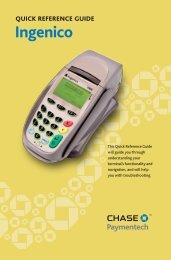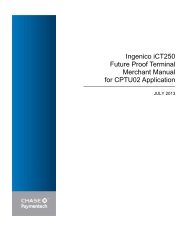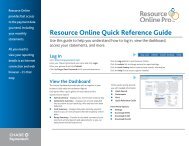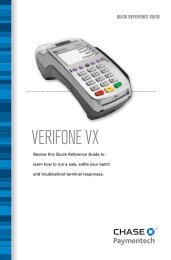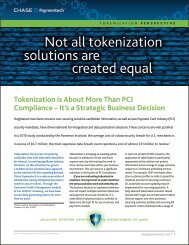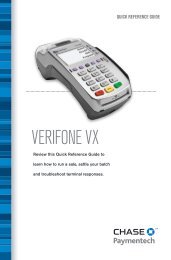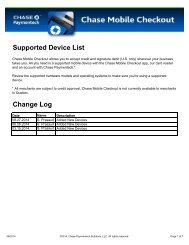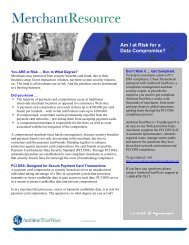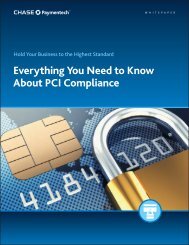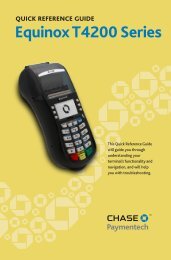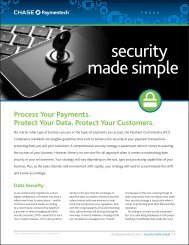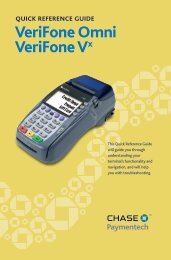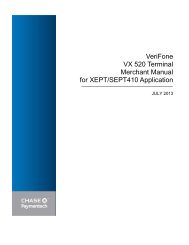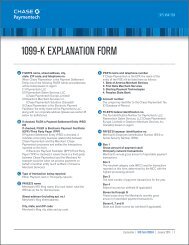Ingenico iCT250 Credit Card Terminal Guide - Chase Paymentech
Ingenico iCT250 Credit Card Terminal Guide - Chase Paymentech
Ingenico iCT250 Credit Card Terminal Guide - Chase Paymentech
- No tags were found...
You also want an ePaper? Increase the reach of your titles
YUMPU automatically turns print PDFs into web optimized ePapers that Google loves.
QUICK REFERENCE GUIDEFUTURE PROOF TERMINALReview this Quick Reference <strong>Guide</strong> tolearn how to run a sale, settle your batchand troubleshoot terminal responses.
INDUSTRYRetail and RestaurantAPPLICATION<strong>Chase</strong> <strong>Paymentech</strong>’s CPTU02TERMINAL<strong>Ingenico</strong> <strong>iCT250</strong>FOR MORE INFORMATIONVisit <strong>Chase</strong><strong>Paymentech</strong>.comCONTENTSGETTING STARTEDKey Functions .................................................... 4Navigating Your <strong>Terminal</strong> ..................................... 5Settling the Batch .............................................. 6Integrated Contactless and Chip Technology ......... 7Available Transaction Types . . . . . . . . . . . . . . . . . . . . . . . . . . . . . . . . . 8Clerk/Server Management ................................. 10Available Reports ............................................. 11Gift <strong>Card</strong> Transaction Types (Optional) ............... 12REFERENCEPrompt Q&A .....................................................13AVS Response Codes .......................................14Common Error Codes .......................................15Chip Technology Q&A .......................................16Chip Technology Quick Tips ...............................17CONTENTS | 3
KEY FUNCTIONSNAVIGATING YOUR TERMINALPress the keysbeneath the displayto navigate yourterminal’s menus.ICON/IMAGEFUNCTIONF1 – this is a variable key.F2 – press to scroll down.F3 – press to scroll up.F4 – this is a variable key.F Key – press to access theSystem Menu. When enteringtext, press to specify lettersand characters.# Key – press to access theAdmin menu for reports andmanagement.Cancel – press toimmediately stop the currentactivity and return to the idlescreen.BEGIN A SALEPress [0] and enter the amount of the transaction. Pass thedevice to the customer.■ For magnetic stripe payments, the customer should swipe theircard, and then specify credit or debit. (Note: Debit cards mustbe swiped.)■ For smart chip card payments, the customer should insert theircard and leave it inserted for the entire transaction. If the chipcard is swiped, then the terminal may prompt the customer toinsert the card in the chip reader slot.■ For contactless payments, the customer should tap/wave theircard on or in close proximity to the terminal’s screen.BEGIN OTHER TRANSACTIONSPress [Enter] and then use the hot keys to navigate to the typeof transaction you wish to perform.CLERK/SERVER MENUPress [#] and then select Clerk/Server menu.BATCH REVIEWRefer to this sectionto find and beginthe transaction orfunction you wishto use.To reprint a receipt,press [9] from themain menu.Clear/Back – press to stopthe current activity and restartthe current activity, such asentering a password.Press [#] and then select Reports. Choose whether you wouldlike a detail or summary report, and then specify whether youwould like the report printed or simply displayed on the terminal.Enter – press to confirm andcontinue with the activity inprogress.TIP ADJUSTMENTSPress [Enter] and select Tip Adjustment, if tip processing isenabled.4 | ß Back to CONTENTS ß Back to CONTENTS | 5
SETTLING THE BATCHINTEGRATED CONTACTLESS AND CHIP TECHNOLOGYYour transactionsmust be “settled” daily.Read this section toensure the settlementprocess operatessmoothly.ABOUT SETTLEMENTA Settlement operation is used to close the current batch andopen a new batch for logging and accumulating transactions.Your <strong>Ingenico</strong> terminal uses a <strong>Terminal</strong> Capture System (TCS),meaning it stores transactions throughout the day and sendsbatch totals of sales and refunds to the host (<strong>Chase</strong> <strong>Paymentech</strong>)after the close of business.THERE ARE TWO SETTLEMENT OPTIONS1. Manual SettlementIf your terminal is set to manually settle, press [Enter] andselect Settlement from the main menu, then follow the promptsdisplayed.2. Auto SettlementIf your terminal is set to automatically settle, it will automaticallysettle transactions in the current batch at a specific, predeterminedtime, within a 24-hour period. When configured, auto settlementbegins any time after the set time occurs if there are transactionsin the batch.For example, if auto settlement time is set to 22:30:00(10:30 p.m.) then auto settlement occurs any time after22:30:00. If the terminal is turned off before the set time, andturned on again (usually the next morning), auto settlementoccurs at that time.CONTACTLESS PAYMENTSYour <strong>Ingenico</strong> terminal automatically accepts contactlesspayments. Your customers can tap or wave theircontactless form factors (cards, fobs, mobile phones,etc.) on or near the device to submit account information to theterminal, removing the need to swipe, insert or manually key.During a sale transaction, the terminal will display the “Insert/Swipe/Tap/Key <strong>Card</strong>” prompt and the contactless symbol. Atthis time, customers with contactless-enabled form factors shouldtouch or “tap” them on the terminal’s screen. Your terminal willprocess contactless payment transactions as if a card wereswiped or inserted.As an added security measure, transaction amounts over apre-set threshold may require a card swipe or insert.SMART CHIP CARD TECHNOLOGYYour <strong>Ingenico</strong> device also supports smart chip card technology.A chip payment card looks just like a magnetic stripe card witha chip in addition to the standard magnetic stripe on the backof the card. What you see on the card is not the actual microchip,but a protective overlay. The microchip provides an additionallevel of authenticity for the transaction.When a customer presents a chip card, you should initiate asale and then pass the terminal to the customer. The customerinserts their card into the chip reader at the bottom of theterminal, where it should remain until the transaction completes.This ensures that the card never leaves the customer’s possessionand that your business does not accept counterfeit plastics.Refer to page 16 for answers to your chip technology questions.Our goal is to provideyou with the latesttechnology to helpyou make the mostof your paymentprocessing services.For added convenienceand securityfor both you andyour customers,your <strong>Ingenico</strong> devicesupports bothcontactless andsmart chip payments.Note: Smart chipacceptance at theindividual merchantlevel may dependon setup variables.6 | ß Back to CONTENTS ß Back to CONTENTS | 7
AVAILABLE TRANSACTION TYPESAVAILABLE TRANSACTION TYPESYour terminalsupports varioustransaction types.Refer to this sectionfor information onwhat transactions areavailable, when to usethem, and how tobegin the transaction.CREDIT TRANSACTIONS<strong>Credit</strong> Sale* – A sale transaction using acredit card; the card may or may not bepresent.Pre-Auth* – An authorization-onlytransaction provides an approval, but doesnot charge the consumer until thetransaction has been added to the batchby way of a force transaction.TO INITIATESwipe the cardand then select<strong>Credit</strong>.Or, press [0]and then select<strong>Credit</strong>.Press [Enter]and then selectPre-Auth.DEBIT TRANSACTIONSDebit Sale – A sale transaction using adebit card and PIN; the card must bepresent.Debit Return – Perform a debit return torefund money to a cardholder’s accountfrom a debit sale completed in a previousbatch; the card must be present.May not be available for all card issuers.TO INITIATESwipe the cardand selectDebit.Or, press [0]and selectDebit.Press [1] andselect Debit.Your terminalsupports varioustransaction types.Refer to this sectionfor information onwhat transactions areavailable and when touse them.Force* – Perform a force sale when theterminal cannot reach the host (<strong>Chase</strong><strong>Paymentech</strong>) to authorize a transaction, orto finalize a pre-auth transaction. Contactyour Voice Authorization Center for anauthorization code, and then force thetransaction.Return* – Perform a return to refundmoney to a cardholder’s account from acredit sale completed in a closed batch (inother words, previous day). May also beused to adjust a previous transaction.Void* – Perform a void to reverse a creditsale, force, or return transaction andprevent any funds from transferring fromthe cardholder’s account. Only available fortransactions in the current batch (in otherwords, same day).Open/Close Tab (restaurant only) – Atransaction for a specific, predetermineddollar amount.Press [Enter]and then selectForce.Press [1] andthen select<strong>Credit</strong>.Press [Enter]and then selectVoid.Press [Enter]and then selectTab.*Purchase and Commercial cards are supported for this transaction type.EBT TRANSACTIONS (RETAIL ONLY)EBT Sale – An Electronic Benefits Transfer(EBT) card is a government-issued card tiedto a specific government-assistanceaccount. EBT transactions require PINentry, as well as a trace number andbalance amount printed on receipts. AnEBT sale transaction may be a food stampsale, or a cash benefit sale. The card mustbe present.EBT Force – A sale transaction performedwhen the terminal cannot reach the host toauthorize the transaction. Contact yourVoice Authorization Center for anauthorization code, then perform a forcetransaction with the EBT card.EBT Return – Perform a return to refundmoney to a cardholder’s account from anEBT sale completed in a closed batch (inother words, previous day). May also beused to adjust a previous transaction.Available only for food stamp transactions.TO INITIATEPress [0] andselect EBT.Press [Enter]and selectForce.Press [1] andselect EBT.EBT Balance Inquiry – Obtain acustomer’s remaining EBT accountbalance. Available for both food stamp andcash benefit.Press [0], selectEBT and thenselect BalanceInquiry.8 | ß Back to CONTENTS ß Back to CONTENTS | 9
CLERK/SERVER MANAGEMENTAVAILABLE REPORTSAccessible throughthe Admin menu,clerk/server managementallows you tomanage IDs andpasswords. Press [#]to access the Adminmenu.ADD IDAdds new clerks or servers to your terminal. You will beprompted to create an ID and a password, if enabled, foreach new clerk/server.DELETE IDsRemoves all or a single clerk/server from the terminal.PRINT ID LISTPrints a report of clerks/servers currently signed on.REPORTS: MAIN MENUTo access, press [#] and select Reports Menu.Detail ReportSummary ReportClerk/ServerSummaryPrints detail information for eachtransaction and a totals summary foreach card type and issuer.Prints totals by card type and cardissuer.Prints a summary report by all or oneclerk/server.Your terminal includesa variety of transactionand batch reports.Use this data to helpyou make crucialbusiness decisions.AUTO ADD CLERKThis feature allows you to automatically add new clerks/serversduring a transaction. If you toggle the feature off, then theterminal will not allow a transaction unless a valid clerk/serverID is entered.CLERK PROMPTEnable this feature to have the terminal prompt for a clerk/serverID during each transaction.CLERK WORDINGThis feature allows you to alternate the terminal’s verbiage from“clerk,” “server” or “cashier.”Open Pre-AuthReportUnadjusted TipReportEMV ReportRecent ErrorReportOpen Tab Report(Restaurant only)Prints a list of all open pre-authtransactions stored in the terminal.Prints a list of unadjusted transactionsby clerk/server, if enabled.Prints reports related to EMV chiptransactions, parameters, statisticsand key settings.Displays a log of recent terminal and/or transaction errors.Prints a list of all open tabs by all orone clerk/server, if enabled.REPORTS: GIFT CARDTo access, press [Enter] and select Gift. Press [4] to openthe Gift Reports menu.Gift <strong>Card</strong> DetailReportGift <strong>Card</strong>Summary ReportClerk/Server Gift<strong>Card</strong> ReportPrints detailed information for eachtransaction and a summary report oftransaction types.Prints totals by transaction typePrints a gift card detail report byclerk/server that includes transactiontype, amount and total.10 | ß Back to CONTENTS ß Back to CONTENTS | 11
GIFT CARD TRANSACTION TYPES (OPTIONAL)PROMPT Q&AIf you are participatingin <strong>Chase</strong><strong>Paymentech</strong>’sproprietary Gift<strong>Card</strong> program, yourterminal supportsvarious stored valuecard transactiontypes.Refer to this sectionfor informationon what gift cardtransactions areavailable and whento use them.To begin a Gift <strong>Card</strong>transaction, press[Enter] and selectGift (does not applyto a void).GIFT CARD TRANSACTIONS (OPTIONAL)To begin, press [Enter] and select Gift.Issuance – Adds value to the gift cardaccount. This transaction can be used toissue and activate a new card, or to reloadan active card with incremental value.Activation/Block Activation – Create aconsumer’s gift card account by assigningvalue to a card. One or more gift cards canbe activated at one time. Activations canonly be performed on cards that have notbeen previously activated.Redemption – Decreases the valuestored on the consumer’s gift cardaccount. This transaction is performedwhen a consumer uses the card topurchase goods or services.Void – Remove a gift card transactionfrom the terminal’s open batch. The voidwill communicate to the gift card host thatthe transaction is being reversed.Balance Inquiry – Print a receipt thatdisplays the customer’s available gift cardbalance (without changing it).TO INITIATEPress [0].Press [7] toselectActivation orpress [8] toselect BlockActivation.Press [1].Withoutentering the Giftmenu, press[Enter] andselect Void.Press [2].PROMPTEnter Last 4Digits of <strong>Card</strong> #Enter Clerk/Server IDAcceptEnter InvoiceNumberDuplicateTransactionCancelEnter CustomerRef #Enter V-CODE:1. Unreadable2. Not Present3. ABSENTEnter ExpirationDate MMYYEnter ApprovalCodeDESCRIPTION/ACTIONKey the last 4 digits of the card numberand press [Enter].Key the server/clerk ID (up to 6 digitsin length) and press [Enter].Key the invoice number (up to 6 digitsin length) and press [Enter].Press the hot key under the desiredoption to accept or cancel the duplicatetransaction.Key the customer reference number(up to 30 characters in length) andpress [Enter].Key the <strong>Card</strong> Verification Code fromthe card and press [Enter].Press the number of the appropriateoption to indicate why the <strong>Card</strong>Verification Code is not available.Key the card’s expiration date in MMYYformat and press [Enter].Key in the 6 character approval codeand press [Enter].While navigatingthrough transactions,you’ll find that someprompts aren’t asclear as others. Thissection clarifies thoseprompts.Force – Perform a force redemption,activation or issuance when the terminalcannot reach the gift card host with a validapproval code from the Voice AuthorizationCenter.Add Tip – A gift card redemptiontransaction for the amount of the tip, if tipprocessing is enabled.Press [5] toselect Issuanceor press [6] toselectRedemption.Press [3].Insert <strong>Card</strong> in ChipReaderPass <strong>Terminal</strong> toCustomerThe customer’s card is a smart chipcard and should not be swiped. Startthe transaction from the menu andinsert the card when prompted. Leavethe card in the slot until the transactionis completed.The clerk should hand the terminal tothe customer. The customer can thencomplete the transaction based on anycard entry method they choose.Approved:$XX.XXAmount Due:$XX.XXPress EnterThe customer’s card approved for aportion of the total. Press [Enter] tobegin a transaction for the remainingamount due.12 | ß Back to CONTENTS ß Back to CONTENTS | 13
AVS RESPONSE CODESCOMMON ERROR CODESThe Address VerificationSystem (AVS)is a feature thathelps reduce fraudon card-not-presenttransactions. Thenumeric portion ofthe customer’s streetaddress and the ZIPcode are comparedagainst the informationon file withthe card-issuing bank.Use this chart tointerpret domesticAVS Response Codesby card type.CODE DESCRIPTION VISA MC AMEX DISC.XYAWZNURSMatch - Address and 9-digitZIP codeMatch - Address and ZIPcode (for Discover, addressonly matches)Partial - Address matches,ZIP code does not (forDiscover, both address andZIP match)Partial - 9-digit ZIP codematches, address does not (forDiscover, no data from issuer)Partial - ZIP code matches,address does notNo match - Neither addressnor ZIP code matchUnavailable - AVS systemunavailable or issuer doesnot support AVSRetry - Issuer’s systemunavailable or timed outNot supported - AVS not supportedby issuer at this time ERROR CODE DESCRIPTION ACTIONBATCH NEAR MAXSETTLE BATCHPINPADOUT OF ORDERFAULTY CARDLINE BUSYINVALID AMOUNTCAN’T READ CHIPSWIPE ALLOWEDREMOVE CARDThe batch capacityof the terminal isnearly full.The terminal isconfigured for anexternal PIN pad,but one is notdetected.The terminal wasunable to read thecard.The phone lineis in use or theremay be problemswith the line. Theterminal will retryautomatically.An amount greaterthan the cash backlimit, or the ceilinglimit for sale oroffline transactions,will generate thiserror.A chip card wasinserted in the chipreader, but couldnot be read.Complete the transactionand settle as soon aspossible.Verify that the PIN pad isconnected and receivingpower.Re-swipe the card andtry again.If the error persists, checkthe terminal’s connectionand verify that no otherdevices are using theline. Connect an analogtelephone to listen for adial tone. Contact theservice provider if thereis no dial tone.Retry the transactionwith an amount withinthe limit.The card can now beswiped on the terminal.In the event that yourterminal displaysan error, refer tothese error codesto troubleshoot yourterminal.If the code you areexperiencing is notshown, retry thetransaction, or ifpossible, manuallyenter the accountnumber.If the error persists,contact your HelpDesk for support.TAP FAILEDPLEASE INSERTOR SWIPE CARDA contactless cardwas tapped on theterminal, but thecard was not readproperly.Swipe, insert or key thecard on the terminal.PASSWORDLOCKED OUTPRESS ENTERPIN TRIESEXCEEDEDMore than fourinvalid attemptshave been madeto enter the adminpassword.The chip card hasrecorded too manyinvalid PIN entryattempts.The admin account willbe locked out for 30minutes or another adminaccount may reset thelocked account.Request another form ofpayment.14 | ß Back to CONTENTS ß Back to CONTENTS | 15
CHIP TECHNOLOGY Q&ACHIP TECHNOLOGY QUICK TIPSEMV chip technologyis the global standardfor credit and debitcard payments.Named after itsoriginal developers(Europay, Master<strong>Card</strong>and Visa), this smartchip technologyfeatures paymentform factors (cards,mobile phones, etc.)with embeddedmicroprocessor chipsthat store and protectencrypted accountuser data.This enhances theauthentication ofboth the card andcardholder, effectivelyreducing fraudulentactivity in the regionsthat have adoptedthis technology.<strong>Chase</strong> <strong>Paymentech</strong>has been supportingchip technology inCanada for severalyears and is playingan active role inensuring our merchantsare ready whenthe U.S. paymentsindustry mandates it.WHAT IS CHIP TECHNOLOGY?Chip technology is an evolution in our payment system that willhelp increase security, reduce fraud and enable the use of futurevalue-added applications. Chip cards are embedded with a microcomputer chip. Some may require a PIN instead of a signature tocomplete the transaction process.WHAT ABOUT MAGNETIC STRIPE CARDS?Your terminal will still have the capability to process magneticstripe cards. Chip cards will still have a magnetic stripe in orderto be compatible with other international and regional standardsso that customers will be able to use their cards on your terminal.WHAT ARE THE TRANSACTIONPROCESS AND NEW PROMPTS?Your terminal can process EMV transactions for chip cards thathave been issued in the U.S. or from other countries. In addition,your terminal will continue accepting all non-chip payment cards.Simply use the magnetic stripe for those transactions.To process a chip card transaction, follow these five steps:1. Identify whether the card is a chip card.2. Initiate the transaction on your terminal by pressing [0] or[Enter], and following any additional prompts.3. Insert the chip card into the chip card reader (slot on thebottom-front of the terminal) and leave it there until thetransaction completes.4. Follow the prompts displayed on the terminal.5. Let the customer complete the transaction by keying in a PINor signing the receipt.WHAT ARE THE BENEFITS FOR MY BUSINESS?Fraud Protection – Chip technology is virtually impossible tocopy, and combining its use with a PIN helps reduce fraud due tolost, stolen or counterfeit cards.Reduced Chargeback Risks – As fraud decreases, so will theamount of customers who dispute transactions.Peace of Mind – The acceptance of chip cards will become apayment brand and PCI compliance mandate, and the adoptionof the EMV process means the card never has to leave thecustomer’s hand.CUSTOMERS USING THEIR CHIP CARD FOR THEFIRST TIME – Make sure the card stays in the terminal’s chipreader slot for the duration of the transaction, which ends whenthe receipt is being printed. If the card is removed before the endof a transaction, the payment will not be processed.INSERTING THE CARD – The card can be inserted into theterminal’s chip reader slot. Make sure the card is inserted faceup, with the chip first.FOLLOW THE TERMINAL PROMPTS – When processing anytype of card, follow the prompts on the terminal display. Theterminal will tell you what to do.CUSTOMER VERIFICATION METHODS – Some customers willcarry a chip card that requires a PIN for identity verification, whileothers may require only a signature. Your terminal will recognizethe card and prompt you to follow the required verificationprocess.FORGOTTEN OR UNKNOWN PINS – If a customer can’tremember their PIN, they should contact their bank or cardissuer to reset the PIN. Ask for another payment method.DEALING WITH A LOCKED PIN – If a PIN is locked, then thewrong PIN has been entered too many times in a row, renderingthe card temporarily unusable. The terminal prompt will tell youwhether payment on this card will be accepted using a signature,or whether the customer needs to provide a different method ofpayment. The customer needs to contact their bank or cardcompany to unlock the PIN. Customer service contact telephonenumbers are on the back of most payment cards and on accountstatements.DECLINED TRANSACTIONS – There is no change to proceduresfor declined transactions.REFUNDS – To process a refund, simply insert the card andproceed with the refund.Smart chip cardtechnology and theEMV standard areso new in the U.S.that your staff andcustomers may notbe familiar withhow to accept andsuccessfully processchip cards.As you becomefamiliar with chiptechnology, rememberthat you cancall for technicalsupport if you haveany questions.16 | ß Back to CONTENTSß Back to CONTENTS | 17
18 | ß Back to CONTENTSPOS-0506 09/14 | PENT-107 0914 ©2014, <strong>Chase</strong> <strong>Paymentech</strong> Solutions, LLC. All rights reserved.