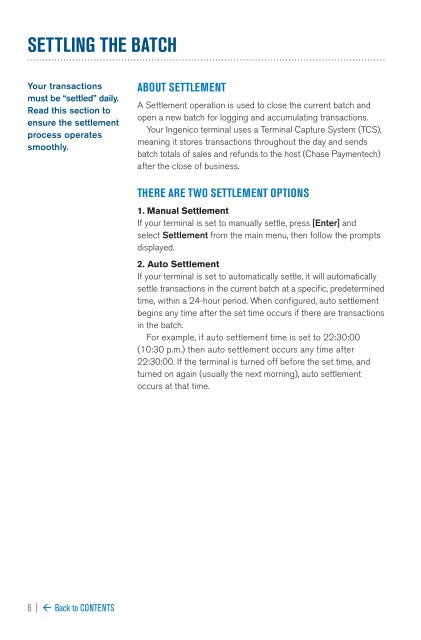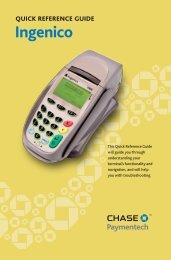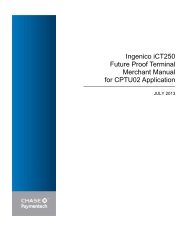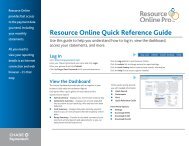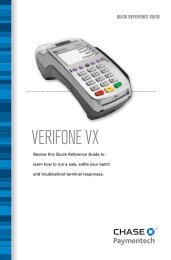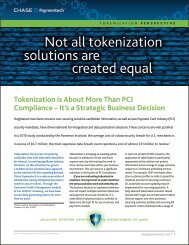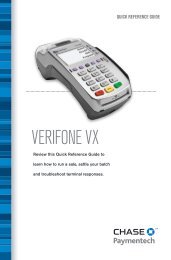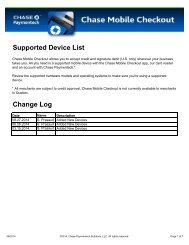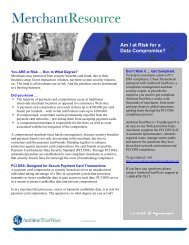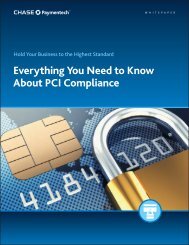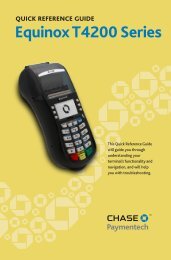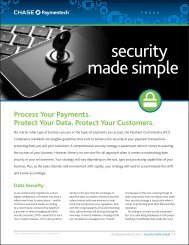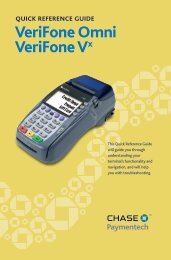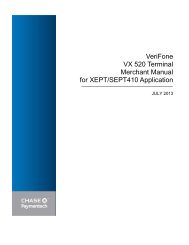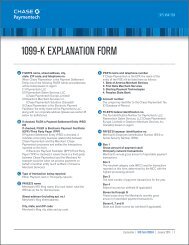Ingenico iCT250 Credit Card Terminal Guide - Chase Paymentech
Ingenico iCT250 Credit Card Terminal Guide - Chase Paymentech
Ingenico iCT250 Credit Card Terminal Guide - Chase Paymentech
- No tags were found...
You also want an ePaper? Increase the reach of your titles
YUMPU automatically turns print PDFs into web optimized ePapers that Google loves.
SETTLING THE BATCHINTEGRATED CONTACTLESS AND CHIP TECHNOLOGYYour transactionsmust be “settled” daily.Read this section toensure the settlementprocess operatessmoothly.ABOUT SETTLEMENTA Settlement operation is used to close the current batch andopen a new batch for logging and accumulating transactions.Your <strong>Ingenico</strong> terminal uses a <strong>Terminal</strong> Capture System (TCS),meaning it stores transactions throughout the day and sendsbatch totals of sales and refunds to the host (<strong>Chase</strong> <strong>Paymentech</strong>)after the close of business.THERE ARE TWO SETTLEMENT OPTIONS1. Manual SettlementIf your terminal is set to manually settle, press [Enter] andselect Settlement from the main menu, then follow the promptsdisplayed.2. Auto SettlementIf your terminal is set to automatically settle, it will automaticallysettle transactions in the current batch at a specific, predeterminedtime, within a 24-hour period. When configured, auto settlementbegins any time after the set time occurs if there are transactionsin the batch.For example, if auto settlement time is set to 22:30:00(10:30 p.m.) then auto settlement occurs any time after22:30:00. If the terminal is turned off before the set time, andturned on again (usually the next morning), auto settlementoccurs at that time.CONTACTLESS PAYMENTSYour <strong>Ingenico</strong> terminal automatically accepts contactlesspayments. Your customers can tap or wave theircontactless form factors (cards, fobs, mobile phones,etc.) on or near the device to submit account information to theterminal, removing the need to swipe, insert or manually key.During a sale transaction, the terminal will display the “Insert/Swipe/Tap/Key <strong>Card</strong>” prompt and the contactless symbol. Atthis time, customers with contactless-enabled form factors shouldtouch or “tap” them on the terminal’s screen. Your terminal willprocess contactless payment transactions as if a card wereswiped or inserted.As an added security measure, transaction amounts over apre-set threshold may require a card swipe or insert.SMART CHIP CARD TECHNOLOGYYour <strong>Ingenico</strong> device also supports smart chip card technology.A chip payment card looks just like a magnetic stripe card witha chip in addition to the standard magnetic stripe on the backof the card. What you see on the card is not the actual microchip,but a protective overlay. The microchip provides an additionallevel of authenticity for the transaction.When a customer presents a chip card, you should initiate asale and then pass the terminal to the customer. The customerinserts their card into the chip reader at the bottom of theterminal, where it should remain until the transaction completes.This ensures that the card never leaves the customer’s possessionand that your business does not accept counterfeit plastics.Refer to page 16 for answers to your chip technology questions.Our goal is to provideyou with the latesttechnology to helpyou make the mostof your paymentprocessing services.For added convenienceand securityfor both you andyour customers,your <strong>Ingenico</strong> devicesupports bothcontactless andsmart chip payments.Note: Smart chipacceptance at theindividual merchantlevel may dependon setup variables.6 | ß Back to CONTENTS ß Back to CONTENTS | 7