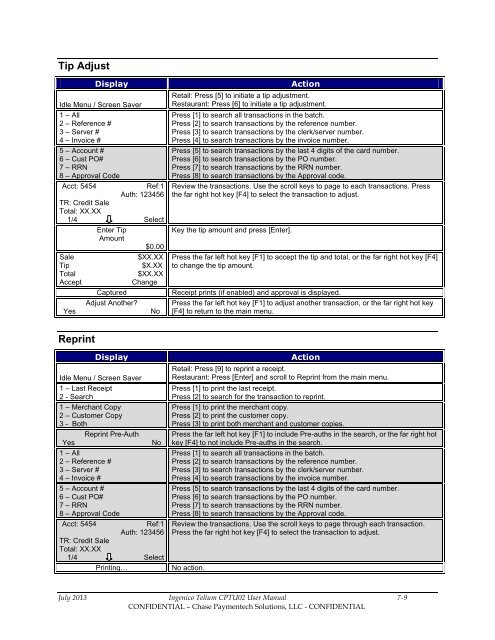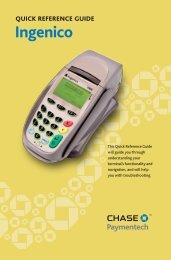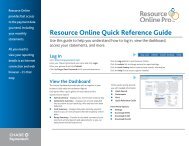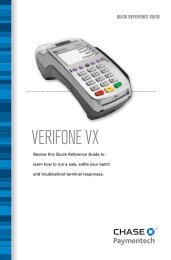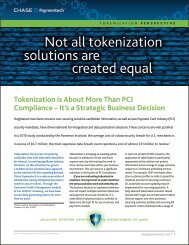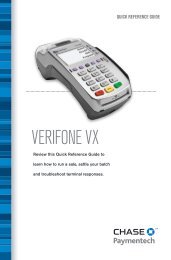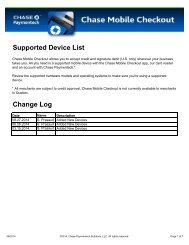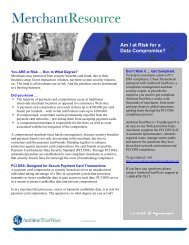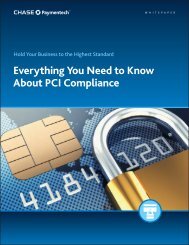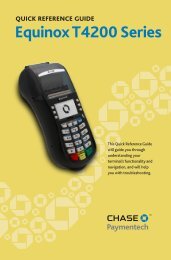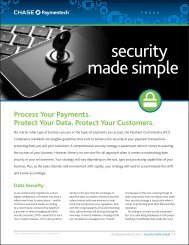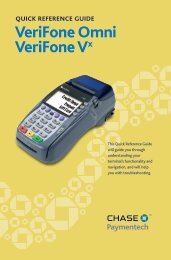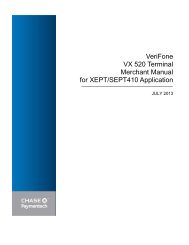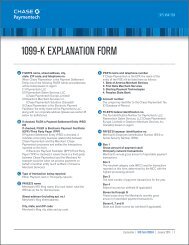Future Proof Terminal Merchant Manual - Chase Paymentech
Future Proof Terminal Merchant Manual - Chase Paymentech
Future Proof Terminal Merchant Manual - Chase Paymentech
- No tags were found...
Create successful ePaper yourself
Turn your PDF publications into a flip-book with our unique Google optimized e-Paper software.
Tip AdjustDisplayIdle Menu / Screen Saver1 – All2 – Reference #3 – Server #4 – Invoice #5 – Account #6 – Cust PO#7 – RRN8 – Approval CodeAcct: 5454Ref:1Auth: 123456TR: Credit SaleTotal: XX.XX1/4 SelectSaleTipTotalAcceptYesEnter TipAmount$0.00$XX.XX$X.XX$XX.XXChangeCapturedAdjust Another?NoActionRetail: Press [5] to initiate a tip adjustment.Restaurant: Press [6] to initiate a tip adjustment.Press [1] to search all transactions in the batch.Press [2] to search transactions by the reference number.Press [3] to search transactions by the clerk/server number.Press [4] to search transactions by the invoice number.Press [5] to search transactions by the last 4 digits of the card number.Press [6] to search transactions by the PO number.Press [7] to search transactions by the RRN number.Press [8] to search transactions by the Approval code.Review the transactions. Use the scroll keys to page to each transactions. Pressthe far right hot key [F4] to select the transaction to adjust.Key the tip amount and press [Enter].Press the far left hot key [F1] to accept the tip and total, or the far right hot key [F4]to change the tip amount.Receipt prints (if enabled) and approval is displayed.Press the far left hot key [F1] to adjust another transaction, or the far right hot key[F4] to return to the main menu.ReprintDisplayIdle Menu / Screen Saver1 – Last Receipt2 - Search1 – <strong>Merchant</strong> Copy2 – Customer Copy3 - BothReprint Pre-AuthYes1 – All2 – Reference #3 – Server #4 – Invoice #5 – Account #6 – Cust PO#7 – RRN8 – Approval CodeAcct: 5454NoRef:1Auth: 123456TR: Credit SaleTotal: XX.XX1/4 SelectPrinting…ActionRetail: Press [9] to reprint a receipt.Restaurant: Press [Enter] and scroll to Reprint from the main menu.Press [1] to print the last receipt.Press [2] to search for the transaction to reprint.Press [1] to print the merchant copy.Press [2] to print the customer copy.Press [3] to print both merchant and customer copies.Press the far left hot key [F1] to include Pre-auths in the search, or the far right hotkey [F4] to not include Pre-auths in the search.Press [1] to search all transactions in the batch.Press [2] to search transactions by the reference number.Press [3] to search transactions by the clerk/server number.Press [4] to search transactions by the invoice number.Press [5] to search transactions by the last 4 digits of the card number.Press [6] to search transactions by the PO number.Press [7] to search transactions by the RRN number.Press [8] to search transactions by the Approval code.Review the transactions. Use the scroll keys to page through each transaction.Press the far right hot key [F4] to select the transaction to adjust.No action.July 2013 Ingenico Telium CPTU02 User <strong>Manual</strong> 7-9CONFIDENTIAL – <strong>Chase</strong> <strong>Paymentech</strong> Solutions, LLC - CONFIDENTIAL